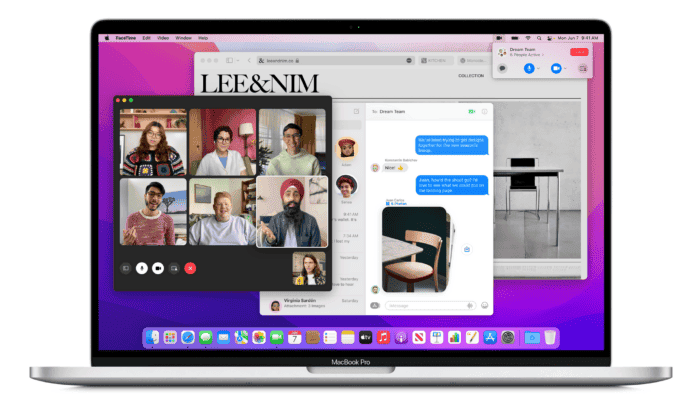Following the recent WWDC24 announcement of macOS 15 Sequoia, Apple has released the first beta version of macOS 14.6 for developers. While details regarding new features remain undisclosed, the update addresses several critical issues across various applications. This article delves into the reported fixes within macOS 14.6 beta and provides a comprehensive guide for developers on downloading and installing the update.
Unveiling macOS 14.6 Beta: Enhancements and Installation Guide for Developers
Addressing Application Stability: A Focus on ARKit, Core Spotlight, and More
The primary focus of macOS 14.6 beta appears to be resolving stability issues within core applications. According to Apple’s developer notes, the update addresses unexpected application closures involving ARKit, Core Spotlight, Finder, Video Subscriber Account, and Video Toolbox on Apple Silicon Macs.
For developers utilizing ARKit, a specific bug causing iPhone and iPad apps to crash on Apple Silicon Macs when launching ARSkeletonDefinition has been rectified. This fix ensures smoother development workflows for augmented reality experiences.
Core Spotlight, a macOS indexing framework, previously encountered an unexpected shutdown issue when the -[CSSearchableItemAttributeSet setActionIdentifiers:] command was issued. The 14.6 beta addresses this bug, promoting dependable application indexing functionality.
Streamlined Media Management and Enhanced Video Processing
The Finder application, responsible for file management, had a peculiarity where Home Videos were mistakenly synced to Music Videos for the iPod nano (7th generation). The 14.6 beta resolves this inconsistency, ensuring accurate media categorization.
Video Subscriber Account (VSA) plays a crucial role in video streaming applications. The beta update addresses an unexpected shutdown issue that occurred when referencing VSOpenTVProviderSettingsURLString. This fix contributes to a more robust video streaming experience.
The final reported improvement pertains to the Video Toolbox, a framework for video processing on Apple devices. Previously, the hardware decoder rejected certain video content, leading to potential playback disruptions. The 14.6 beta implements a solution where the software decoder automatically selects in such instances, guaranteeing seamless video playback.
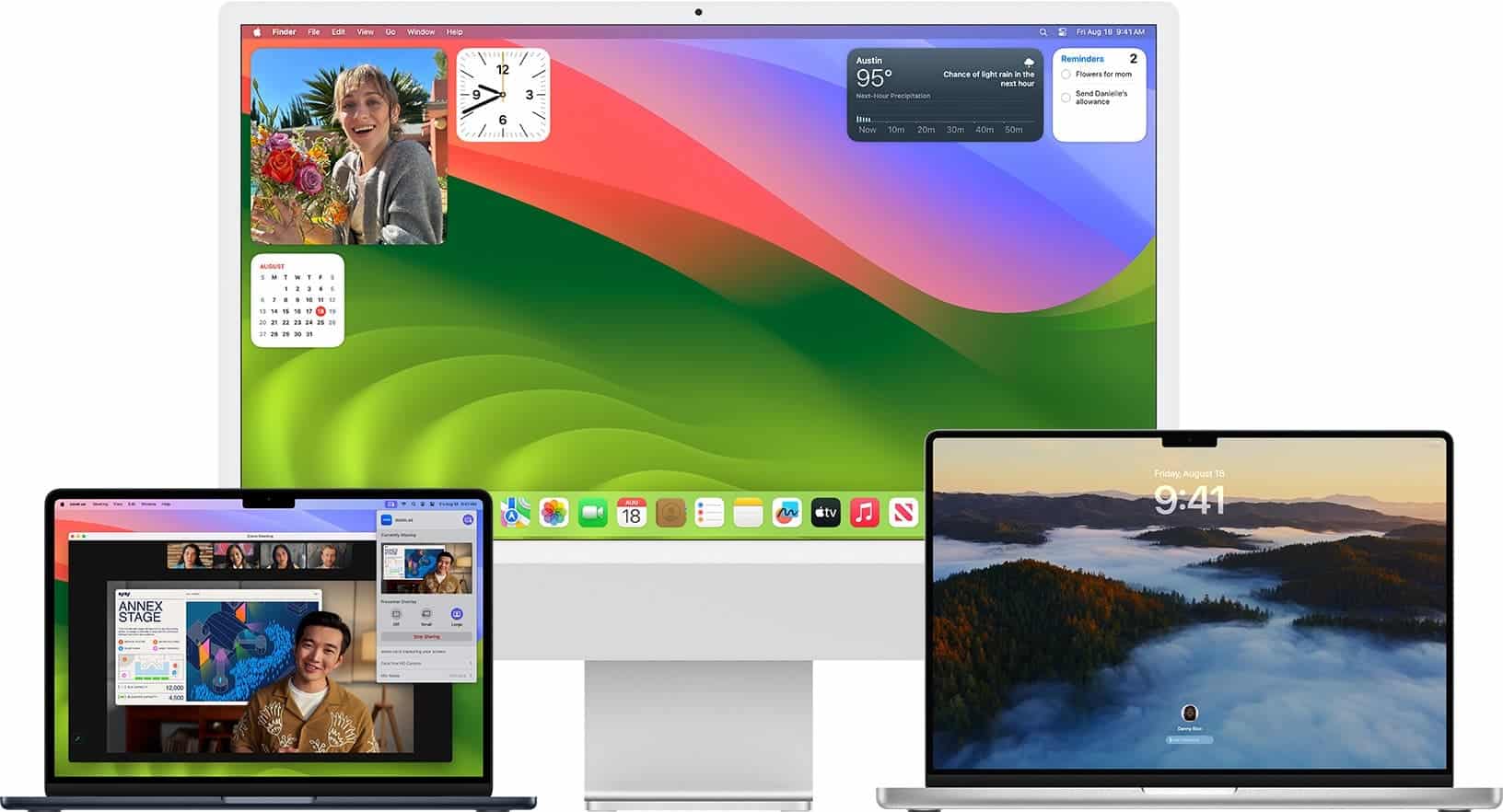
Gizchina News of the week
Public Beta Availability and a Word of Caution
While the developer beta of macOS 14.6 signifies progress, it’s important to note that Apple plans to release a public beta version later this week. We advise non-developers to exercise caution when considering the public beta. Beta software, by its very nature, can harbor bugs and unforeseen issues.
To mitigate potential risks, especially for users relying on their Macs for critical tasks, we highly recommend creating a full backup before installing any beta version. This backup ensures a safe return to a previous stable operating system if necessary.
A Step-by-Step Guide for Developers: Downloading and Installing macOS 14.6 Beta
For developers eager to explore the improvements within macOS 14.6 beta, the following steps outline the download and installation process:
- Navigate to System Settings: Access the System Settings application, typically located within the Apple menu.
- Locate Software Updates: Proceed to the “General” section within System Settings and select “Software Update.”
- Enable Beta Updates: Two update options will be available: “Automatic Updates” and “Beta Updates.” Click the information icon (“i”) located beside “Beta Updates.” Here, you can activate the “Beta Updates” option if it isn’t already enabled.
- Select the Desired Beta: Upon enabling Beta Updates, a list of available beta versions will be presented. Choose the “macOS 14.6 Developer Beta.”
- Verify Developer Account: If your developer account is linked to a different Apple ID than the one you’re currently using, you can make the necessary adjustments within this section.
- Confirm Installation: Click “OK” to confirm your selections. Your Mac will then automatically check for updates and, if successful, display the macOS 14.6 Developer Beta as an available upgrade.
- Initiate Installation: Click on “Upgrade Now” to commence the installation process for the macOS 14.6 beta.
Conclusion: A Promising Update for Developers and a Glimpse into the Future
The release of the macOS 14.6 beta signifies Apple’s commitment to continuous improvement. While the update primarily focuses on bug fixes for developers, it offers valuable insights into potential enhancements that may be incorporated into the upcoming public release of macOS 14.6 and beyond. By addressing these stability issues, Apple paves the way for a more robust and streamlined user experience. As further details regarding potential new features emerge, the developer community can leverage this beta version to test and refine their applications in preparation for the official release of macOS 14.6.