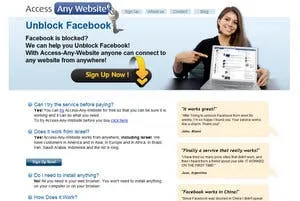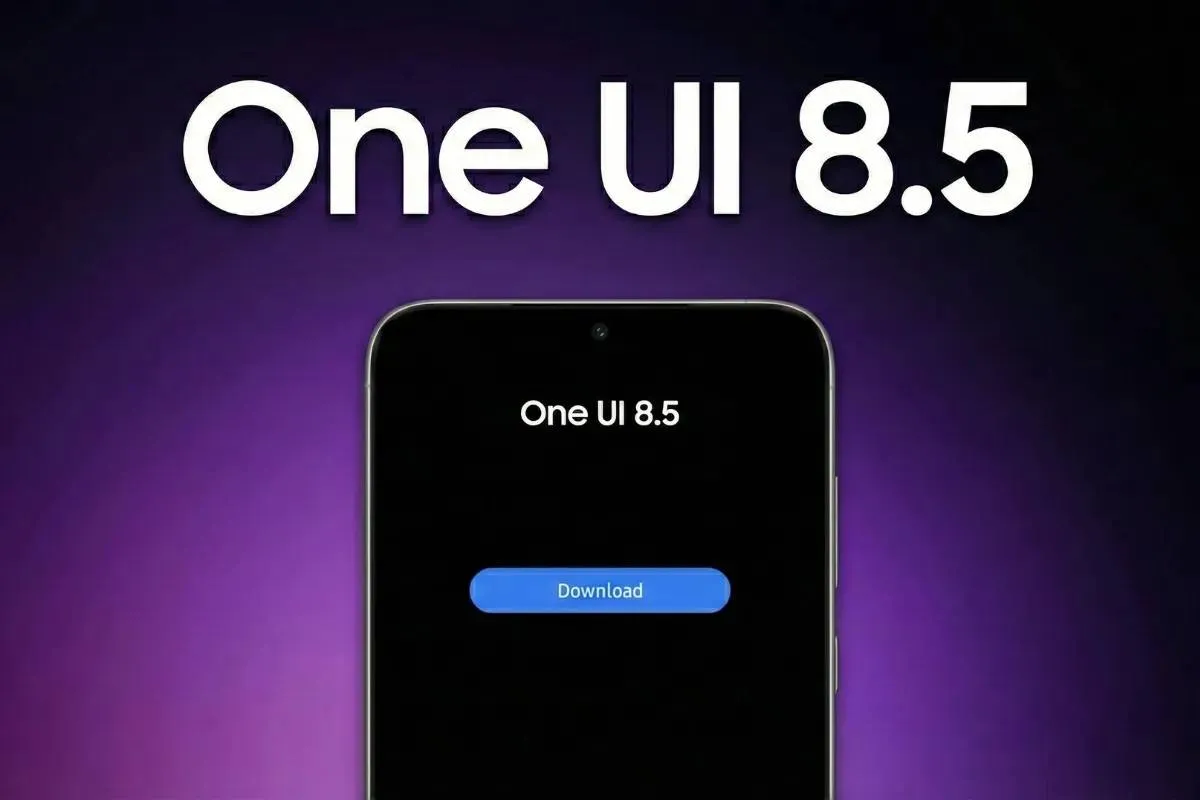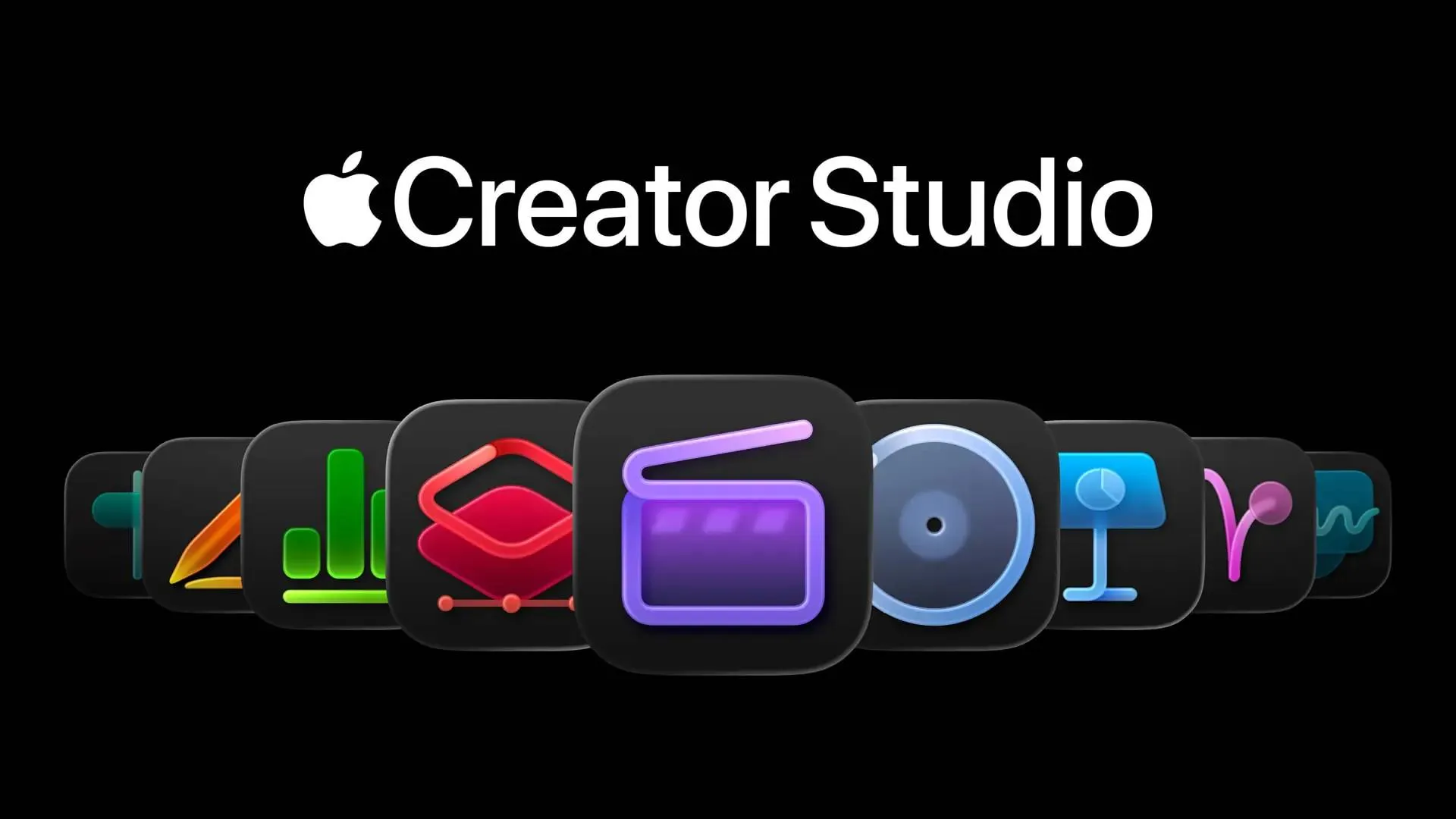Access Facebook, Youtube and Twitter in China for FREE!
How to's | GuidesSunday, 28 March 2010 at 12:25
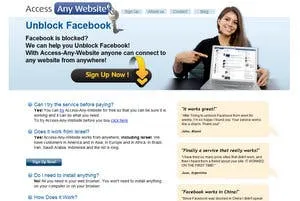
Last week was the final straw! I was searching for info on Dell hackintosh computers, and found a fair bit, but all the good stuff was hosted on Blogger and Wordpress hosted sites unfortunately for me and 100’s of other’s here in those sites, along with Youtube, and have been blocked!
So, after months of Twitterless action I finally decided to get my act together and find a work around. I searched around the forums and sites and came across all manner of ‘How to’s’ but none, not one! worked!
I was about to give in and just pay for a VPN service, when I finally managed to find a working and free way!
I was about to give in and just pay for a VPN service, when I finally managed to find a working and free way!
One of my friends told me that www.access-any-website.com is the service that I need and it can solve my problem.
I wasn't sure if a web based service can be useful since I am a really heavy user of Youtube, Twitter and many Facebook apps, but I gave it a chance.
What a nice surprise I had, it was all working on the first try! Every site that I tried with this service worked. I tried Twitter, Youtube, Facebook, Myspace and many others including some video streaming sites.
The interesting thing about this service is that it does not require any installation and still the flash apps seem to be working fine
I have tried a few services that help you access Facebook in China and none of them could really make the flash games work. They all show the text, some better and some worse but none of them can do Games or chat.
So as you can understand, I became a real fan of that service so if you are in China and you need to access Facebook, just go to www.access-any-website.com
Update: The following seems to have stopped working, but give it a try if you like and let us know what happens.
First thing’s first
You’ll need:
- A Windows machine or have Windows installed on a Mac, hackintosh works too! (We used it through Virtual Box)
- An internet connection
- Internet Explorer (argghhhh, but don’t worry once sorted you can go back to Firefox)
Step 1
From Windows open up that hopeless program Microsoft calls a browser Internet Explorer and head over to:
Firefox and Safari won’t work, see Step 2 for why.
This is actually a premium Japanese VPN service but fortunately for us there is a free online version.
This is actually a premium Japanese VPN service but fortunately for us there is a free online version.
Step 2
The reason you need I.E to open the above page is because the quick and easy set up relies on the use of a browser with Active X support.
If Active X is not enabled you’ll get a pop up at the top of the page asking you to enable it. Once Active X is on scroll down the page you you’ll come to a box that says;
“Start VPN connection”
Click on it and sit back as it installs the VPN client and connection settings.
If Active X is not enabled you’ll get a pop up at the top of the page asking you to enable it. Once Active X is on scroll down the page you you’ll come to a box that says;
“Start VPN connection”
Click on it and sit back as it installs the VPN client and connection settings.
Step 3
Just chill and let it install. Once done you’ll find a new icon on the desk top and in the control bar at the bottom of windows:
Step 4
If the client doesn’t automatically start click on the icon and press connect. This may take a few seconds, but once connected a balloon will pop saying something like:
“a new connection has been made”
“a new connection has been made”
Step 5
Open your favourite browser and head over to Youtube, Facebook or Twitter. It might be a little slow and the connection can sometimes be hit and miss but you should now be able to connect 99.9% of the time!
When you close the client and reopen it again a window will pop up asking you to agree to the terms and conditions, click the ‘I agree’ to connect!
Step 7
Enjoy! and now you're on Facebook become a fan of our site by clicking on the link below!
Next time I’ll show you how to do the same to your iPhone (if the way I did it still works!)
This was a great post I know! So reward me with a couple of comments and while your at it subscribe to our feed!
Loading