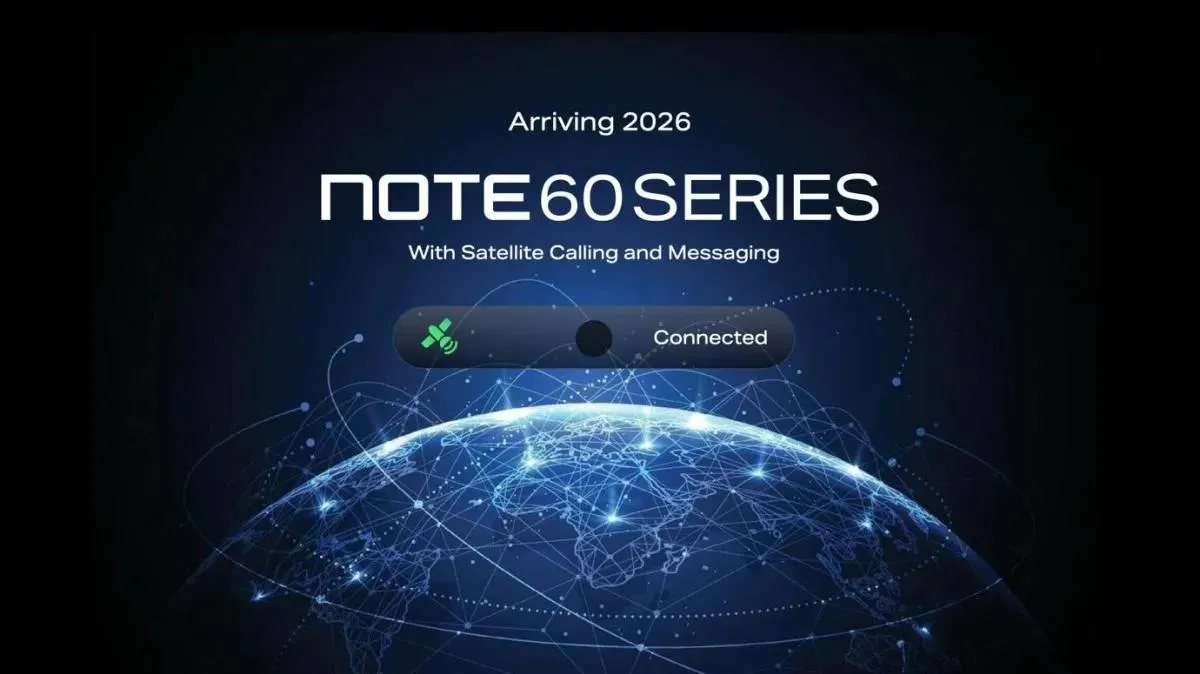So your Android Tablet won't remember the time? Don't worry here's how to fix it!
First of all you're going to want to set the time.
To do this follow these steps:-
- Look for your ‘settings’ icon. It might be on one of your ‘home’ screens, if not it will be on your ‘menu’ screen.
- Now that you’ve found it press it and your settings options will open.
- On the tablet I’m using for this tutorial the time setting is the second to last option called ‘Date and Time’ so scroll down to the option and open it.
- Once in you will see a number of options.
- First of all set your time, and your location. Then choose whether you want a 12 or 24 hour clock.
Now, that your happy with your time setting follow these steps:
- Once your happy with your settings you’ll want to enable ‘Automatic - use network provided values’
- When you check the ‘Automatic’ option your other time options will be grayed out meaning you can’t edit them (unless you turn Automatic off that is).
- Done!
Now, when you turn on your tablet or you have charged it after the battery becoming flat, your tablet will more than likely show the time as 8-am and the date as January 1st 1970, but wait just a moment while it connects to your network (either WIFI or 3G) and you will see the correct values shown!
Follow us on Twitter to get more Android tablet tips and tricks!
Loading