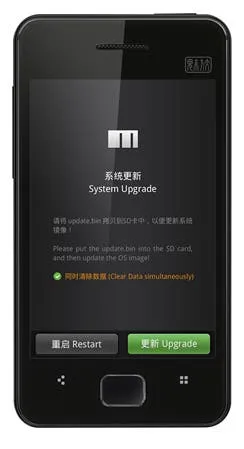
Meizu have really been spoiling M9 owners over the past few months with new firmware updates arriving almost weekly at some points!
Personally I like to follow the ‘If it isn’t broken don’t fix it” point of view when it comes to my phones, tablets and computers, however there are 2 occasions I do break that rule;
Personally I like to follow the ‘If it isn’t broken don’t fix it” point of view when it comes to my phones, tablets and computers, however there are 2 occasions I do break that rule;
- If an update brings with it cool new features such as iOS 4.3’s gestures on the iPad.
- If I’m experiencing problems with the device and home an update will cure them.
In the M9’s case I’m afraid to say that the second point was is my reason for updating.
The Meizu M9 hardware is all excellent, as is the beautifully made Android UI, however there are times the 2 don’t see eye to eye.
I often answer phone calls where I can hear the caller quite clearly, but the caller can’t hear me! I can’t add events to my calendar after the last update, my hotspot sometimes crashes the phone as does turning on Bluetooth and the camera and picture gallery are also crash-tastic!
So I’ve decided to update my M9 and write a short guide on how you can also do it.
BACK-UP
The M9 has a folder named ‘AutoinstallAPK” before you do anything make sure any application you want to keep are placed into that folder before updating, this should protect them and auto install them after the update has finished.
Contacts and SMS will need backing up manually as this will be deleted in the up-date process. To do this I just copy the folders to my desktop.
You may also want to make back ups of any media as they may be deleted also.
Contacts and SMS will need backing up manually as this will be deleted in the up-date process. To do this I just copy the folders to my desktop.
You may also want to make back ups of any media as they may be deleted also.
Once you are happy you have back-ups we can begin with the update process;
- First up we need to download 2 files from Meizu. One is the firmware update and the other is a ‘modem’ update (baseband) you will find links to both at the bottom of the post.
- The Firmware link will download a file named “update.bin’. The file will look like a ZIP file, but don’t unzip it just copy it to the M9’s SD card.
- Turn off the M9.
- Hold down the ‘volume up’ button on the left while also pressing the ‘power’ button on the top until the ‘update’ screen shows. (see image)
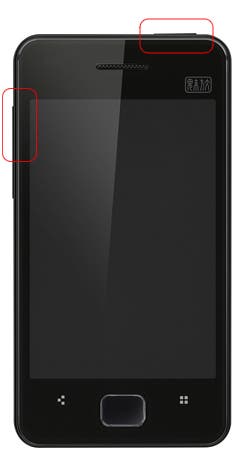 You will be asked if you want to clear all the data and be given the options to either ‘update’ or ‘restart’. Choose update.
You will be asked if you want to clear all the data and be given the options to either ‘update’ or ‘restart’. Choose update.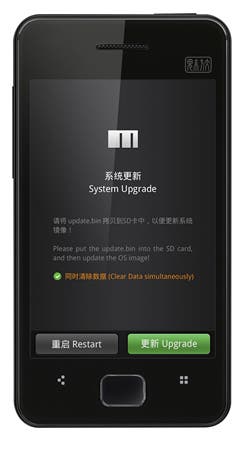 The M9 will now update, the progress can be followed by the green progress bar on screen. Once it finishes the phone will....... do nothing!!!
The M9 will now update, the progress can be followed by the green progress bar on screen. Once it finishes the phone will....... do nothing!!!- Don’t panic! Turn off the M9 (I had to remove the battery) and follow steps 4 and 5 again. This time the M9 will finish and turn on as normal (but looking factory fresh).
- Firmware update done!
- Now for the baseband.
- The baseband file will also have the name ‘update.bin’. Again copy the file to you M9’s SD card (which will overwrite the firmware file)
- Turn off the M9. Once off hold the ‘volume up’ with the ‘power’ button as before and choose ‘update’
- The update will progress and once finished the M9 will come power on (no need to turn on and off again).
After updating I found that once again I can add events to my calendar, the camera seems faster (I hope it is), the animations from one screen to the next are faster also!
I’ll see if anything crops up and with any luck the call problem will have been solved, once I know everything is working properly I’ll add updates to this post.
Download Meizu M9 Baseband Version 119.
Follow us on Twitter for more Meizu M9 news and how to guides.
Loading





