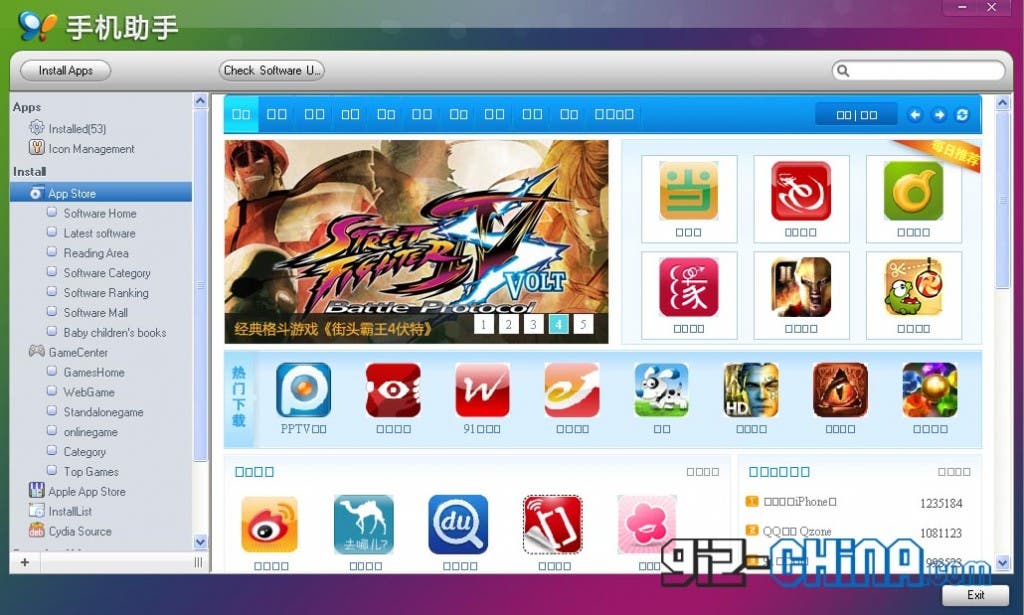Have you just successfully jailbroken your iOS device, only to find out that Cydia crashes on startup?
Or perhaps Cydia happily opens but crashes once you try searching for an app or try to add a source to your favorite repo?
Don’t worry we’ve been there too, it happens on our Jailbroken iPad 1, and we have tried EVERYTHING to fix it including:
- Re-jailbreaking
- Jailbreaking on another computer
- Setting the iPad up as a new device once restored and Jailbroken
- Deleting files from inside the root of iOS
We have tried all the above ‘fixes’ but Cydia still refuses to play nice and still crashes! But I don’t care anymore as we have found a way to install Cydia apps and even hacked apps (yes I know we shouldn’t) on our Jailbroken iOS devices without the need to touch Cydia!
So if you are fed up with Cydia crashing and any other Cydia problems follow these steps to a Cydia free jailbroken iOS life.
How to install Cydia Apps Without Cydia
 First you are going to need a Windows computer, or a Mac which can run Windows either virtually or dual boot. I have tried this with my early 2011 Macbook Pro running Windows XP virtually with VMWare Fusion with no problems.
First you are going to need a Windows computer, or a Mac which can run Windows either virtually or dual boot. I have tried this with my early 2011 Macbook Pro running Windows XP virtually with VMWare Fusion with no problems.
Once you have happily sat yourself in front of your computer, make sure your iPod, iPhone, or iPad is in a Jailbroken state.
What we mean by this is that your iOS device has been Jailbroken and you have booted your device in to a Jailbroken state (if you haven’t then this may be a reason for your Cydia crashing) to do this check out step 14 and 15 here.
Once you are happy your iOS device is Jailbroken you can set it aside and fire up your computer.
Download this excellent iOS manager Panda PC Suite.
What is Panda PC Suite?
It is basically a more flexible version of iTunes which will allow you to manage the files on your Jailbroken iPhone, iPod or iPad. Music, movies, photos, documents, themes, applications and Cydia hacks can all be installed, moved around organized with Panda PC Suite.
Download Panda PC Suite for iPhone here.
Panda PC Suite in English
Now that you have Panda PC Suite downloaded and installed on your computer, you are going to want to change the language to English.
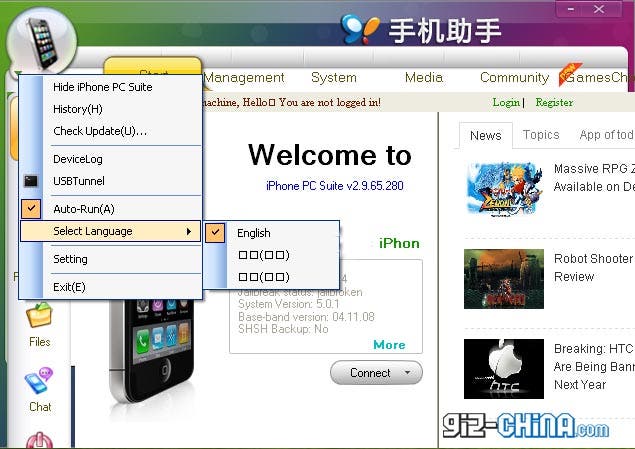 Changing the language of Panda PC suite is simple enough. Just click on the small arrow below the Apple icon, move down the list to the third to last option, and choose “English” from the pop up.
Changing the language of Panda PC suite is simple enough. Just click on the small arrow below the Apple icon, move down the list to the third to last option, and choose “English” from the pop up.
Now you have your PC Suite in English, it’s time to get some Cydia Apps in your device.
How to install Cydia Apps with Panda PC Suite
- Connect your iPhone, iPod or iPad to your computer, you should see an image of your device appear in the window, with some info such as the firmware you are running and also if your device is jailbroken.

- Now that PC Suite can see your iOS device click on the small shop icon at the top left of the menu.
- From that click you will have opened the Panda PC Suite app store and a new window with new options will have opened up.
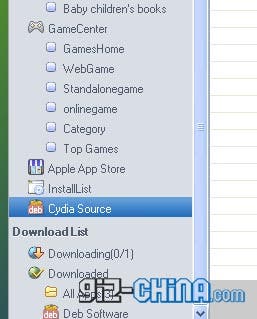
- Head down the list to “Cydia Source” and open.
- A new menu will open listing the default Cydia source with come with Cydia when you Jailbreak an iOS device.
- Just like on the iPhone, iPad or iPod you can click on the sources and choose applications and hacks to download, but this time the files will be downloaded to your PC and then installed on your Jailbroken device.
There is even an option to add sources too!
So there you have it! Even if you have tried everything and Cydia is still giving you problems and continues to crash, you can still enjoy all of the Jailbroken hacks designed for your iOS device through Panda PC Suite!
Let us know if you have any questions or useful tips in the comments section below!