Zopo international forum has published a very interesting guide on how to update new Zopo ZP990 C7 Captain S phablet to the latest firmware. Whit this new firmware will be activates and allows FLIP Cover use with phone in standby mode (style Samsung Galaxy S4) . To understand what we are talking about, look at these sample pictures below:

This flip cover function, therefore, allowing you, for example, to respond immediately to an incoming call without having to wake up phone from standby mode!
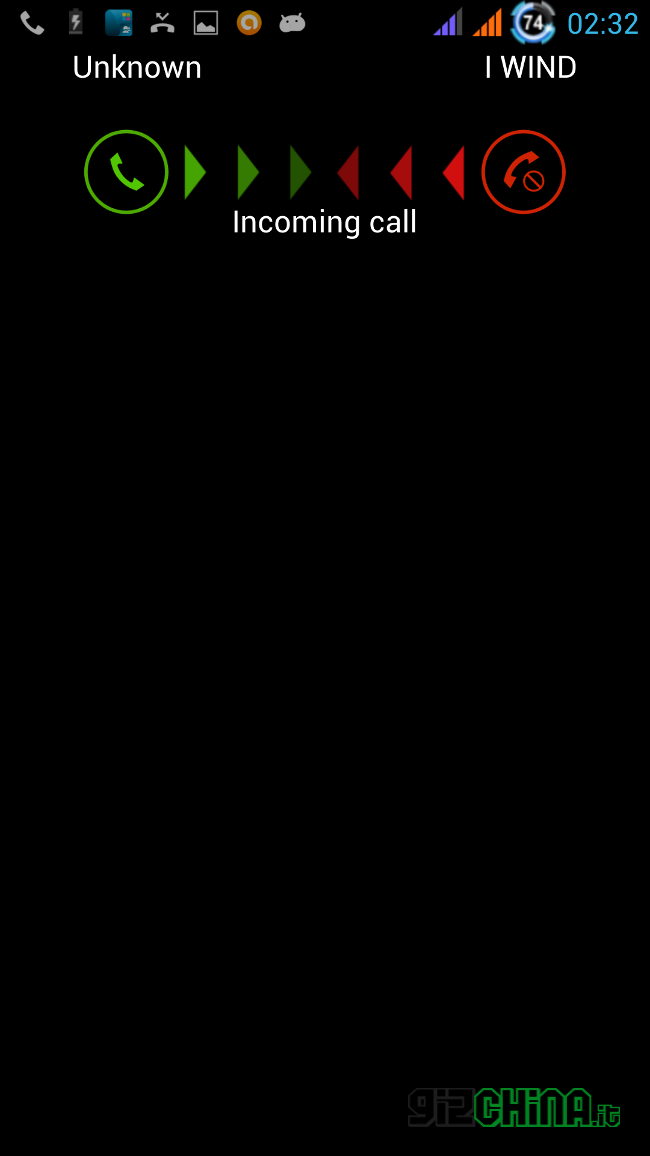
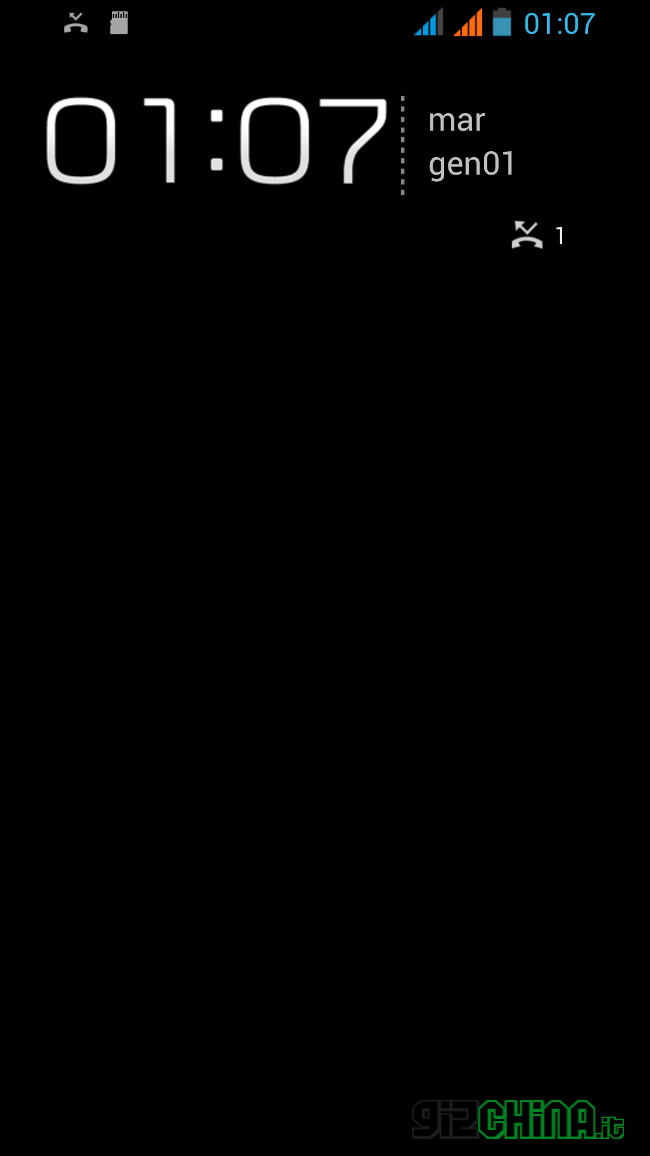
Thanks to Zopo Italy, who kindly sent us a sample for review, we also have the opportunity to try this new firmware and Smart View on Flip Cover!
How to install new “Smart View Flip Cover ZP990 firmware” with Flash tool
What you need to install new zp990 firmware:
- A computer with pre-installed MT6589T driver: Universal MT6589T Driver download
- ZP990 Display updated to use the ACTIVE FLIP COVER
- Flashtool: Flash_Tool_v3.1316.0.150
- Recovery: ZOPO ZP990 C7 CWM Recovery v.. 5504
- Latest ZOPO ZP990 original firmware: Zopo Zp990_20130904_163745 download.
- ZP990 one click Root with eRoot (optional)
PART ONE: ZOPO ZP990 MT6589T drivers installtion
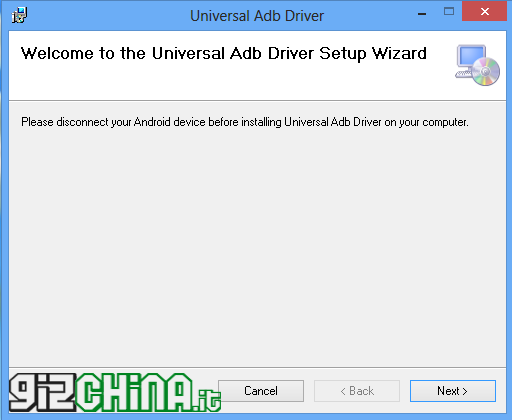
The first step to be executed is MT6589T Drivers installation on your PC. Obviously skip this step if you have already MT6589T drivers installed on your PC!
Download Universal MT6589T drivers zip (1) and run the executable named “UniversalAdbDriverSetup6”
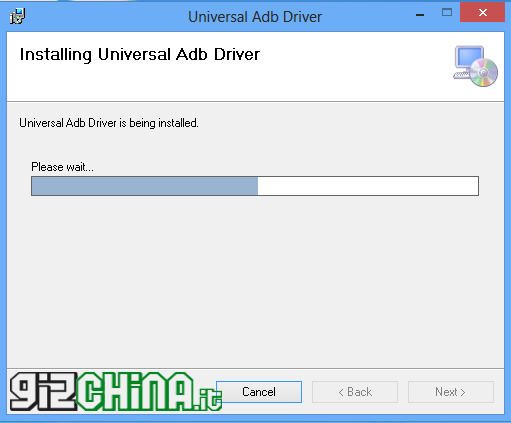
IMPORTANT NOTE: For best results use Windows XP, but it also works on Windows 8 (tested by myself). I recommend that you always run the various files by clicking with the right mouse button and choosing “Run as administrator”.
An alternative way to install MT6589T drivers on your PC is using SnapPea software, which you can download here.
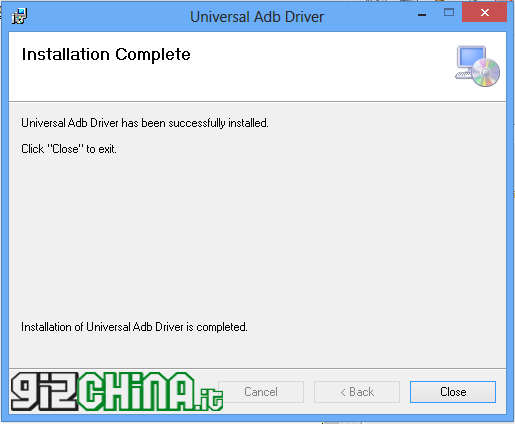
If Mt6589T universal is successful (see image above) you can proceed to the next step!
PART ONE: Update touch display ZOPO ZP990
To allow “active Flip Cover” use on Zopo ZP990 C7 will need upgrade the touch. See together how to do!
Download files linked on 2 point and copy them (Upgrade.apk and ZP990_V17.bin) on the phone memory. Now open “FileManager” and install the upgrade.apk as for any app (be careful to enabled in the system settings to install from “unknown sources” ( To enable it, click on “Settings -> Security -> flags on “Unknown sources”).
Once installed Upgrade.apk opening the app you will find a screen like this and you’ll notice that the “Current FW Ver” value will be 0 × 14:
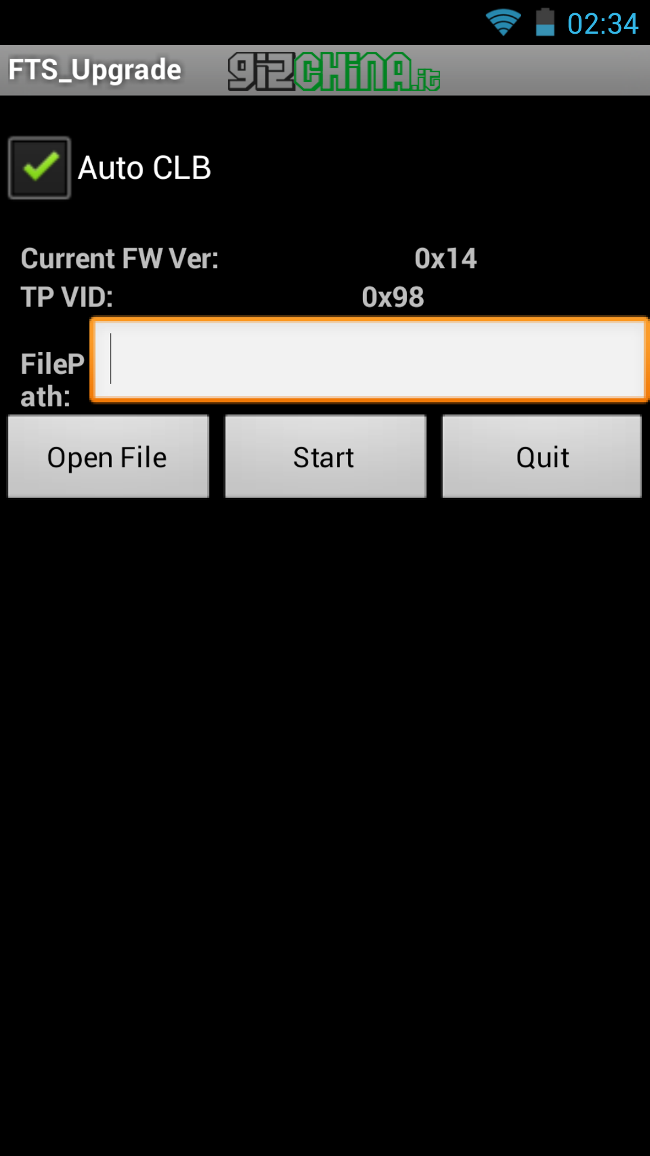
Go into the “FilePath” TAB, click “Open File”, select the file, previously placed on the phone memory, called ZP990_V17, and click “Start.” Absolutely don’t touch the screen during this operation!
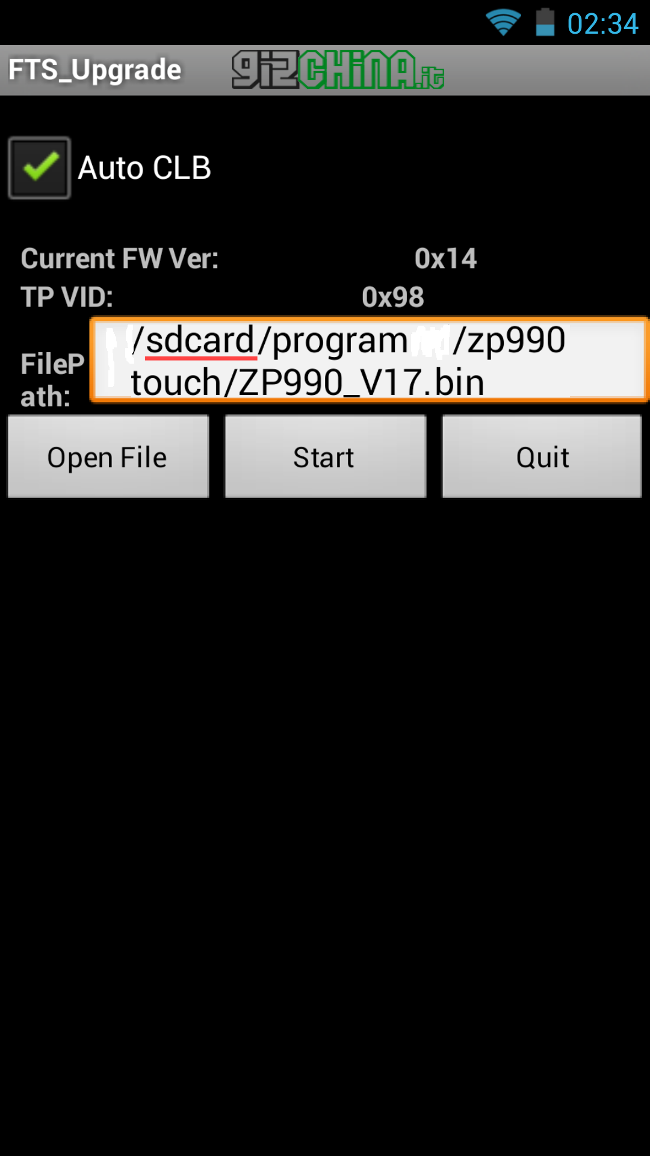
On completion of the operation should display “Current FW Ver” parameter on “0 × 17”, as you can see in the picture below.
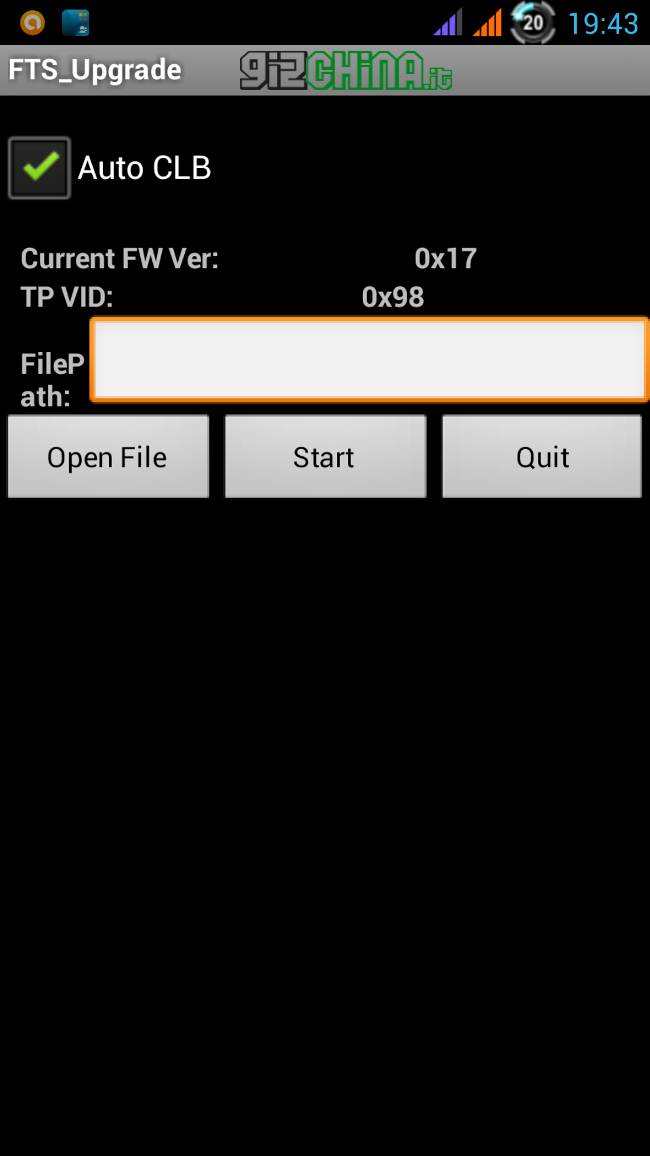
Congratulations! Touch updating procedure will be ended and you can proceed with Zopo ZP990 C7 new firmware installation (with Flash Tool)
PART TWO: ZOPO ZP990 C7 Firmware Update with Flash Tool
Perfect! Drivers are installed and touch update! Now you just need to flash new firmware with Flash Tool. Let’s see how to do!
VIDEO: How to flash Zopo ZP990 C7 new firmware with Flash Tool
First unpack Flash_tool archive (point 3) ZOPO ZP990 new firmware (point 5) to a folder (for example, on the desktop) and you supply to replace recovery.img file in the ZOPO ZP990 firmware folder with the downloaded one (point 4).
Go into “SP_Flash_Tool_v3.1316.0.150″ folder and right click one”Flash_tool” executable file and if you use Windows 8, select “Run as administrator”:
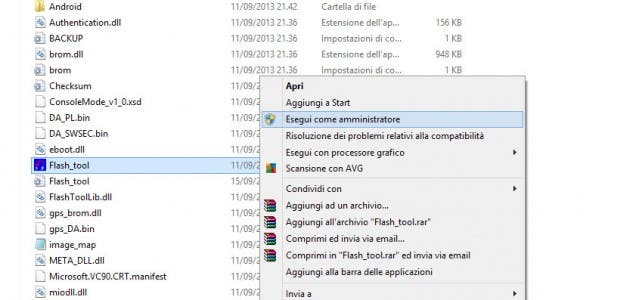
At this point it will open Flash_tool:
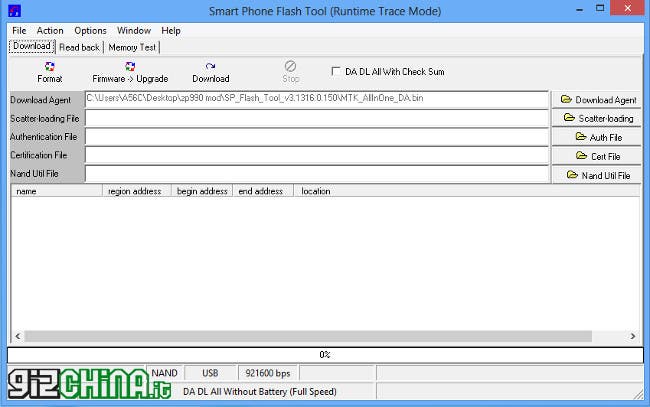
Load scatter clicking on “scatter-loading” then select “MT6589_Android_scatter_emmc”file in the ZOPO ZP990 new firmware folder, previously downloaded and unpacked on your desktop.
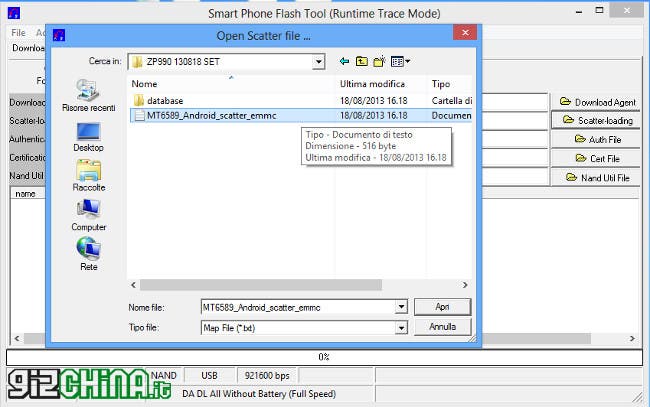
It is very important to note that the operations described so far are all to do with NOT connected phone to your PC.
At this point you should click on “Download” (the option between “Firmware -> Upgrade” and “Stop”) to start new firmware flash operation.
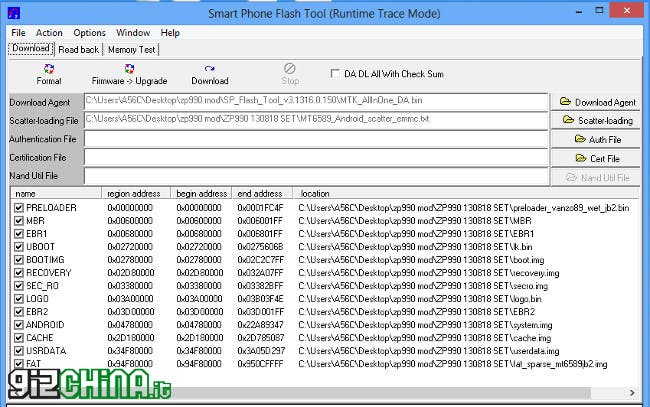
Once you click on the “Download” button connect ZP990 to your computer without battery. If you have followed the above steps you will see a progress bars in the Flash Tool window bottom. Do not disconnect the phone from the PC during this process and wait for the end of it, until the appearance of a window with a green circle (see picture).
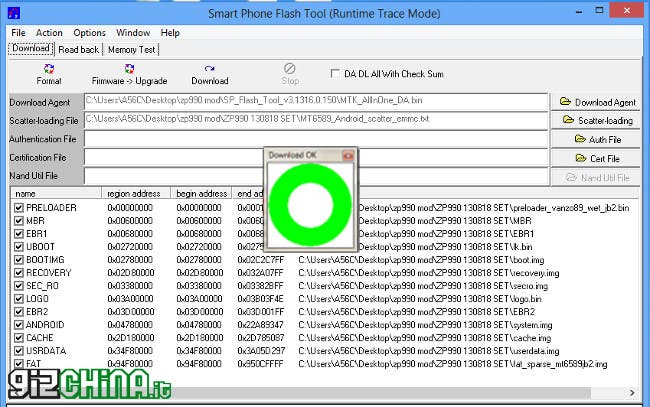
Congratulations! You have just installed Zopo ZP990 C7 Captain S new firmware!
If you are still not happy and you also want make your ZP990 rooted, I refer to the guide on how to get Root permissions, a new recovery and a new Rom on Zopo C2 Platinum , where you will find directions to perform the task that you care.
In fact, the ZOPO ZP990 rooting procedure is exactly the same as that followed in the ZOPO C2 Platinum guide.
Please note that Zopo Italy offers all GizChina.com readers an exclusive discount with discount code GIZOPOIT5.
NB: The operations described in this and other pages are to be performed with extreme caution. Therefore, the author does not assume any responsibility.
[ GizChina.it ]




I wish there was one for the ZP980.
I can feel the pain of non power users.
I wish there was one for the ZP980.
I can feel the pain of non power users.
Link to the Universal MT6589T Driver download freezes when it gets to the download page. Please check it out and send another link?
I try it right now and link work well. Try another time pls!
Link to the Universal MT6589T Driver download freezes when it gets to the download page. Please check it out and send another link?
I try it right now and link work well. Try another time pls!
I followed the instructions to the point, but when i click on the ‘download’ button and connect my phone to my pc, status on flash tool says searching and i don’t see any progress bar. the thing just hangs!!
I followed the instructions to the point, but when i click on the ‘download’ button and connect my phone to my pc, status on flash tool says searching and i don’t see any progress bar. the thing just hangs!!
Download Update.apk is not avaible
Download Update.apk is not avaible