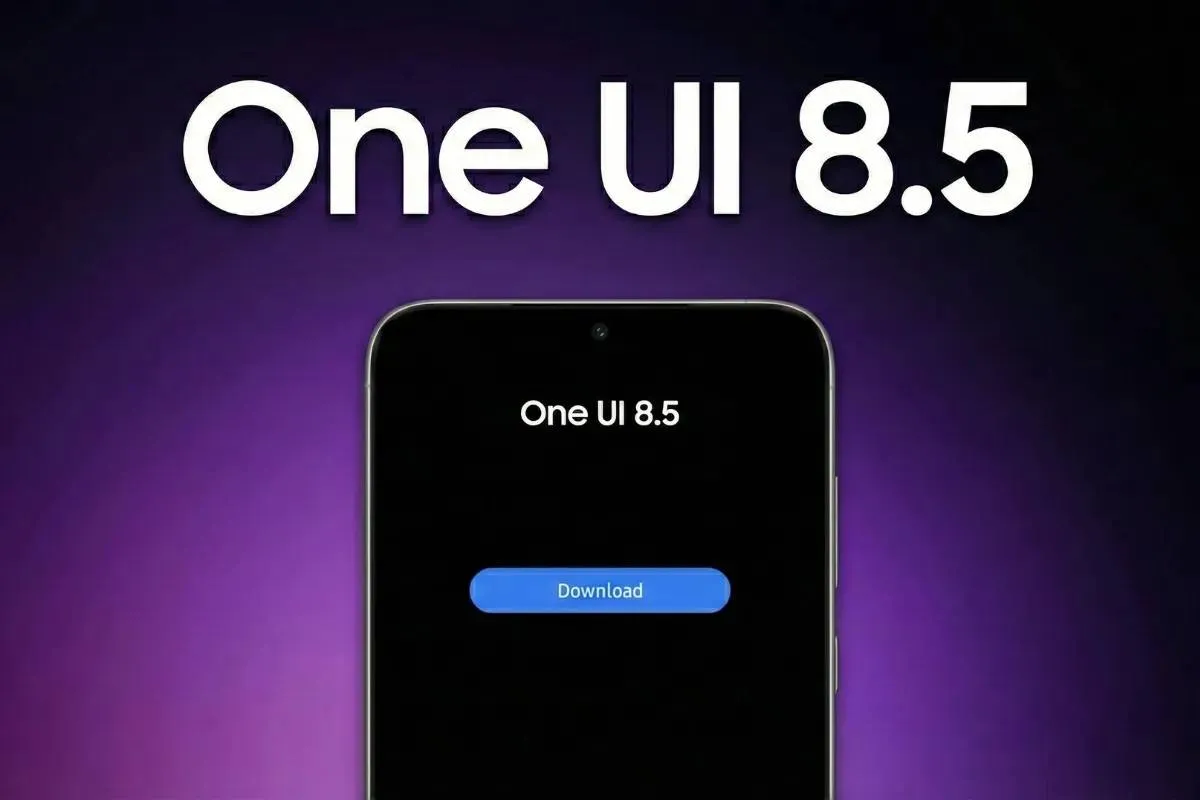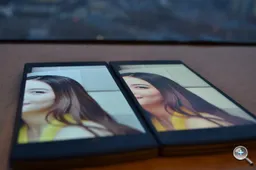Planning to buy the latest Oppo phone from China? Then you will need to know how to root Oppo Find 7a to get Google services working, here’s how!
The Oppo Find 7a went on sale last week in over 500 stores across China. Already Oppo fans outside of China have been souring the phone through resellers and online dealers, so they can be one of the first to lay their hands on the latest (and greatest?) Oppo smartphone to date!
Both the design and specifications of the Oppo Find 7a are the same for the international and Chinese versions (it is not clear if the Mexican and Indonesian models are separate phones), but the Color OS on the Chinese Find 7 lacks all Google services, and most of us are going to want root access so here is how to do it
How to root Oppo Find 7a
[templatic_contentbox type="warning" title="Warning"] Please be aware that you are performing this at your own risk. We cannot he help responsible for any damage caused if this operation is performed incorrectly. [/templatic_contentbox]
I discovered this link to rooting the Oppo Find 7a on the day of release, but I would like to say thanks to Mike at Liaow for confirming this method works.
What you will need
- A Windows computer.
- This Oppo Find 7a recovery (exe file): Download Oppo X9007 Recovery.
- Wmjan_root4.3 and gms.zip files: Download Oppo Find 7a Root and Google services zip.
Hit the above two links and download the files (1 .exe for to run on your computer and two zip files).
Place the Oppo X9007 recovery on the desktop of your PC, and copy the two .zip files to the root of your Find 7a (do not unpack them).
Steps to installing custom recovery and rooting the Oppo Find 7a
- Double click on the Oppo X9007 recovery on your PC.
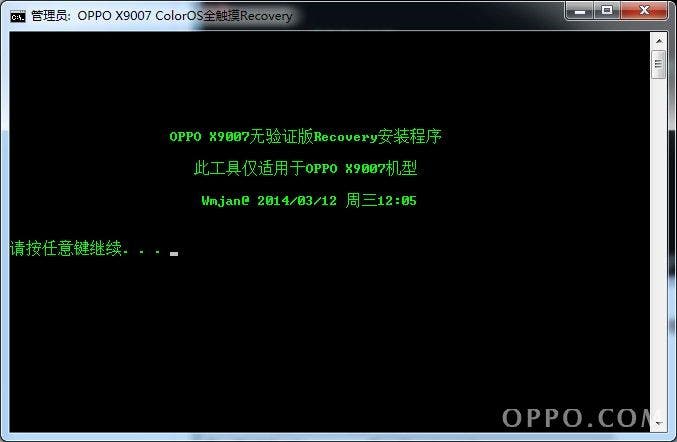
- Hit enter.

- A list of instructions will appear in Chinese.
- Turn off your Oppo Find 7a.
- Place the Find 7a in to Fastboot by pressing the power + volume up button together. Fastboot should appear on the display.
- Connect your Oppo Find 7a to your computer.
- Hit enter.

- Further instructions should appear (see screenshot).
- Disconnect your Oppo Find 7a and go in to recovery by pressing the power button + volume down.
- Press English and check that the version shown is Ver1.9_Wmjan. If not follow steps 1 - 8 again.
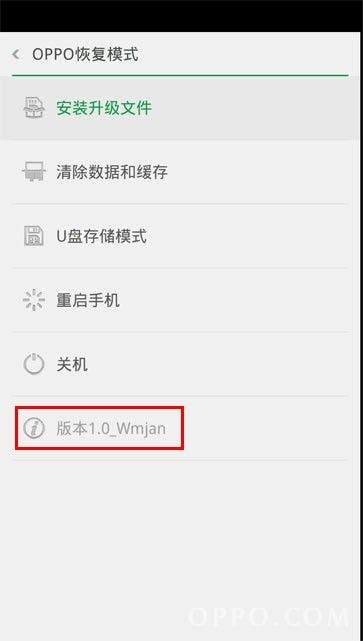
- If step 10 is a success go English > Install from SD > Wmjan_Root_4.3.zip and install. This will add Super users and Root RE apps to the Find 7.
- Install Wmjan_Gms_4.3.zip to install Google services.
Your Oppo Find 7 is now rooted and you can now start installing Google service applications to your phone (Android Police is a good place to get a Google Play APK file).
Loading