Positive
reduces eye strain during night time; can save a lot of battery; screen dimmer functionality.
Negative
ambient light detection not always correct.
Verdict
Lux Auto Brightness is a very simple app with a very simple goal, and that is to improve Android’s automatic screen brightness. Sure, some time is required in order to recreate all the different lighting conditions so to link them to the proper brightness level, but in the long term this will prove beneficial, as it can save lots of battery.
One of the most interesting feature of this software is the possibility to use a brightness level even lower than 0%, the minimum the device has to offer. This feature will prove most handy, and coupled with “night” or “astronomer” mode, during night time they will all help preventing eye strain.
All things considered, this app is highy recommended to users that often operate the device during the night, or simply to whom doesn’t like how Android handles the automatic brightness function.
Rating: 78 / 99
One of the most interesting feature of this software is the possibility to use a brightness level even lower than 0%, the minimum the device has to offer. This feature will prove most handy, and coupled with “night” or “astronomer” mode, during night time they will all help preventing eye strain.
All things considered, this app is highy recommended to users that often operate the device during the night, or simply to whom doesn’t like how Android handles the automatic brightness function.
Rating: 78 / 99
General Informations
Version reviewed: 1.99.9999
Android required: 2.3+
Size: 3.91 MB
Tested on: IUNI U2 U810
Price: 3.80 $
Android required: 2.3+
Size: 3.91 MB
Tested on: IUNI U2 U810
Price: 3.80 $
Lux Auto brightness main focus is to achieve total control of automatic backlight and its associated sensor by letting the user choose just how bright the screen needs to be, because very often this proves to be way too high, resulting in hindering eye sight or simply wasting battery. Up until now, to solve this issue, there was no other way than disabling automatic brightness altogether.
Luckly, Lux Auto Brightness has managed to solve this problem: using this software is very easy, as the sensor indicates how much light it detects and the user just have to link this value to how much backlight the system has to use when that value is detected.
In particular, this sotware is best suited for using the phone during the night or when light is very low, and this is achieved by using a even dimmer backlight or two ad-hoc modes called “astronomer” and “night“, which will be discussed later in the review.
Luckly, Lux Auto Brightness has managed to solve this problem: using this software is very easy, as the sensor indicates how much light it detects and the user just have to link this value to how much backlight the system has to use when that value is detected.
In particular, this sotware is best suited for using the phone during the night or when light is very low, and this is achieved by using a even dimmer backlight or two ad-hoc modes called “astronomer” and “night“, which will be discussed later in the review.
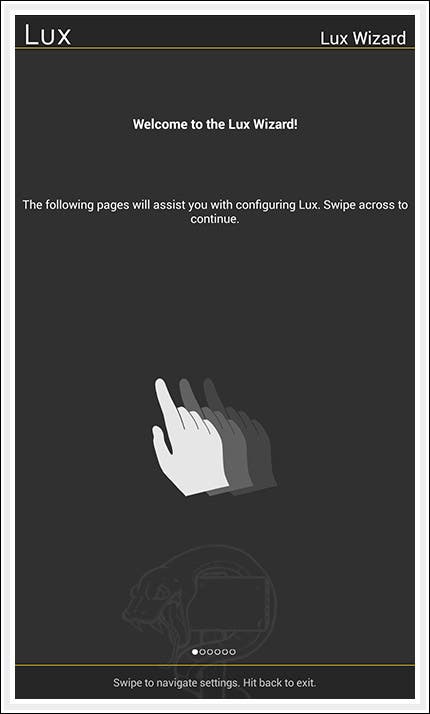 A wizard will guide the user through a proper configuration
A wizard will guide the user through a proper configuration
Lux Dash
Launching Lux from the app drawer will open its dashboard, which displays all of its major features. Soon you’ll see two values: they represent screen brightness, on the left, and ambient light, on the right. In between these two numbers there’s the “link” button, which will link the two values so that when a certain light is detected, Lux Auto Brightness will associate the number decided.
This function, while being very easy, is very effienct and practical. A very important feature of the dash is the “adjust method“, that will instruct Lux on how to check on ambient light: few options are available, these being at every wake of the screen, periodically, or only when a major change in backlight is detected.
The other buttons are for app settings, on the right, and astronomer mode, on the left.
Launching Lux from the app drawer will open its dashboard, which displays all of its major features. Soon you’ll see two values: they represent screen brightness, on the left, and ambient light, on the right. In between these two numbers there’s the “link” button, which will link the two values so that when a certain light is detected, Lux Auto Brightness will associate the number decided.
This function, while being very easy, is very effienct and practical. A very important feature of the dash is the “adjust method“, that will instruct Lux on how to check on ambient light: few options are available, these being at every wake of the screen, periodically, or only when a major change in backlight is detected.
The other buttons are for app settings, on the right, and astronomer mode, on the left.
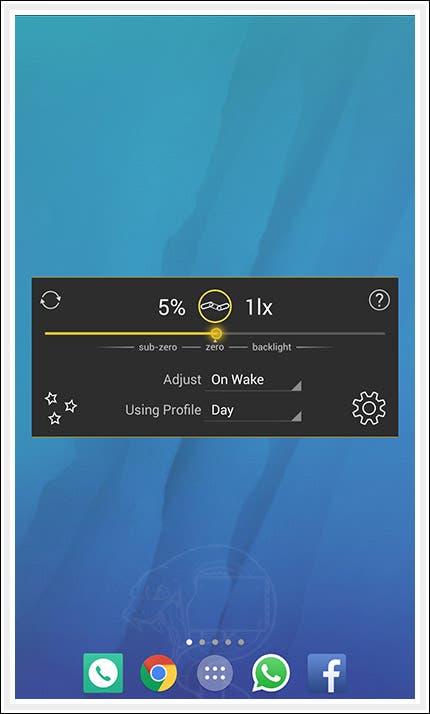 Lux Dash
Lux Dash
Profiles
Profiles are intended to use in order to have total customization of the backlight. There are four profiles available and there’s no option to add any of them. These are “day“, “night“, “car“, and finally “cinema“. Let’s focus on day and night, as car and cinema are just profiles that must be activated manually with no special features.
Lux Auto Brightness will provide different ways to detect wether it’s day or night, and it will switch between their profiles automatically. The differences between the profiles is that the user can associate a different backlight to the same ambient light, for example, 1lx during the day will have 5% brightness while 1lx during the night will have -40%.
Switching between day and night can be done even manually by selecting the desired profile, or automatically, as discussed before. This can be done in three different ways: letting Lux determine your location, setting your latitude and longitude, or setting sunset and sunrise time.
Profiles are intended to use in order to have total customization of the backlight. There are four profiles available and there’s no option to add any of them. These are “day“, “night“, “car“, and finally “cinema“. Let’s focus on day and night, as car and cinema are just profiles that must be activated manually with no special features.
Lux Auto Brightness will provide different ways to detect wether it’s day or night, and it will switch between their profiles automatically. The differences between the profiles is that the user can associate a different backlight to the same ambient light, for example, 1lx during the day will have 5% brightness while 1lx during the night will have -40%.
Switching between day and night can be done even manually by selecting the desired profile, or automatically, as discussed before. This can be done in three different ways: letting Lux determine your location, setting your latitude and longitude, or setting sunset and sunrise time.
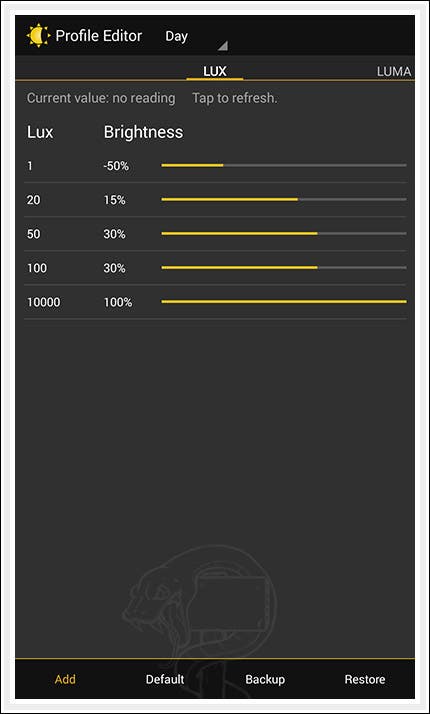 Day profile with some custom values
Day profile with some custom values
Night Mode
Using your phone at night can sometimes prove difficult because of the bright color or a too intense display backlight, not to mention that this can really affect your sight. So, to prevent this, Lux Auto Brightness has a very handy feature called “night mode“. This will simply force the screen to use warmer colors, and the user can decide just how warm they must be.
Astronomer mode is an extreme alternative to night mode, as it will simply put a very intense red overlay on the screen. Whichever mode you’ll use, you will suffer way less eye strain by your display. The effect can be really strange at first, but your eyes will adapt fast to it and in the end it will result in being far more confortable for the eyesight.
Important: if you have an AMOLED screen, usually this is the case for Samsung devices, it’s best to avoid “night” and “astronomer” mode as there have been reports of the display becoming permanently red if this modes are used for a very long time.
Using your phone at night can sometimes prove difficult because of the bright color or a too intense display backlight, not to mention that this can really affect your sight. So, to prevent this, Lux Auto Brightness has a very handy feature called “night mode“. This will simply force the screen to use warmer colors, and the user can decide just how warm they must be.
Astronomer mode is an extreme alternative to night mode, as it will simply put a very intense red overlay on the screen. Whichever mode you’ll use, you will suffer way less eye strain by your display. The effect can be really strange at first, but your eyes will adapt fast to it and in the end it will result in being far more confortable for the eyesight.
Important: if you have an AMOLED screen, usually this is the case for Samsung devices, it’s best to avoid “night” and “astronomer” mode as there have been reports of the display becoming permanently red if this modes are used for a very long time.
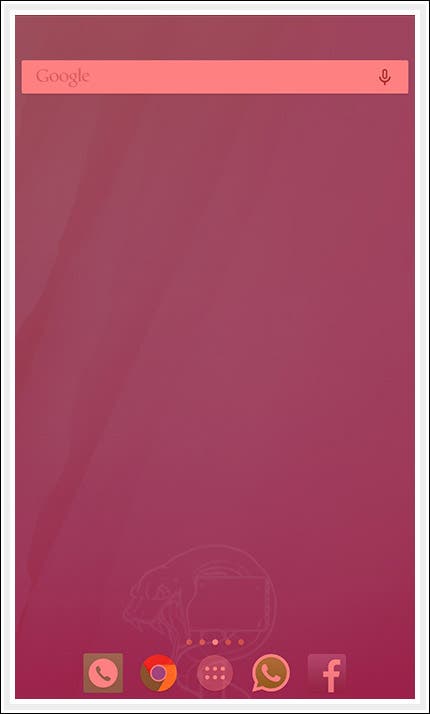 Screen running Astronomer mode
Screen running Astronomer mode
Performance
Lux Auto Brightness doesn’t suffer from slowdowns, lags, or crashes and despite using a service which is always on, this doesn’t use much battery at all, nor it slows down Android. On the contrary, if used in the correct way, this app can help avoiding battery drains from backlight, but in order to do this very low brightness must be used, -50% at least, but this can give as much as 30 to 60 minutes of extra display time.
RAM consume is not an issues, as is takes MB ranging from 15 to 20.
Lux Auto Brightness doesn’t suffer from slowdowns, lags, or crashes and despite using a service which is always on, this doesn’t use much battery at all, nor it slows down Android. On the contrary, if used in the correct way, this app can help avoiding battery drains from backlight, but in order to do this very low brightness must be used, -50% at least, but this can give as much as 30 to 60 minutes of extra display time.
RAM consume is not an issues, as is takes MB ranging from 15 to 20.
Disclaimer: We may be compensated by some of the companies whose products we talk about, but our articles and reviews are always our honest opinions. For more details, you can check out our editorial guidelines and learn about how we use affiliate links.Follow Gizchina.com on Google News for news and updates in the technology sector.





