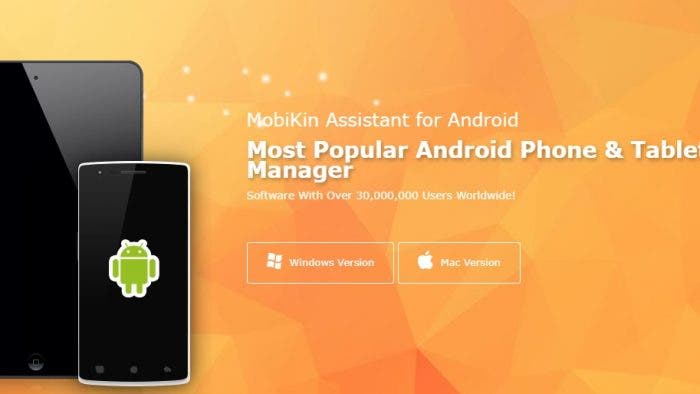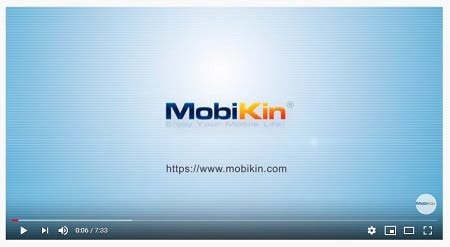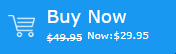As time passes, our Android devices become filled with files and applications that are difficult to manage from the device itself. So there are many applications that allow us to manage and organize Android devices from the computer, and even making backups of important data. And the MobiKin Assistant that we will address today is one of the best software in this field.
Mobikin Assistant allows you to transfer files from different formats between your Android phone or tablet and your PC or Mac. You can also install and delete apps, view the contacts stored in the phone, add new ones, modify them and save a backup of them. You can also view the SMS sent and received and even back up and later restore the entire contents of the device at the press of a button.

Key features of MobiKin Assistant for Android
-
Data file support and connection
The MobiKin Assistant for Android supports all types of data including contacts, text messages, photos, videos, music, applications and documents. Also, it supports the most popular PC operation systems, you can connect your Android device to PC or Mac using a USB cable or via wifi (To build a Wi-Fi connection, you need to download and install the MobiKin Assistant for Android on your Android phone first). You can easily establish a connection between your Android device and your PC or Mac.
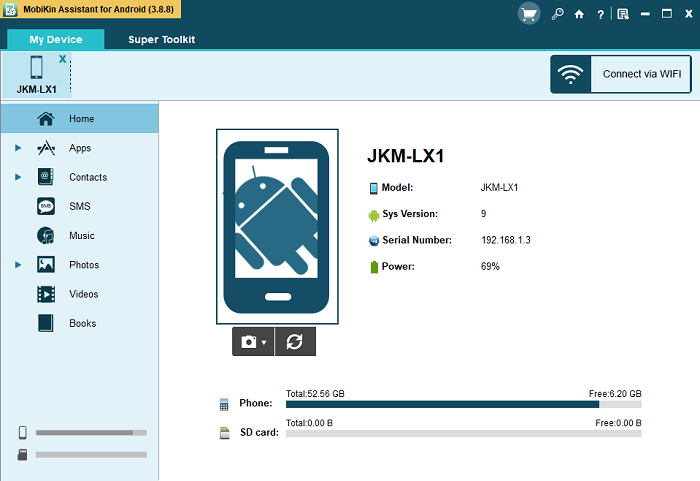
-
Import and export data easily
Once done, you have two ways to transfer files, you can preview the detailed information and select the specific item to transfer from an Android device to a computer. Or you can go select a file type and transfer the file type with 1 click. Also, you can import files to your Android device, just click the “Import” or “Add” button simply and you can transfer contacts, text messages, photos, videos, music, applications and more from your computer to your Android device. You can directly access the files transferred on your Android device without additional operations.
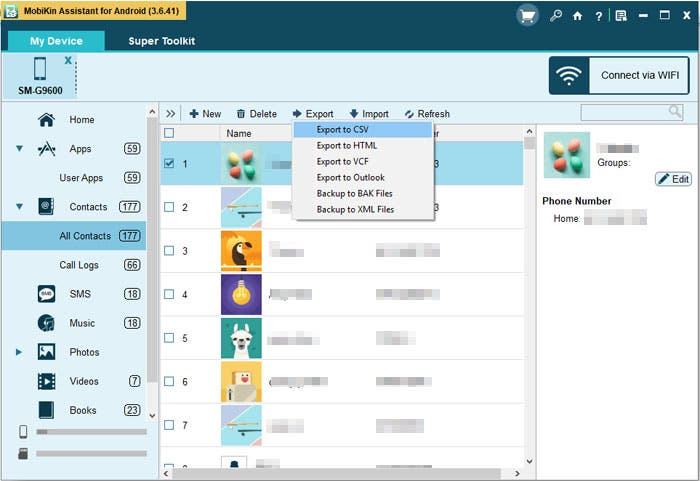
-
Android backup and restore with 1 click
It is a surprise feature for you to backup and restore your Android device with 1 click. All you need to do is, go to the to click on “Backup” or “Restore” button. Then check the file types and click on “Backup”. Or mark the previous backup and then click “Restore.”
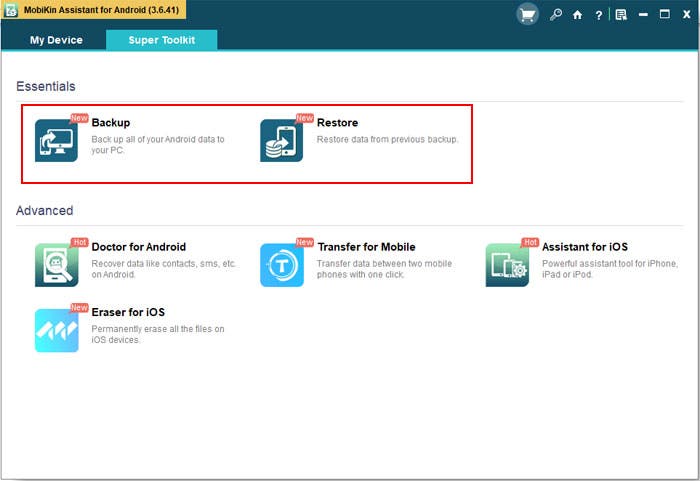
-
Take a screenshot on your computer
You can also take a screenshot on a computer by clicking on the camera icon in the main interface and saving the screenshot on the computer.
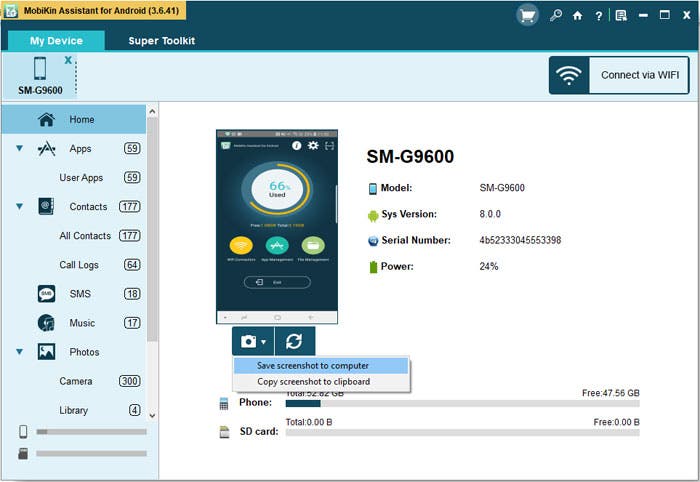
-
Easy to use and 100% secure
You can use the software without any computer skills or experience. The user interface is short and you can handle it intuitively. In addition, MobiKin Assistant only reads the data on your Android phone or tablet. It will not filter or damage data on your Android device.
How to Use MobiKin Assistant for Android
Download
Buy MobiKin Assistant for Android
MobiKin offers a free trial and paid version of its Assistant for Android. The differences between the two version is summarised in the table below:
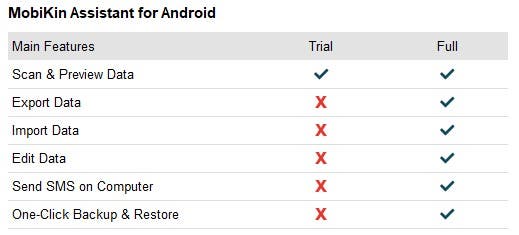
Click this button to buy the full version of the MobiKin Assistant for Android: