RIP Windows 7: Here's How You Can Upgrade From Windows 7 to Windows 10
newsFriday, 24 January 2020 at 10:59

Last week, Microsoft finally ended the official support of its one of the popular operating system dubbed Windows 7. This means that system running Windows 7 will no longer receive security updates. With that said, it's now a high time for the 11-year-old OS users out there to eventually upgrade. With no security updates, the Windows 7 will now face huge security & privacy risks in the coming months.
If you're someone who's looking for a way to easily upgrade from Windows 7 to Windows 10, then here's how you can do that.
How to Upgrade From Windows 7 to Windows 10 Easily
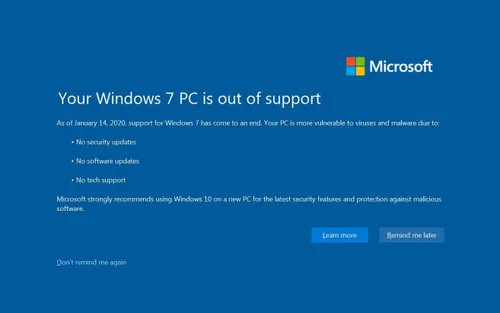
Note: For this guide to work, you should have a genuine copy of Windows 7. If not, you will not be able to upgrade to Windows 10 and will have to buy the original copy instead.
- Head over to Microsoft official website to download the latest Windows 10 operating system.
- Since you're running on Windows 7 OS, you will see an Update Now button under the Download Windows 10 section.
- Clicking the Update Now button will download a small application that we will use to upgrade from Windows 7 to Windows 10.
- Run the downloaded file and follow the on-screen prompts. You will now see the Update Now button. The downloaded application will automatically detect the current operating system. Furthermore, it will automatically prepare for the Windows 10 installation.
- The program should now start to download Windows 10. This step can take a while depending on the speed of your internet connection.
- You will be notified once the Windows 10 is downloaded. Tap on the Restart Now to initiate the installation procedure.
- All you have to do now is sit back and relax until the entire installation procedure completes.
Once the all-new Windows 10 is installed, you will see the desktop screen. Since you were using the genuine copy of Windows 7, the new Windows 10 will also be activated automatically. To double-check, you can head over to Start>>Settings>>Update & Security>>Activation.
Popular News
Latest News
Loading

