Since its entrance in the Indian market, Realme has managed to carve out a particular niche for itself even though the budget smartphone maker is pretty overcrowded. Soon after, the company started giving immense competition to the likes of Xiaomi. Even though Realme devices offer powerful hardware and aggressive pricing, it has always received backlashes in the software department. For those who’re unaware, Realme devices run on the ColorOS skin based on the Android operating system.
Well, the ColorOS is not that known when it comes to offering a clean, minimal and smooth experience. In fact, the UI has been targetted for copying certain elements from iOS. Finally, Realme has decided to do something about it. This results in the company’s own user interface dubbed Realme UI. The brand has already started rolling out the new improved user interface to the popular Realme 3 Pro and Realme XT devices. As expected, the rollout is in batches which means that you might get your hands on it a bit later.
If you don’t want to wait for the official roll-out, then you can manually install it on your Realme smartphone. If that is something that you want to do, then you have knocked at the right place.
How to Install Realme UI or Android 10 on Realme 3 Pro and Realme XT Manually
As you might have guessed already, this guide will work only for the Realme 3 Pro and Realme XT smartphones. Sadly, the company has not rolled out the OTA update for other devices. Before jumping right to the steps, have a look at the pre-requisite first.
Pre-Requisite:
- Make sure to charge your phone to at least 50% battery to prevent sudden shutdown during the process.
- We will recommend taking a complete backup of your phone just in case something wrong happens.
- All the files are linked done below. Make sure to use the links provided in this guide if you’re not sure about what you’re doing.
Warning: We will not be responsible for any internal/external damages done to your device while/after following the guide.
Download Links:
Install Realme UI or Android Manually:
- Download the OTA update file from the link mentioned above for your smartphone.
- Once downloaded, copy the package file to your device’s internal storage.
- Now, turn off your device and boot into the recovery mode by using the Volume Down+Power Key combination.
- If you’re booting into the recovery for the first time, then you might be asked for selecting the language.
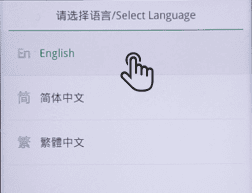
- Now, select the Install from storage device option and then tap on the ‘From internal storage‘.
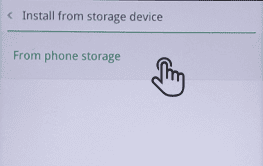
- You have to now select the OTA update file from the internal storage. Once selected, you will be asked for the confirmation to install. Tap on the Okay button.
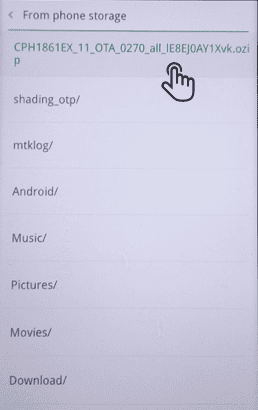
- Once the installation successful prompt appears, you can reboot your smartphone.
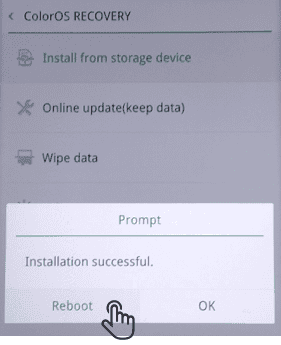
Voila! You are now running the latest Realme UI software based on Android 10 on your Realme 3 Pro or Realme XT smartphone. If you run into any kind of problem during the guide, then feel free to drop a comment down below. We’ll try to help you out.
Note: The images used in this guide are taken from the PiunikaWeb for the reference.
Follow Gizchina.com on Google News for news and updates in the technology sector.

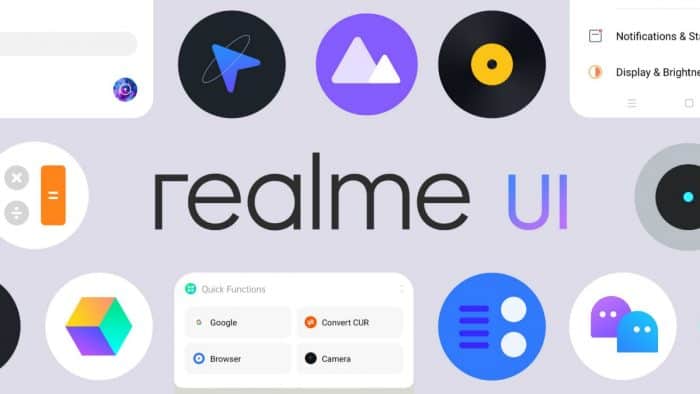



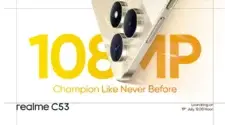
When realme 5 update stars
When realme 5 update start
How do I figure out if my Samsung s10 plus is compatible with realme 3 pro or Realme 3 xt?..
After updating my real me 3 pro battery draining very fast.. It’s very disappointing. Kindly share any solution to improve battery life. And mobile also heating alot.. Earlier there is no heating problem. Kinldy share the solutions..