
Available since the end of last week, Windows 10 update KB4535996 is a set of fixes that, among other things, solve problems related to the search function of the system and improves the passage from laptop/tablet mode. Bad luck, the update in question also causes big bugs among some users, as reported by Windows Latest. Blue screen of death, PC that refuses to start ... After having suffered a similar problem earlier in the month, Windows 10 continues to struggle .
Is the update KB4535996 is the only responsible for the recent problems in Windows 10?
If many Windows 10 users have not had a problem with the update KB4535996, and this is our case on our two workstations, others seem to be in a lot of trouble. Several of them report having encountered problems as soon as the update in question was installed. Error messages 0x800f0922 or 0x80070003 appear, preventing them from going further in the procedure.
But there are more problems. A user explains that after having downloaded and installed KB4535996 via Windows Update (as an optional update), the system restarted and caused a blue screen of death (BSoD). Others have to deal with random PC blocking issues. The machine “freezes” without reason...Finally, a last user says that after installing the update, his system did not want to start at all.
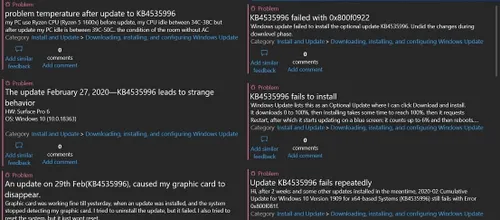
Recall that the update KB4535996 is optional for the moment, that is to say that you must install it manually. However, it will be included in the next patch, which installs automatically. The next Patch will be deployed starting March 10, and it is hoped that Microsoft will have fixed the bugs by then.
How to uninstall Windows 10 update
In the meantime, if you've already installed this update and encountered problems, simply uninstall it to keep everything in order. Proceed as follows:
- Go to the Start button and click on the Settings icon (or press the [Windows] + [I] keys simultaneously )
- Go to Update and security > Windows Update
- Click on the option Show update history
- Finally choose to Uninstall updates, in order to remove the faulty update
Popular News
Latest News
Loading


