On August 5h Samsung officially announced the new Galaxy Note 20 series, which as you may know includes the standard Note 20; along with its bigger brother, the Note 20 Ultra. The smartphones come with some of the best hardware on the market, although Samsung has clearly focused more on the Ultra variant, but what good is hardware without features? With that in mind, Samsung Newsroom just released a round up of five feature on the Note 20 series you might not know about; let’s check them out!
Samsung Galaxy Note 20 Series Comes with 5 Features You May Not Know About

The first feature is called “Single Take” and according to Samsung is used to “Capture more of the moment”.
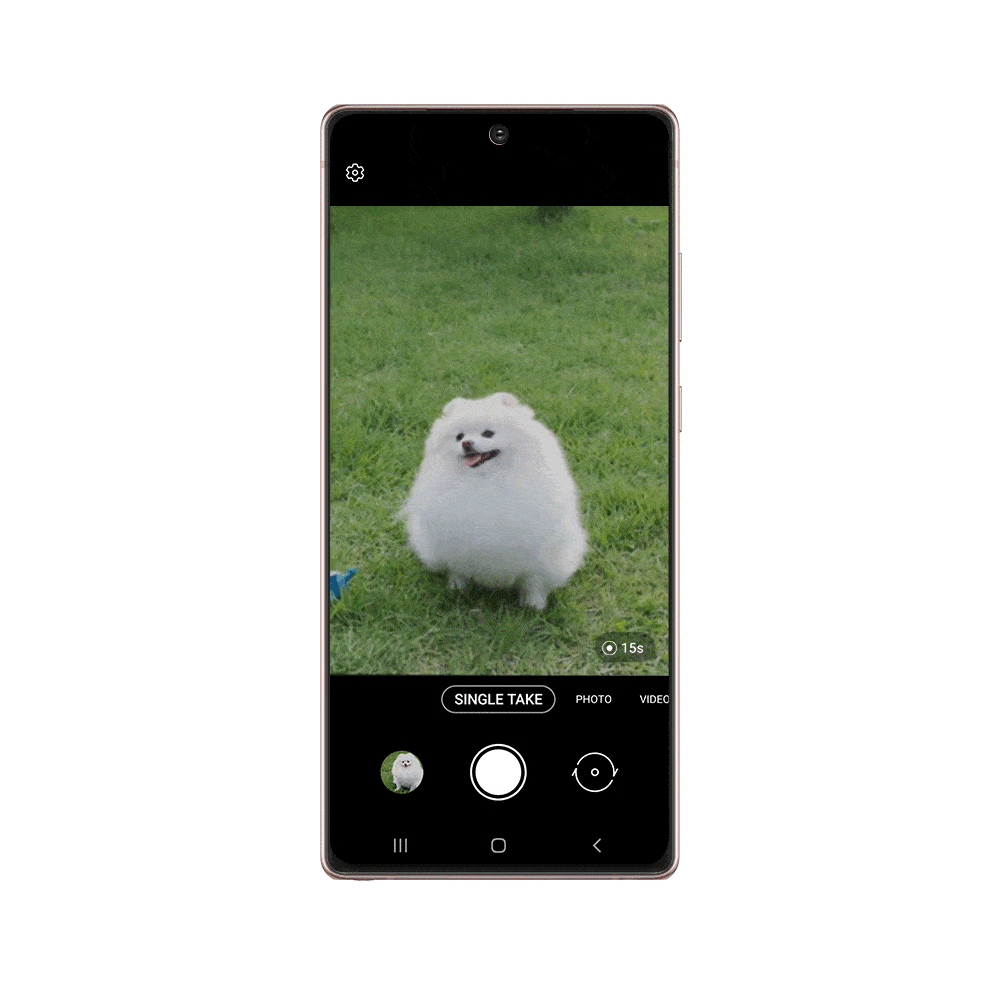
Single Take can also be used to snap the best possible selfies when used with the Color Picking Portrait. This feature allows you to take studio-like portraits by choosing a background color.
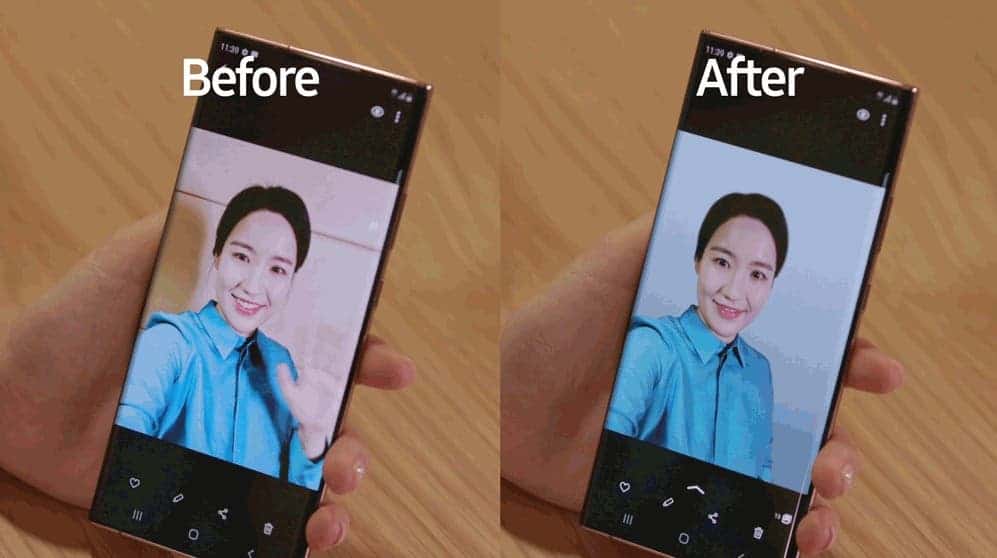
Samsung also added a feature that will let you Share Wi-Fi access information from near-field devices with people in your Contacts. Thus you can share the Wi-Fi password with your friends much more easily.
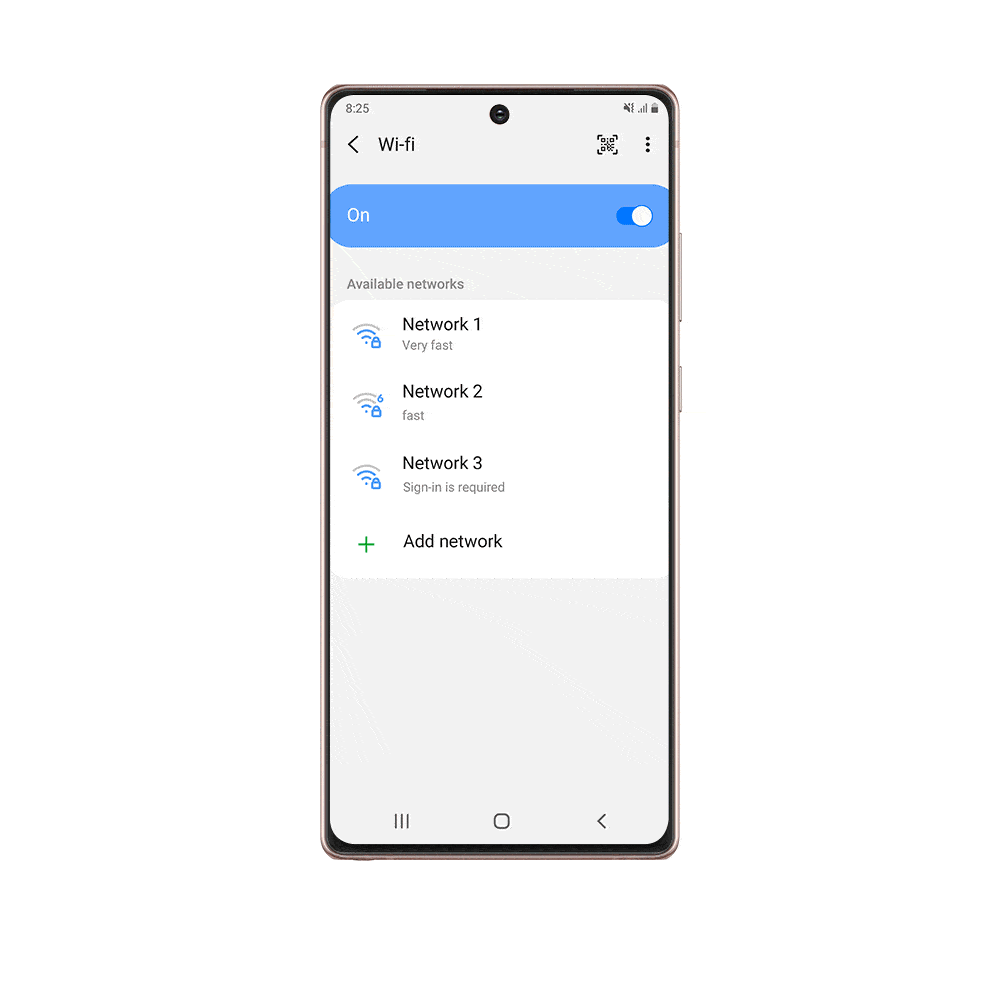
Additionally, when connecting to Wi-Fi networks in public spaces, the Note 20 series provides information about the login requirements and quality of the connection below the name of the network. This means that you can easily find the most stable and secure connection if you wanted to.
Samsung Galaxy Note20 Series Comes with 5 Features You May Not Know About
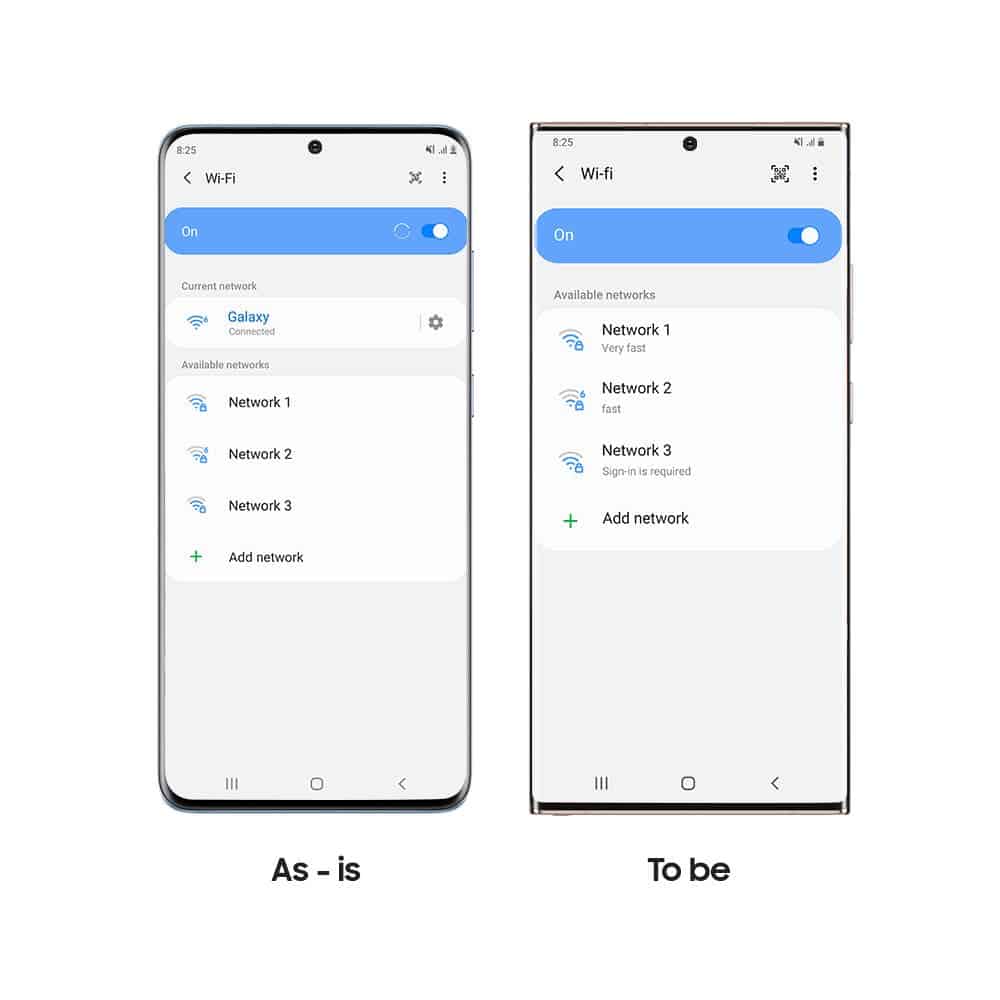
Other than Wi-Fi, on the new smartphones you’ll be able to share your latest favorite music easily with an upgraded Music Share experience. Before, the feature only allowed music to be played on devices connected to a shared friend’s phone, meanwhile now you can listen to the Buds connected to your phone and the Galaxy Buds connected to your friend’s phone. All you have to do is turn on Music Share, select your friend’s Buds, and both Buds will play the same music.
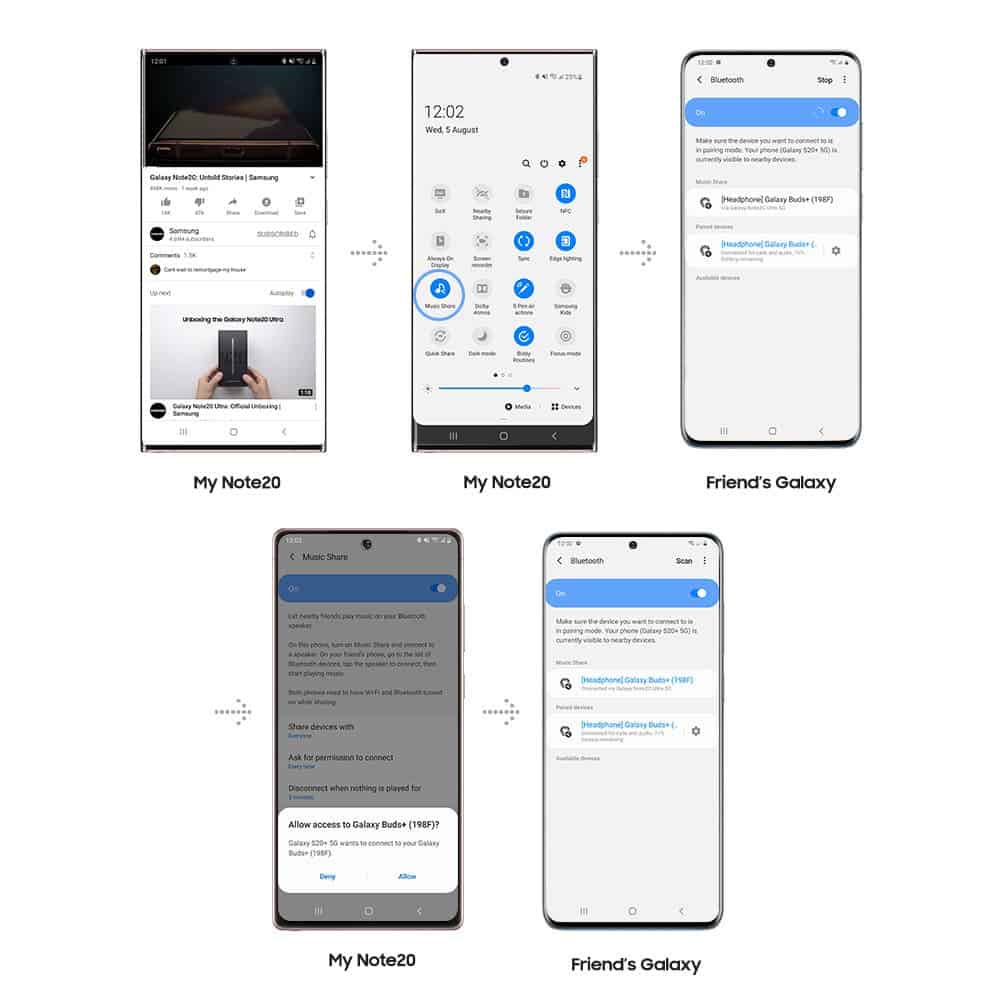
Finally, on the new Samsung Galaxy Note 20 series it’s possible to control your videos with Bixby voice control. Basically, you can now seamlessly switch from your phone to the TV screen by telling Bixby: “Play this show on TV.” Same goes for the other way around by saying “Play this show on mobile again”.
Follow Gizchina.com on Google News for news and updates in the technology sector.





