iOS 14 / iPadOS 14 announces list of default email applications
AppleMonday, 05 October 2020 at 00:00
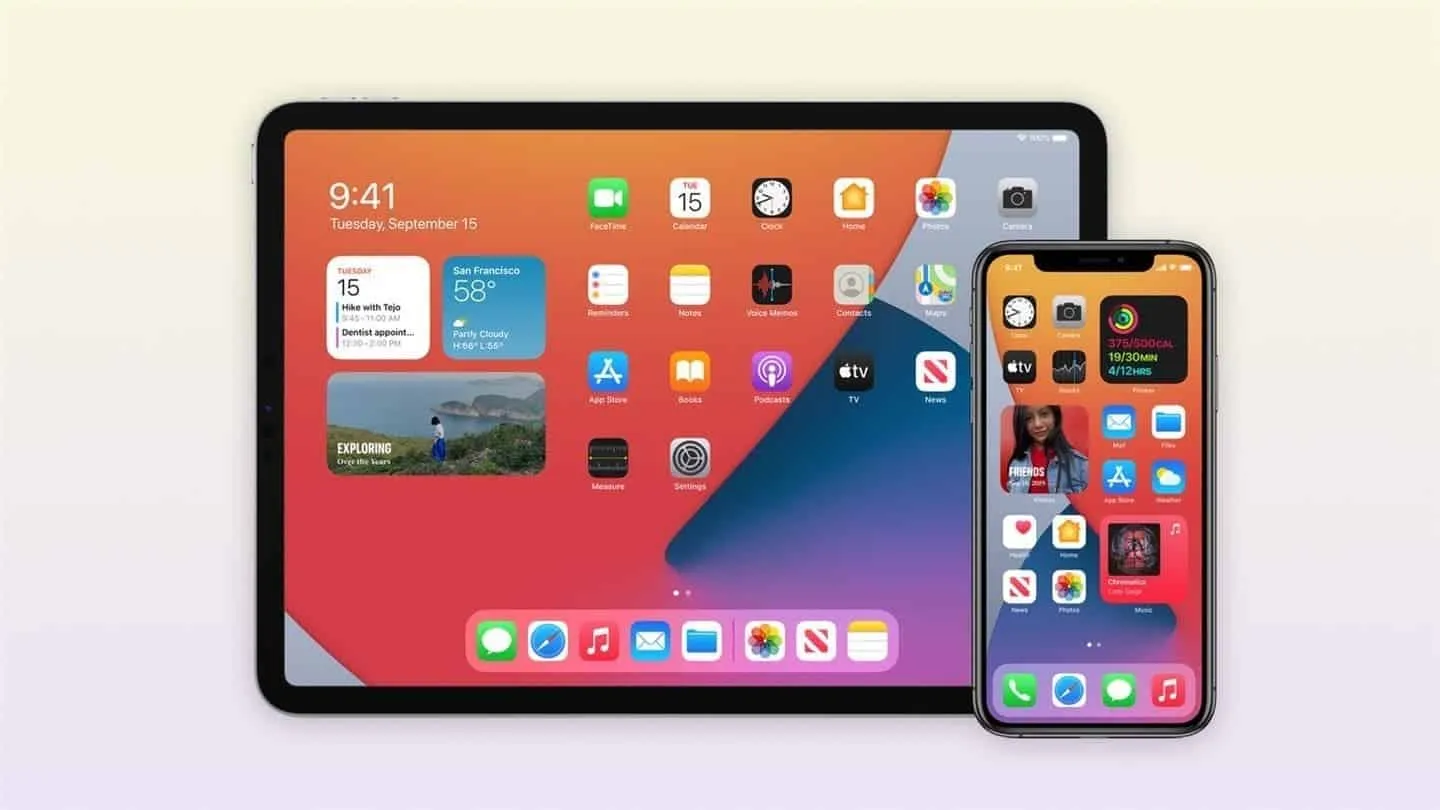
Apple iOS 14 and iPadOS 14 allow users to set third-party apps as the default browser apps for iPhone and iPad. In addition, users can also set third-party applications such as Google Gmail as the default mail application for iOS devices. According to a recent report, due to the presence of sensitive information in emails, Apple told developers that email applications "must meet specific functional standards to ensure the privacy and accuracy of user access". This also means that all third-party email applications may take some time to adapt the software to meet Apple's requirements.

As of now, many alternative email application does not meet Apple's standards. However, this does not mean that the developers will not further improve their apps. Developers who failed to get the necessary verification are already working on their apps to meet the standard. After that, they can re-apply to Apple for possible approval. Thus, if your favorite email alternative app is not on the list, all hope is not lost
So far, the official alternative default email applications from Apple includes
- Airmail
- Boomerang
- Canary
- Gmail
- Hey
- Outlook
- Polymail
- Spark
- Spike
- Twobird
- Yandex.Mail
Presently, there are some very popular apps that are not on the list. We believe that these developers will be working to improve their security. At present, we do not know when third-party email applications such as NetEase Mail, QQ Mail, Yahoo, Edison Mail, etc. will support the new default settings of iOS 14. Users can open the "Settings" application, scroll down to these mailbox applications in the application list, and select "Default Mail Application" to set the application as the default email application on iPhone or iPad.
Solution for iOS 14 & watchOS 7 battery drain and GPS data loss issues
In other reports, recall that users recently lamented some issues with iOS 14 and watchOS 7. There were reports that these updates were causing massive battery drain, GPS data loss, and other issues. However, Apple has now provided a solution to this problem.
According to Apple, if your device is experiencing any of the issues, you should try the following
- Unpair the Apple Watch
- Back up all files on your iPhone and Apple Watch
- Reset the two devices (iPhone and Apple Watch)
- Restore all your data from the backup.
However, there are also unofficial reports which claim that unpairing and restoring the Apple Watch fixes the issues. Since this is a pretty straight forward process, it will not be a bad idea to try it first.
Popular News
Latest News
Loading






