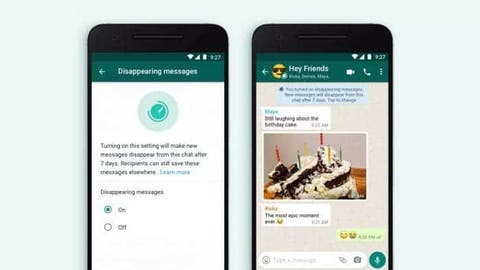Back in November, Facebook brought the much-awaited Disappearing Messages feature to its popular WhatsApp social media platform. The key purpose behind this feature was “to make the WhatsApp conversation feel as close to in-person as possible”. While this feature was already a part of other similar apps in one or way another, it is something new for WhatsApp. Furthermore, the implementation by the social media giant is also quite different.
Just like with most features, WhatsApp rolled it out in phases meaning not everyone was able to utilize it right away. Since Disappearing Messages is now available to the masses and was a quite requested feature, it only makes sense that we decided to talk about it in much greater detail.
WhatsApp Disappearing Messages: The What and How
The Disappearing Messages in WhatsApp might be one of the niftiest additions to the messaging app. When enabled, it removes all the text messages after seven days. Of course, this will work only on newer chats keeping the existing one safe and sound.
With this feature, Facebook has adopted the idea of ‘ephemeral’ messages to its text messaging app. The company aims to provide a whole new level of privacy to its user. The Disappearing Messages works across both individual chats and group chats. Of course, you need to have admin privileges for the latter.
For both the use cases, the feature needs to be turned on and it will remain off by default. Toggling the Disappearing Messages on WhatsApp is pretty straightforward and here’s how you can do it.
How to enable WhatsApp Disappearing Messages for individual chats and groups
As mentioned earlier, the entire process of enabling the Disappearing Messages on WhatsApp is quite simple. Here’s how you can do that.
- Fire up the WhatsApp application on your smartphone.
- Tap on the individual chat or a group that you want to enable Disappearing Messages for.
- Now, tap on the contact name or group name to access settings and other options.
- You should now be able to see the Disappearing Messages option. Tap on it to enable it or toggle it.
- You might now see a prompt message that gives you more details on the feature. Select Continue to proceed further.
- Now, turn on the Disappearing Messages feature by tapping on the On option.
As a confirmation, WhatsApp will inform the same right in the chat meaning both the users will be able to see the confirmation message. This works for both enabling or disabling the feature. You can also tap on the confirmation message to quickly toggle the feature on or off if you want to. It’s quite a nifty addition in our opinion.
Well, that’s all you need to do in order to enable the Disappearing Messages on WhatsApp. Told ya, it’s quite straightforward.
Key things that you need to keep in mind!
While you now know how to work with Disappearing Messages on WhatsApp, there are few things that you need to know to make use of the feature perfectly.
The Exclusions
While Disappearing Messages works just the way it was designed to, there are few exclusions that can still have instances of your messages.
- If any user doesn’t open WhatsApp in the seven day period, they might still be able to see the preview of the message in the notification.
- The same goes with the ‘reply to’ feature in WhatsApp. Users might still be able to see the instances of text messages even after it is disappeared.
- If any of the users forward the text message, that particular occurrence will also remain active.
- Lastly, a backup created before the disappearing of text messages will, of course, have those messages even after it disappears after.
In fact, WhatsApp can not also prevent the messages to be preserved in the form of screenshots or photos by the other party. You need to keep all these things in mind while using the Disappearing Messages. WhatsApp also recommends using this feature with trusted individuals.
What about shared media?
You might now be wondering the same about the shared media. What will happen to it after seven days if the feature is enabled. Well, WhatsApp will, of course, make the media in chat disappear as well but there’s a catch. These shared media can be remain saved in the local storage of the users’ device if the auto-download is turned on. WhatsApp recommends turning off the same by heading over to Settings>>Storage and Data within the app.
Conclusion
Nonetheless, WhatsApp’s Disappearing Messages is a nifty addition to the text messaging app. The introduction of the same does point towards the fact that the company is indeed trying to improve the nature of privacy. Apart from End-to-End Encryption, Disappearing Messages will provide an extra layer of privacy which is in the hands of the user itself.
Follow Gizchina.com on Google News for news and updates in the technology sector.