Back in December, there were reports of WhatsApp desktop app supporting video and audio calls. At the time, we only had speculations and nothing was official. However, there are no more speculations as WhatsApp just officially confirmed the arrival of this feature. According to the company, it will bring end-to-end encrypted video and audio calls to its desktop app.
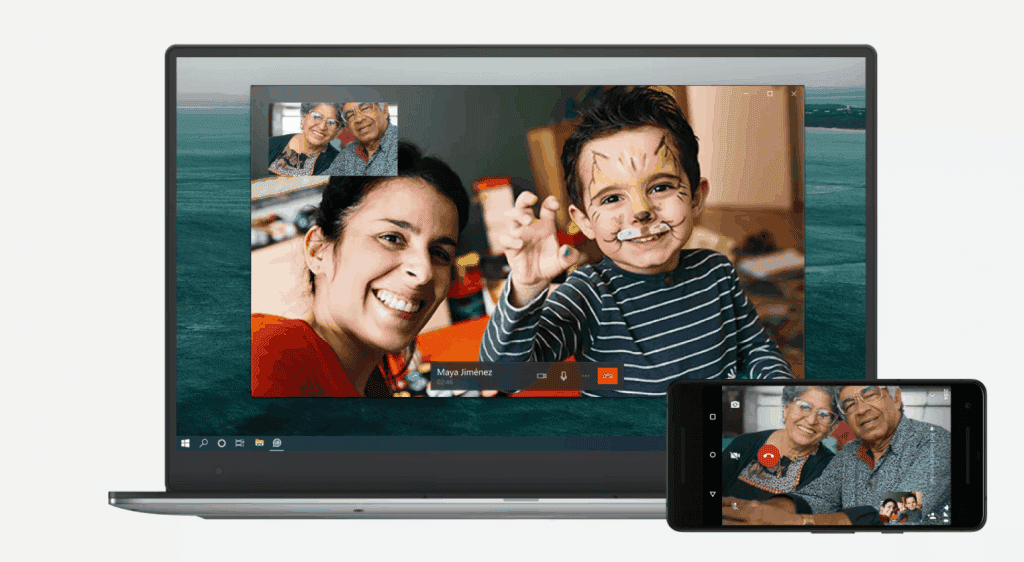
This update is already available for PCs and Macs. As of today, the update is already rolling out. According to the update description, this feature will support one-to-one calls for now. However, it will subsequently support group calls. According to WhatsApp, this feature is very necessary, especially in pandemic times. For WhatsApp, people are still confined to their homes, thus this feature gives users more communication options.
WhatsApp said in a blog post
“With so many people still apart from their loved ones, and adjusting to new ways to working, we want conversations on WhatsApp to feel as close to in-person as possible, regardless of where you are in the world or the tech you’re using,”
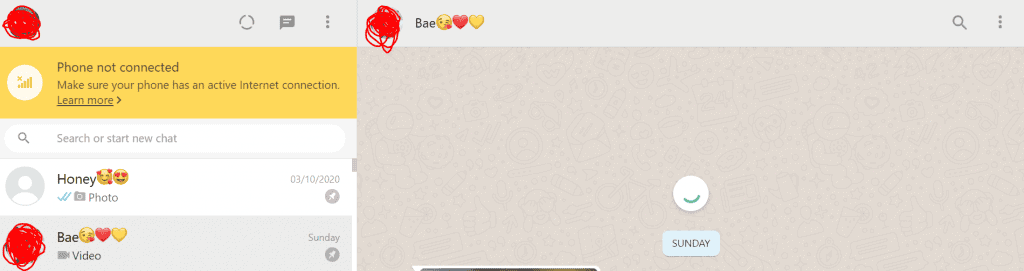
Audio and video calls are end-to-end encrypted, so WhatsApp won’t be able to hear or see them. The update will give users the ability to change the screen orientation between portrait and landscape, as well as the option to turn video on or off and mute their microphone. It’s a similar experience to what’s available on mobile devices.

All you need to do is to update the desktop app to the latest version and the video / audio calls icons will appear on the top right corner of the user interface
Use desktop calling
To make or receive video or voice calls on WhatsApp Desktop:
- You’ll need an active internet connection on your computer and phone.
- WhatsApp needs access to your computer’s microphone and camera.
- You’ll need to have an audio output device, microphone, and camera connected to your computer for calls. Video calling isn’t supported on devices without a camera.
Note: Use a headset for the best audio. Using a separate external microphone and speaker devices might cause echo.
Make a voice or video call
- Open the individual chat with the contact you’d like to call.
- Click the Video or voice call icon.
During the call, you can mute or unmute your microphone by clicking the Microphone icon or turn your camera off or on by clicking the Camera icon. To end a call, click End call.
Answer a voice or video call
If you receive an incoming call, you can click:
- Accept to accept the call.
- Decline to decline the call.
- Ignore or x to ignore the call.
Switch between voice and video calls
While on a voice call with a contact, you can request to switch to a video call. The contact you’re voice calling can choose to click OK or Switch to switch the call or Cancel to decline.
- Hover over the Camera icon during the call.
- Click the Camera icon.
- The voice call will switch to a video call if your contact accepts the switch.




It's very laggy and I'm not impressed of course it's the early stages so we should expect some improvements..
Whatsapp desktop voice and video calling is good. But it is restricted to only one person video calling. For group video calling and conferences, one needs to use apps like Zoom, R-HUB HD video conferencing servers, Webex etc. These are easy to use and work well.