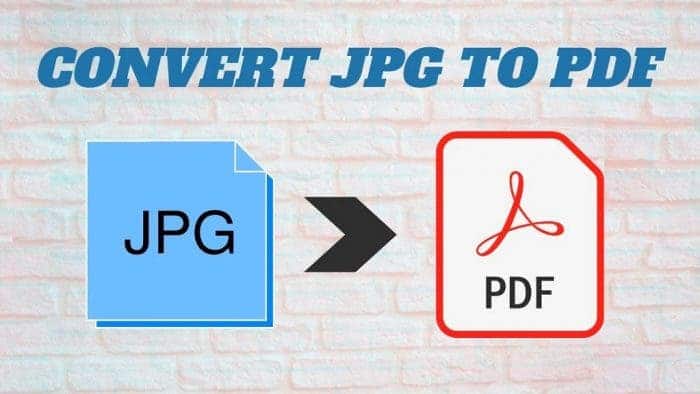JPG or also known as JPEG stands for “joint photographic expert group” a group that created the JPEG standard. The JPG or JPEG files are located by the file extension which is “.JPG” and “.jpeg”. This format is also useful for digital cameras for taking good quality photos that take a little much space for digital camera memory cards. This file format is most commonly used by the photographer which is a compressible file format and the degree of compression can be adjusted.
On the other hand, PDF is the most commonly used file format around the world digitally because it is an efficient and convenient file format that is used by people that protect the damage and reduce risk by taking quality. PDF files are easy to print and share. The conversion of JPG to PDF is a very easy and simple process and takes a few seconds and you will get the file which is fully converted into PDF by using online JPG to PDF converter tools. There are so many online JPG to PDF converter tools in which some of them are free and some of them are paid.
Lua PDF

There are lots of tools that convert JPG to PDF online and some of them are free and some of them are paid but most are free like Lua. Lua is a free online converter tool that converts JPG files into PDF file documents very easily, only you have to upload your JPG file and you get your PDF file document in a few seconds and you can also download the PDF file document on your device. It also converts PDF to Word, Excel, JPG, PNG, PPT, and HTML files, or convert to PDF on the cloud as well. If you want to convert your JPG files into PDF then you can easily convert them through here.
Microsoft Office
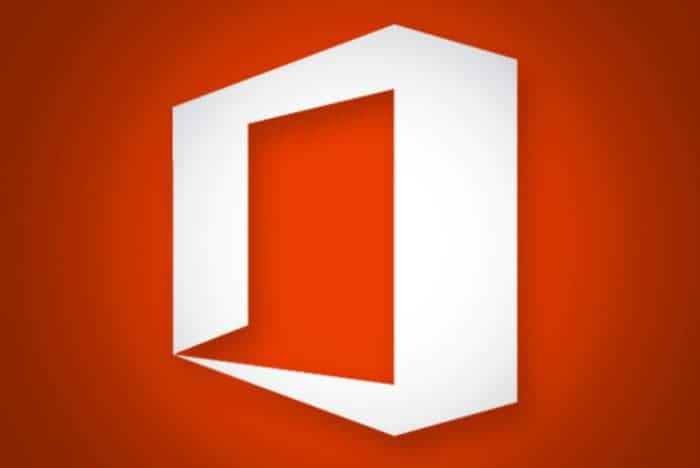
You can easily convert your JPG file into PDF by Microsoft Office which is an effective way and offline as well. But only Microsoft Office 2007 and later versions allow you to save your JPG files as a PDF. Therefore, this is the most effective and free way to convert picture files into PDF on Windows. Only you have to open the new document in Microsoft Word 2007 and above insert your JPG file and after inserting go to the Office menu and click save as and then save as PDF or XPS. And in the later versions of Microsoft Office so same as before opening a new word document and insert your JPG file and then go to file in menu section then go to export and then go to create PDF or XPS document and here you get your JPG file converted into PDF.
SmallPDF
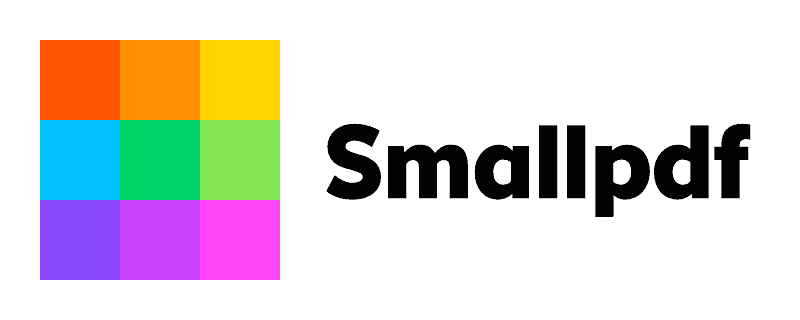
SmallPDF is another free online JPG to PDF converter and easy to use which can convert JPG, PNG, BMP, GIF, and TIFF images into a PDF. This is the easy and simple drag and drop process of converting your JPG image files into PDF only you have to upload your JPG image file by choosing a file from your device and after choosing you can adjust the letter size, orientation and margin as well. And click Create PDF now button and wait for the conversion of the file which takes a little bit of time. After completing the process you can save that PDF file on your device or you can make a link to that PDF file and also you can share that link to your PDF file.
FreePDFconvert
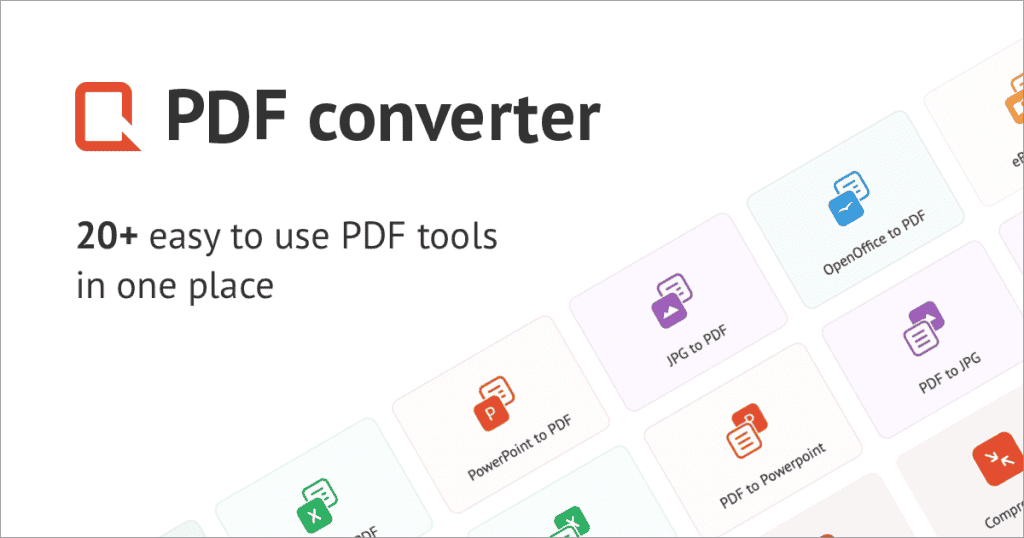
FreePDFconvert is another free online converter tool available by which you can convert your JPG files into PDF. To convert your picture image you simply choose your JPG file from your device and then it takes a few seconds of processing and converting the file and after processing is completed then you can download your converted PDF file by clicking the download button and save them to your computer.