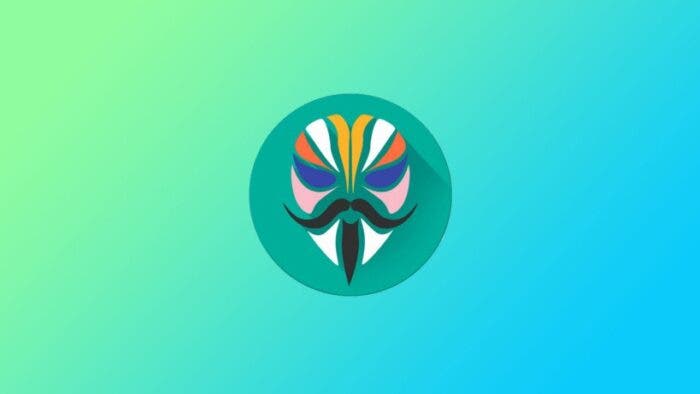The Xiaomi Mi 11 mobile phone recently launched the MIUI 12.5 enhanced version, followed by the MIUI 12.5.11.0 stable version. These updates slightly improve the stability of the system and optimize the fluency of the system. If the smartphone used for testing has been rooted with the Magisk tool before, in order to avoid the loss of root after each system update, you can perform the following operations to retain the complete Magisk function after the OTA upgrade. This way, you don’t have to repeat the root process all over again. Here are three steps that you need to follow
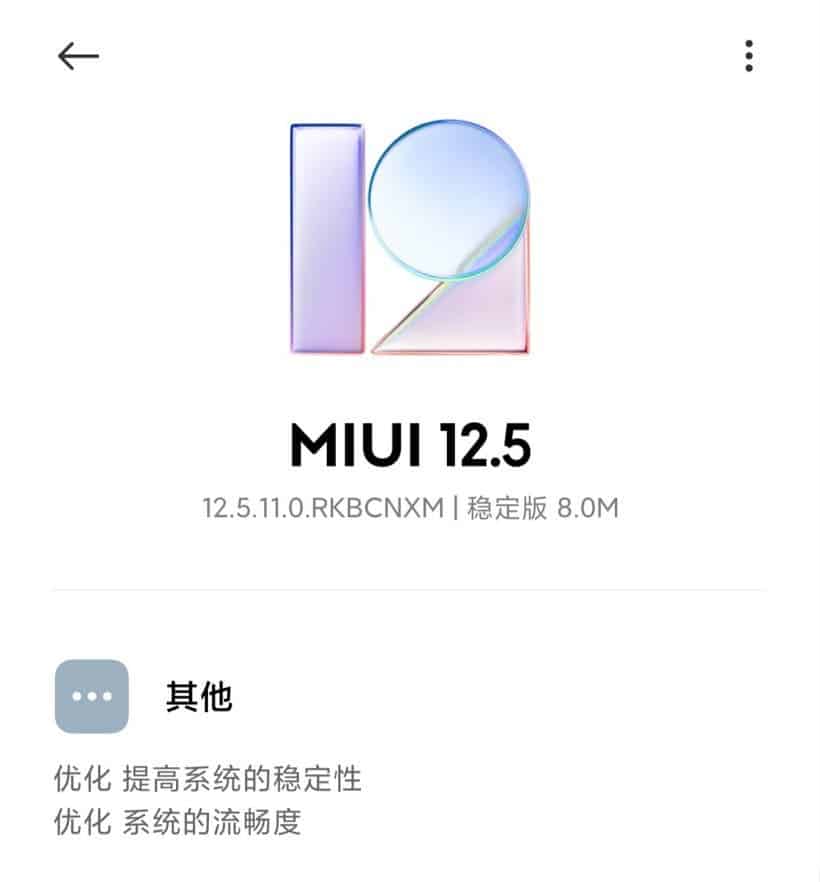
1. Follow the default steps to update the system
First, you need to enter the phone settings, click “My Device” and follow the prompts to download and update the system. Whether it is incremental updates or downloading the latest complete package, follow-up operations are supported.
2. Don’t restart
Don’t restart after the phone has updated the system. Open the Magisk App directly, you can see that the status at the top is still all displayed as “Yes”. This means that even though the phone has been updated, the Magisk function will remain until the restart. It is worth noting that the Xiaomi Mi 11 mobile phone adopts the A/B partition mode. When flashing, write directly in another partition, without affecting the current system, and at the same time improving the flashing speed.
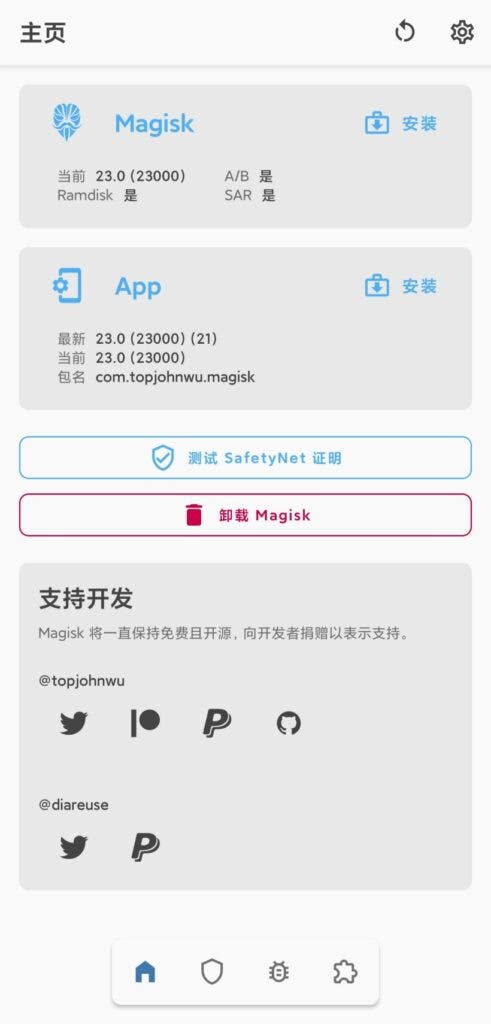
3. Install Magisk
In the interface in the above figure, click the first “install” button to enter the next interface, you can see three options. The first method is to make the boot partition line brush package integrated with Magisk. This method requires the user to find the boot.img file from the official online brush package and copy it to the phone, and then use this method to create a brand new boot partition image file. After that, you need to restart the phone to Fastboot mode and use the computer to flash the new package.
You need to use the third method to install because Xiaomi Mi 11 uses the V-AB partition method, there are two boot partitions, which are used alternately each time the system is updated. After the OTA upgrade, restarting again will switch to another partition. Here, you need to select “Install to an unused slot” and click the “Start”.
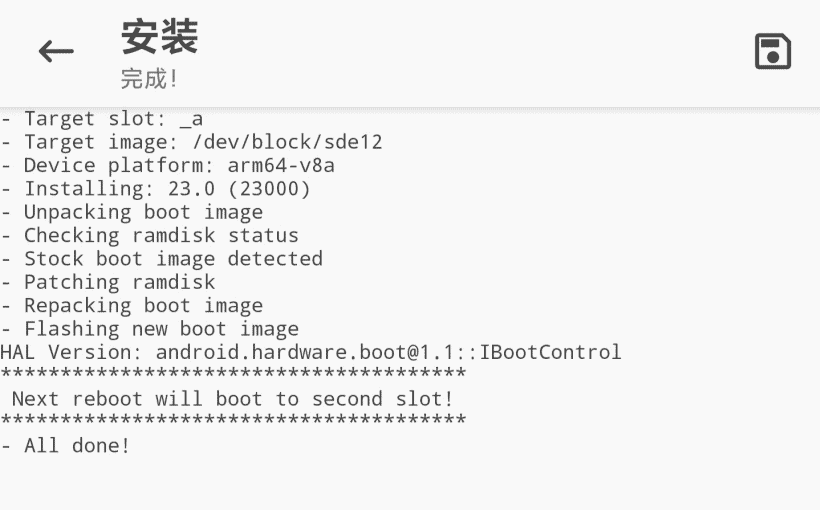
If the above text appears, it proves that Magisk has been successfully flashed into the new boot partition, and you can restart it with confidence. After turning it on again, you can open the Magisk App to check whether it is successful.
It is important to note that after rooting your smartphone, the device will face a higher risk. If you carry out some dangerous operations, it may cause damage to the system software and even the hardware. The consequences are at your own risk. It is recommended that you operate with caution. In fact, if you are a novice, do not attempt rooting your device.