One of the most anticipated new features of Windows 11 is certainly the ability to install and run Android apps. However, this feature may not arrive for a long time. There are reports that the official version of this feature is not coming anytime soon. As of now, there is no idea when this feature will arrive. Nevertheless, it is now possible to run Android applications in Windows, you just need a Huawei application. Recently, Huawei has released the “Huawei Mobile Application Engine” that allows Windows to also support Android applications. With its help, users can easily run Android applications in Windows.
How to install Huawei Mobile Application Engine
Originally, the “Huawei Mobile Application Engine” only supports Huawei computers. However, after multiple tests by netizens, this feature also works on non-Huawei computers. If you attempt to install the Huawei Mobile Application Engine, you will get one of two prompts
- “MobileAppEngine_Setup_1.1.1.59” cannot be used after installation and needs to be upgraded.
- “MobileAppEngine_Setup_1.2.1.1” can be installed and used normally. However, due to the fact that it is still in a beta version, compatibility needs improvement.
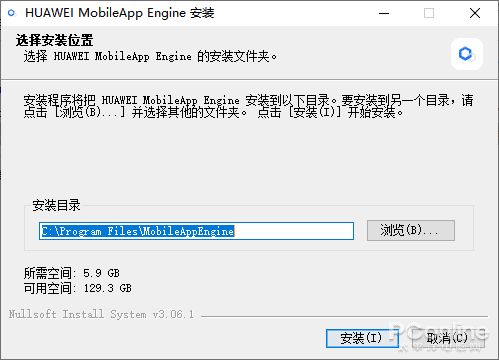
If you get the first prompt, there is no need to continue with the installation process. However, if you get the second, you are free to install Android apps on the PC
How to use Huawei Mobile Application Engine
After installing the Huawei Mobile App Engine, there is no shortcut to run the main program on the start menu and desktop. The user needs to manually enter the directory “C:\Program Files\MobileAppEngine\qemu\windows-x86_64” and run “MobileAppEngine .exe” program. After running, you can see that Huawei Mobile Application Engine has the same running interface as many Android virtualizers.
The user experience of installing Android apps on PCs
After entering the Huawei application market, enter “category → mobile application” to install your favorite Android applications.
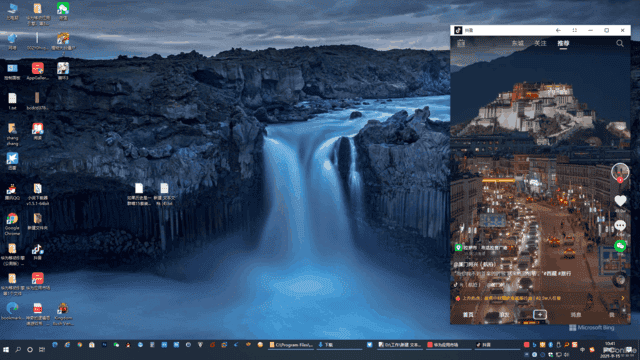
The installed Android application will create an independent shortcut on the start menu and desktop, and the user can run it directly. After running the Android application, an adaptive Huawei mobile application engine running window will appear on the screen, and then the Android application can be used.
Of course, in addition to adaptive windows, Android applications also support full-screen operation. It is a good choice to watch videos on full-screen.
However, at present, some Android applications running on Huawei’s mobile application engine face occasional issues. This should be the reason why the beta version is not perfect.
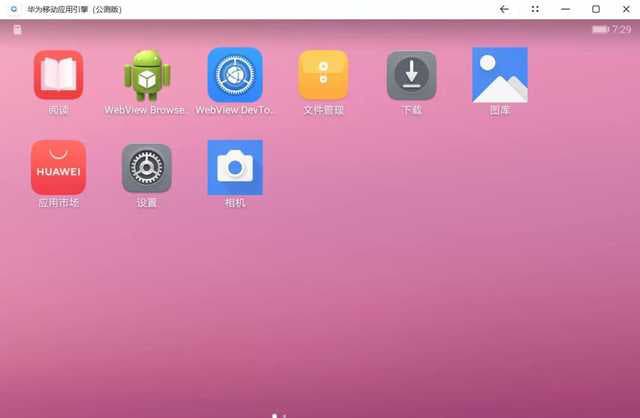
However, the independent application running mode of the Huawei Mobile Application Engine is very easy to use. There is no need to start the main interface of the virtual machine. The opening speed is good when it is turned on separately, but there are occasional stutters. Overall, the user experience is not bad.





