Background Sounds is one of the nifty features that’s available in the recently rolled out iOS 15 updates, and it comes in handy even while listening to music. Background Sounds is one of Apple’s health and wellness-related features like Trends and Focus. Moreover, this function helps you relax or focus by providing much-needed background noise. Furthermore, you can choose between six noises options that range from rain and ocean sounds to multiple pitches of white noise.
Aside from that, you can play background noise while streaming music, videos, or even podcasts. For instance, you can use Background Sounds to instantly add peaceful rain sounds to your easy-listening playlist. Focusing or relaxing in today’s fast-paced world can prove to be an arduous task. However, you can now boost your concentration and lower your stress with the help of background noise. According to research from the PNAS (Proceedings of the National Academy of Sciences), natural sounds can help reduce stress, while promoting a more positive temperament.
How To Turn On Background Sounds In iOS 15
If you are wondering how to turn on Background Sounds in iOS 15, you’ve come to the right place.
- First off, go to your iOS 15 device’s Settings
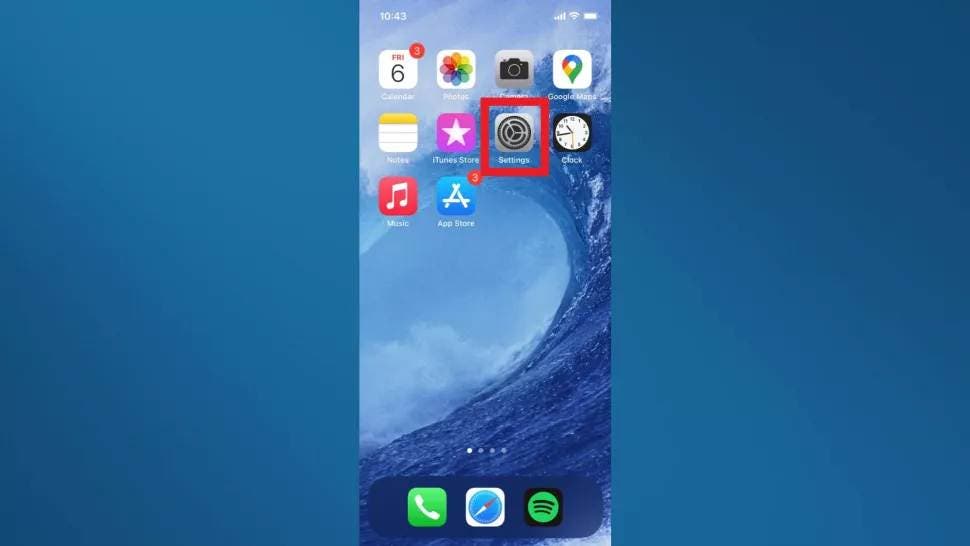
- Now, scroll down the Settings menu and tap Accessibility
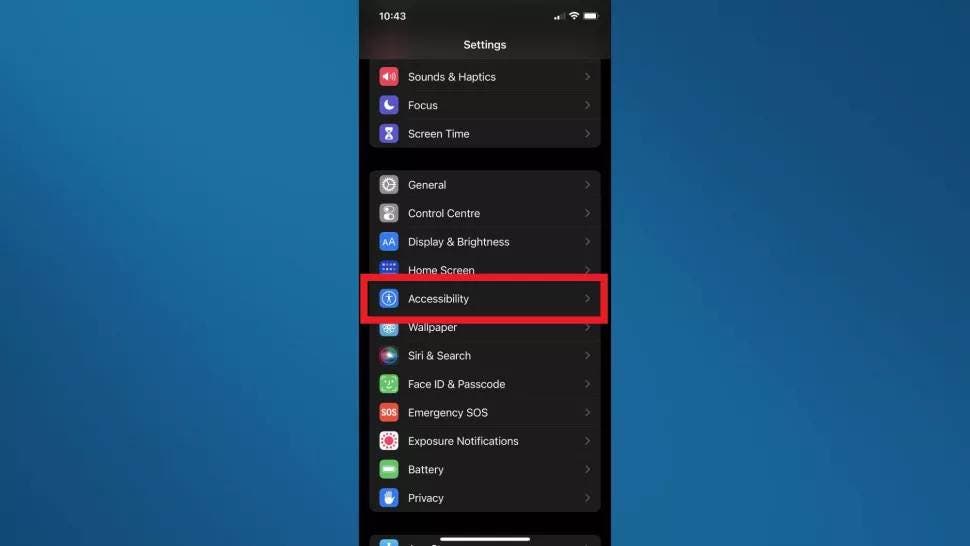
- Under the Accessibility menu, select Audio/Visual
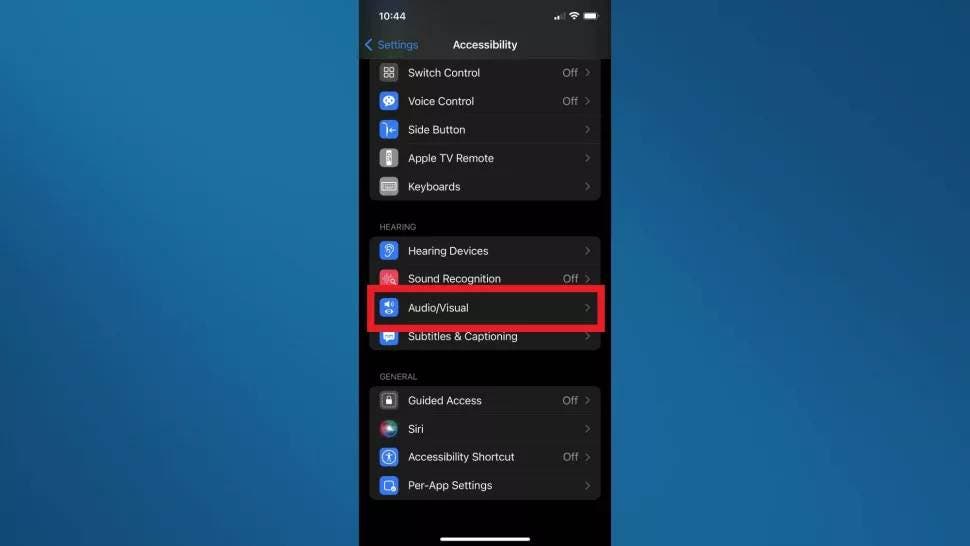
- From here, all you need to do is to click Backgrounds Sounds.
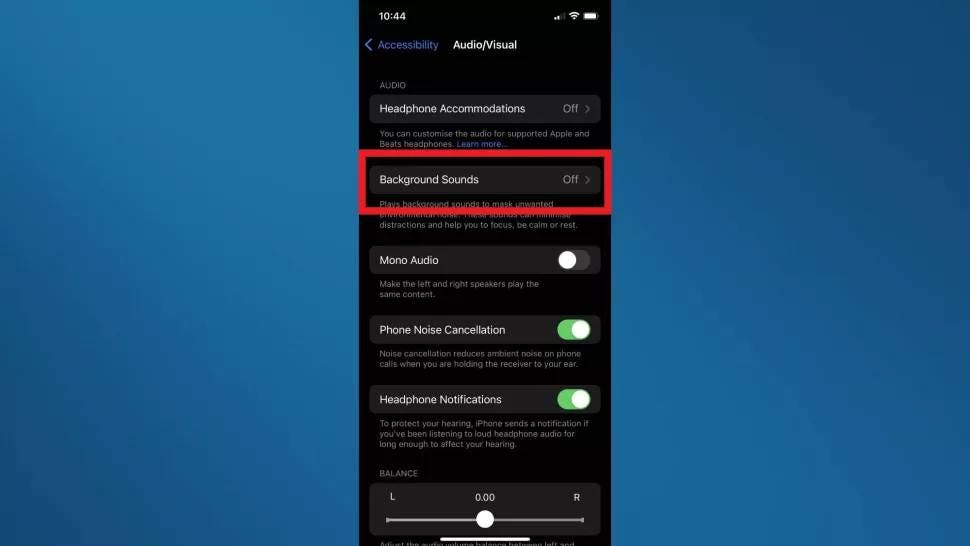
- With the help of the slider which is at the top of the screen, you can turn on Background Sounds
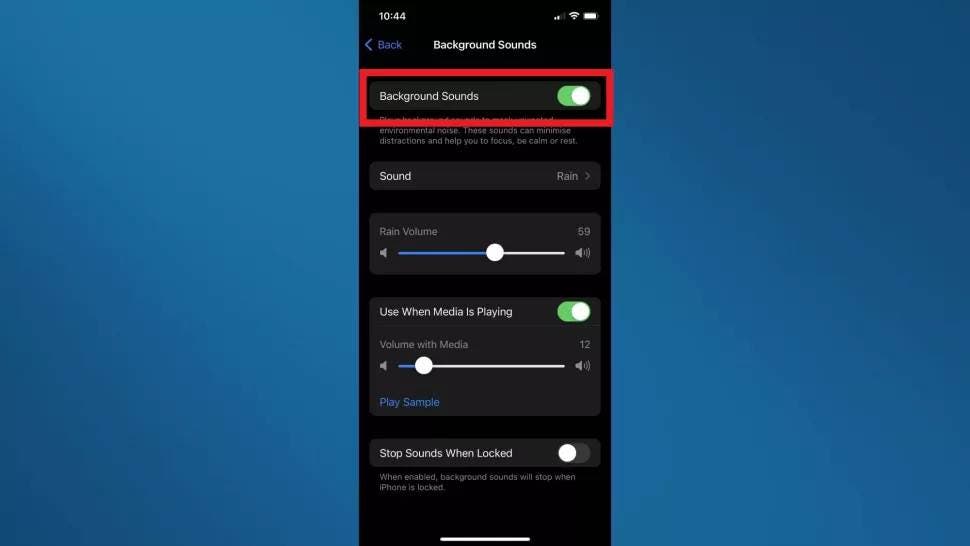
The Sound tab allows you to choose from different background noise options. Aside from that, you can select the volume level of the chosen ambient sound you chose. Moreover, you can use the sliders below to select its volume even when it’s playing with other media.
Accessing Background Sounds Via Control Center
Alternatively, you can add the Hearing feature to your Control Center for quicker access to Background Sounds. All you need to do is to go to the Control Centre menu through Settings and add it from there.
- Tap Settings
- Tap Control Center after scrolling down
- Scroll further down to Hearing
- Tap the green plus (+) sign, and add it to the Control Center
- Open Control Center and tap the ear icon
- Tap Background Sounds on the next screen to turn the function on and select your preferred sound. Also, there’s a slider in the middle of the screen to turn the volume up or down. However, it is worth mentioning here that the volume buttons also work.
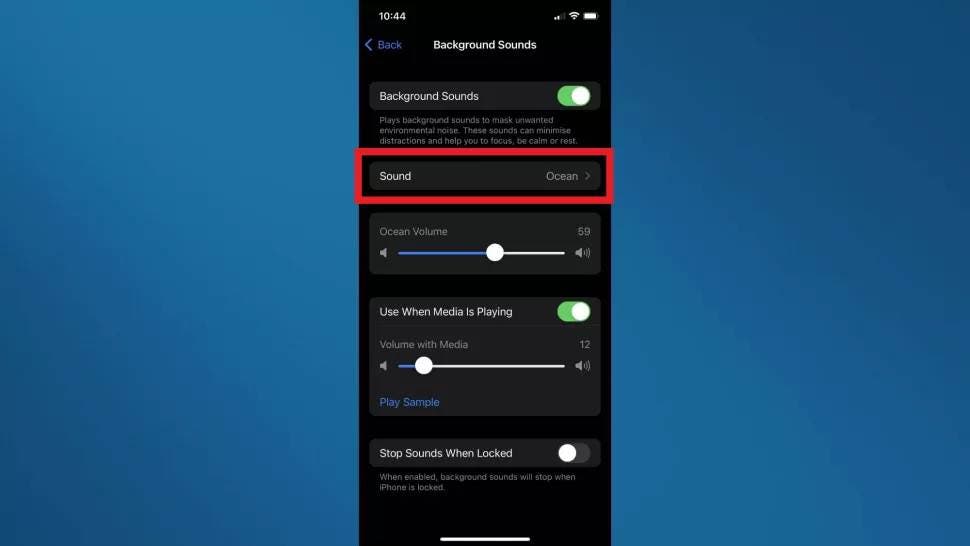
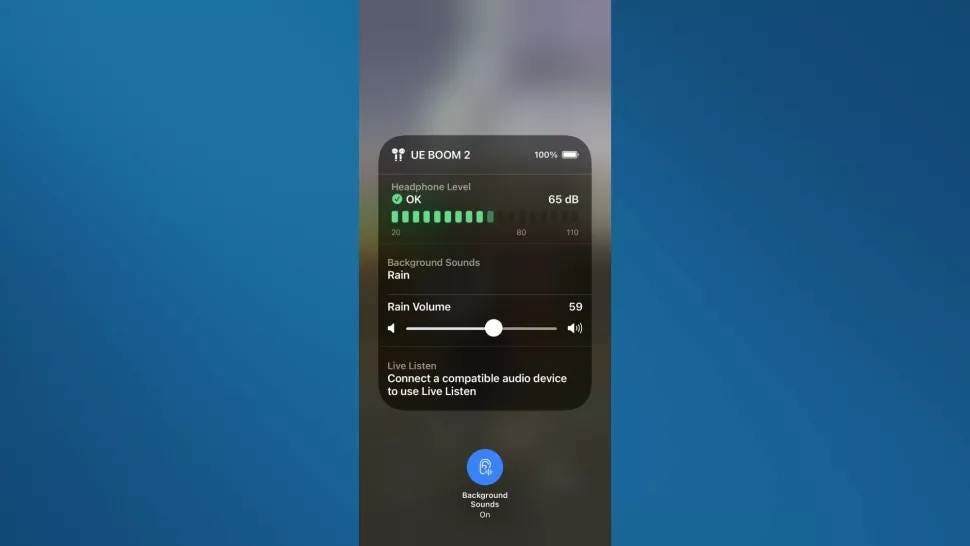
Likewise, you can turn the feature on or off simply by tapping the ear icon at the bottom of the screen called Background Sounds.
Turn On Background Sounds Via Accessibility Shortcuts
Accessibility shortcut gives you the fastest option when it comes to turning Background Sounds on or off. You can triple-click your side button to turn this feature on or off. Here’s how you can set it up.
- Go to Settings
- Tap Accessibility and go to Accessibility Shortcut
- Here, tap Background Sounds

