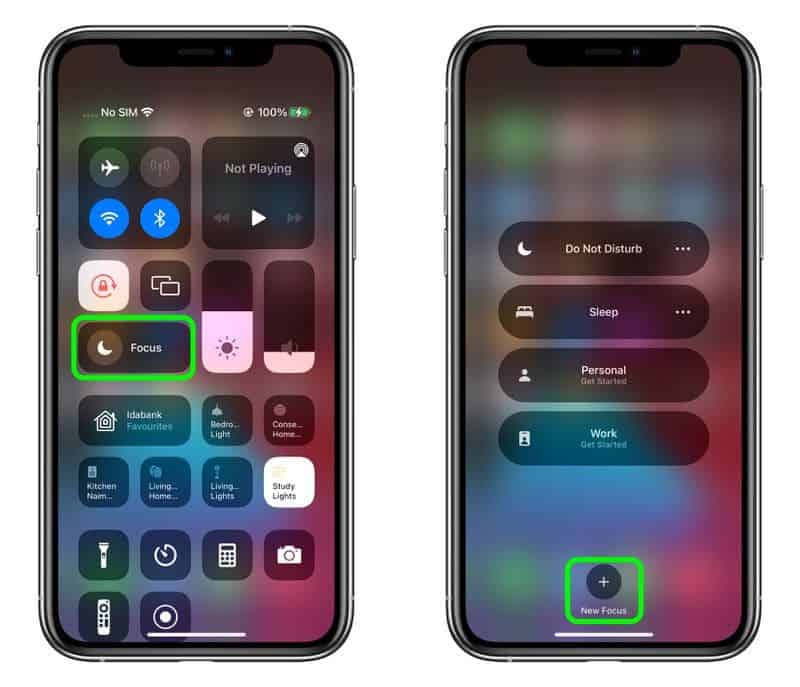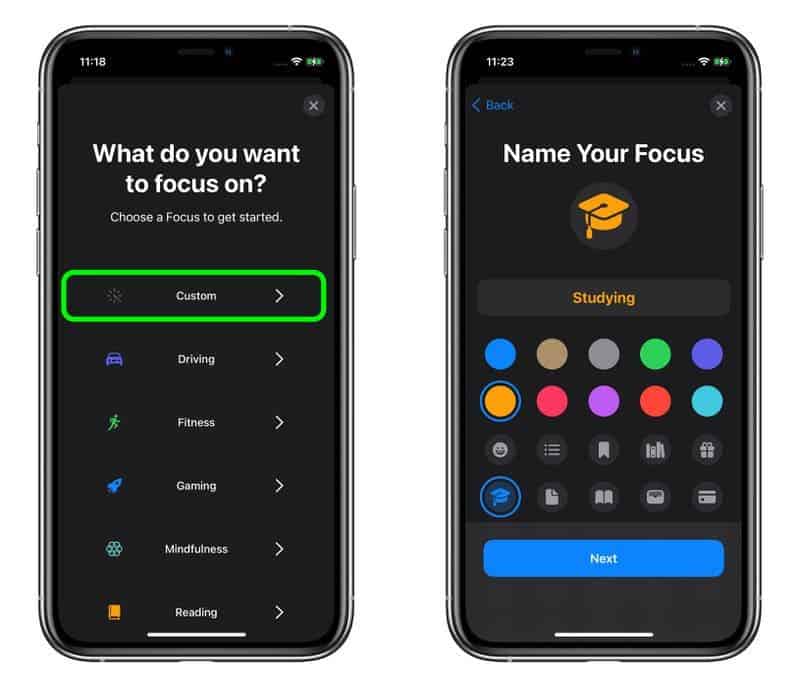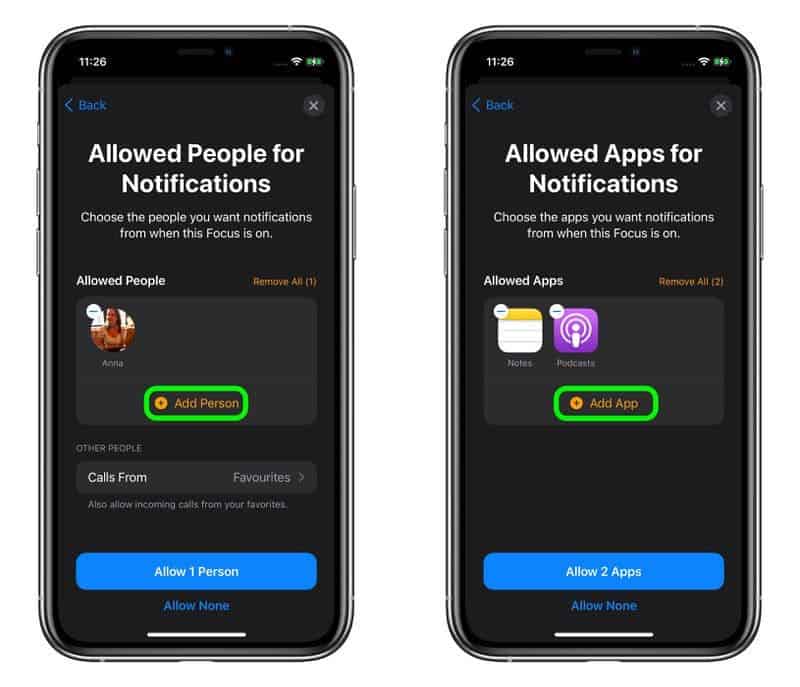With every new iOS system, we expect new features that improve the user experience of the iPhone. Apple’s latest iOS system, iOS 15 comes with a couple of features that require some getting used to. One of such features is Focus. The Focus Mode on iOS 15 allows the smartphone and the user’s activity at the time to be in tandem. You do not want your phone to ring out when you are in church. Focus Mode can help you set up your device such that it will not interfere with your activities.

If Focus Mode is active, you will know because the status bar will have a little customizable emoji/icon just after the time. However, Focus Mode does not need to have specific activities before the emoji is displayed on the status bar. It takes a lot of specifics and detailed information to fully set up the Focus Mode. For instance, if you want Focus Mode to silent notifications when you are in Church, you have to provide the time and day that you will be in church. However, if all you want is to have an emoji in your iPhone status bar, then it is quite easy if you know how to do it.
How to get a custom emoji/icon in your iPhone’s status bar
Here are 10 simple steps that will guide you to have a custom emoji or icon on your iPhone status bar
- Click on the Settings app.
- Scroll down and click on Focus just after Sounds & Haptics
- On the top right corner of the display, you will see a + button, click it
- Click on Custom
- Rename your Focus
- Choose your preferred emoji or icon that you want to display then click Next
- From your contacts, select who you want to send you notifications then click Allow. Please note that you can choose all your contacts.
- Also select the applications that can show you notifications. You can also select all the apps if need be
- Click Done
- Now toggle the switch to enable your Focus mode.
After following these steos above, you should see the custom emoji/icon just after the time in your iPhone status bar. Please note that you can change this emoji any time you want. Simply enter your Focus Mode options and choose a different emoji.
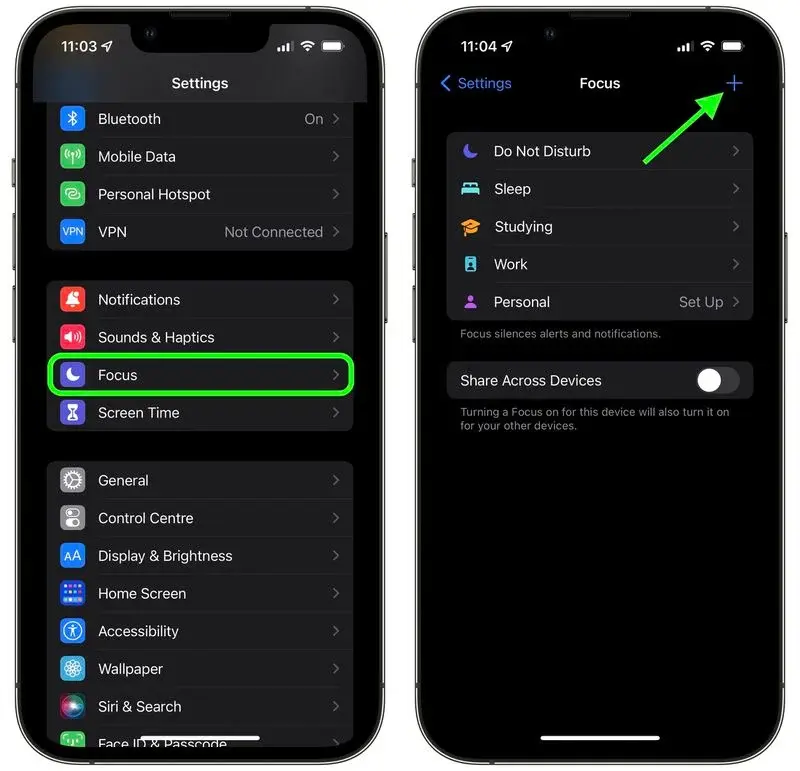
For now users have about 25 emoji/icons to choose from and this includes smiley face, a flame, a paw print and others. However, it is also improtant to note that Focus Mode only works on iOS 15. Similarly, for tablets, the iPad needs to be running on iPadOS 15. You can check what iOS version you have and update if necessary by going to Settings -> General -> Software Update.
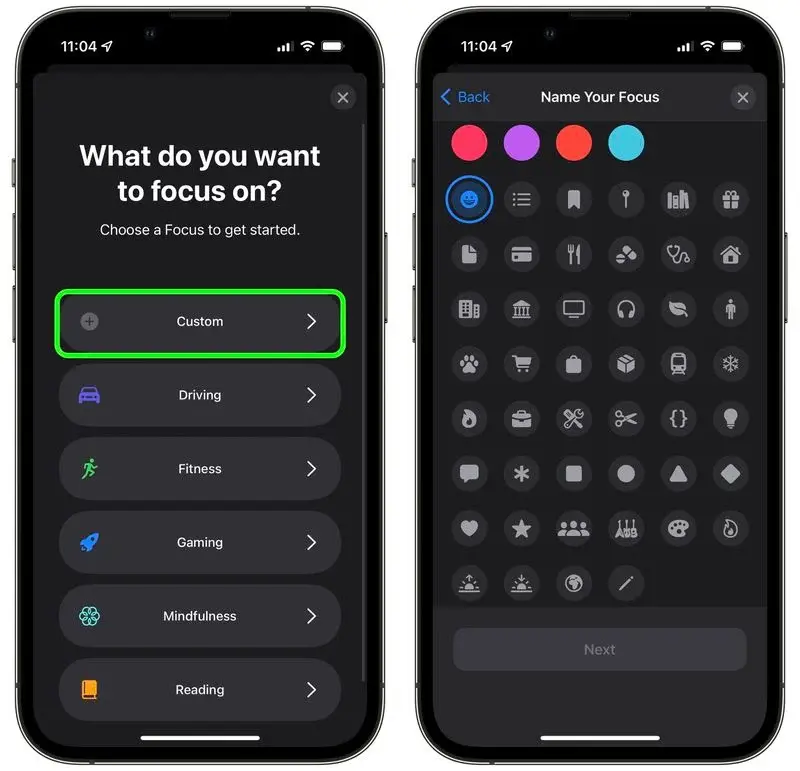
However, it is important to note that there are some scenarios that will restrict the display of the emoji. For instance, if Location Services is active and an app is using your location, the emoji will disappear. This is because there will be no room on the status bar for the emoji/icon. This also means that if an app is always using your location, the emoji will not appear at all. The solution to this is to turn off Location Services by going to Settings > Privacy > Location Services.
How to Create a Focus on iOS 15
Simply put, Focus Mode helps users to reuce distractions in critical situations. This feature filters notifications based on your settings which reveals what you will be doing at all times. Furthermore, Focus also allows you to customize Home Screen pages and widgets. These pages and widgets only displays relevant information when you need to focus. This reduces the temptation of getting involved with “irrelevant” activities on the smartphone.
Steps to creating a Custom Focus
- Launch the Control Center and tap the Focus button.
- Tap the New Focus button at the bottom, indicated by a plus sign.
- Select Custom to create a new Focus.
- Give your custom Focus a name and choose a colour/emoji/icon to make it recognizable, then tap Next.
- On the next screen, tap Add Person to choose the people you want to receive notifications from when the Focus mode is enabled. You can also choose to receive calls from Everyone, No One, Favorites, or All Contacts, with this being a separate call-specific option.
- Tap Allow [X] Person or Allow None.
- On the next screen, tap Add App to choose apps you want to receive notifications from when the Focus mode is enabled.
- Tap Allow [X] Apps or Allow None.
- On the next screen, choose whether to Allow Time Sensitive notifications when the Focus is enabled or tap Not Now to decide later.
- Tap Done to finish creating the custom Focus.
Like we said earlier, the emoji options can be adjusted at anytime after the Focus Mode is active. When you go to Settings > Focus, you will find some additional settings. Here you will have the option of hiding notification badges on app icons. Users will also have the option of hiding certain Home Screen pages using the Custom Page toggle. Furthermore, any silenced notifciation you receive can show on lock screen if you need it.
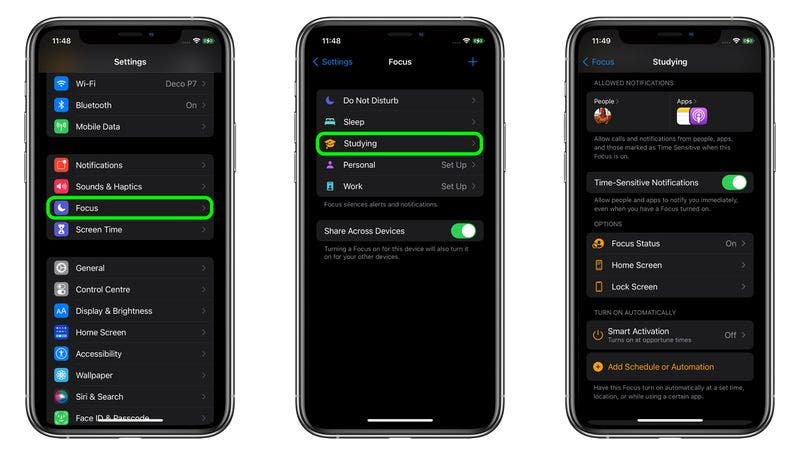
Another important feature that comes with Focus Mode is Smart Activation. This option allows users to automatically activate Focus mode based on signals like your location, app usage, and more. Similarly, you also have Add Schedule or Automation which will automatically activate Focus Mode at specific tiomes, location or when specific app(s) are active.
How to Activate a Focus Mode
If you have customized your Focus Mode, then activating a particular Focus is quite straightforward.
- Click on the Control Center
- Tap the Focus button
- Select the Focus you want to enable
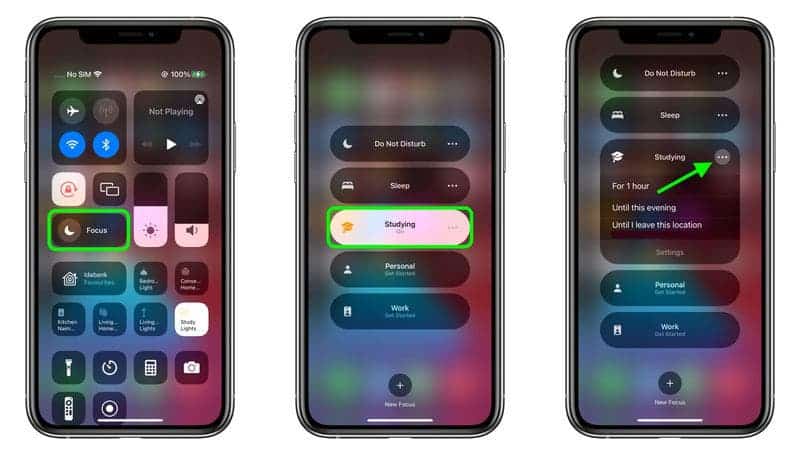
You can also tap the ellipsis (three dots) button to enable it for “1 hour”, “Until this evening”, or “Until I leave this location”.
Also, to disable Focus Mode, you can use the following steps
- Enter the Control Center
- Click on Focus
- Tap on the active Focus
Please also note that when Focus is inactive, it remains off across all your devices.
Follow Gizchina.com on Google News for news and updates in the technology sector.