How to Capture Your Video Game Sessions on PC with DemoCreator
App reviewsMonday, 27 December 2021 at 20:18
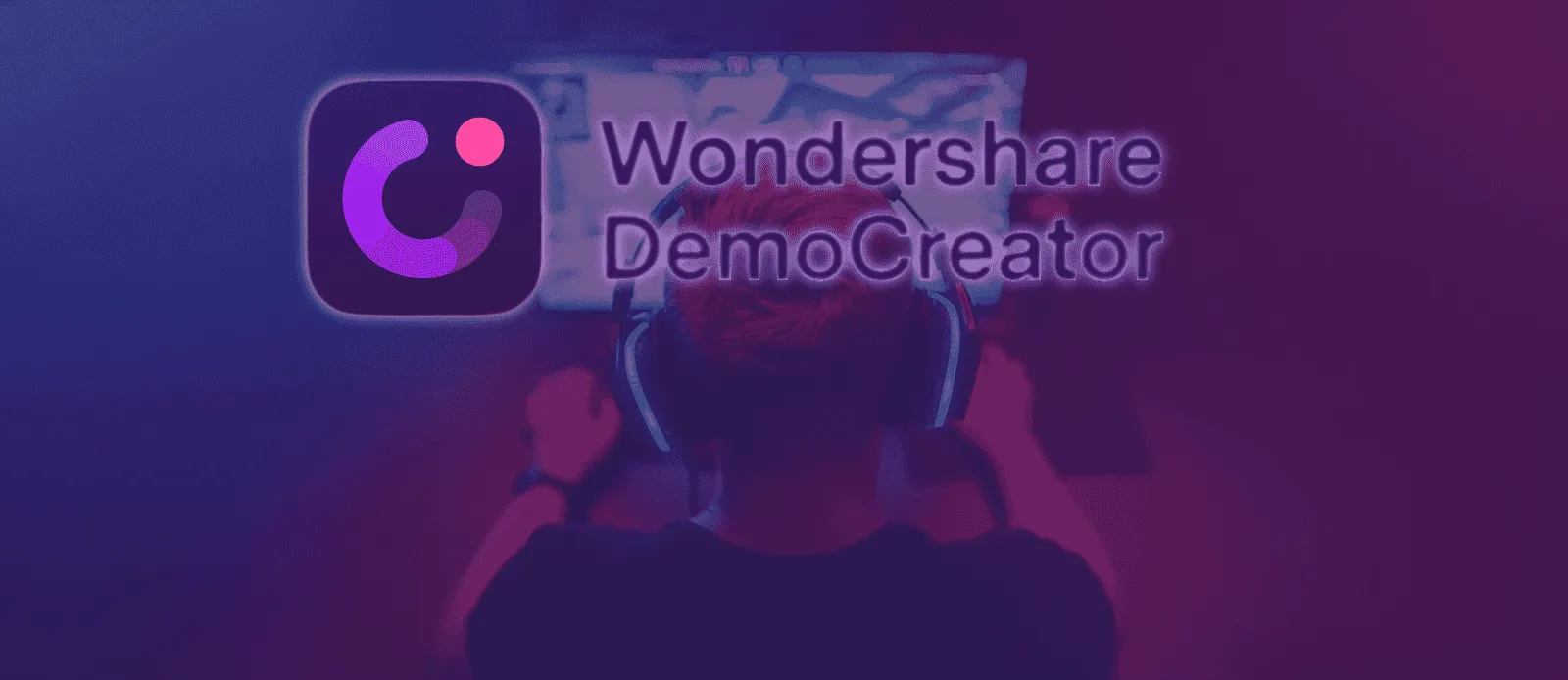
With the arrival of video streaming platforms that mostly focus on gaming lives or simple gameplay sessions, we saw the birth of a new trend with more and more players capturing their gaming content to stream on these platforms. Some think that getting the games on a streaming platform is a complicated process, but it isn’t as long as you have the necessary tools.
Why You Will Need Screen Recorder as a Video Game Streamer and for YouTube
You might be a passionate gamer or also a talented one, and sometimes you have the necessary skills to become a content creator. However, you may not be very familiar with complicated apps for getting your gaming sessions on platforms like Twitch or YouTube.
However, capturing video game footage from an external source is not really a complicated process. Knowing how to record video game footage is the first step toward starting a video game YouTube channel. Moreover, it’s really fun to capture footage to simply show it to your friends.

Professional video game streamers and YouTubers usually have expensive setups for recording, but you don’t really need it for a simple start. You’ll need software and a computer to start recording game footage from a PC. A video capture card is also necessary, but when only capturing the image from an external source, such as a game console.
How to Record Screen on PC with Wondershare DemoCreator
In our case, we have picked Wondershare DemoCreator software. It’s a powerful screen recorder app that allows us to capture our video game sessions on PC and tweak them with a special Game Mode feature. We can use the files generated on popular video streaming platforms like YouTube.
DemoCreator can be used in a multitude of scenarios like creating rich content, creating tutorials, and also for recording your gaming sessions.
Through this article, we’ll help you to get into DemoCreator to start capturing your gaming sessions without any hassle. We will also highlight some of the main features of this platform.
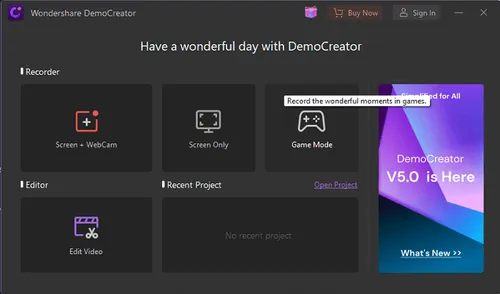
DemoCreator Game Mode
From the start screen of DemoCreator, you’ll see a lot of options. The app is very intuitive and offers three recording features – Screen + Webcam, Screen Only, and Game Mode. When recording gaming sessions, your main feature will be the Game Mode.
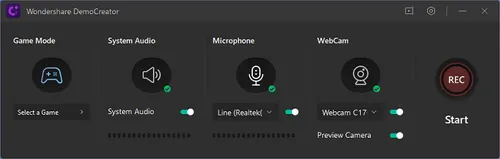
Once you click on the Game Mode, you’ll open a small window with three main controls. You can enable or disable the system audio, can active your microphone and also your Webcam. You can select an integrated webcam if you’re using a notebook or a separate accessory if you have one attached to your device. If the Webcam is enabled, a small window will show up on the top.
Note that there is a special option dubbed “Select a Game”, from there you’ll select which task represents the game you’re running. Let’s say that your PC has Slack, Browser and other apps opened as well as the game you want to record.

You click on this option and select the game window and the app will only record this particular window. So you’ll be free to move between tasks if necessary, as the app will be only recording the particular game window. Once everything is set, you can press the big “REC” icon, and that’s it! The app will start to record your gaming session.
With DemoCreator you can custom your frame rate, enable GPU to accelerate for recording and other features.
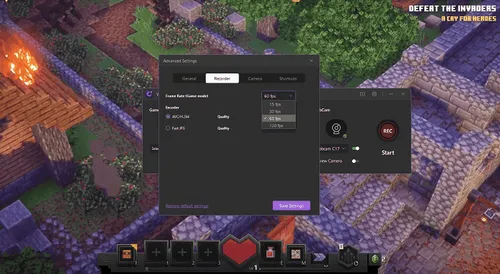
Of course, some features will depend on the power of your hardware as well as the smoothness of the game will also depend on your hardware. So checking the capabilities of your PC is mandatory when trying to start your “career” as a gaming content creator.
How to Edit Your Recorded Game
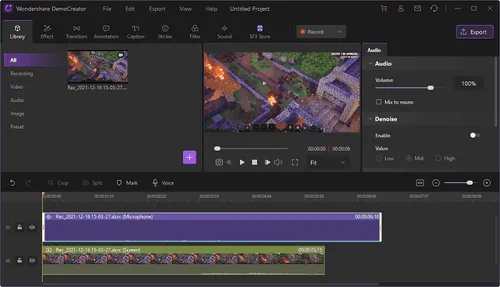
Once you’re satisfied with your gaming session you can stop the recording to get into the video editing interface; From there, you can see the entire track of your record, cut small portions of the video add some stuff like introduction video, audio, or even an image. Let’s say you have a channel and want to add your intro before the video gaming session, with Demo Creator you can.
Auto Captions
There is also an interesting feature dubbed Auto-Caption function for your live stream. It recognizes your speech and converts it into a caption in real-time without any problem. That’s a plus for your videos since it can improve accessibility. So there won’t be barriers for people to check your content.
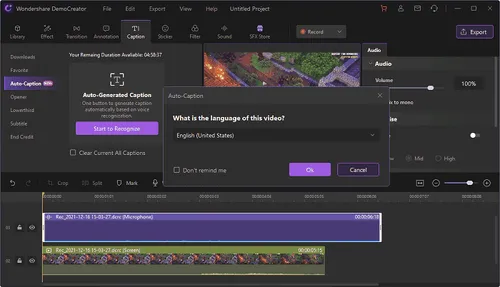
You can change the text content style such as changing the Color, Opacity, Size of the Caption, and Border.
Creating Intro and Outro
As we’ve said before, with DemoCreator you can brand your videos well and consistently. You can create a short intro and outro (usually no longer than ten seconds). It’s a great way to push your “branding” forward and make people recognize you in your next videos. DemoCreate offers a wide array of media resources for you to make a good and consistent intro and outro. You can download them straight from the app and change the text to put your channel’s name.
Add Captions
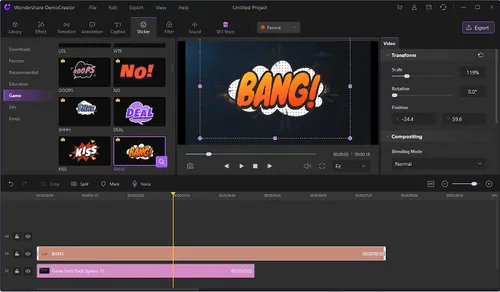
With DemoCreator you can add special captions to your video like “BANG”, “NO”. This can personalize your gaming sessions and enhance the originality of your content.
More Effects
The app also allows you to add some chrome-key effects, add annotation, transition, and other cool effects to make your video more dynamic.
How to Export Your Video and Make it Ready for Streaming Platforms
Once you’re done with the editing part, you can export your creation with different formats. DemoCreator offers a wide array of video formats such as MP4, AVI, WMV, MOV, MKV, and more.
Moreover, you can select the encoder, resolution, frame rate, bit rate for video and audio. So you can ensure the best possible quality for your videos before exporting them.
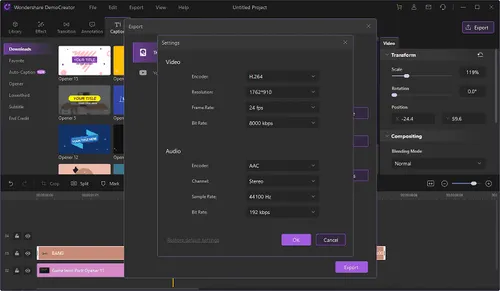
Once you set the options and click Export you’ll just need to select the place where the file will be stored on your PC. After that, you’re good to go! You’ll have your complete video, totally edited without more complications. After that, you can just send it to your friends, or upload it on popular video platforms, share it through social media, and more.
Conclusion
DemoCreator is a powerful software with a wide variety of features for recording your PC screen content. The Game Mode is a special plus for all those across the web that have dreams of becoming a gaming content creator. The app is simple and intuitive and has everything you need to start your gaming-oriented channel on the internet.
There may be other alternatives in the market, but the big majority is overly expensive and complicated to use. Therefore, we believe that DemoCreator is a powerful software for those who want to start in this “scenario” and don’t want to spend so much or pass countless hours studying and learning about complicated software.
There are four possible plans for using Wondershare DemoCreator:
Free: Without any limitation when using recording, editing and effects. The only limitation is a small watermark in your final archive.
Monthly: The Monthly Plan is available for $9.99 with automatically renewed and cancel at any time. It ensures one month of all updates, all features, customized watermark, 7-day unlimited downloads from Effect Store, New Effects Update Every month, Extra Chrome Extension, 24/7 Tech support.
Annual: This plan is available for $39.99 and also brings the same features as the Monthly Plan. The big deal here is that you’ll save a lot of money at the end of a year when compared to the one-month license.
Perpetual: Certainly this is the best option for those who want to use DemoCreator for a long time without needing to renew the license every time. This ensures all the above features and allows you to keep DemoCreator V5 for life.
Popular News
Latest News
Loading





