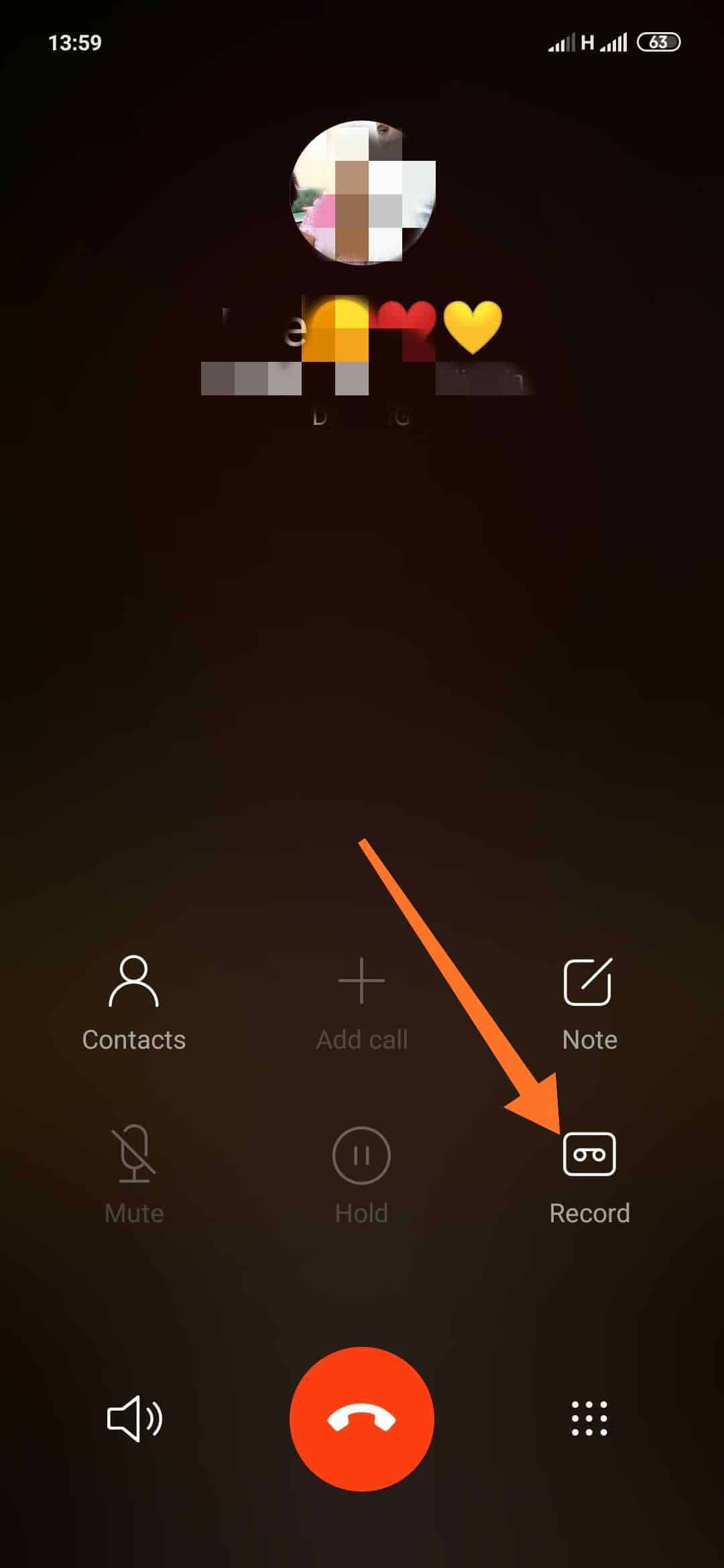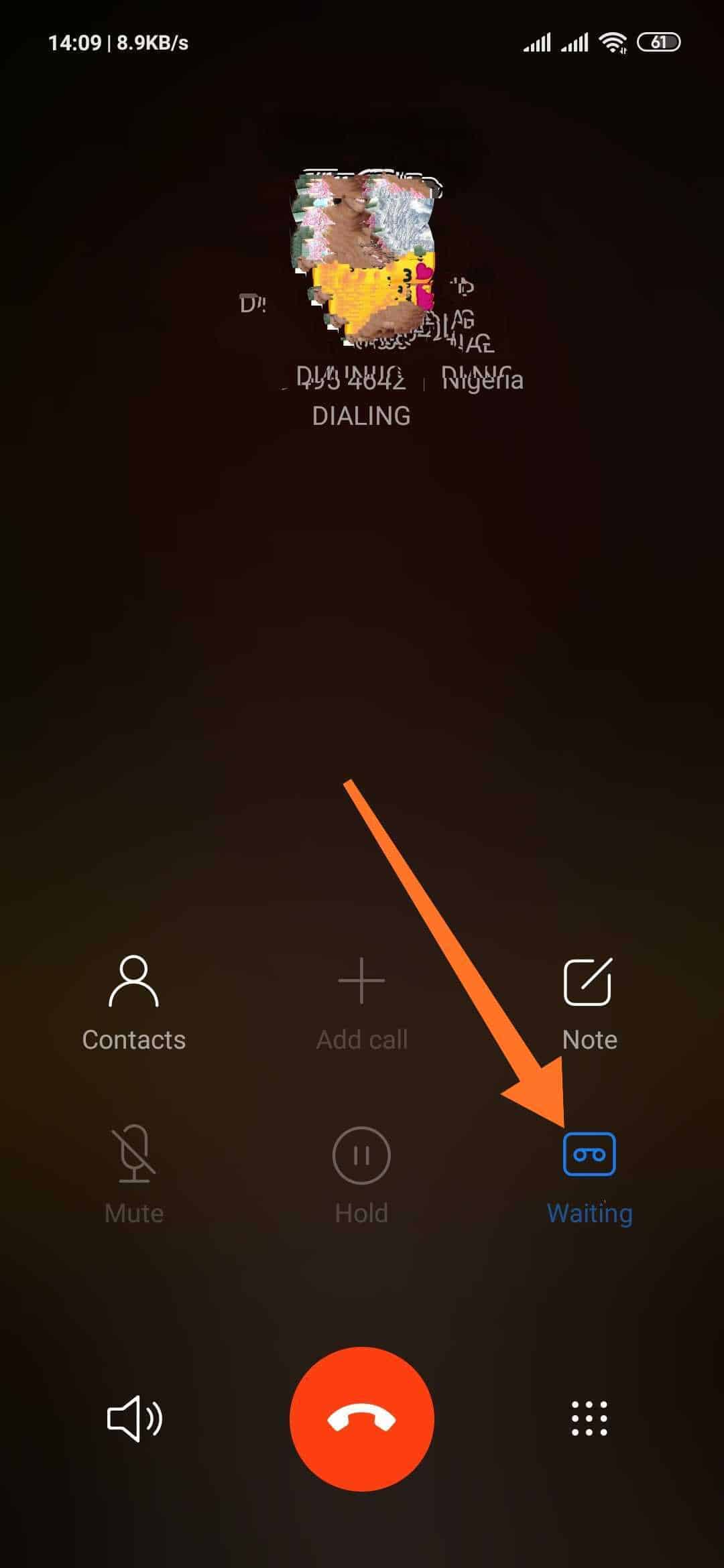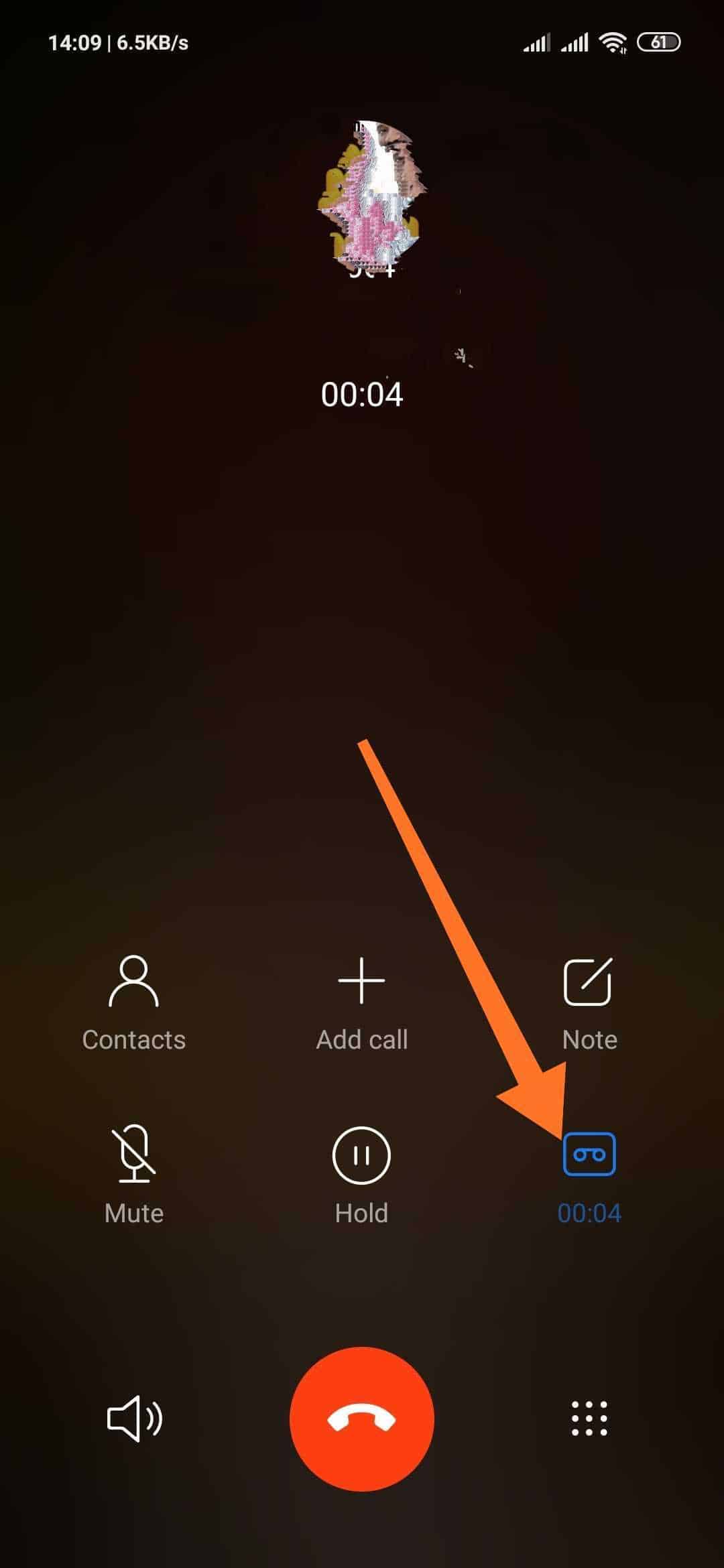Call recording is one feature that many people will love to have access to. Unfortunately, not all Android smartphones have direct access to this feature. Nevertheless, all hope is not lost as there are several ways that you can get access to the call recording feature. There are so many reasons for smartphone users to want to record their conversations. While this feature is available on Android, not all users can use it seamlessly.

Many Android skins offers this feature by just a single click. If you are an MIUI user like me, then this feature is available on your call interface as shown in the images below. However, make sure that your MIUI version not lower than MIUI 12. Some other Android skins offers the feature just like MIUI. However, if your Android skin does not offer this feature like the image above, we will show you some options that you have to easily record your conversations.
It is important to note that the steps here is with respect to the pure Android 12 on the Google Pixel smartphones. If your device uses pure Android without any tweaks, the steps will be exactly the same. However, if you are using an Android skin, there may be slight differences. However, the end result will be the same and you will be able to seamlessly record calls.
1. Record calls on Android smartphones using the stock phone app
The pure Android skin has a Phone app that allows you to record calls directly without any hassle. Unfortunately, not all users have access to this feature. Below, we have highlighted the requirements you need to have to get this feature on Google Phone app. If you do not meet one or more of the requirements, the record call option will not pop up at all.
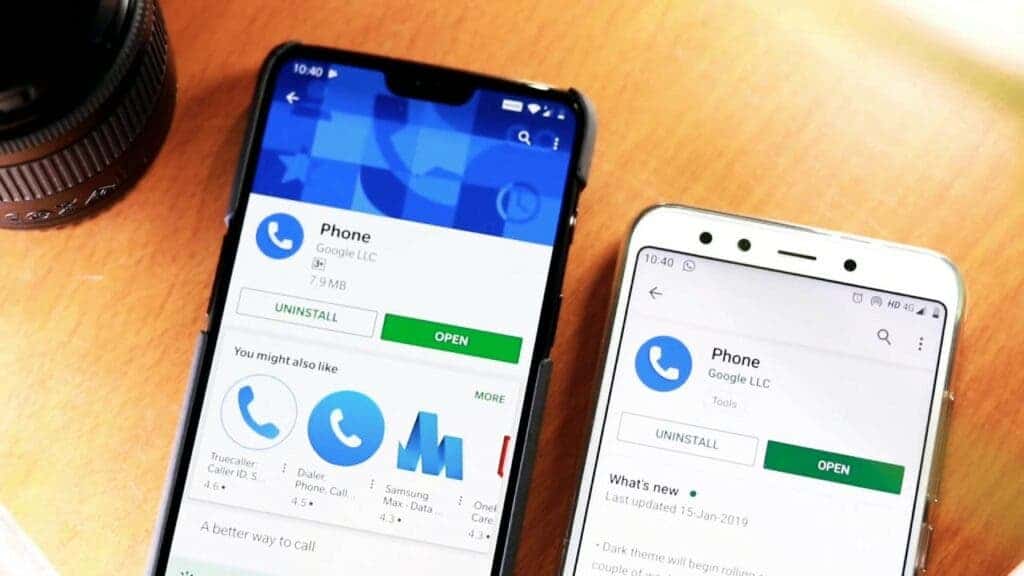
Requirements for recording calls using the Phone app:
- Ensure that your Phone app is the official version from Google. Download it from the Play Store.
- Also make sure that your service provider (carrier) supports this feature.
- Your region also needs to support the call recording feature.
- Your Android smartphone must be running on Android 9 or higher.
- The Google Phone app should be the latest version.
How to record calls using the Phone app:
- Open the Phone app.
- Hit the 3-dot menu button.
- Select Settings.
- Tap on Call Recording.
- You’ll get a series of options asking which calls you want to be recorded. Follow instructions and hit Always record.
How to record calls with select contacts:
- Open the Phone app.
- Hit the 3-dot menu button.
- Select Settings.
- Tap on Call Recording.
- Under Always record, tap Selected numbers.
- Turn Always record selected numbers on.
- Select the Add button on the top-right corner.
- Choose a contact.
- Hit Always record.
How to start recording within a call:
- Make or receive a call.
- Look at your screen during a call. You should see a Record button on your screen. Select it.
- Tap Stop recording to… stop recording.
How to listen to your recorded calls:
- Open the Phone app.
- Hit Recents.
- Tap on the call you recorded. It might also be under History if it’s an older call.
- You’ll see the recording. Hit the Play button.
2. Simply use a voice recorder
If the Phone app is a bit complex for you or you do not meet all the criteria, then you can do things like in the good old days. You can purchase a recorder and when you have a conversation you want to record, put your smartphone on speaker and activate your recorder. The quality of the audio may not be the best but it solves your problem. Although, it involves a recorder and other physical steps, it is quite simple and straightforward thus saving you the stress.

3. Use another smartphone, tablet or computer for recording
If you can not get a voice recorder, then you may likely have a spare smartphone, tablet or computer at home. Most of these devices comes with the voice recorder app. If yours does not have a voice recorder app, you can go to Google Play Store and search for “Voice Recorders”. You will see multiple options that you can choose from. You can then use this spare smartphone with a voice recorder app as an alternative voice recorder.
4. Use Google Voice
There is the option of using Google Voice for recording your conversation. However, this feature has a couple of downsides. The first is that all parties involved will know that the call is being recorded. In addition, the second downside is that it only works with incoming calls. Furthermore, the recording feature is not active by default, you have to activate it using the steps below
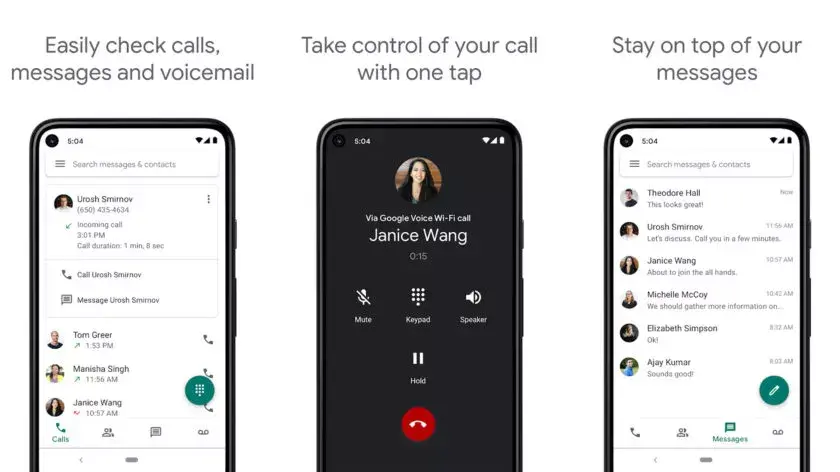
- Access your Google Voice account using the web or official app.
- Go into Settings.
- If using the web, this will be a cog button in the top-right corner.
- If using the app, this will be an option under the hamburger menu icon.
- Go to Calls.
- Look for Incoming call options and turn the toggle on.
- Answer any calls to your Google Voice number.
- Tap the number four to start recording.
- An announcement informing both parties the call is being recorded will play.
- Press four or end the call to stop.
You can download Google Voice on Google Play Store
5. Use dedicated call recorder
There are also some specific hardware that helps to record calls on a smartphone. This piece of hardware is usually a bit longer than an adult’s index finger and most work with Bluetooth. Once the device is paired with the smartphone via Bluetooth, it can record whatever comes out of the smartphone. This hardware also works as a regular voice recorder. Examples of these hardware include RecorderGear PR200, Cell Phone Call Recorder (for some iPhones), Forus Cell Phone Call Recording Device and more

Also, there are numerous call recording headsets in the market. The Bluetooth or wired headsets work as a regular headset but has the option of recording calls if you wish. If you search for “Call recording headsets” on Google, you will see some good options that you can purchase.
6. Third-party call recording apps
If none of the options above suits you, then you may go for a third-party call recording application. However, it is important to note that many Android smartphones does not support these apps. This is because the safety of your recorded conversation can not be guaranteed in many cases.
Conclusion
There are many options for call recording however, do not forget that call recording is illegal in some regions. In some regions, nobody cares but in others, it may be a federal, state or local offense. Thus, it is your duty to find out if your region or the region you are in at the moment supports this feature.