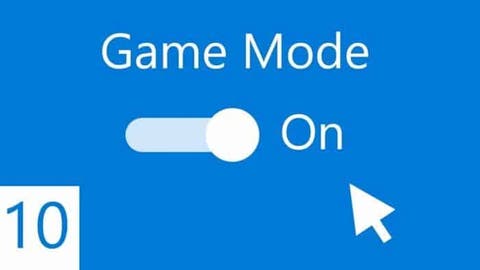The arrival of the Android 12 system introduces many interesting features. For gamers, one of the most important features of Android 12 is the addition of the “Game Mode”. This feature allows users to optimize their gaming experience by selecting different available settings. During gaming, the new Android 12 Game Mode shows how mobile gaming is gaining attention. The Android 12 system arrived with a Game Dashboard which gives users/gamers quick access to useful tools during gaming. However, this feature is only available for the Google Pixel 6 and Pixel 6 Pro as of now.
This tool will allow users to carry out a couple of operations without stopping, leaving the game interface, or interrupting the game. Users can start recording, take screenshots, stream to YouTube, and check FSP during gaming.
However, considering that the Game Mode on Android 12 is pretty new, users still get confused about how to use the feature. Here is how to use Game Mode on Android 12.
Android 12 Game Mode – What is it all about?
Before we talk about what this feature is all about, it is important to note that not all users can feel this feature, at least for now. According to Mishaal Rahman, Game Mode is only available on the newest Pixel smartphones – Pixel 6 and Pixel 6 Pro. As of now, there is no official information on when this feature will arrive on all Android 12 smartphones.
Now, to what Android 12 Game Mode is all about. This feature promises better battery life and performance during gaming. The level of optimization is dependent on the settings of the user. Another important piece of information to note is that not all games support this feature for now. Developers have to work on it and release it for use before gamers can use Game Mode.
How to activate Game Mode
The Game Mode feature is one of many useful tools that is available on the Game Dashboard. To activate the Game Mode, you will have to first put on the Game Dashboard. Since the Game Dashboard brings a host of features, it will be good to activate it whether or not the games you play support Game Mode. Here are the simple steps to activate the Game Mode
- Open the Settings app.
- Click Notifications.
- Scroll down and click Do Not Disturb.
- Click Schedules.
- Click the cog icon to the right of Gaming.
- Turn on the Game Dashboard switch.
After activating this feature, you will notice that a small bubble will appear on your screen. If this does not suit you, you can drag it off the screen to hide it. Furthermore, you can also hold and drag the bubble to any part of the display. You will need this bubble to access the Game Dashboard. Click on the bubble to open the Game Dashboard.
Game Dashboard Buttons
- Performance: Maximizes frame rate.
- Standard: Uses the game’s defaults.
- Battery Saver: Extends battery life.
After choosing any of the modes, you may need to restart the game before the new Game Mode will be active. As of now, Android 12 Game Mode is confirmed to be available for a couple of games like Minecraft, Temple Run 2, and Sniper 3D. You can find the full list of available games below
Google Play lists games that support Game Mode
The table below contains the games that currently support Android 12 Game Mode. However, we believe that more developers will optimize their games to support this new mode.
How to disable the bubble after deactivating Android 12 Game Mode
No doubt, this feature is a must-try for many mobile gamers. However, all is not rosy with the Game Mode presently. If you are not playing 3D or really demanding games, you may not need the optimization. However, you may need to use YouTube Live and other features. There are some complaints that even after putting off the toggle for Game Dashboard, the bubble still pops up.
In all honesty, this bubble can be annoying especially if you are not making use of it. However, a Reddit user recently gave a way to disable this Game Dashboard bubble on Android 12. His Reddit post on how to disable the bubble is shown below
To disable this incredibly annoying feature go to Settings app -> ‘Notifications’ -> ‘Do Not Disturb’ -> ‘Schedules’ -> ‘Gaming’ (gear icon) and set the Game Dashboard toggle to disabled.
Obviously, this inability to disable the Game Dashboard is a minor bug from Google. Hopefully, Google will fix the issue that this feature brings.
The Android 12 Game Mode is quite an interesting feature that many none-Pixel users will like to try out. However, they will have to wait a while for this feature to arrive. As of now, there is no information as to when it will arrive