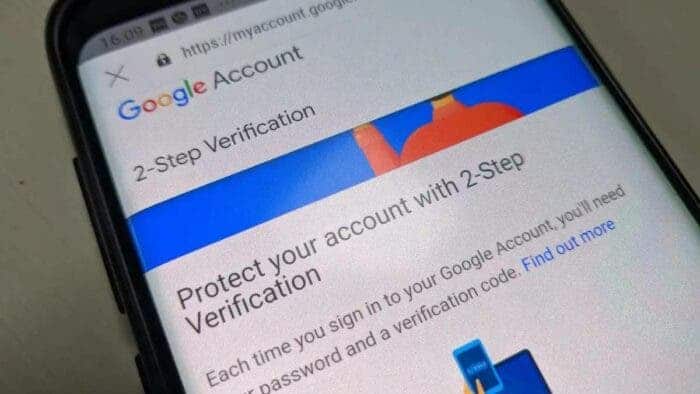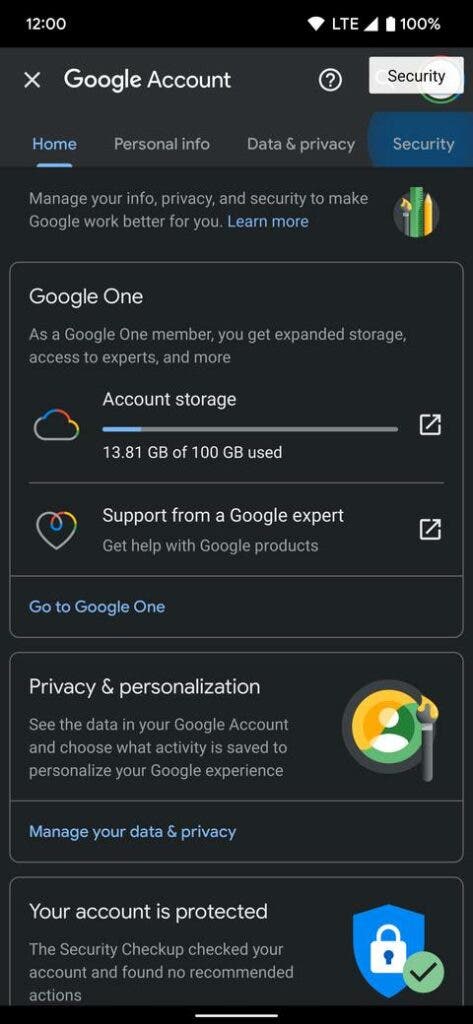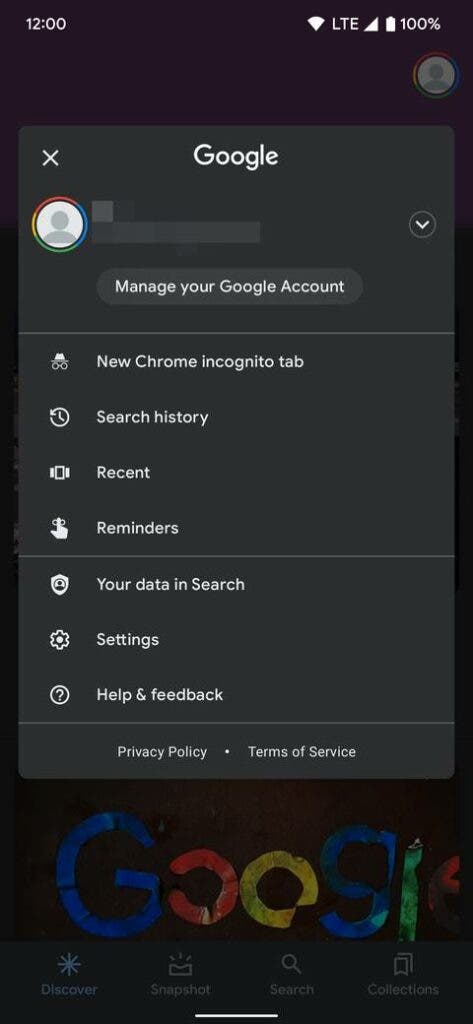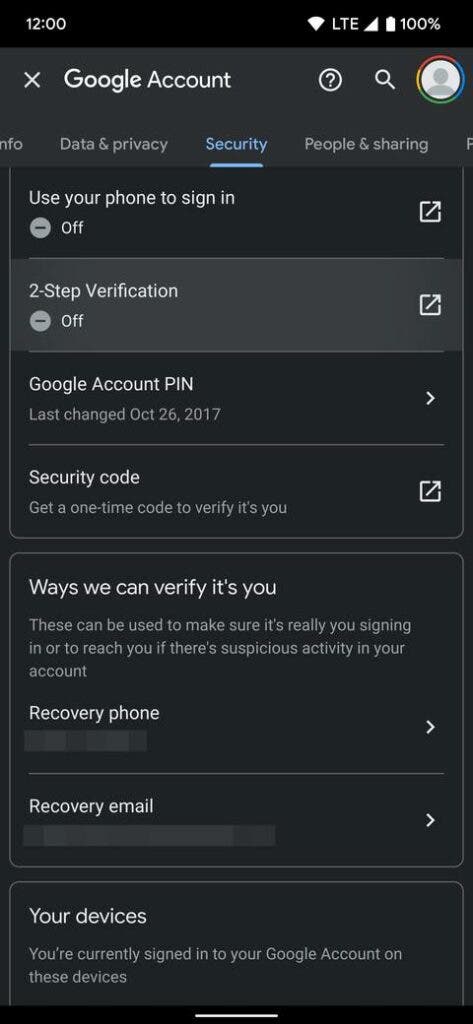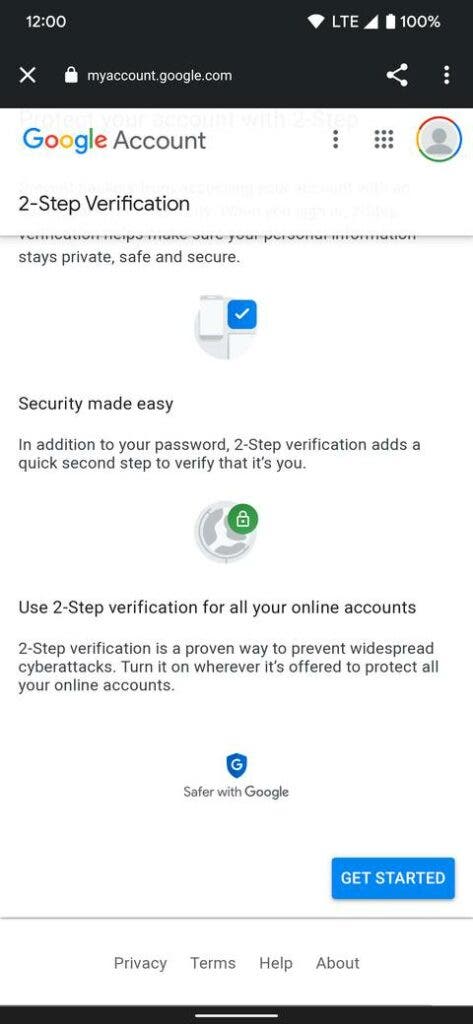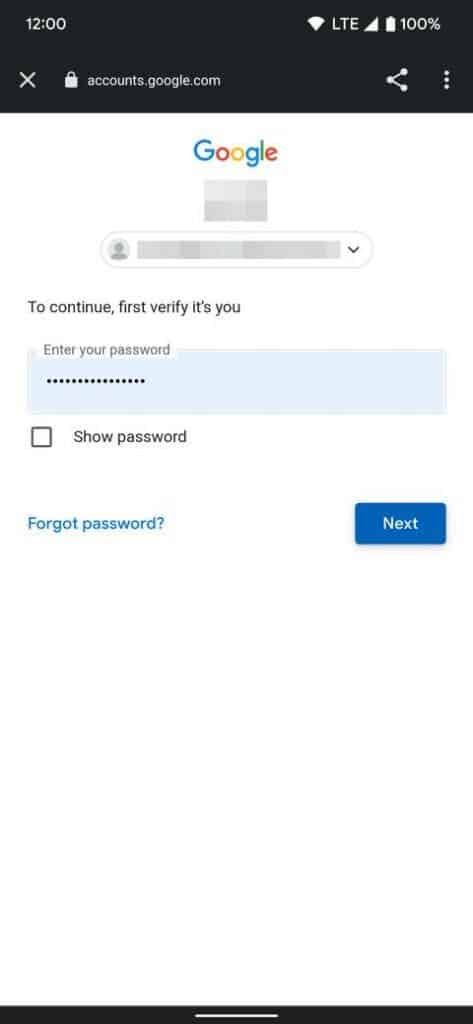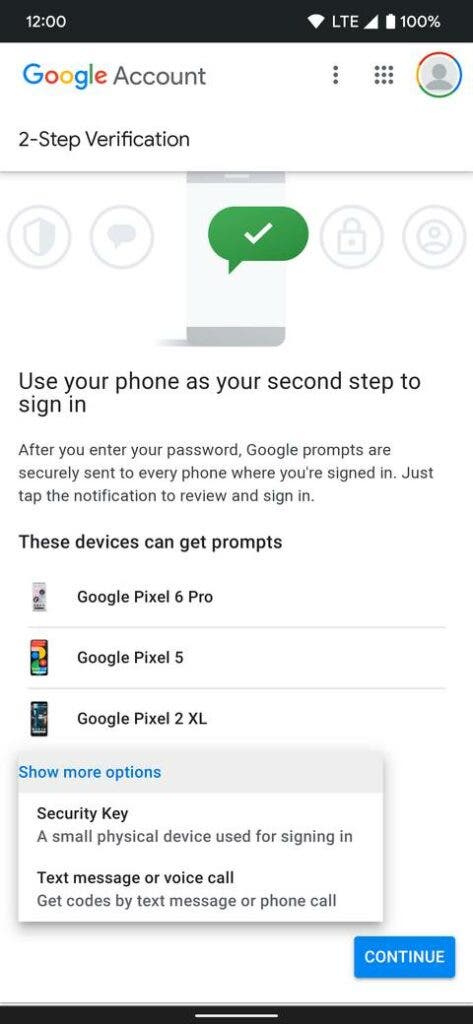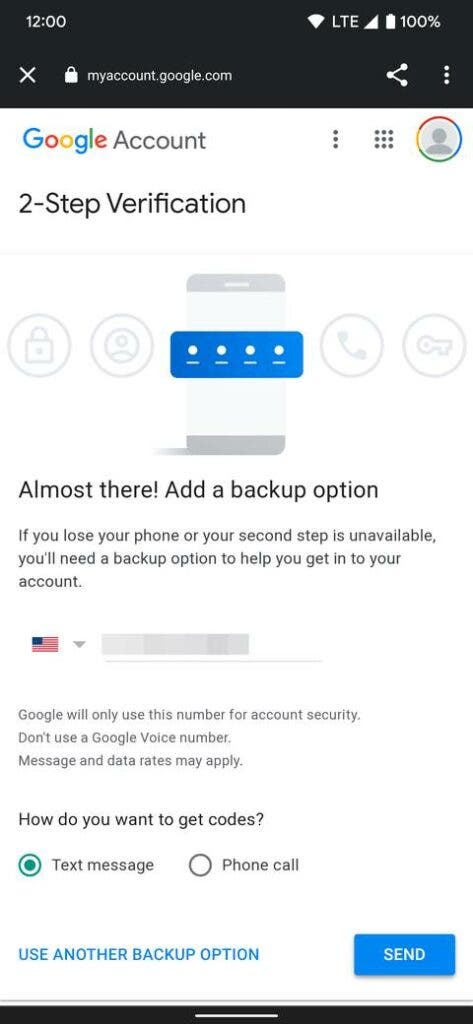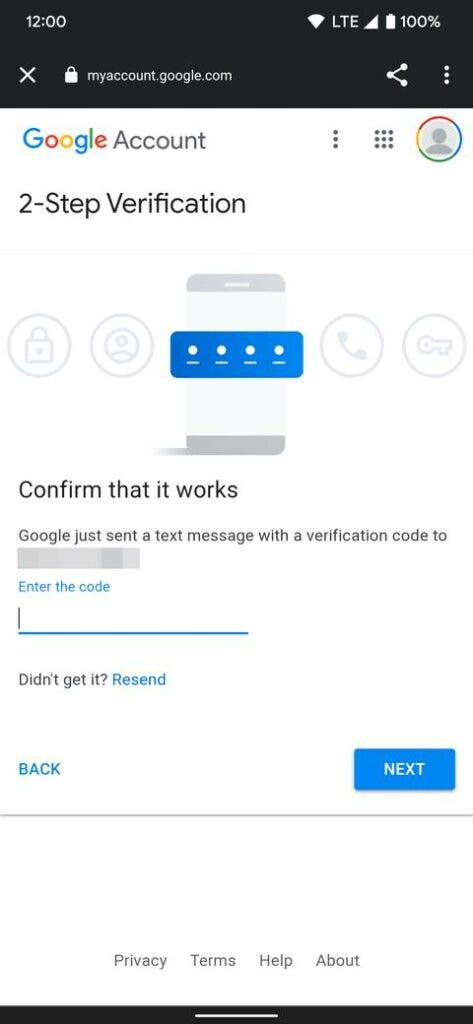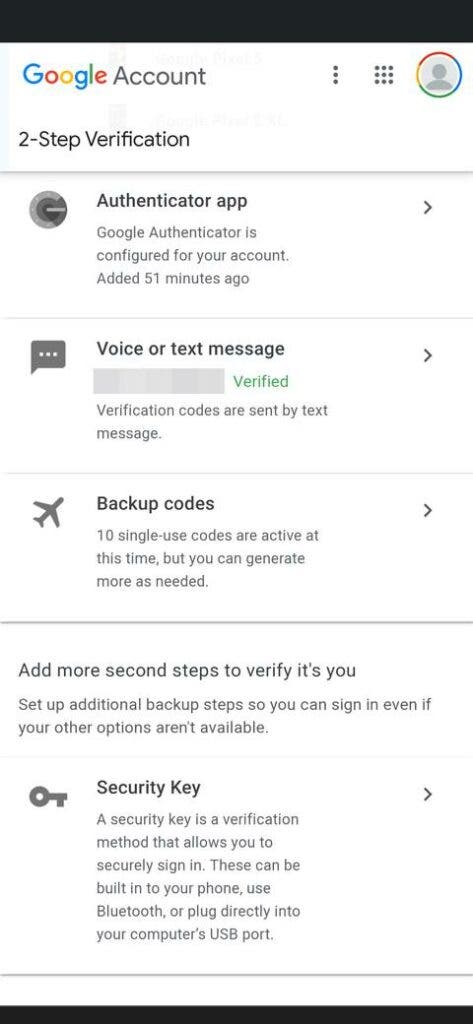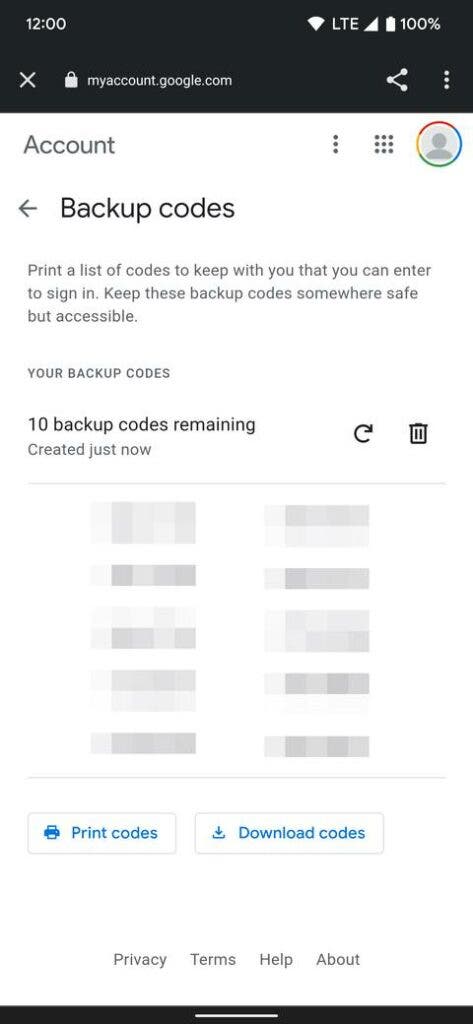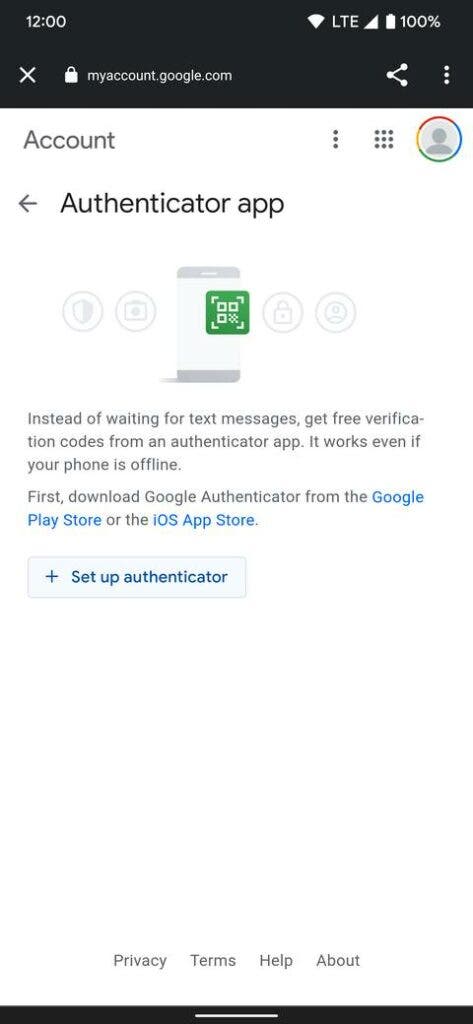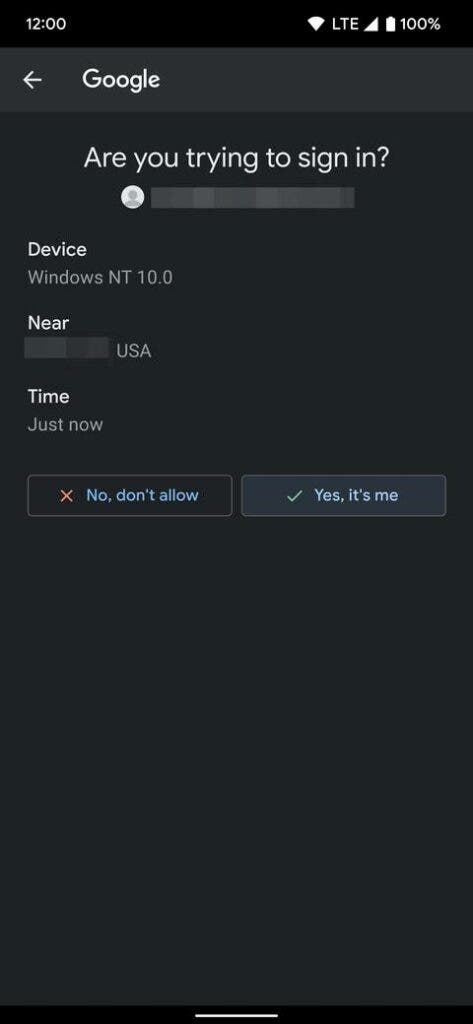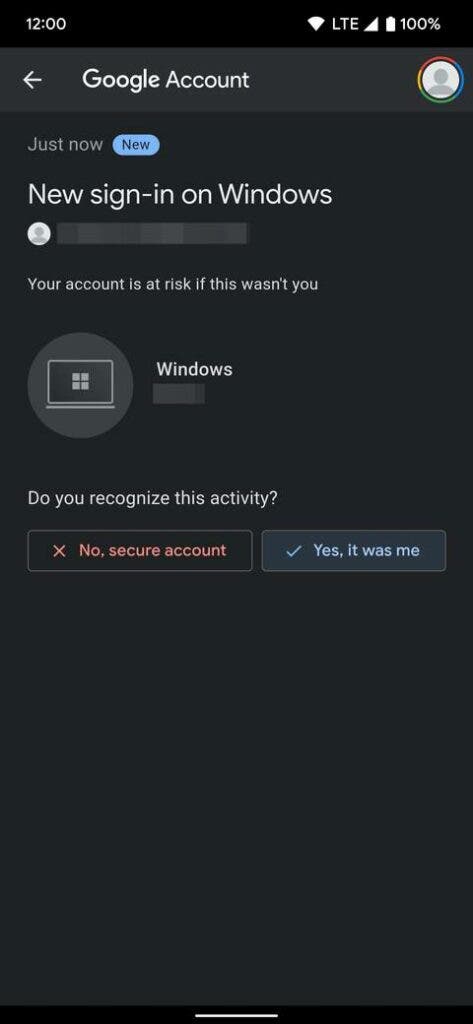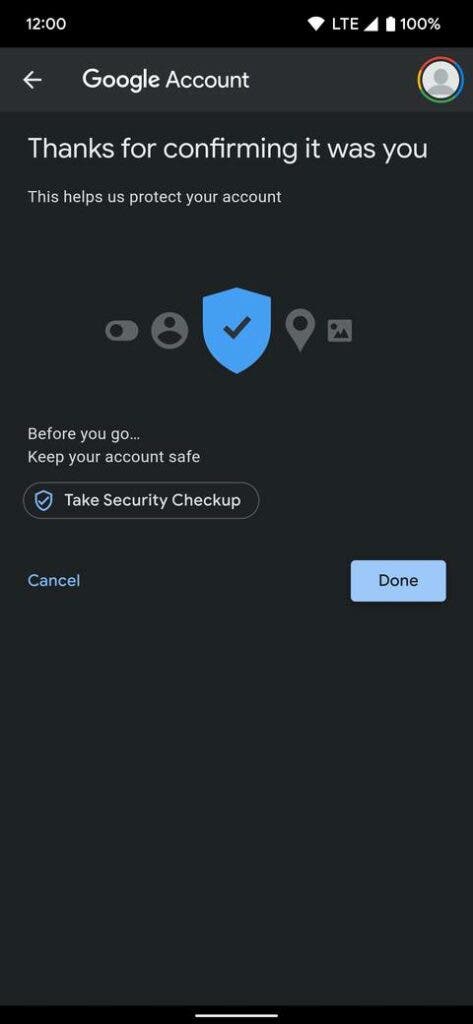If you’re wondering how to enable 2FA (two-factor authentication) for your Google account, we’ve got your back. A lot of people still create passwords comprising only characters. However, it is now time to learn more about protecting our online accounts. 2FA (two-factor authentication) is a temporary solution until we transition to a truly passwordless future. In fact, Microsoft, Google, and Apple have taken a step forward in this direction. These tech behemoths are supporting security body FIDO’s passwordless sign-in standard. Aside from this, several companies have started using 2FA.
Two-factor authentication helps companies and individuals minimize the security risks of using the internet. Now, Google has already started enabling 2FA by default for multiple accounts. Moreover, users do not even need to do anything. To recall, there were nearly 1.8 billion Gmail account holders last year. Now, the search engine will spare no effort to enable 2FA for these active Gmail account holders. However, the company will not roll out the security update at one and the same time. Facebook was reportedly working on enabling a new 2FA method for Instagram in 2021. As part of this update, Instagram would send 2FA codes to a user’s WhatsApp account.
There is a possibility that some Google users might not appreciate the company forcibly enabling 2FA for their accounts. Nevertheless, this will improve the overall security of their accounts. However, if you do not want to wait until Google enables 2FA for all Google users, you can follow this guide to set up two-factor authentication for your Google account.
Accessing Two-Factor Authentication On Google Account
You can access Google account settings in multiple ways on an Android device. However, the most reliable method to access Google account settings is via the Google app. This is one of the most universal methods regardless of the device you use. Now, let’s check out how you can enable the two-factor authentication feature on your Google account.
Open the Google app.
Tap the profile photo in the upper right corner.
Go to Manage your Google Account.
Navigate to the Security tab at the top.
Under “Signing in to Google,” tap 2-Step Verification, and then hit Get Started.
Select the Google account, and then press Next to log in.
How To Set Up And Use 2FA On Google Account
Now, the next involves verifying it is you. On the next page, you will see all the devices that are currently signed in with your Google account. These devices act as a layer of secondary authentication when you try to log in using a new phone. So, you will receive a notification on these signed-in devices. You can either approve or deny the login attempt. Notably, you’ll need to have these devices in hand. This further improves the security of your account.
On an Android device, Google will request to complete a second step to verify it is you. This step includes using Google prompts. Google Help Center suggests that you need to update Google Play services on your Android phone to use Google prompts. Alternatively, you can use a code generator or a hardware key as a 2FA option. You can do the following to set up 2FA on your Google account.
Tap Show more options at the bottom to reveal two more choices.
First off, you can use a security key. Likewise, you can choose to receive login codes via voice calls or text messages. You don’t need to activate the aforesaid options at the moment. Also, you can access them in the Settings later.
Tap Continue after making your selection to move to the next step.
Here, you need to add a phone number. This will serve as your recovery method when you do not have access to any logged-in devices.
You can tap Use another backup option and choose a different option such as one-time backup codes.
Now, you need to paste or type the code before confirming your recovery choice by pressing the Next button.
Protecting Your Personal Information Oline
You need to examine your current two-factor authentication settings to ensure everything is perfect. Now, press Turn On to activate the feature. That’s it. you’re all set now. If your notifications are turned on, you’ll probably get several Google app and Gmail pop-ups at this stage. These notifications will be about the new changes. Now, you’ll be looking at the main 2-Step Verification page for your Google account. So, explore this page to check out all the settings for two-factor authentication. You can find the extra security options by scrolling down. Also, you can even set up an authenticator app to avoid getting security keys and backup codes.
So, you can improve the overall security of your account by using an authenticator. Moreover, you can use Google’s own app or download a third-party app. If someone tries to sign in to your Google account, you’ll receive a pop-up screen. You can either allow or deny the login attempt from this screen just by tapping a button. Moreover, you can even see the device used to access your Google account.
Your Google account is a valuable asset because it stores your personal information and data. So, it is equally important to protect it from hackers and other online scams. With two-factor authentication, your Google account is more secure.