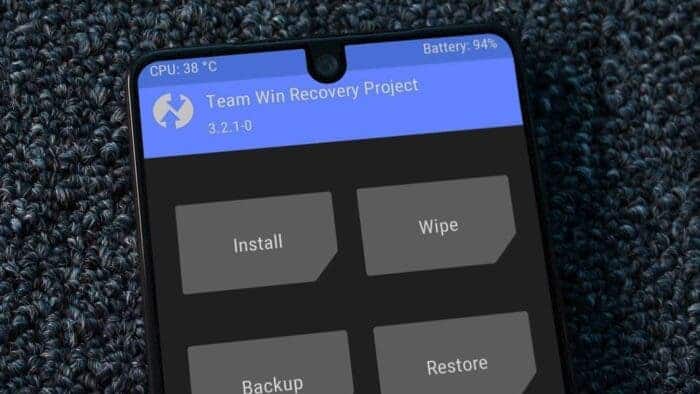If you’ve been wondering how to install TWRP on Xiaomi phones, we’ve got your back. TWRP is a recovery solution for Android devices. Installing TWRP (TeamWin Recovery Project) on Xiaomi phones can prove to be very advantageous. This custom recovery project is developed for Android devices. The Recovery menu appears on the screen at the time of factory resetting a device.
TWRP is a radically overhauled version of the aforesaid Recovery. Notably, you can perform tasks like rooting your device after installing TWRP on your Android device. Also, TWRP installation enables you to install a custom ROM. So, let’s take a look at how you can install TWRP on Xiaomi devices. Installing TWRP on your device is as simple as ABC. Nevertheless, you need to be extremely careful during the installation process.
How To Install TWRP On Xiaomi Phones
First off, make sure that you have an unlocked bootloader for your Xiaomi device. A bootloader lock is a system that protects the software of your device. So, unlocking the bootloader is an extremely important step. Notably, you will not be able to make any changes in the device’s software without first unlocking the bootloader. So, after the bootloader is unlocked, we can go to the next step to install TWRP on your Xiaomi device.
Unlocking Bootloader
Unlocking the bootloader isn’t an arduous task. However, it can turn out to be a tricky process on Xiaomi devices. Also, you’d need to connect your device with your Mi Account to unlock the bootloader using a PC. Moreover, it is worth mentioning here that unlocking the bootloader will terminate your phone’s warranty. Also, it will erase the data stored on your handset. The bootloader unlocking process can also disable the cameras on a Samsung Galaxy Z Fold3 phone.
If you don’t have a Mi Account on your device, create one and sign in. Next, go to the developer options. Now, you need to enable OEM Unlocking here and select Mi Unlock status. The next step involves selecting the “Add account and device” option.
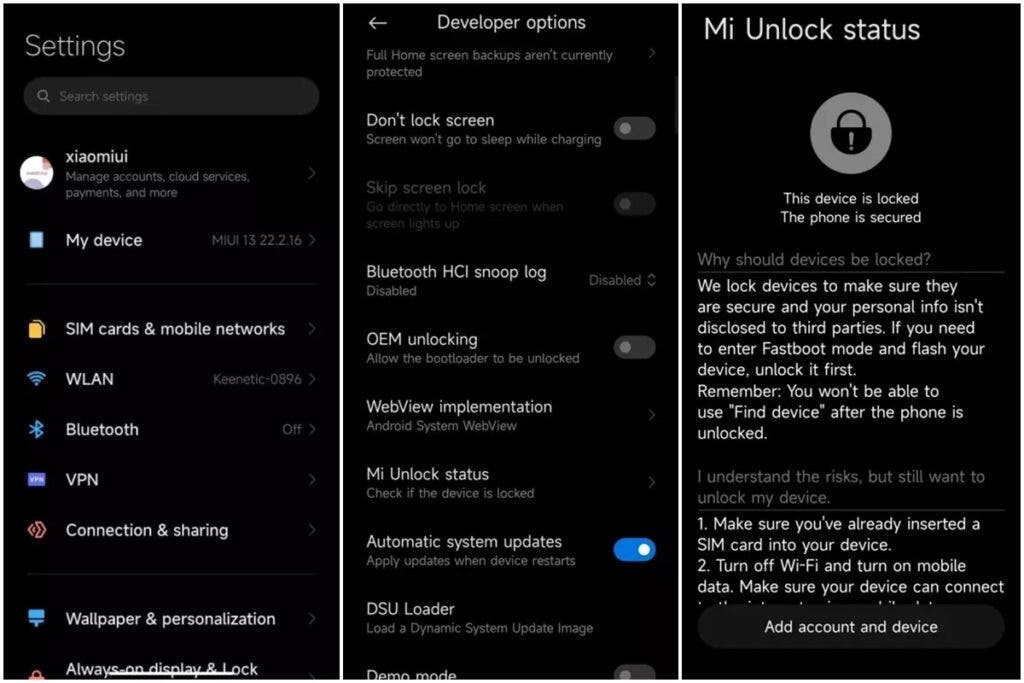
These steps will pair your device with your newly created Mi Account. Also, this means your 1-week unlock period has started. However, this applies to devices that are already up-to-date and are still receiving updates. Moreover, you can increase that duration to 2 – 4 weeks by continuously clicking that button. You can press just once rather than adding an account. However, if your Android device has already stopped receiving updates, you don’t need to wait.
Important Things To Keep In Mind
Make sure that ADB & Fastboot libraries are installed on your computer. Now, download and install Mi Unlock Tool on your PC. Next, reboot your Android device into Fastboot mode. You will now be able to connect your phone to the PC.
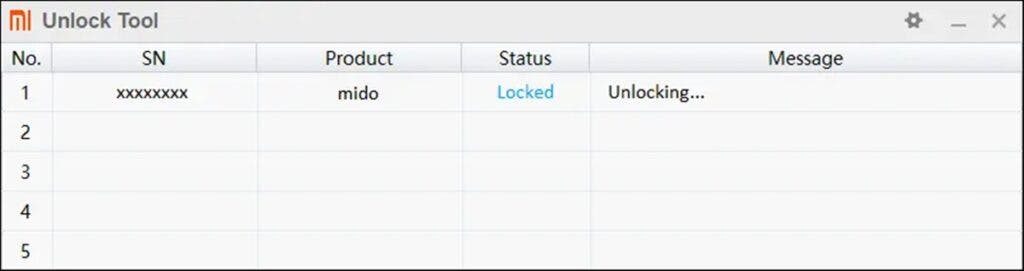
Your device’s status and serial number will be visible as soon as you open Mi Unlock Tool. So, all you need to do is to press the unlock button to complete the bootloader unlocking process. However, all the data stored on your phone will be erased during this process. So, ensure that you’ve taken a backup before you start the bootloader unlocking process.
How To Install TWRP On A Device
Now, your device is ready. You can start the TWRP installation process from CMD (command shell) and bootloader screen. Also, you’d need ADB & Fastboot library to complete the TWRP installation process. However, the installation process for the A/B and non-A/B devices is different. A/B system updates (or seamless updates) were a project Google introduced with Android 7 (Nougat) in 2017.
A/B system updates will keep the booting system workable on disk during the OTA (over-the-air) update. This will minimize the chances of an inactive device post update. So, it reduces the likelihood of frequent device replacements. Also, it reduces device reflashes at warranty and repair centers. Notably, there are two types of TWRP installations you can choose from.
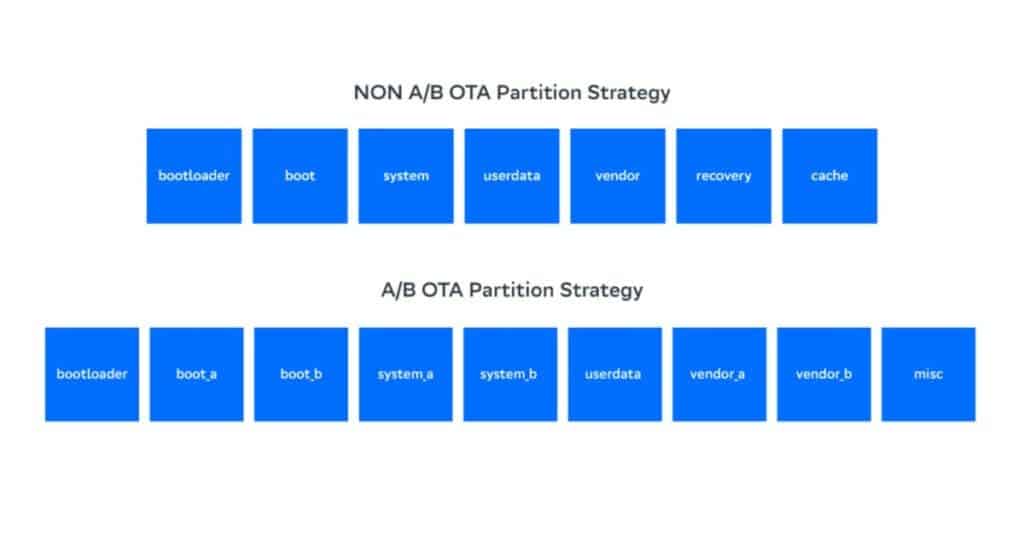
The partition table on non-A/B devices features a recovery partition. So, you can install TWRP directly from fastboot on non-A/B devices such as the Redmi Note 8. To recap, Xiaomi rolled out the Android 11 update with MIUI 12 and virtual RAM for the Note 8 last year. However, the A/B devices do not have a recovery partition. As a result, the ram disk will be patched in boot images (boot_a boot_b).
TWRP Installation On Non-A/B Devices
Several non-A/B devices adopt a simple TWRP installation process. First off, you’d need to download TWRP that is compatible with your Xiaomi device from TWRP’s official website. Now, reboot the device into bootloader mode after downloading the TWRP image. Next, simply connect the device to your PC.
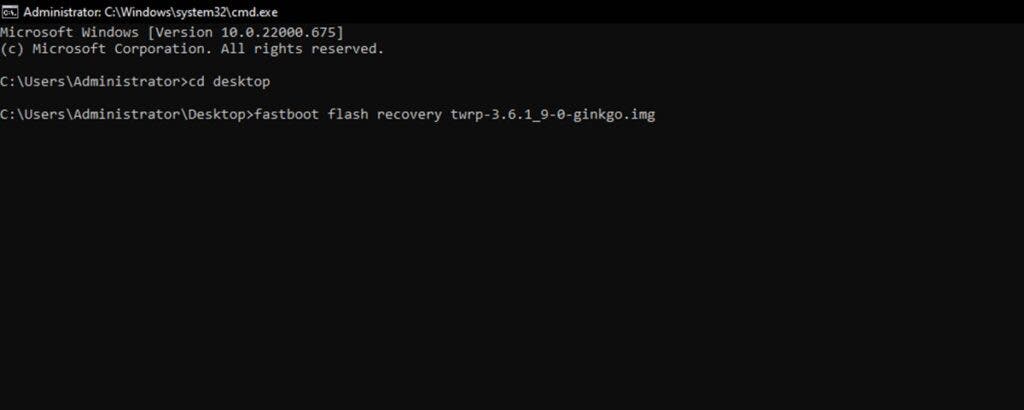
So, the device will be connected to a computer in bootloader mode. You can now open CMD in the image folder in TWRP. Now, run the “fastboot flash recovery filename.img” command once the process is completed. Now, run the “fastboot reboot recovery” command to reboot the device in recovery mode. This will successfully install TWRP on a non-A/B Xiaomi device.
TWRP Installation On A/B Devices
Installing TWRP on an A/B device is more time-consuming than TWRP Installation on a non-A/B device. However, it is a simple process. First, you’d need to boot TWRP. Next, flash the TWRP installer zip file that is compatible with your device. This zip file will patch ramdisks in all slots. So, this will help you install TWRP on your device. You can download the TWRP installer zip file from the official TWRP website.
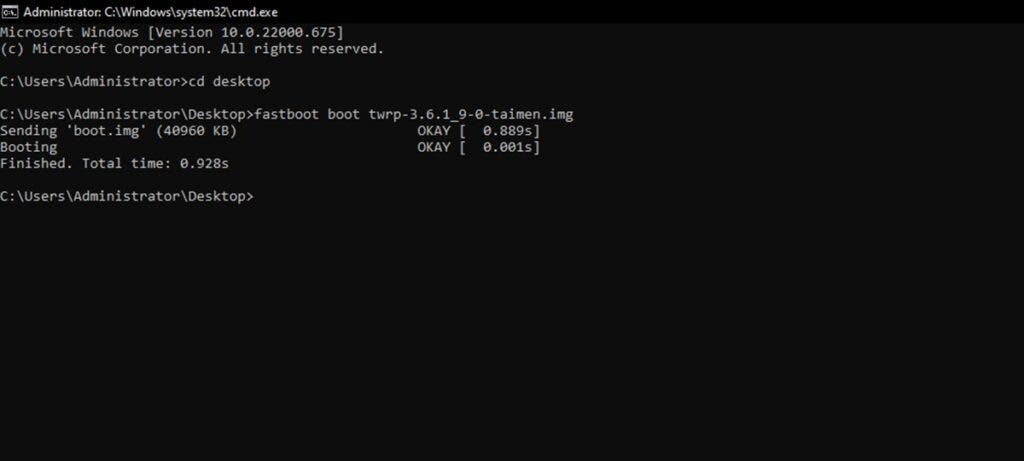
Likewise, you can download TWRP images from the same site. Now, simply reboot your device into fastboot mode. Once the device has rebooted, run the “fastboot boot filename.img” command. This will ensure that the device boots in TWRP mode. However, you need to bear in mind this is a one-time use “boot” command. You’d need a TWRP installer for permanent installation.
An Improved Experience
Now, go “Install” section and find the “twrp-installer-3.x.x-x.zip” file you previously downloaded. Install the aforesaid file from your PC with ADB sideload. TWRP will install in both parts after the operation is complete. So, you have successfully installed TWRP on your Xiaomi phones. TWRP recovery is available on your Xiaomi phone. This will enhance your overall experience.
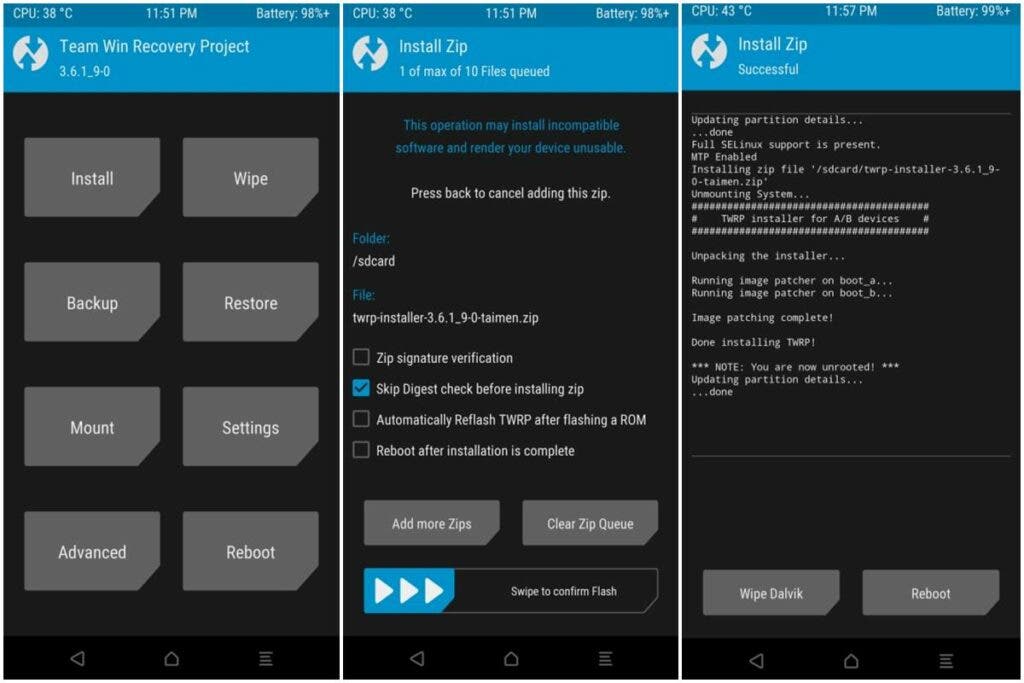
The highly useful TWRP project enables you to recover and backup your data from here. This is a handy feature in case of a failure. Also, this will allow you to effortlessly root your device with TWRP. Aside from this, you can take a backup of data on your device. Further, you can even install custom ROM on the device.