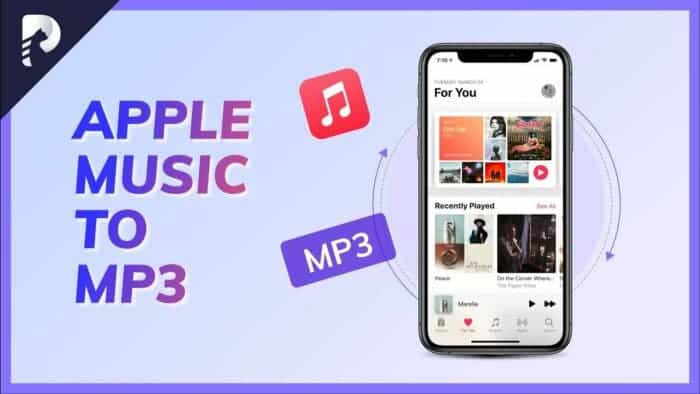One of the most popular platforms for streaming music, videos, podcasts, etc is Apple Music. With just one click, you can stream multiple videos. You must have a subscription to use Apple Music, which entitles you to a variety of videos and audios. Although you can’t stream these audio and video files without an internet connection, you can access them offline.
You must use an Apple Music Converter to download your favorite songs so that you can use them on all apps and devices and stream them without an internet connection. After downloading these tracks to your device, you can even share or edit them.
You’ve come to the right place if you don’t know how to convert Apple Music songs to MP3. Here, we’ll show you one of the best methods for doing so. We’ll teach you in detail how to do that using the HitPaw Video Converter app.
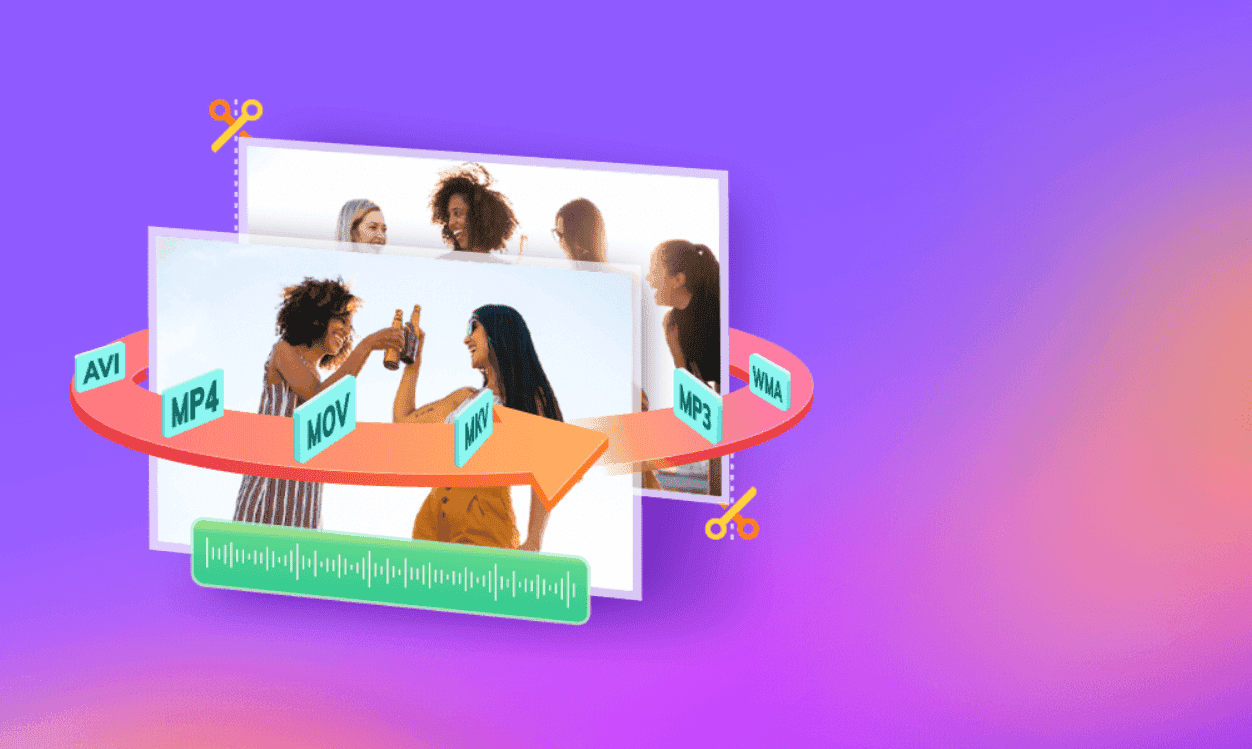
What are Apple Music and Apple Music Converter?
By subscribing to Apple Music, you can access millions of tracks of music, movies, TV shows, and other content. You must pay to use this service to stream your preferred music and movies. Only after subscribing to Apple Music’s paid service you can listen to a variety of songs and watch movies. You can download and play Apple Music content offline, or you can add it to your iPhone account and stream it online. Before you can access Apple Music without a network connection, you must first download it to your mobile device.
You first need a converter to turn an iTunes song into an MP3 in order to download Apple Music onto your device. A variety of Apple Music Converters are available to help you download Apple Music in MP3 format to your device so you can stream it when you’re not online. To convert an iTunes song to MP3, you can use one of the many Apple Music Converters available.
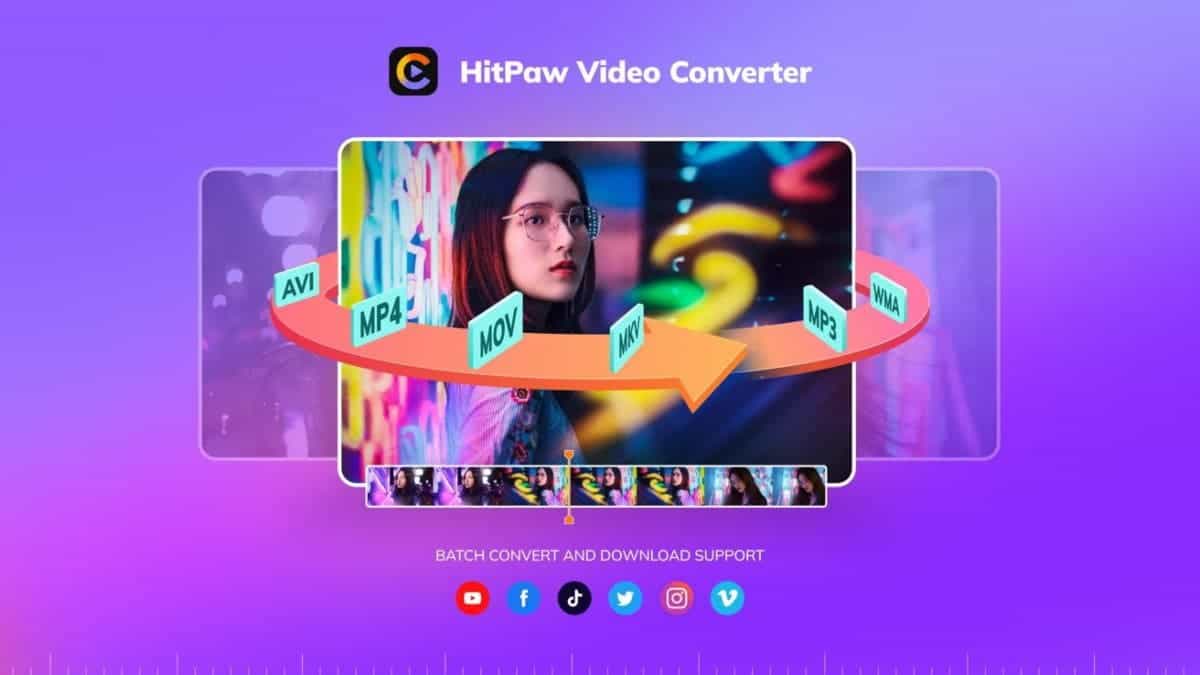
Why we need an Apple Music Converter?
Apple Music can only be played on devices with an approved subscription, a steady internet connection through your phone, iTunes installed on the device in order to play, and it cannot be played on any other devices. However, if you don’t have a paid Apple Music subscription, your subscription exceeds the limit, or you don’t have a reliable network connection, you must download the song using Apple Music Converter in order to stream it even when you are not online.
To download Apple Music to MP3, you need an online Apple Music Converter. You can stream different audios and videos on your device without the internet by downloading Apple Music to MP3.
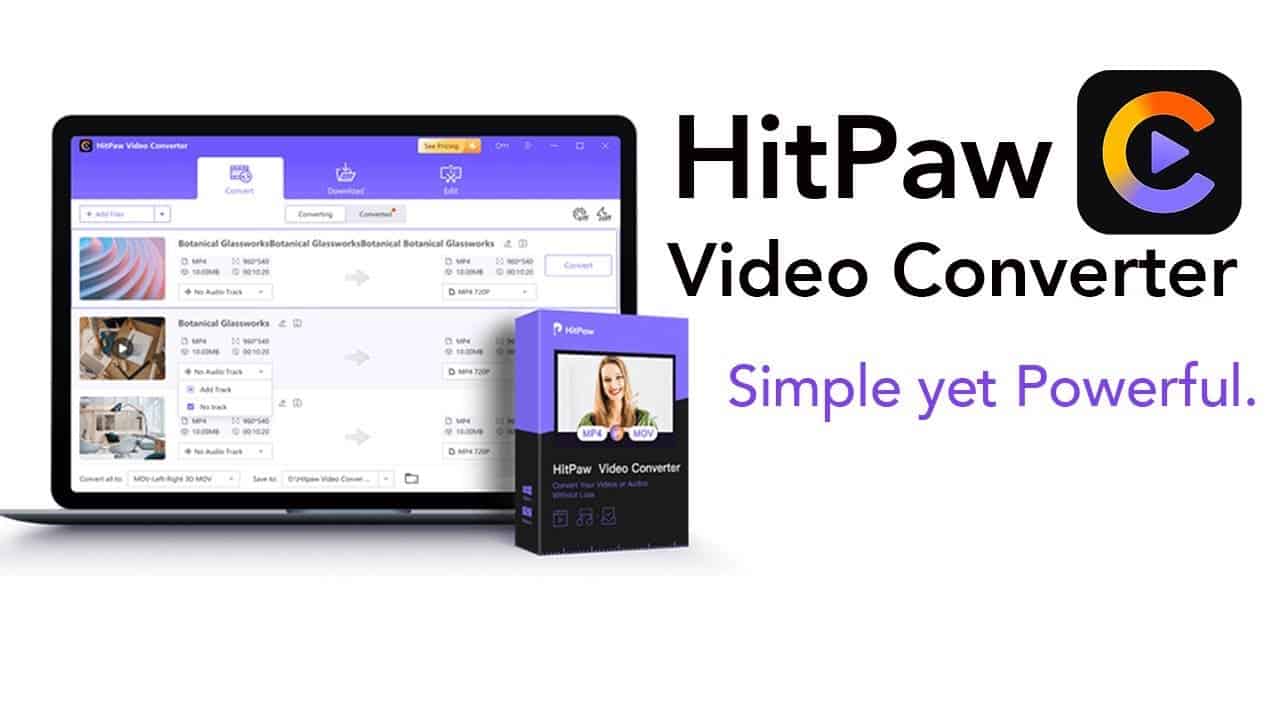
HitPaw Video Converter: The best way to convert Apple Music to MP3
One of the best solutions for downloading and converting audios and videos is HitPaw Video Converter. You can download audio files from more than 10,000 popular video streaming websites and convert them into more than a thousand different formats with just one click. The app always converts and plays the highest quality audio, and no data is ever lost.
HitPaw Video Converter provides a video player so you can watch the downloaded video because it supports a wide range of codecs. You can modify the video using HitPaw Video Converter’s built-in editor to enhance your viewing and listening pleasure. Using HitPaw Video Converter, you can edit videos by trimming, joining, cropping, rotating, and adding filters and effects.
Download HitPaw Video Converter for Windows
Download HitPaw Video Converter for macOS
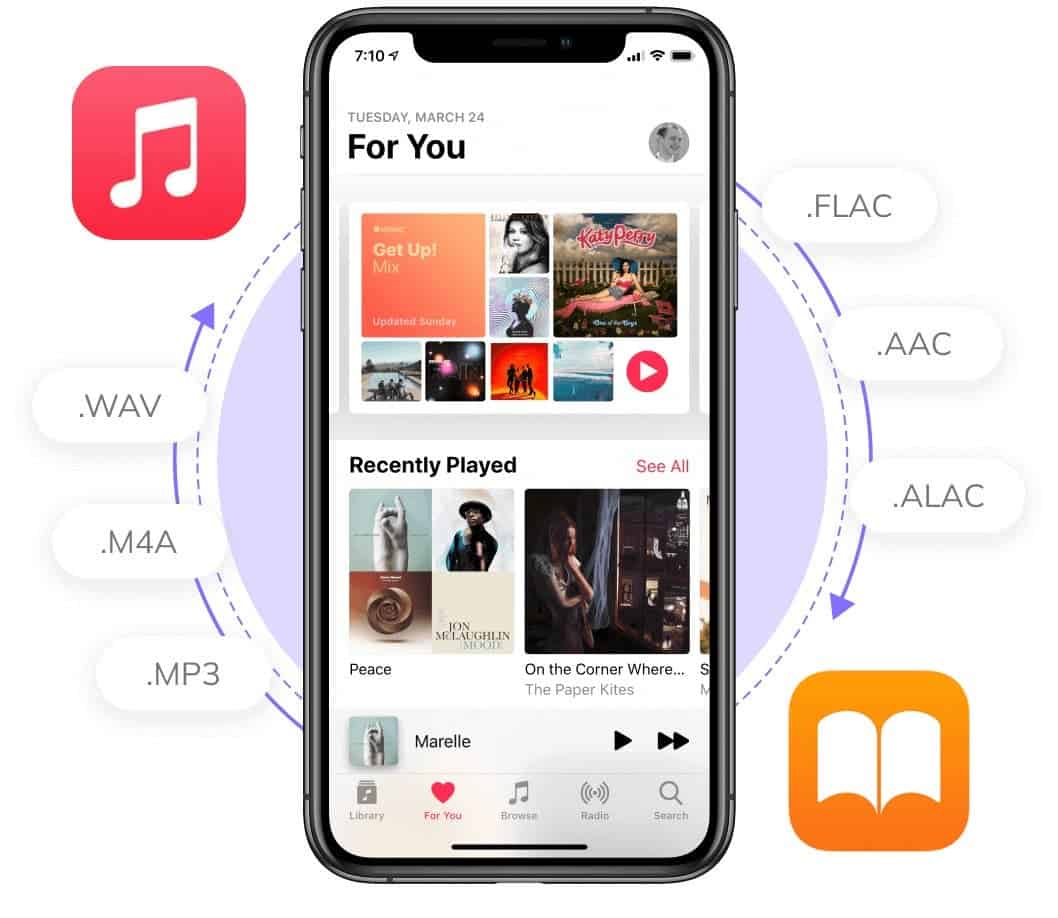
HitPaw Video Converter features:
- It can download videos from 10000+ websites.
- You can use 1000+ audio and video formats.
- Supports downloading videos in bulk or entire playlist.
- Fast conversion speed with no compromise in quality.
- Also converts Apple Music, iTunes Music, audiobooks and podcasts.
- Works for all Android and iOS devices.
How to Convert Apple Music to MP3 using HitPaw Video Converter
1. On your device, download and install HitPaw Video Converter, then open the app. Go to iTunes Music after clicking Add Files on HitPaw’s home page.
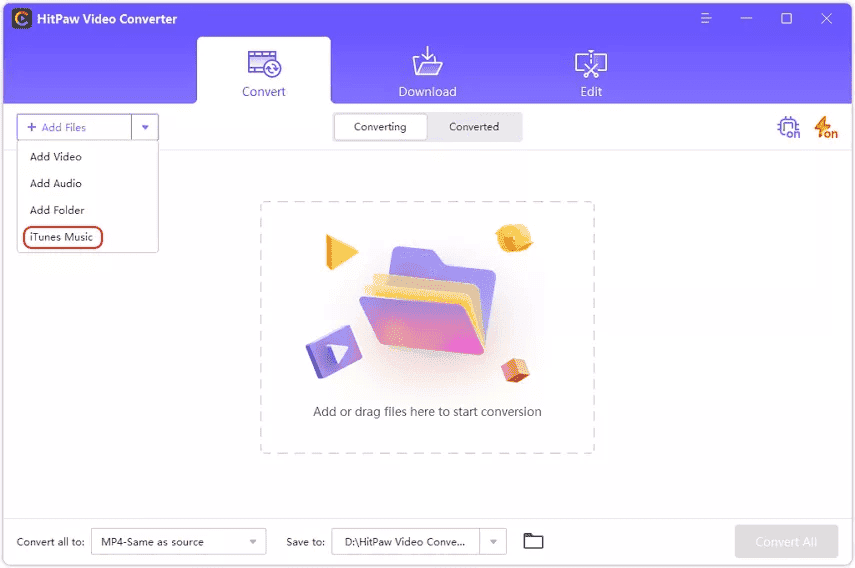
2. The moment you choose the iTunes Music option, iTunes will open. When logging into iTunes, make sure you are using the same Apple ID that you used to purchase an Apple Music subscription.
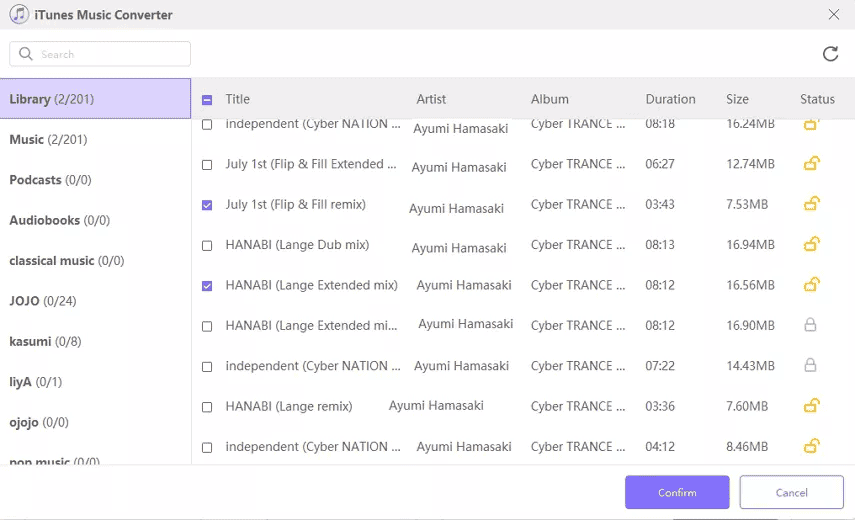
3. Every item in your iTunes library will appear. After you choose a category in the left sidebar, all of the media files that are kept in that category will subsequently show up on the home page. The unlock symbol in the “Status” section indicates when a file has been converted with this software. The file is still secured if the lock icon is present.
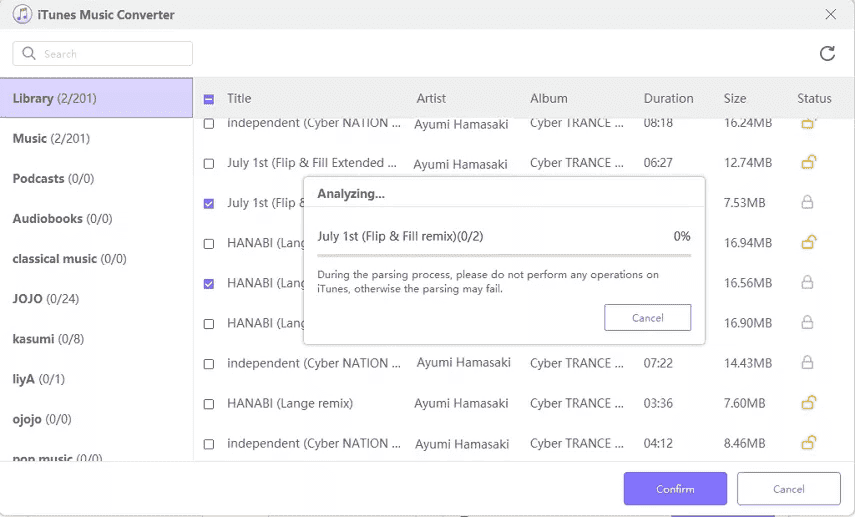
4. Select the audio files you want to convert by checking the box. You may select as many tracks as you desire. Click the “Confirm” button to start analyzing the selected files.
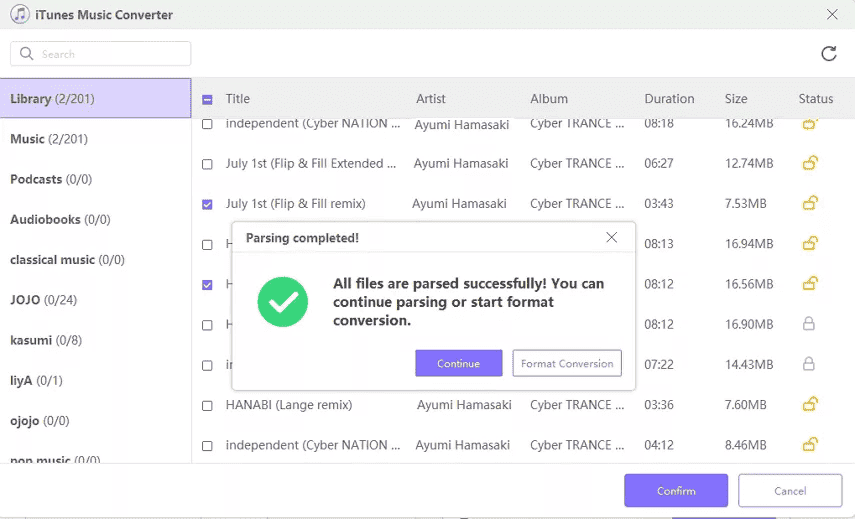
5. After the evaluation process is complete, you can either begin converting Apple Music files or pick new songs to evaluate.
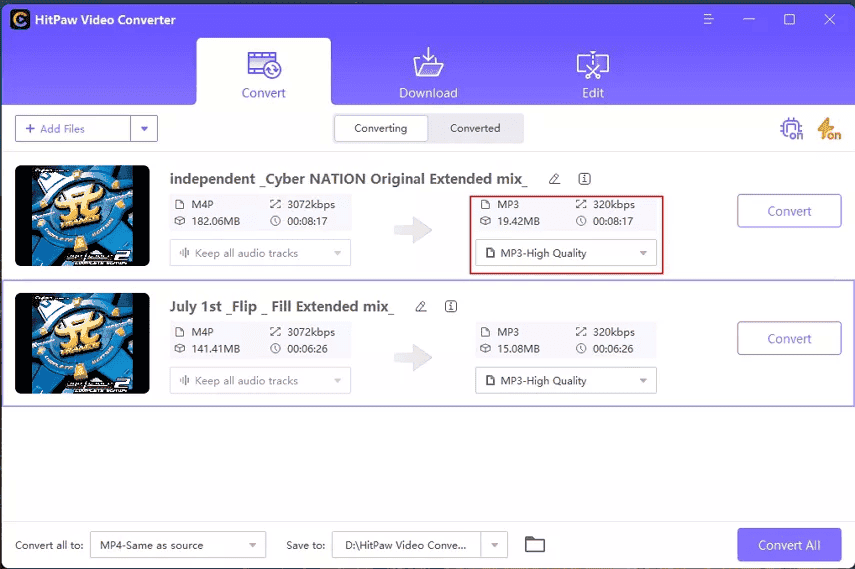
6. Once you have chosen Format Conversion, the converted music files will be available in the convert list. You can export the converted music in the quality, format, and folder of your choice.
7. Once the output settings are set, click the Convert button to convert the currently selected file, or click the Convert All button to convert all the files at once. Once the conversion processes are complete, you can check the converted files under the Converted tab and start editing or playing them.
Conclusion
Both amateurs and experts can convert videos with HitPaw Video Converter. With it installed on your PC, you can download videos from more than 10,000 websites, convert audio or video to a variety of formats, and edit the downloaded or converted files. You can also convert videos and Apple Music to MP3 with just one click.
If the free version surprised you, know that you can get the best out of it with the premium version by downloading videos in high resolution as often as you’d like at a fast rate. If you don’t want to use the desktop app and you prefer online converters, we propose you test HitPaw Online Converter. We highly advise you to begin using HitPaw solutions right away.