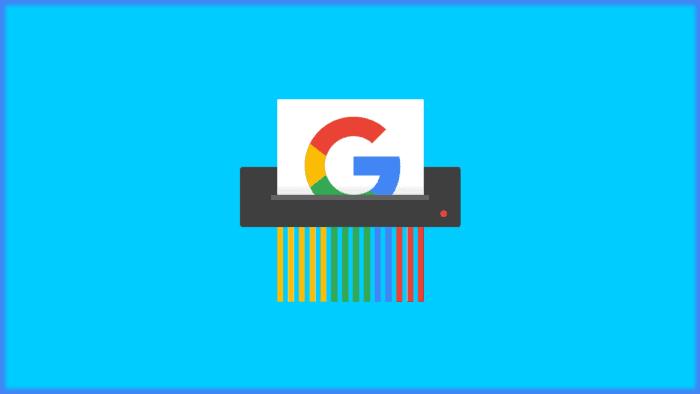Nowadays, having a Google account is more than necessary if you want to enjoy most of the company’s services. It’s partially vital if you own an Android smartphone, due to the advantages offered by Google Mobile Services. However, if by any chance, you want to permanently delete your Google Account and leave this ecosystem behind, it’s possible. Through this article, we’ll teach you how to delete your Google account permanently. You can delete everything linked to your Google account, or delete specific Google services, such as Gmail, Google Drive, Keep, and keep unrelated apps and services intact. There are, however, some things you need to know before proceeding (via).

Wants to leave Google behind? There are some things to take in mind
Before proceeding with the decision, you need to evaluate some consequences of deleting your Google Account
- You’ll lose access to data saved on Google Services. That includes Gmail, YouTube, Google Photos, and other services.
- You will lose only history, including Maps Travel, Search History, and YouTube’s History
- It’s impossible to recover any accounts created on third-party websites using your Google Account.
- You will no longer be able to access Play Store, so it’s nearly impossible to enjoy a full Android experience unless you rely on third-party, and sometimes non trustable sources.
- The use of Chromebooks will be compromised.
- Your Google username will be lost forever.
How to make a backup before deleting a Google Account?
Interestingly, Google has a quite old tool dubbed Google Takeout that will help you to download your data. The tool will allow you to export and download data from all the Google apps and services in one go. The benefit is that you can export all Google Data in one place, instead of navigating through several apps. You can download contact info, photos, notes, Maps History, Emails, and everything related to Google. The process is quite simple:
- Open the Google Takeout settings page. This will open a list of all Google Services you’re using.
- Everything is automatically selected by default. Disable the services that you won’t download.
- Click on the Next Step button
- Select your data’s delivery method. You can get a download link via email or save it to cloud services such as Drive, OneDrive, Box, or Dropbox. Obviously, there is not much sense in moving it to Drive when you’re trying to move away from Google.
- Click on Export and proceed. Worth noting, that it may take a while depending on the number of files you’re trying to download. Google will send you the link, but it may not be an immediate response.
Now, that we’re done with the considerations and backup stage, let’s move on to How to Delete your Google Account.
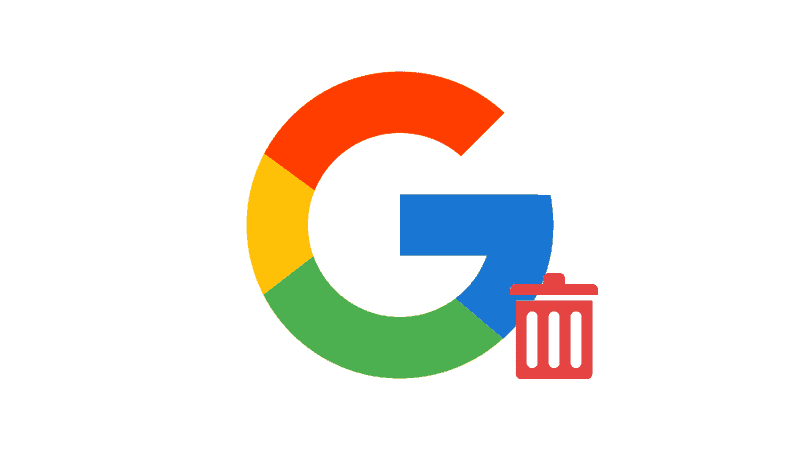
How to Delete your Google Account
Now, that you’ve passed through the above steps, it’s time to delete your Google Account.
- Visit the Google Account Settings page by going to this link.
- Select the Data and Privacy option and scroll down to the More Options menu.
- Click on the Delete your Google Account Option. Obviously, it will require your password.
- Accept the two acknowledgments and proceed to delete
- After clicking on Delete, your Google Account will be deleted forever.
- Worth noting that on the same page, you can opt to delete particular services.
Conclusion
Now you’re done and can live a life without Google breathing at your shoulders. Or, you can simply say goodbye to your past and start a brand new life on Google by creating a brand new account. It’s upon you to decide!