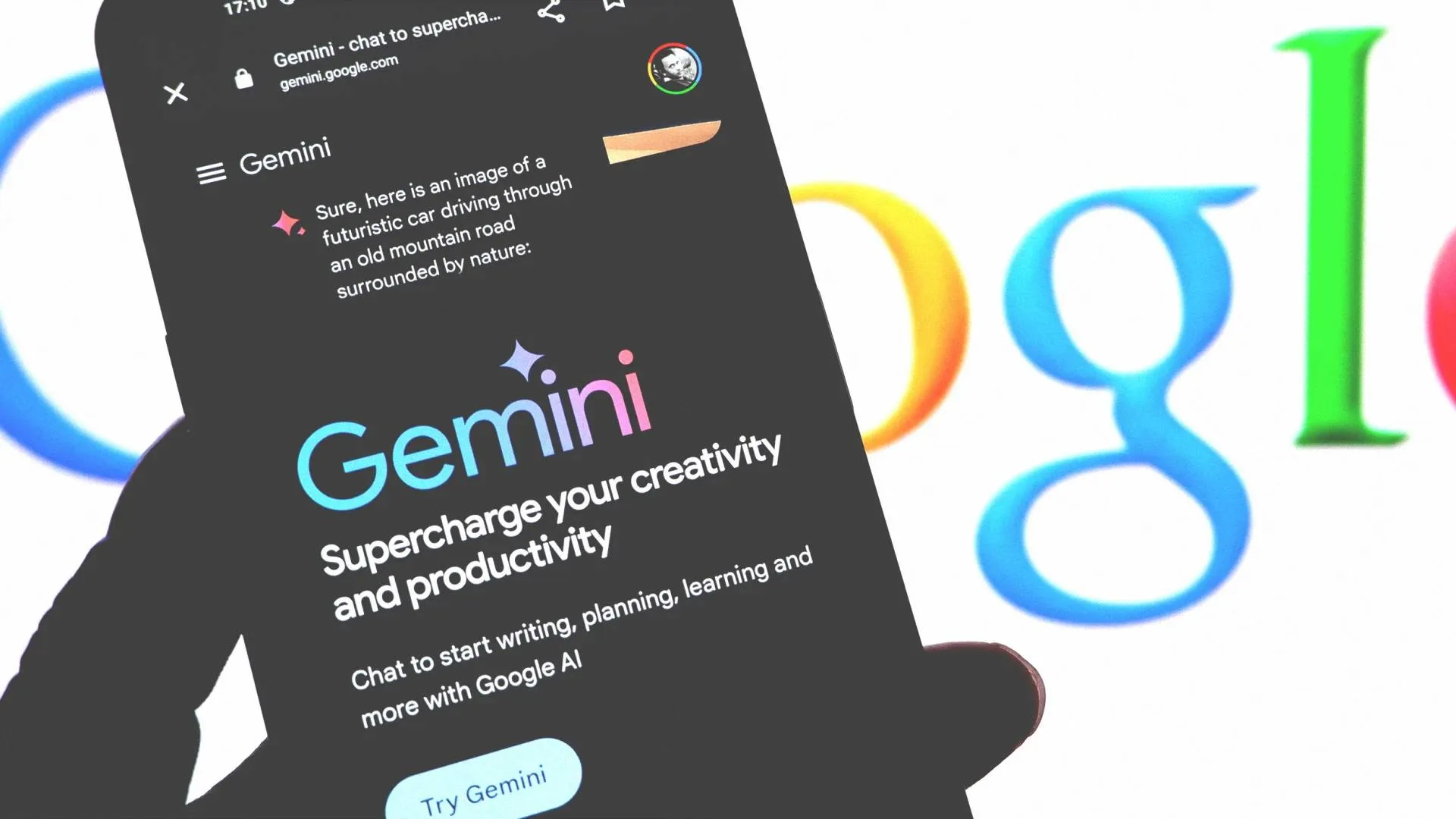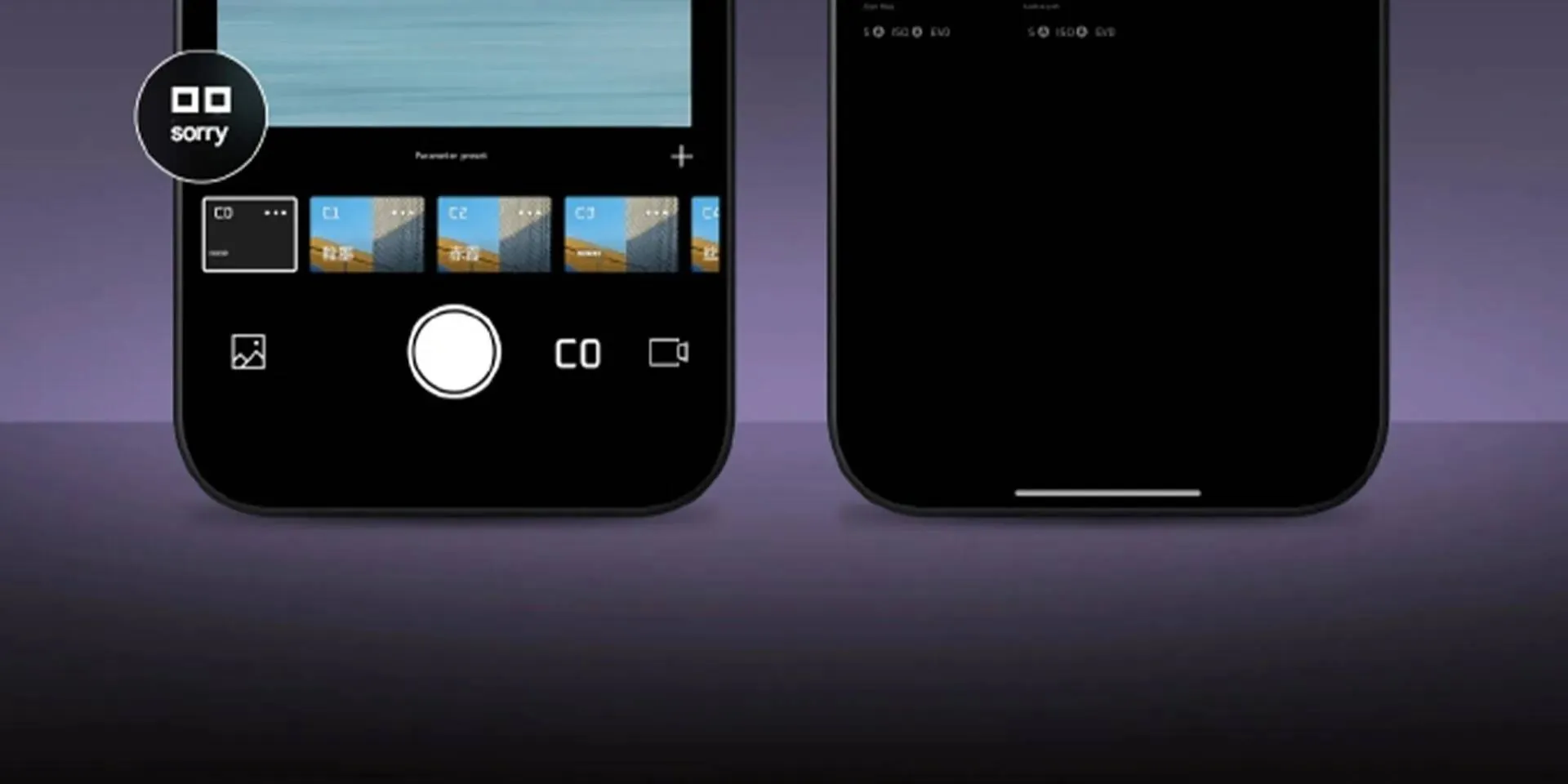3 Free Methods on How to copy text from secured PDF
How to's | GuidesWednesday, 31 August 2022 at 17:25
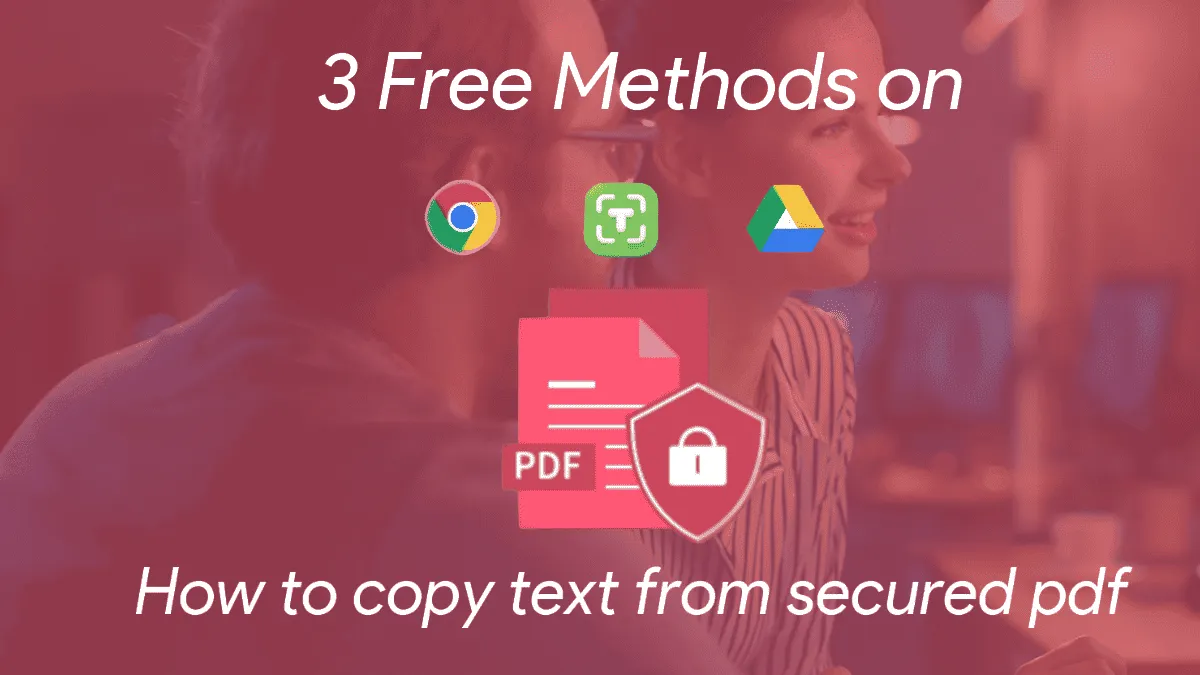
Through this article, we'll teach you on how to copy text from a secured PDF and edit it. This is possible thanks to the OCR technology.
The OCR tech is revolutionary and really useful since it can read and extract content from images including PDF, PNG, JPEG, GIF, and TIFF and transform it into editable texts. This useful technology can save us countless hours of manual work. In the same way, it allows people to bring “real-life” “printed” documents to the real world. After all, you can capture photos of certain old books and transform them into editable text through the OCR tech.
In this article, we’ll talk about the very useful PDNob Image Translator software. In addition to that, we’ll teach you how to Copy Text from Secured PDF through 3 Free Methods.
Why can’t I copy and paste from a PDF Anymore?
Nowadays, most PDF files are locked to not allow people to freely copy content back and forward. Sometimes this is a measure to preserve intellectual property, and to avoid unprecedented copy and pasting from documents, among other reasons.
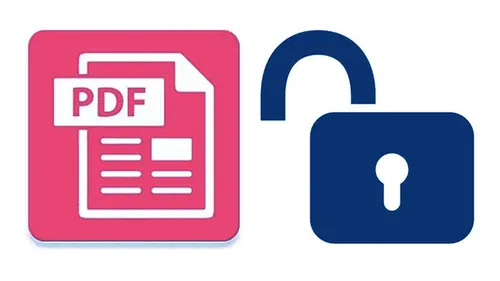
Anyway, there are several security measures being adopted by popular PDF softwares. The Adobe Acrobat software, for example, has two types of security passwords to protect PDF files. Therefore you can’t simply copy and paste text. The Permission Password can secure PDF file from being copied, edited, printed or even commented. If a file is protected, maybe you won’t be able to do anything to it unless you have the password.
How to Copy text from a Secured PDF
Thankfully, there are some alternatives that allow you to recognize and copy the content from secured PDF files. You can extract pages from secured PDF without password, and even copy text from protected PDF. The magic is done through the OCR tech. Through this article we’ll teach you how to copy text from a secured PDF through 3 Top methods including through the use of PDNob Image Translator.
Copy text from secured PDF – PDNob Image Translator
PDNob is available for Windows and Mac devices. You’ll just need to download it from this page, install it and do the magic through this powerful software.
- Download and Install the PDNob Image Translator on your Computer
- Use the command shortcut LeftCTRL+LeftALT+Z to call it on Windows and Command+1 to call it on Mac
- Use the selection are to screen capture the file you’re trying to convert through the OCR tech
- Recognize the Text and wait a few seconds depending on the amount of text
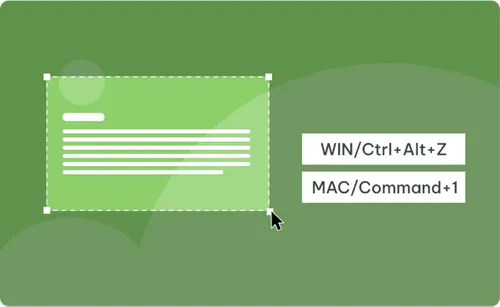
- Once the image OCR recognition is done, a popup box will emerge with the converted text. As we’ve said before, you can easily copy, edit and create new files with this “translated image”.
How to copy text from a protected PDF by importing files
Similarly, you can copy text from a protected PDF by importing the files
- Right Click the program icon in the tray area. Select the “Import Images (Which supports PDF files, even the protected ones) to add more than one image to the program.
- Alternatively, you can right click the program icon in the tray are and select “Batch OCR”. After that, use the shortcut commands depending on your OS to screen capture more than one image.
- Once the image recognition is complete, the text will appear in the right side of the program. The OCR content supports editing and copying. You can export the OCR result in txt, doc, or Docx format.
- The last step is to click on the Translate icon if necessary. It will jump to Google Translate; the Result given by the OCR tech will automatically fill the content.
How to copy text from a locked PDF With Google Chrome
Interestingly, you can also copy the text from a locked PDF using the Google Chrome web browser. It’s less convenient than PDNob, but it is also possible and we’ll teach how in the next steps.
- Download Google Chrome
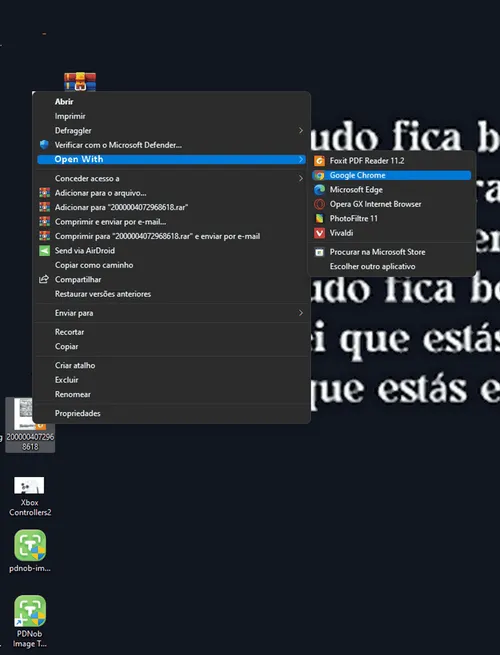
- Drag the locked PDF into Chrome, or right click on it and select “Open with” and pick Google Chrome

- Click on the “Print” icon, and click on “Change” the destination Printer and set is as “Save as PDF”.
- Instead of Printing, as soon as you click on “Print” it will save the file as a brand new PDF.
- Click Save and Select a Destination Folder. You can give a different name to the file.
- Open the New PDF through your PDF Viewer. It will appear as a non-secured PDF, so you’ll be able to easily copy the text.
How to Copy text from a protected PDF with Google Drive
The third alternative also takes advantage of another Google Service. Instead of the Web Browser, you’ll use Google Drive to do so.
- Upload the Secured PDF to your Google Drive
- Right Click on the new uploaded PDF file and select “Open With” and pick “Google Docs”.
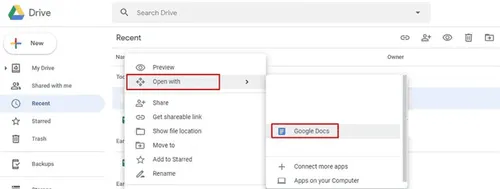
- As soon as the PDF file is open on Google Docs, the Text is will already be selectable. You’ll be able to copy the protected PDF file and past it to another document if you want. As you can see, the process is reasonably simply with Google Drive. But in the same fashion, it’s not too convenient since it will require you to open your Drive and Upload a file.
Conclusion
As you can see, there is even hope for those who need desperately to copy text from secured PDF files. There are multiple ways, but we believe that PDNob Image Translator certainly is one of the most convenient ways to copy text from protected, secured PDF files. You can refer to this link for full details about this super-useful software tool.
Popular News
Latest News
Loading