The iPhone 14 series was officially released a few days ago and these devices are now arriving for users globally. The iPhone 14 series has four models including the iPhone 14, iPhone 14 Plus, iPhone 14 Pro and iPhone 14 Pro Max. These smartphones come with a number of features that you will find interesting. However, you may need some help to even know that these features are available. To this end, this is a list of 10 desirable settings that you may want to check out. While some of the features are exclusive to the Pro models, the others are for the iPhone 14 series, including the non-Pro models only. Also, some features are available for the iOS 16, thus even older iPhones can use these features.
Read Also: How to use Crash Detection on iPhone 14 series and Apple Watch
Settings for the new iPhone 14 Pro models
1. 48MP ProRAW Photos
For a long time, Apple iPhones have been stuck with a 12MP rear main camera. In fact, since the iPhone X was released in 2017, the iPhones have been using a 12MP main camera. However, on the iPhone 14 series, this device upgrades to a new 48MP sensor. Thus, ordinarily, you will expect that more features will come with the new 48MP main camera. And yes, you are not wrong, there are more features.
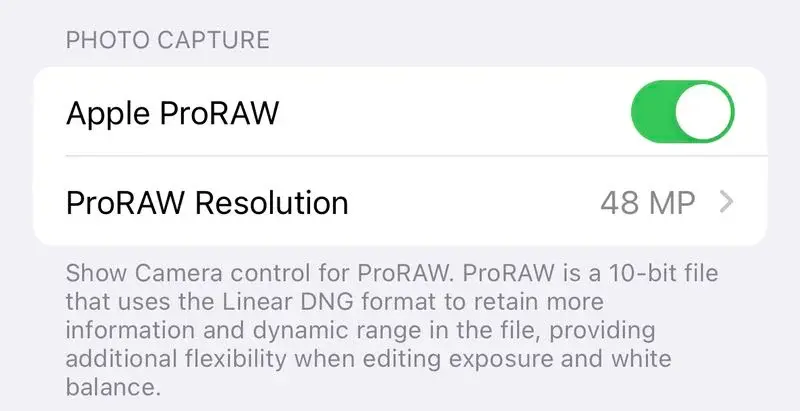
The new iPhone 14 Pro 48MP camera can only work in ProRAW mode and users need to activate it. To do this, go to the Settings app under Camera → Formats → Apple ProRAW. Then, make sure that you set the camera resolution to 48MP. After doing this, when you open the camera app, you will notice a small button (RAW) at the top right corner. You can seamlessly activate or deactivate the ProRAW feature from this button.
However, it is important to note the pros and cons of using the iPhone 14 Pro 48MP camera. Starting from the positive, the ProRAW photos give you a much better image output than you will expect. In addition, it gives room for significant editing while retaining most of its quality. However, on the negative side, ProRAW images are very large files, about 75MB or higher per image. Thus, you may not have the leverage of leaving irrelevant ProRAW images on your smartphone.
2. 4K Cinematic Mode
The 4K cinematic mode is available for all the models of the iPhone 14 series. This means that all the models support Cinematic mode videos in 4K. However, there will be a need to activate the higher resolution in the settings. To do this, go to Settings, tap Camera → Record Cinematic. You will have the option of choosing between 4K at 24 frames per second or 4K at 30 frames per second.
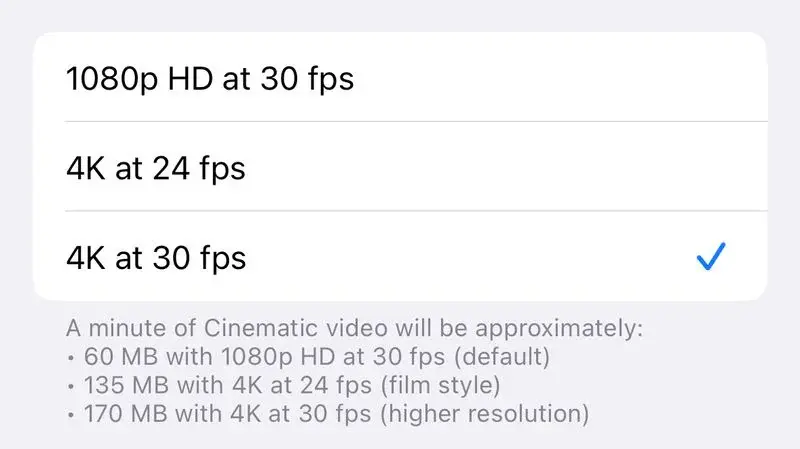
3. Action Mode for Lower Light Environments
Just like the 4K Cinematic Mode, all the new iPhone 14 models support Action mode. This new mode offers a far better video on iPhones. The mode will help to adjust vibrations, motion as well as shakes. According to the company, even if the user is in a moving vehicle or running, it can be used to shoot fairly stable videos. This is more like a mode for action scenes of a movie. Like the other features, users will have to activate this feature.
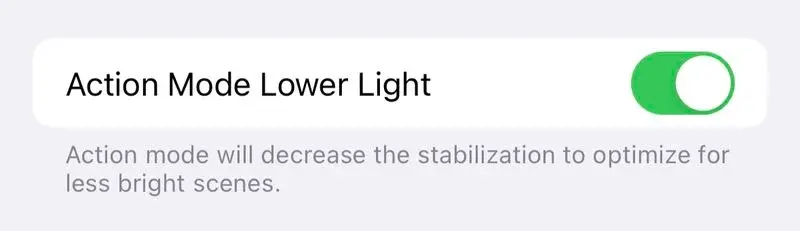
On the Camera app for video, you can find the Action mode in the top-left corner. To optimize Action mode for low light environments, go to Camera → Record Video → Action Mode Lower Light.
4. Startup Sound
All the iPhone 14 models come with a new feature that allows the devices to play a sound when the device turns on or off. While some users will find this feature interesting like in the early days, others will find it impractical. Thus, users can choose to either activate or deactivate the feature. To activate this feature, go to Settings, Accessibility → Audio/Visual → Power On & Off Sounds.
iPhone 14: Startup & Shutdown Chimes! pic.twitter.com/ThOaLgO045
— Martin Nobel (@MartinNobel_) September 17, 2022
5. Always-On Display
This feature is exclusive to the iPhone 14 Pro series – iPhone 14 Pro and iPhone 14 Pro Max. The Always-On Display is active on these smartphones out of the box. However, users can choose to deactivate this feature in Settings, Display & Brightness → Always On. When this feature is active, the Lock Screen display will be very dim but users can see important information like time, date, widgets, wallpaper, and unread notifications. To return the display to normal brightness, simply press the side button or tap/slide up the bottom of the screen.
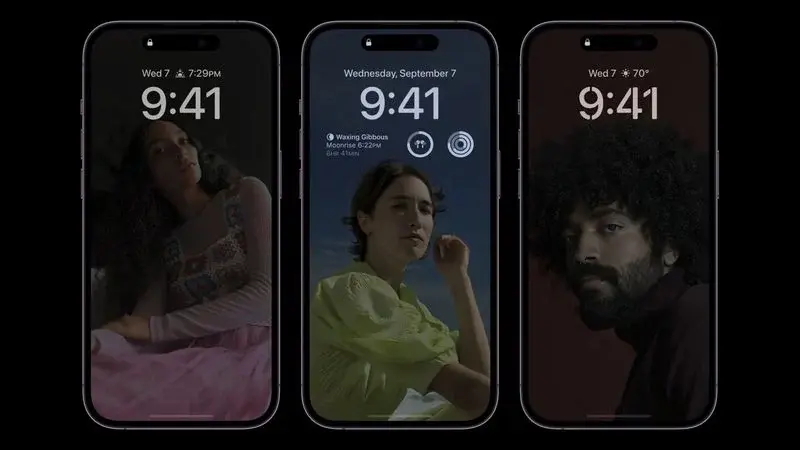
iOS 16 New Settings
6. Haptic Feedback for Keyboard
The iOS 16 comes with a new haptic feedback feature for the keyboard. This means that when you tap on the keys, they can make a small vibration. This gives a confirmation that you actually pressed the key. To activate this feature, click on Settings, the go-to Sounds & Haptics → Keyboard Feedback → Haptic.
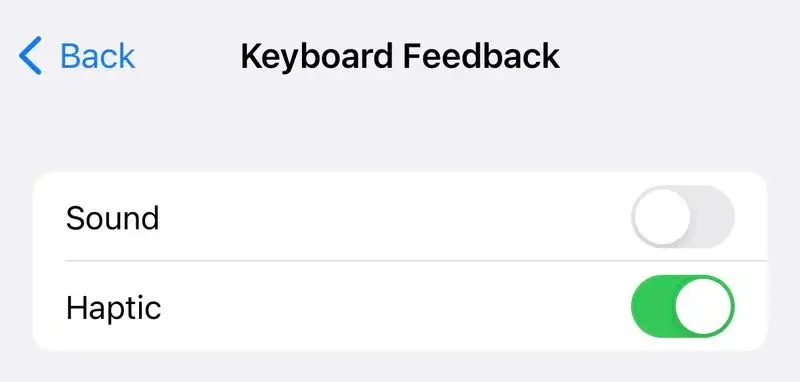
7. Battery Percentage Icon to Status Bar
The iOS 16 also comes with a new feature that allows the battery level in percentage to show on the battery icon in the status bar. This feature will only work for the iPhone X and newer iPhones. To activate this feature, go to Settings, Battery → Battery Percentage.
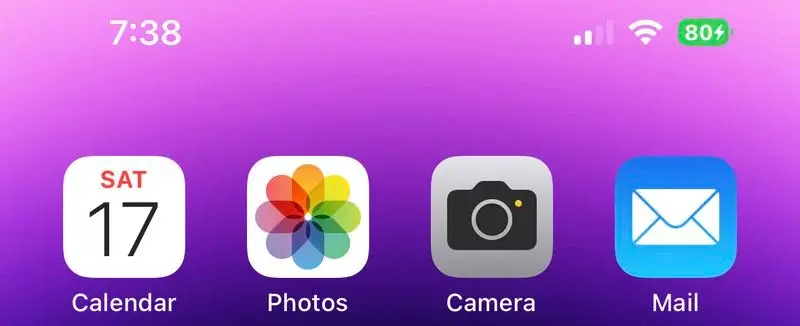
8. Send Messages Automatically With Siri
The iOS 16 comes with a new feature that allows Siri to automatically send messages without asking for a confirmation. To activate this feature, go to Settings, Siri & Search → Automatically Send Messages.
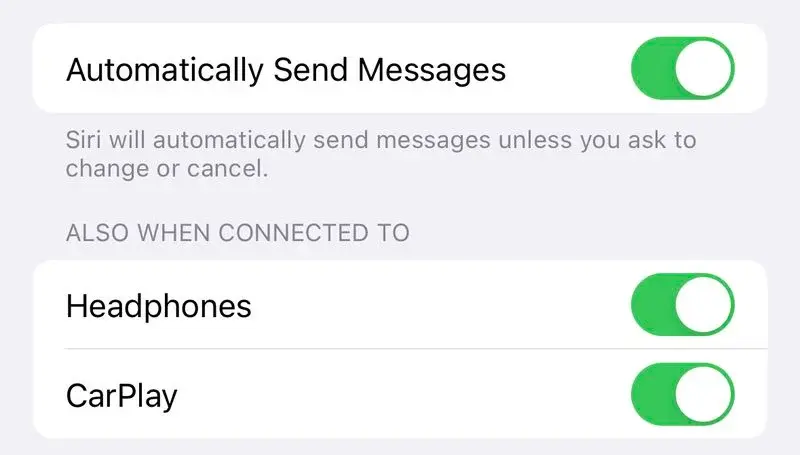
9. Ask Siri to Hang Up a Phone Call
iOS 16 also brings a feature that allows Siri to hang up phone calls in hands-free mode. However, it is important to note that when you say “Hey Siri, hang up”, the person on the other side of the call will hear. To activate this feature, go to Settings, Siri & Search → Call Hang Up.
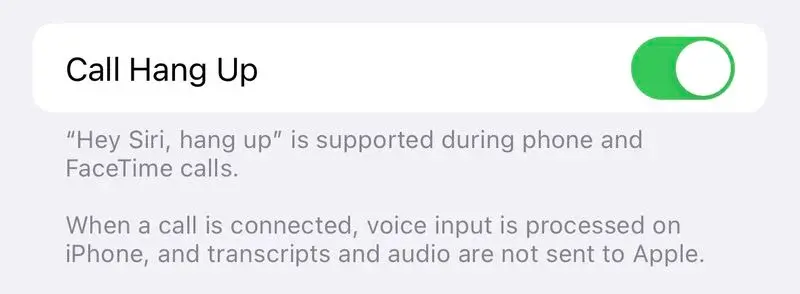
10. View Wi-Fi Passwords
The Apple iOS 16 finally makes it possible for users to be able to all view passwords of any Wi-Fi network that it has previously connected to.
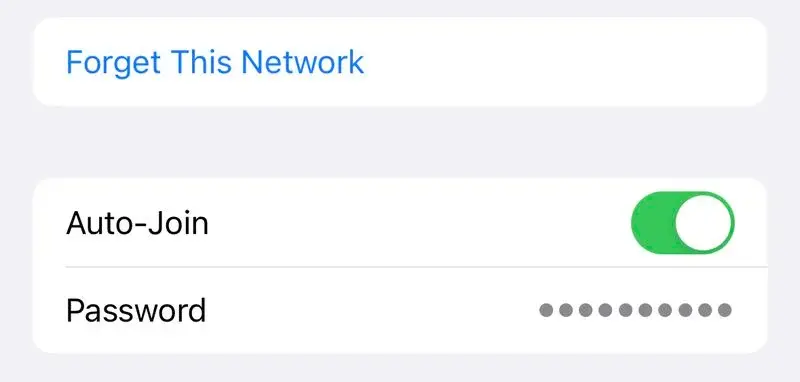
To activate this feature, go to Settings, Wi-Fi → tap a network → click on the password field. Then you will have to use Face ID to authenticate and view passwords.





