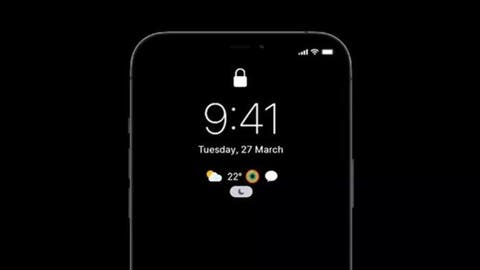The Apple iPhone 14 Pro /Max comes with the AOD feature for the first time. However, its workability is quite different from what we know on many Android smartphones. The AOD mode on the new iPhones is almost the same as the standard lock screen, just like on the Apple Watch. Many users who got a new iPhone were surprised by this. In fact, some initial reviews suggest disabling the AOD display feature entirely. This is because it appears to be “too distracting”. However, it turns out there’s a hidden way to try out a black and white AOD display on the iPhone…
Now the trick to getting a black and white AOD display is to use the “lock screen dimming” feature. This has the effect of completely darkening the iPhone 14 Pro and iPhone 14 Pro Max in AOD mode.
How to Enable Black and White AOD Lock Screen
To enable this feature, navigate to Settings -> Focus Mode -> [Select Focus Mode] -> Options -> Enable Lock Screen Dim. The lock screen dimming setting will now take effect when this focus mode is active. When the user’s iPhone 14 Pro enters AOD display mode, the entire lock screen will be converted to a simple black and white mode.
In this mode, the AOD display shows the date and time (and any widgets selected) in white font… and that’s it. Any custom lock screen wallpapers or photos will be completely dimmed. There are some disadvantages when users activate this setting though. One of the downsides is that it only works in focus mode. This means that for it to work, the user has to be in focus mode all day.
What’s more, enabling a dim lock screen also changes your lock screen when your iPhone is awake. It blurs the wallpaper. After all, the intended purpose of this focus mode-related feature is to dim your phone’s lock screen and make your iPhone less distracting while you’re concentrating on other things.