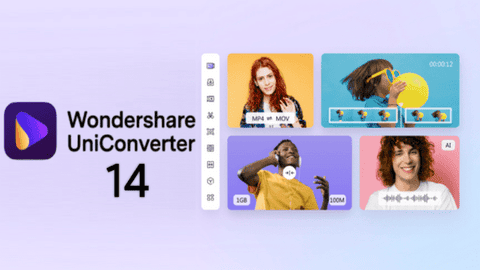If you deal with videos on a daily basis, you certainly want a tool that meets all your needs – be it editing subtitles, compressing videos, transferring the edited video, etc. Tools like Wondershare Uniconverter 14 help you with that.
Wondershare’s latest Uniconverter 14 includes cool features like Noise Remover, Subtitle Editor, and Merge which makes it a must for content creators.
Introducing Uniconverter 14
Today we bring you the review of the new version of Wondershare Uniconverter 14. This free video converter software, which promises diverse and easy-to-use tools, will ease the day-to-day tasks of those who want to earn to post content or edit videos for whatever reason.
For those who want to have a good editing program, just to keep memories, and improve sound and image quality, Wondershare Uniconverter 14 can also be a good alternative.
Below, we have a few reasons to explain why you should use UniConverter 14.
1. Convert videos with a few clicks
The “world of videos” is massive and “granular”. Videos are here in a multitude of formats. You’ll usually have choices that often range from MOV and MP4 to AVI and WebM. Also, chances are high that you will encounter an ‘unsupported video format’ message more often when trying to edit a video with incomplete software.
That’s why the UniConverter 14 tool offers an elegant solution. It allows you to convert video formats. Furthermore, it gives you the flexibility to choose the video resolution as per your need. If your computer has a dedicated GPU, you can take full advantage of GPU acceleration support to edit and convert videos faster.
The software also gives you the ability to choose the output platform. For example, if you plan to upload a certain video to Facebook, you can choose the output format accordingly. And the same goes for device uploads.
2. Merge full videos seamlessly
No video editing tool is complete without the Merge option. UniConverter allows you to merge two or more videos into one. And it is useful in various circumstances like creating a cool video playlist for an event or merging two popular numbers for social media.
The best part is that the blending is flawless, and the tool preserves the original format of the videos.
You can easily rename the file through the app if you need.
3. Edit videos with professionalism
Wondershare UniConverter 14 also comes with several tools for editing your videos. From simple options like trimming and cropping to small complex actions like adding effects and adding or removing watermarks, you can do a lot. All the options are easy to understand and the process doesn’t take long.
4. Compress videos easily with Wondershare Uniconverter 14
Video files are usually large, especially 4K videos. It’s a challenge to upload videos in the cloud or when you need to upload them over the internet. That’s where the compression engine, like the one in UniConverter 14, comes into play.
With it, you can compress the file to your preferred size. In addition to choosing the compression rate, you can also choose the output file format to save time. The good thing is that you can preview the output before saving it.
So if you notice that the quality is deteriorating, you can always adjust the compression ratio.
You can compress video keep 80% of the quality, and reduce the size by 90% without compromising the look of the video.
5. Convert Videos
UniConverter 14 also comes with a cool feature to transfer videos. This means you can transfer the videos created or edit them and send them to a connected device.
You can connect your smartphone or tablet to the computer and easily send the file through the application.
6. Create cool GIFs
Uniconverter 14 also allows you to create cool GIFs from photos and videos. The software allows you to create GIF files quickly and easily. As long as you have similar photos or a short video, Uniconverter would do the work for you.
All you need to do is upload it, and the result will be waiting for you in your Downloads.
7. Recording Screen
Another cool feature of Wondershare UniConverter 14 is that you can record your screen content. You need to give the necessary permissions.
Once everything is done, you can grab the contents of your screen without any hassle. You can pick resolution presets and record just a few parts of the screen.
8. Cool Video Player
Well, Uniconverter 14 is more than a simple converter. It also comes with a video player allowing you to view your edits seamlessly and without any hassle. The software supports a multitude of video formats.
9. AI Audio
The software also comes with smart Audio processing that uses AI technology. It handles the audio recording and reduces the noise. It’s useful for editing audio on videos, and also for audio recording podcasts.
There is also a smart vocal remover. It will remove the vocals from any song through AI-based tech.
Wondershare Uniconverter 14 – Advancements and other cool features
Below, we’ll list some of the advancements and highlight some of the key features coming with the new UniConverter 14. The latest version brings a lot of improvements to make your video editing experience a breeze. The list below is a nice overview of the features if you want to get a good summary.
- The new software offers a 50% faster conversion speed
- There is support for 4K, and 8K HDR HD video. It can use GPU acceleration for a speed increase of 50% during conversion.
- The software support Webm, MP4 format video with alpha channel output
- Support Mac M1 native acceleration – Good news for Apple M1 users
- Support for multiple codecs – VP9, AV1, HEVC, MP4, WebM
- Multi-thread GPU acceleration – supports Intel, AMD, and NVIDIA GPUs
The software also comes with an intuitive UI. It’s easy to navigate through the options and perform the conversion.
Wondershare Uniconverter 14 – Pricing and Plans
The software will offer a deeper experience to those getting a license. However, if you want to earn from your video tasks, that’s a worthy investment. Even if you just edit your video for fans, it’s worthy. After all, you’ll get a complete solution with Wondershare’s expertise and 24/7 support.
The Wondershare UniConverter 14 for Windows costs $39.99 per year. However, you can grab a lifetime license for just $79.99.
Mac Users will need to pay $49.99 for a year, but the lifetime license costs the same $79.99.
Once you purchase the app, you’ll get access to all benefits. It includes 6 Add-on features: Smart Trimmer, Watermark Editor, Subtitle Editor, Auto Reframe, AI Portrait, Intro & Outro.
Verdict – does Wondershare Uniconverter 14 worths it?
After analyzing and getting to know all the video editor functions better, we can conclude that it is one of the best options for video editing programs today.
Both the free and paid versions of UniConverter offer a complete set of tools and functionality for those who want a professional finish to their videos.
In addition, the program’s portfolio is excellent. It meets all user needs, from editing to playing the media files.
As for the prices of the packages, it is necessary to remember that, by subscribing to the perpetual plan, it is possible for the user to enjoy all the benefits of the program for the rest of their lives, guaranteeing new updates, which, by the way, happen quite frequently.
With all this in mind, we can say that it is worth not only downloading and installing UniConverter 14, but also subscribing to one of its plans, especially for those who work in the field, and have a greater demand for editing content daily.