If someone regularly uses the WhatsApp application on an Android smartphone and at some point decided to switch to iOS, they certainly know perfectly well that for a very long time the migration of chats from Android to iOS was a real problem. The need to use external applications, usually paid, did not help in the situation. Now, however, Meta worked on a solution in collaboration with Apple, thanks to which users have an easier option to transfer data.
Meta announced that from now on all Android smartphones can offer the option of quick transfer of Whatsapp chats (including photos and videos) to Apple iOS smartphones. Unfortunately, this is not possible when the iPhone is already set up. To make the transfer, we first need the Move to iOS application installed on the Android smartphone and an iPhone before the initial setup. To be precise – through the application in question, we can transfer much more data from various applications to iPhones, not only chat history from WhatsApp. However, we focus only on this one app due to its high popularity. As well as due to previous problems with data transfer, which was certainly a bad experience for users.
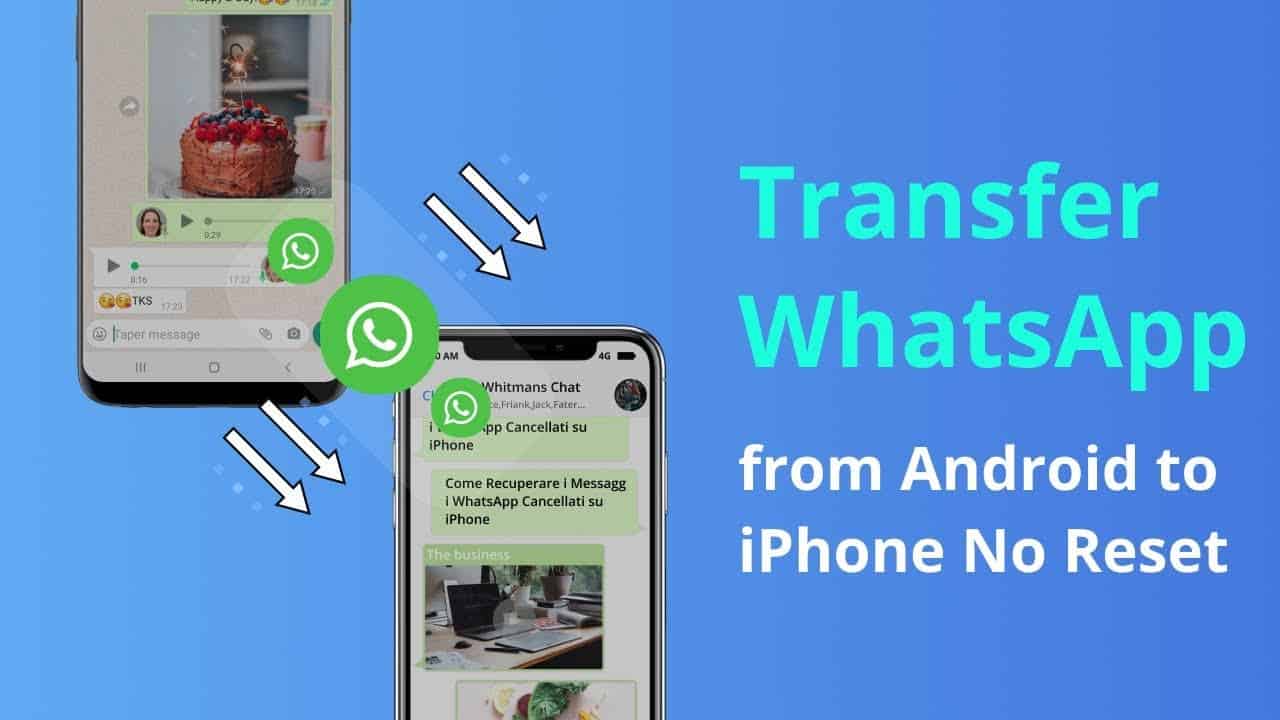
Unfortunately, as we already mentioned Move to iOS requires users to factory reset their iPhones first. Which means users will lose all existing data on iPhones. Also, it turns out that Move to iOS is also known for being unstable, slow, and buggy since when it was released by Apple. Whenever looking at the app rating and reviews of “Move to iOS” on Google Play, those one-star reviews always come in a row. Fortunately, we now have a better, faster and more efficient solution to transfer WhatsApp messages from Android to iPhone without a factory reset. We are talking about the iMobie AnyTrans software. We suggest you use the Best “Move to iOS” Alternative AnyTrans, and here’s why:
AnyTrans: The best way to transfer WhatsApp messages from Android to iPhone without a factory reset
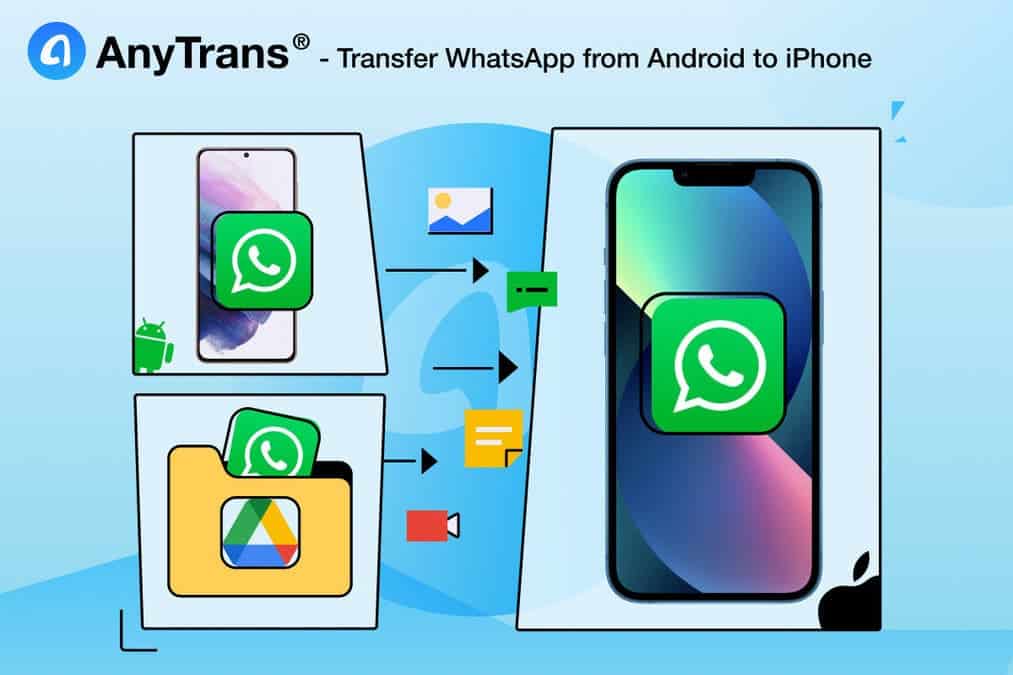
Naturally, WhatsApp conversations are stored offline on devices and can also be backed up in the cloud. The latter is an essential process for anyone who wants to restore the conversations. In case of changing smartphone or even if there is a problem with the device.
However, unlike what happens in other apps (such as Facebook Messenger and Telegram), WhatsApp chats are not stored on Meta’s servers, but on the cloud service of those who develop the devices’ operating system. In the case of iPhones, on iCloud; on Androids, Google Drive. And that’s where the problem is!
And that’s where AnyTrans comes in, which manages to “convert” the backup information from Google Drive to iCloud, temporarily saving a copy of the data from the old device and later transferring it to the new one in a very simple and straightforward way.
With AnyTrans, there is no need to reset the iPhone or its contents to perform the operation, so chats are transferred with the same structure as on the Android device — including text, dates, any type of media, etc. —, which allows the user to continue on the new device exactly where they had ended on the previous one.
On top of that, the application supports all Android smartphone models (obviously from all manufacturers). This is ideal to avoid any surprises when making the transfer. In addition, AnyTrans supports all iPhone models running iOS 5 and above.
Also, this software support transferring WhatsApp messages directly from Android to iPhone. Or restoring WhatsApp backup to iPhone from Google Drive. The whole transfer process is simple, fast, complete, and seamless.
How to transfer WhatsApp messages from Android to iPhone using AnyTrans
Step 1. Download AnyTrans on your computer > Connect your Android and iPhone to the computer via USB cables > Click on the “Social Messages Manager” mode.
Step 2. Click on WhatsApp to Device > Then tap on the “Transfer Now” option to go on.
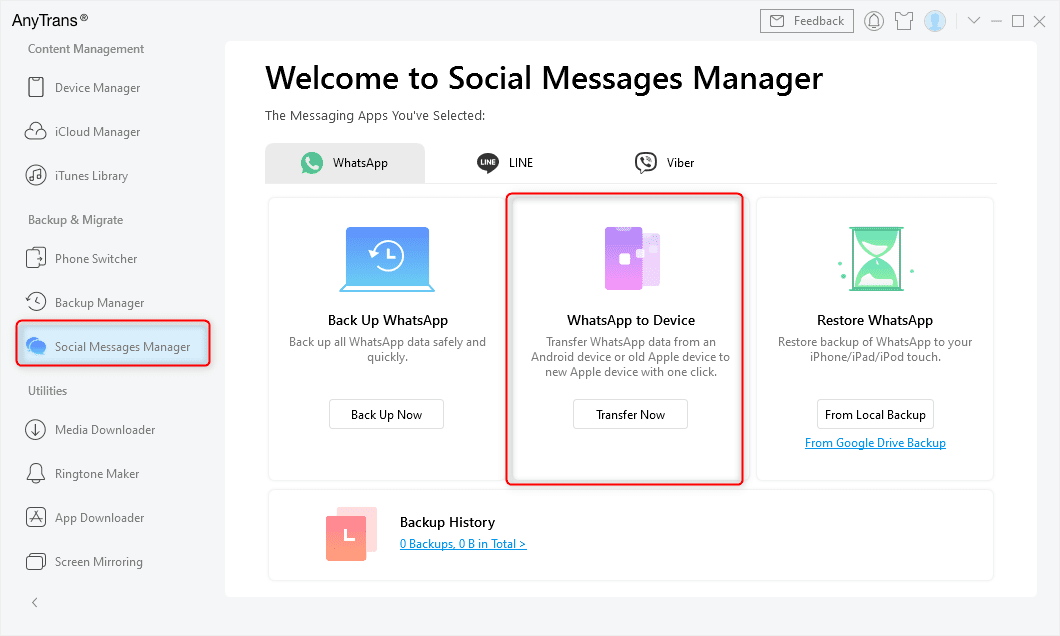
Choose WhatsApp to Device
Step 3. Select your Android to be the source phone and your new iPhone to be the target phone > Click on the “Next” button to transfer WhatsApp messages to your new iPhone.
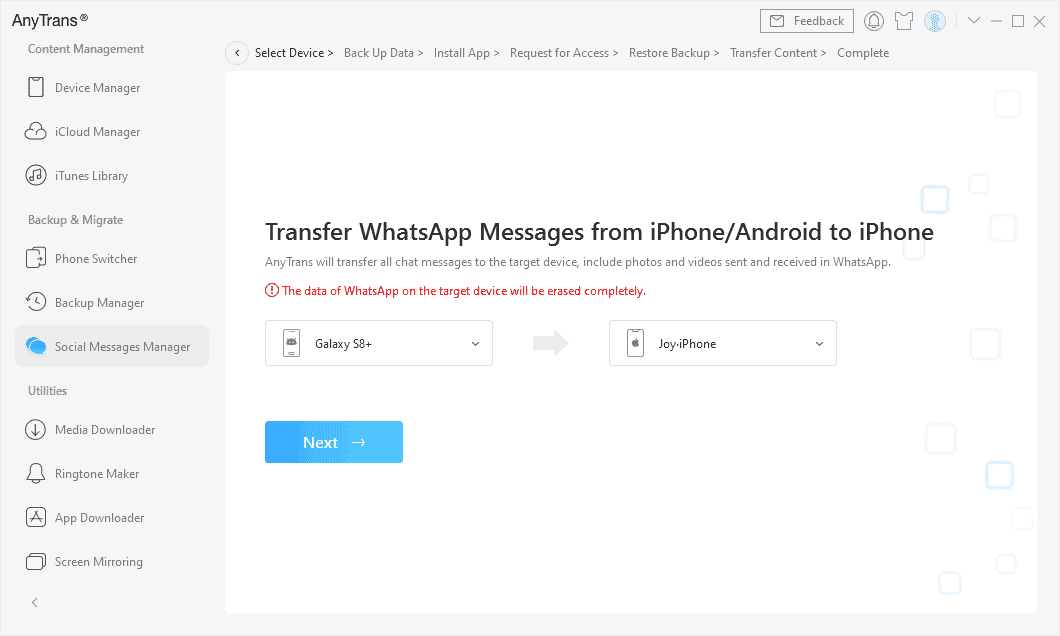
Confirm the Source Phone and the Target iPhone
Step 4. Then follow the pop-up instructions in AnyTrans to continue: Backup your WhatsApp on your Android > Install the enhanced version WhatsApp on your Android > Allow access to the Phone Storage in WhatsApp.
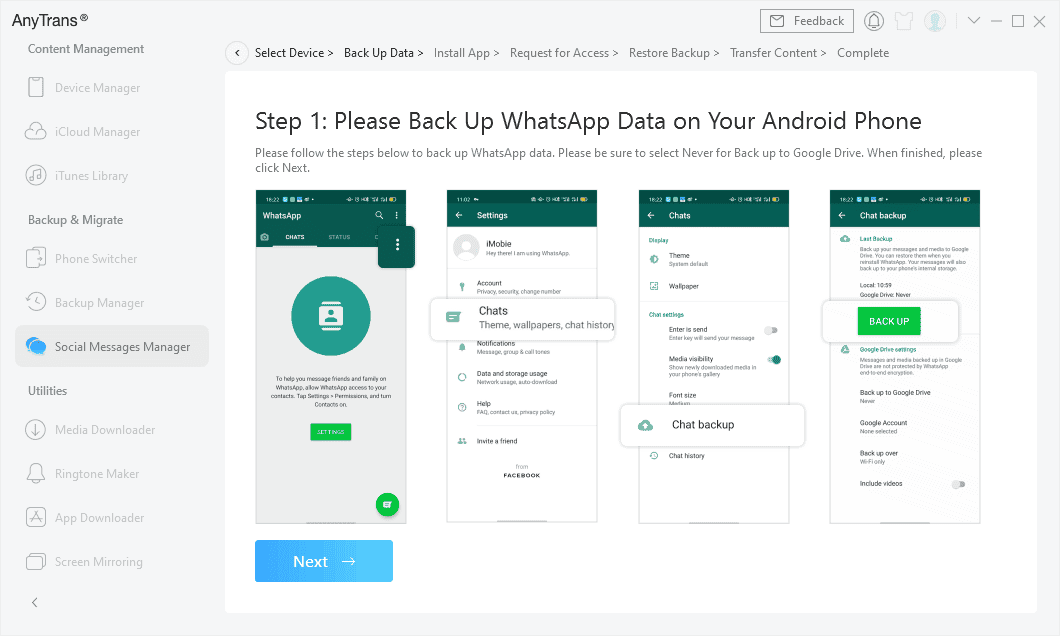
Make a Backup of Your WhatsApp on Android
Step 5. Log in to your WhatsApp on your Android and Tap the Restore button (this will restore the backup you just made to the current enhanced version of WhatsApp) > Then click Next in AnyTrans.
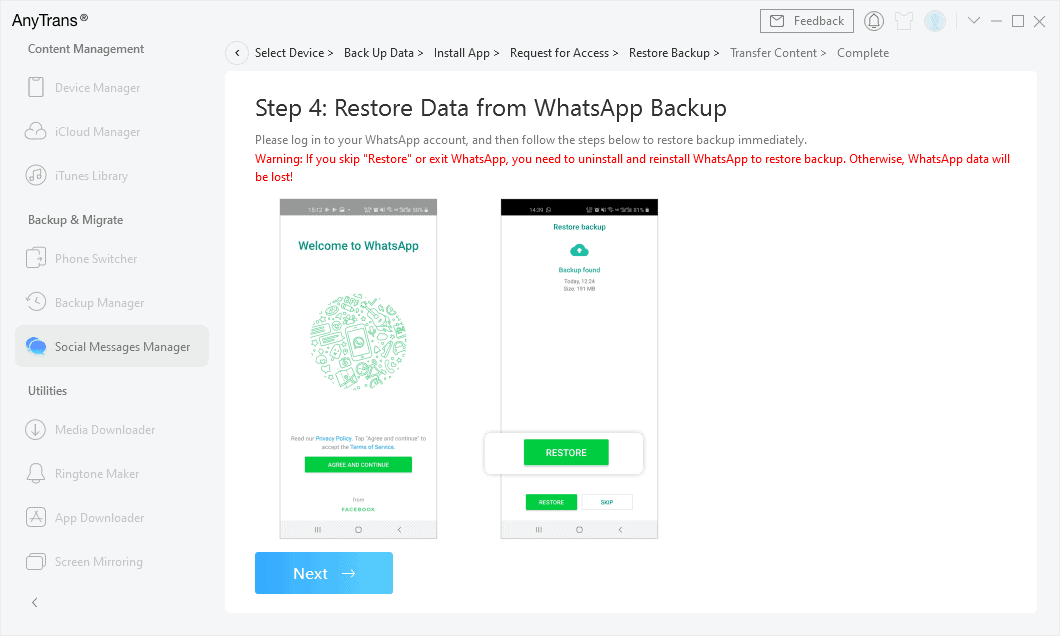
Click Next to Restore WhatsApp to iPhone
Step 6. AnyTrans will start to transfer WhatsApp data to your iPhone.
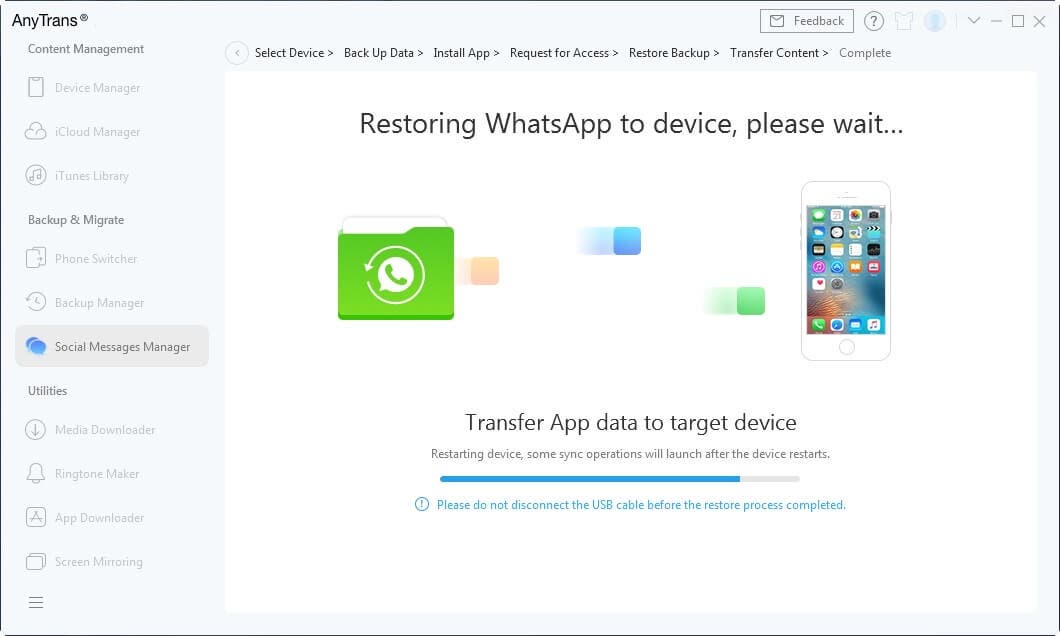
Restore WhatsApp to iPhone Now
For more details, you can also refer to the guide page for transferring WhatsApp from Android to iPhone
AnyTrans is not only a tool to move WhatsApp messages
Of course, a WhatsApp chat transfer tool is a very welcome feature for a lot of users. Given that the popular app is installed on almost all smartphones all over the world. But AnyTrans is far from being just that, as it is a real file transfer manager between different devices.
With the app, you can move other types of content from Android phones to iPhones such as photos, messages, contacts, call logs, ringtones, etc., many of which are not supported by the native solutions implemented by Apple and Google in their operating systems. Compared to the “Move to iOS” App, AnyTrans offers a faster, more stable, and more flexible experience for Android to iPhone transition.
AnyTrans can also help iPhone users to save a lot of time and effort by doing tasks like mirroring the iPhone screen to a computer, automatic backup, creating custom ringtones and managing smartphone apps.
It is even possible to install all apps from an old device on a new one with a single click. Which eliminates the current one by one manual installation. Obviously, this is a tool that can help users solve problems that may arise when migrating from Android to iOS.
AnyTrans is also a great tool that will help users avoid many troubles before they completely dive into iOS. We highly recommend testing it.




