Netflix is one of the most popular video streaming services in the world. For a monthly bill, you get access to a huge catalog of movies, TV shows, documentaries, etc. Netflix has a nice tool for some of the plans that allow subscribers to download the content to watch it offline. However, it can only be done through the app with a valid subscription.
If you’re familiar with Netflix you know that the platform has a serious problem – it tends to delete content. For that reason, it’s common to see users trying to find alternatives to save content for watching later. The only way to save content for future use without restrictions is through a screen recorder.
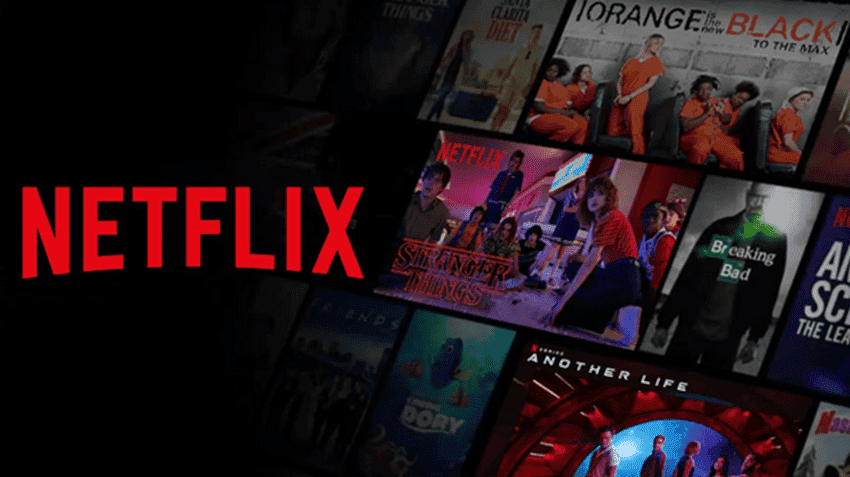
Many users try to record their Netflix shows, but there is a black screen issue. However, it is still possible to screen record Netflix on your Windows PC, Mac, iPhone, and Android. Through this article, we’ll find out how.
Is it illegal to screen-record Netflix?
In simple form, it’s not illegal as long as you have an active subscription and keep the file saved with you. It becomes illegal as soon as you try to share the recorded file with others or on external unlicensed platforms. So, make sure to follow this tutorial for your particular use and convenience. With these methods, you can keep a backup of your favorite movies and shows.
How to Screen Record Netflix on Windows
First, we’ll start with Windows PC since it’s probably the platform of choice for many users across the world. There are dozens of solutions throughout the market, and you can even try your luck with Xbox Game Bar (despite all its inconvenience). However, through this article, we’ll recommend EaseUS RecExperts. It’s a complete, intuitive solution that will help you seamlessly record Netflix and its content.

To those unaware, EaseUS RecExperts is a free video capture software. It can record whatever is on the screen, not just Netflix. It can record videos, stream audio, etc. Further, it also allows you to easily record YouTube Live streams. It also comes with a high-quality built-in audio recorder, allowing you to get the best possible audio quality. You can set the recording to start at a specific time, and go do other things. Once the recording is done, it will allow you to preview, rename, and trim before saving the file.
The video recorder allows you to record 1080p/4K videos with high quality. Without further ado, let’s check out how to record your Netflix videos without any hassle.
Record Netflix with EaseUS RecExperts
First of all, you’ll need to Download and Install EaseUS RecExperts.
Step 1 – Once the app is installed, launch it through the Start Menu or via the Desktop Shortcut. Launch the EaseUS screen recorder, and click on the “Online Video” button that looks like a small TV.
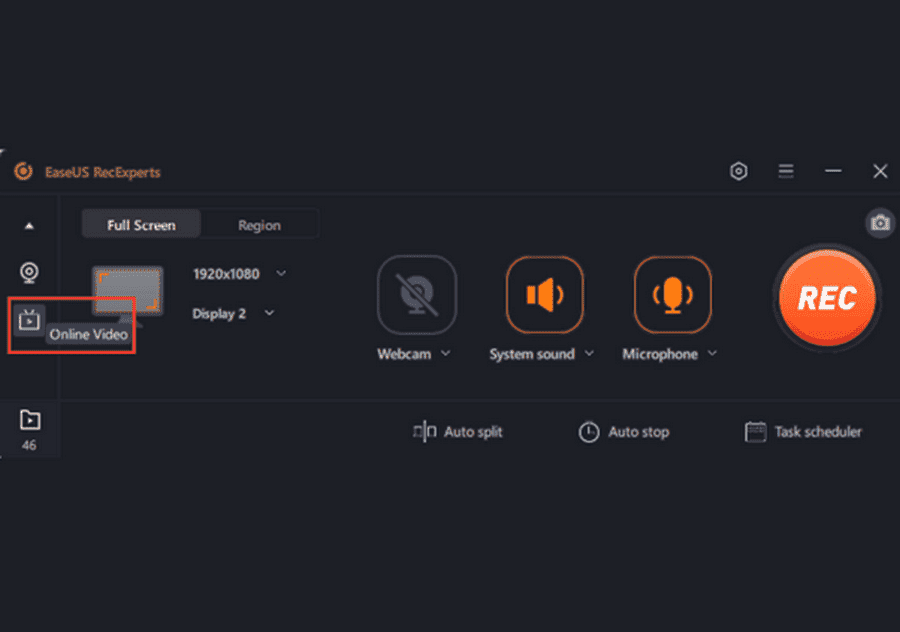
Step 2 – The app comes with a neat list of main video streaming platforms. You can easily get access to the platform of streaming that you’re going to record. There is a shortcut for Netflix. You can also find one for Prime Video, Disney+, and others. Once you select your option, a Prompt will pop up asking you to restart your Browser. Click on Restart and proceed.
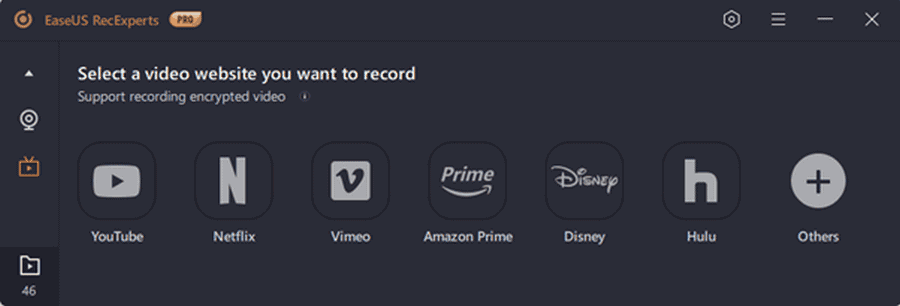
Step 3 – You’ll need to select your recording area, audio source, webcam devices, or more according to your needs. Of course, for recording a Netflix video we recommend you enable only the “System Sound” option. You can set the video to full-screen and begin the recording, there is a floating toolbar with options. Once the recording is over, you can preview the results via the app’s built-in media player.
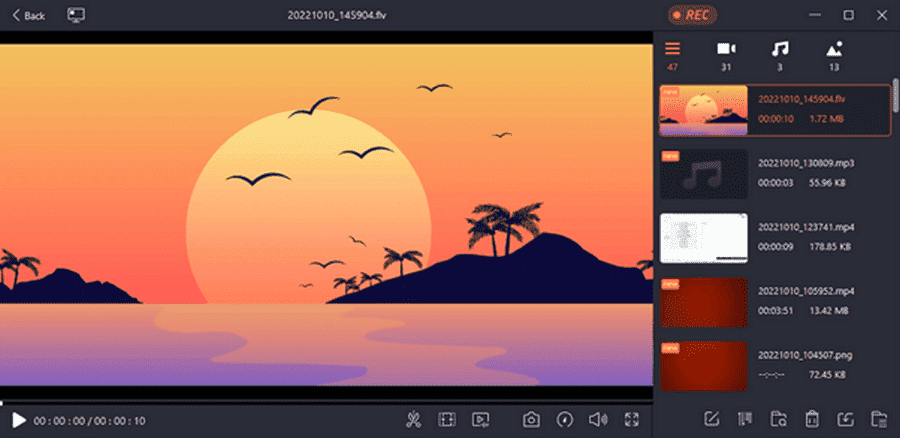
Select your location and it’s done. You’ll have your favorite video saved on your computer for future use.
How to Record Netflix on Mac
Worth noting, that it’s also possible to use the EaseUS RecExperts on Mac. The software also has a specific version for Mac computers, that allows you to seamlessly record without much problem. However, we’ll start with a native solution of MacOS – the QuickTime Player.
How to record the screen of your Mac with QuickTime Player
Step 1 – Open the QuickTime Player App on your Mac. Choose File >> New Screen Recording to Open Screenshot and Display the Tools.

You can click options to Control What you Record – for example, you can set the location when you want to save your screen recording. You can also include the pointer or clicks in the screen recording.
Step 2 – Click Record. To stop recording, click the Stop Recording button in the Menu Bar or use the Touch Bar. Depending on where you chose to save the recording an App will be opened.
Worth noting that this method is not 100% functional. In some cases, you may experience a black screen issue. So let’s find out how to Screen Record on Mac with the EaseUS solution.
How to record the screen of your Mac with EaseUS RecExperts
Step 1 – Download and Install EaseUS RecExperts for Mac.
Step 2 – If you’re going to record Netflix, open the streaming video that you want to capture. Launch EaseUS RecExperts to get used to its UI on your Mac. If you need to record the whole screen, then tick the “Full Screen” option.
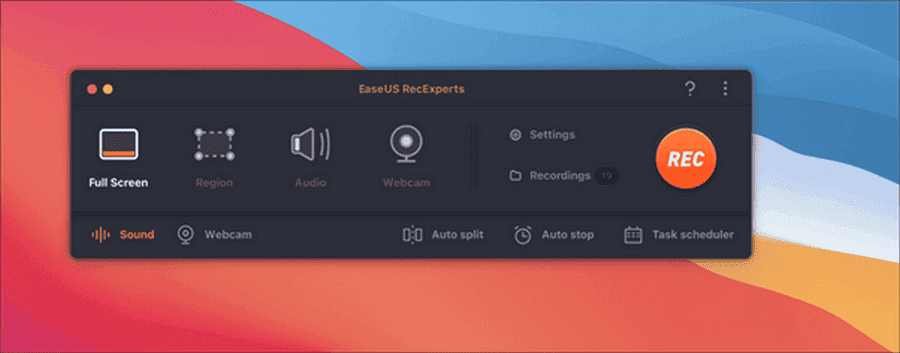
You can also customize the recording area by selecting the “Region” option. You’ll manually adjust the region with the mouse. Similarly, to Windows, you can determine if you’re going to record the system audio or the webcam. Through the Audio Option, you can enable the System Sound and the Microphone Sound. Obviously, for a clean video recording, pick only the System Sound option.
Step 3 – Click Settings for even more options. You can even determine the output format of the video and the overall quality.
Once you’re done, you can hit the Stop icon to end the recording task. After that, the preview will be available in the “Recording” lists. You can review the target and select another region of your Mac to store the file.
How to Record Netflix Videos on iPhone
Now that we’re done with Windows and PC, Let’s find out how to screen record Netflix content with the iPhone. For now, there is no EaseUS app version for mobile devices. However, you can use the iPhone’s native screen recorder for this task.
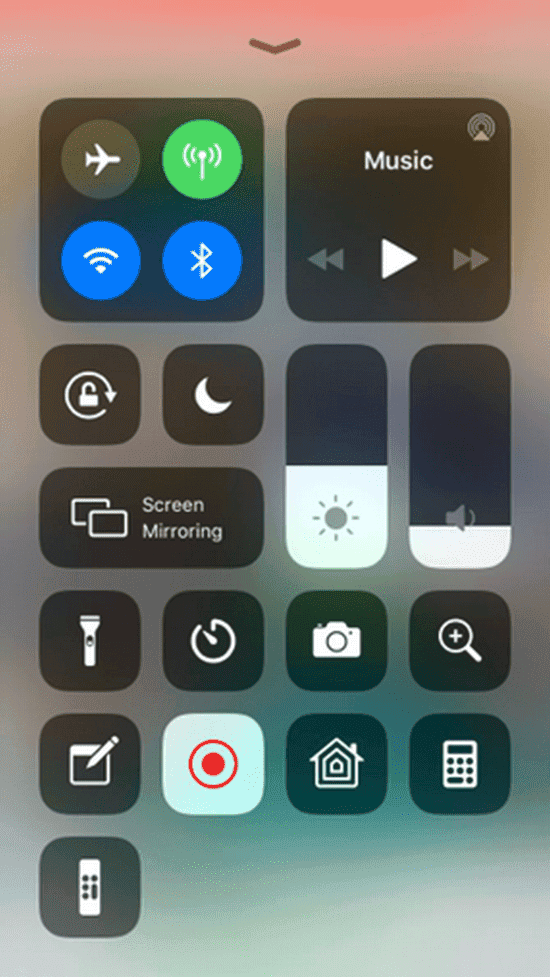
Step 1 – Open the Netflix movie you want to record on the iPhone.
Step 2 – Swipe up from the bottom of the screen to find out the Quick Toggles. Select the Screen Recorder and click on it. Once done your video will start to be recorded.
Step 3 – When you want to stop the recording, click on the record red button in the floating recording control to finish the video.
The option is not seamless at all, so maybe you’ll need to trim the video with an application for future use.
How to Record Netflix videos on Android
Since Android 10, Google introduced a native screen recording app for Android. It can be accessed through the Quick Settings in the Status Bar. The process is similar to the one with iOS. You’ll need to open the video file you want to record, and then begin the screen recording through Quick Settings. A small floating bar will appear to help you to manage the recording.
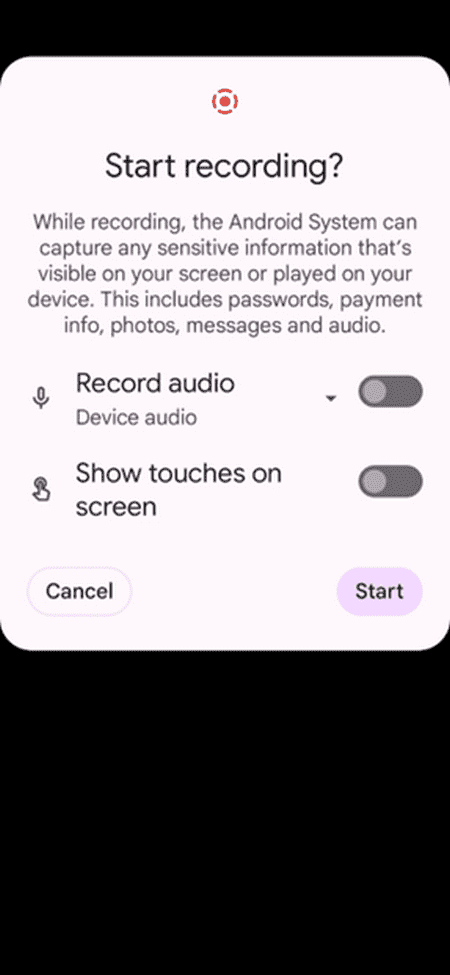
The option allows you to record the System Audio and Show Touches on the screen. Of course, the options may vary across the distinct Android skins that we have in the market.
Once it’s complete, you’ll need to go to the status bar to finish the recording. Similar to iOS, you’ll need to use a separate tool to trim the file. Otherwise, the part where you’ve accessed the status bar to end the recording will appear at the end of the recording.
Of course, multiple apps on Google Play Store will offer more convenient ways to record the screen on Android. Also, some of them may get rid of the inconvenience of using the status bar to stop the recording.
Conclusion
As we’ve learned through this article, there are many possibilities to record Netflix content, regardless of the device you’re using. When it comes to Mac and Windows, we’ll get more complete solutions like EaseUS RecExperts. Although it’s possible to record content using your smartphone, we can’t help but recommend you do this through Windows and Mac. After all, with apps like RecExperts, you’ll be able to produce high-quality recordings.
With this software, you can easily record movies, TV Shows, Documentaries, etc. Then, when Netflix decides to remove the content, you’ll have it safely stored with you.

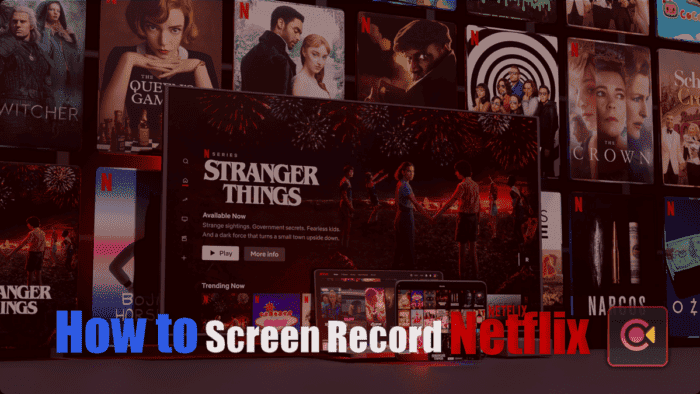




This has helped me in many ways than you can imagine. thanks. please do see my blog at https://www.clevernero.com/compassmobile-dollartree-com-login/