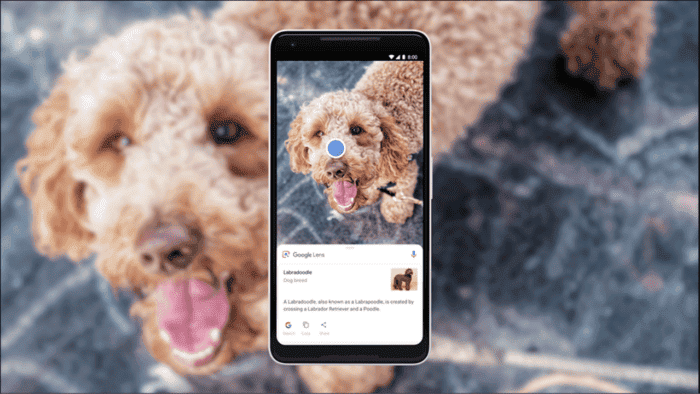Google lens search is coming to Google lens. Yes, you heard it right. The search engine giant will update its image recognition app and make it available on Android devices, including the latest Samsung Galaxy S23 Ultra. You can search with Google Lens for anything that appears on the screen; this is what Google portrayed on the screen during the presentation at the Parris event. The company maintained a stance, “If you can see it, you can search it.”
Google Lens Search Is Saving Time and Effort…
Do you want to know how you will save time and effort while searching with google lens? Thanks to the latest Google Lens Multisearch feature, which allows you to search using images and filter that search using text. No doubt, it is an amazing feature that will add more precision to the image recognition.
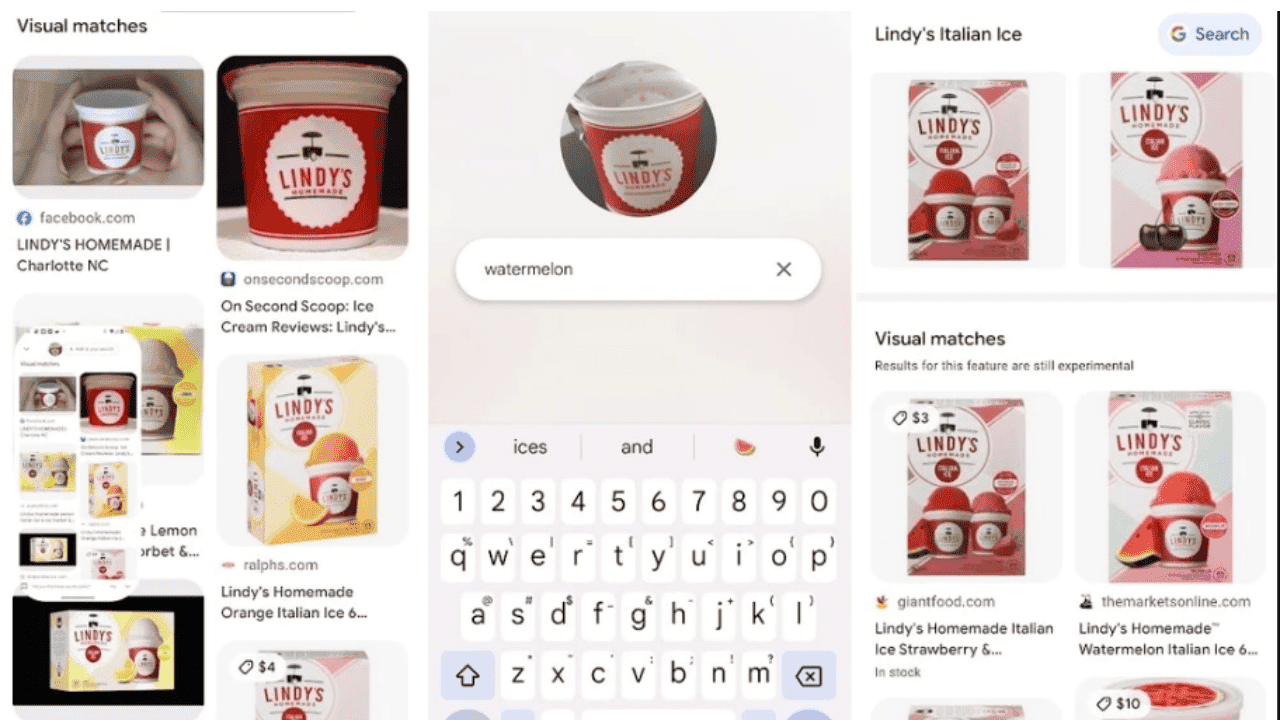
You can also add text to specify the results to perform the Lens search. What we can say here is that the text search is coupled with Google Lens reverse image search. This feature will be available to Google Images, and you can use this feature on any image that appears on the mobile web.
What is Search Screen on Android and How Does It Work?
The search Screen on Android feature is more like the “What’s on my screen” functionality. The Assistant feature currently shows shortcuts for “Read” and “Lens.” Previously, the feature took screenshots and shared them with the lens app; other than this, you could not add text while using image search.
But now it has changed. In simple words, anything that appears on your screen can be searched. Users can also search for food recipes, car models, building names, or any other image with search information. Notably, you can access websites and apps; moreover, you don’t have to leave your current Google Lens image search screen.
To use this feature, you need to long-press the home or power button to get more information about the image or video on your Android screen. The screen will prompt an option “Learn More”; you need to tap on this to get more information about the object on the screen. Google Europe has tweeted the demonstration on its Twitter account, where it is performing the image search.
The demonstration refines the search results using Lens and adding texts. The Paris show has been beneficial for the Pixel manufacturer as it introduced the Google Lens update and Bard. Not to mention, Bard is a ChatGPT rival, and it will appear in Google searches as a competitor against Microsoft’s AI-powered Bing.
How To Turn Off Google Lens Search on Samsung Galaxy S23 Series?
Perform the following steps to know how to turn off Google Lens search:
- Open Settings on your Android phone.
- Tap on Apps and Notifications > Three Dots option (Upper Right Corner).
- Now, tap on Show System > scroll down > tap the “Lens” icon.
- Click the Disable button to turn off Google Lens Search on Samsung Galaxy S23 or any Android phone.