Buying a Huawei smartphone today means you won’t be able to use Google services like Maps, Lens, or other crucial apps. Users nevertheless discover methods to circumvent US government restrictions, and this time it involves a straightforward app known as GBox.
It’s crucial to understand the backdrop of the Chinese corporation. If, by chance, you are not completely up to speed with mobile telephony technology. Donald Trump used his veto on Huawei in 2019, preventing it from using the Android operating system, Google ecosystem apps, and Snapdragon processors compatible with 5G networks. A choice that puts the Chinese business in a difficult situation.
In order to get the services of the Internet giant, the community has been compelled to hunt for alternatives. While it is true that Huawei has its own EMUI applications, in terms of usefulness and capabilities, they fall well short of what Google provides.
GBox can help you get Google apps on your Huawei smartphone
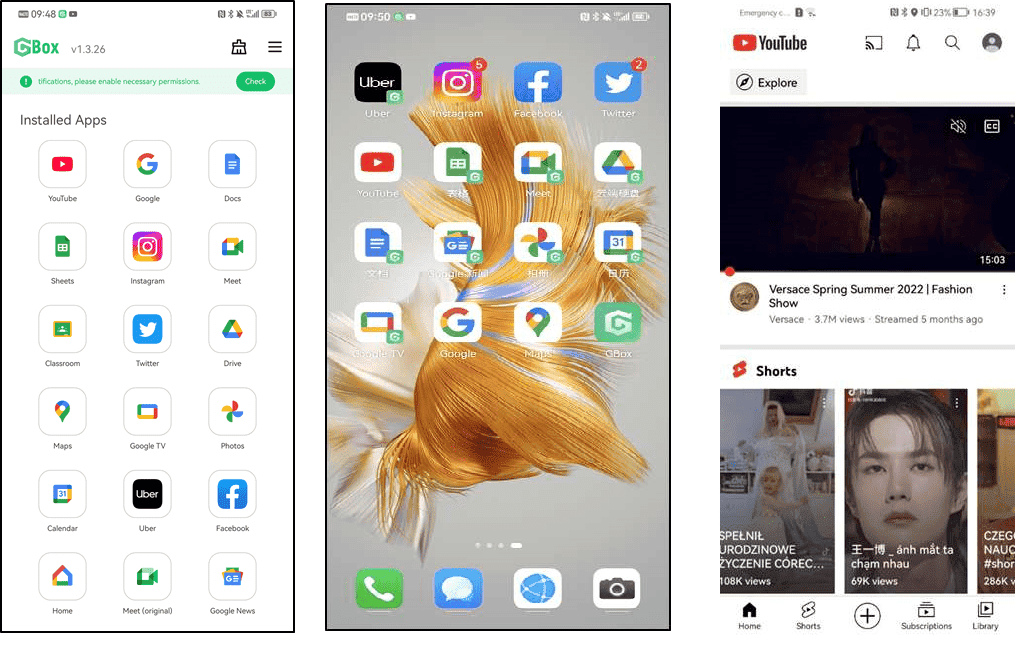
It is not the first solution that has been discovered to fix the Google Play Store issue and run the remaining Google applications for your Huawei. One of the most well-known is Gspace, despite the fact that users have voiced their disapproval of the ads and the battery draining it implies.
GBox’s primary advantage is that it resolves these two issues without crashing other system apps. It wasn’t previously accessible through the Huawei App Gallery, however this is no longer a problem. If it doesn’t show up on your device, don’t panic, you may download it outside using an APK, the URL to which is provided below.
The best part is that following these easy instructions will allow you to download and install GBox on your Huawei smartphone. If you need to download the app, simply open the app store on your smartphone and type “GBox” into the search bar. All you have to do is the following once you get it:
- On your Huawei phone, launch GBox.
- Choose Google Play Store, then register or log in using your Google account.
- From here, you may download any Android applications you want and make a shortcut to them.
Google Maps and YouTube are flawlessly functional while maintaining a virtually same user interface. You may now use your Huawei regularly once more and take full advantage of all that the great Google apps.
Huawei problems are still ongoing

In May 2019, the United States government placed a trade ban on Huawei, one of the world’s largest smartphone manufacturers, effectively banning American companies from doing business with the Chinese tech giant. The ban was part of the Trump administration’s broader efforts to counter what it saw as China’s efforts to challenge US technological dominance.
One of the immediate consequences of the ban was that Google was forced to halt its support for Huawei smartphones. This meant that Huawei smartphones could no longer have Google services. Such as the Google Play Store and Google Maps pre-installed, and existing Huawei phones were not able to receive updates to Google’s Android operating system.
For Huawei, the ban was a major blow. As its smartphone business relied heavily on Google’s Android operating system and services. The lack of access to Google’s services made it much harder for Huawei to compete in markets outside of China. Where Google’s Android operating system is widely used.
For Google, the ban was a difficult situation. As it risked losing access to one of the world’s largest smartphone markets. Huawei was one of the top smartphone manufacturers in the world. And its phones were widely used in countries outside of China.


