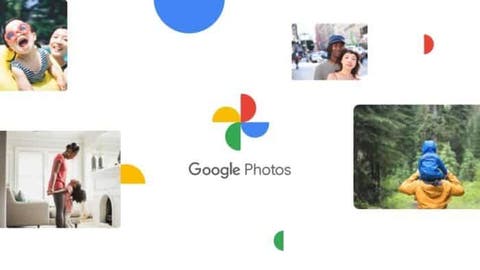Storage is not considered a major issue with smartphones these days. This is because high-end smartphones come with extensive storage options. However, users still face storage issues. On the one hand, we have plenty of storage; on the other hand, high-resolution cameras cause problems. In any case, you want to free-up storage space on your phone using Google Photos.
Let’s move on to high-resolution cameras mean high-resolution images. So each image takes up a lot of space. As you all know, Google Photos is a great application for storing your best shots, regardless of their size. This blog will show you how to use Google Photos to free up space on your phone.
How To Free Up Phone Storage Using Google Photos?
Before you start using Google Photos to free-up your Android storage, make sure you have a Google Account. Sign in to your Google Account and start uploading your photos. The process works best if you’ve got a stable internet connection. Here are the steps you need to follow:
- Open the Google Photos application on your phone. If you don’t have the application, please download it first.
- The app will ask you to sign in with your Google account. If you don’t have a Google account, you can create one.
- Tap the three horizontal lines in the top left corner of the application. This will open the menu.
- Select ‘Settings’ from the menu.
- Now select “Back up & sync” to continue.
- Tap the Back up & Sync toggle button to start saving your photos in the application.
You can also set the quality of the photos and videos you want to back up. If you want to free up a lot of Android storage space with Google Photos, you should back everything up to Google Drive. After a successful backup, you can delete all your photos and videos from your phone’s storage.