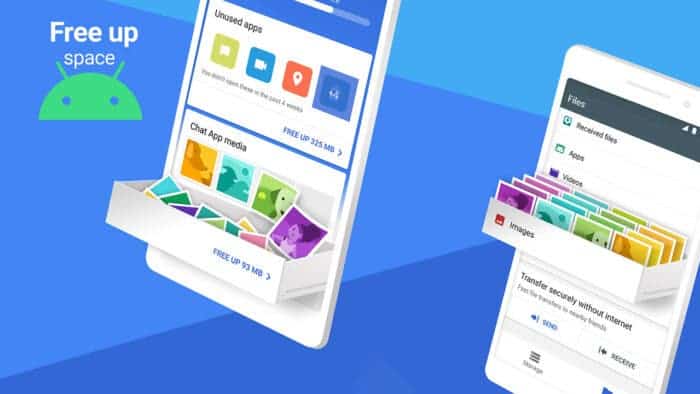Back in the day, 64GB of internal storage was a lot. In fact, Android phones used to come with 16GB of built-in storage as the base model. Although we have made a huge leap in that regard, apps, games, and files, have become storage hungry. Even with a 128GB, you can find yourself wondering how to free up storage on Android phones!
Thankfully, there are plenty of different techniques that you can adhere to free up storage on Android devices. However, you need to know that not all will be efficient in getting rid of the clutter and making your phone fast. Wondering which methods work the best? You can learn all about them below!
Get the Unused Apps Uninstalled to Free up Space on Your Android Phone
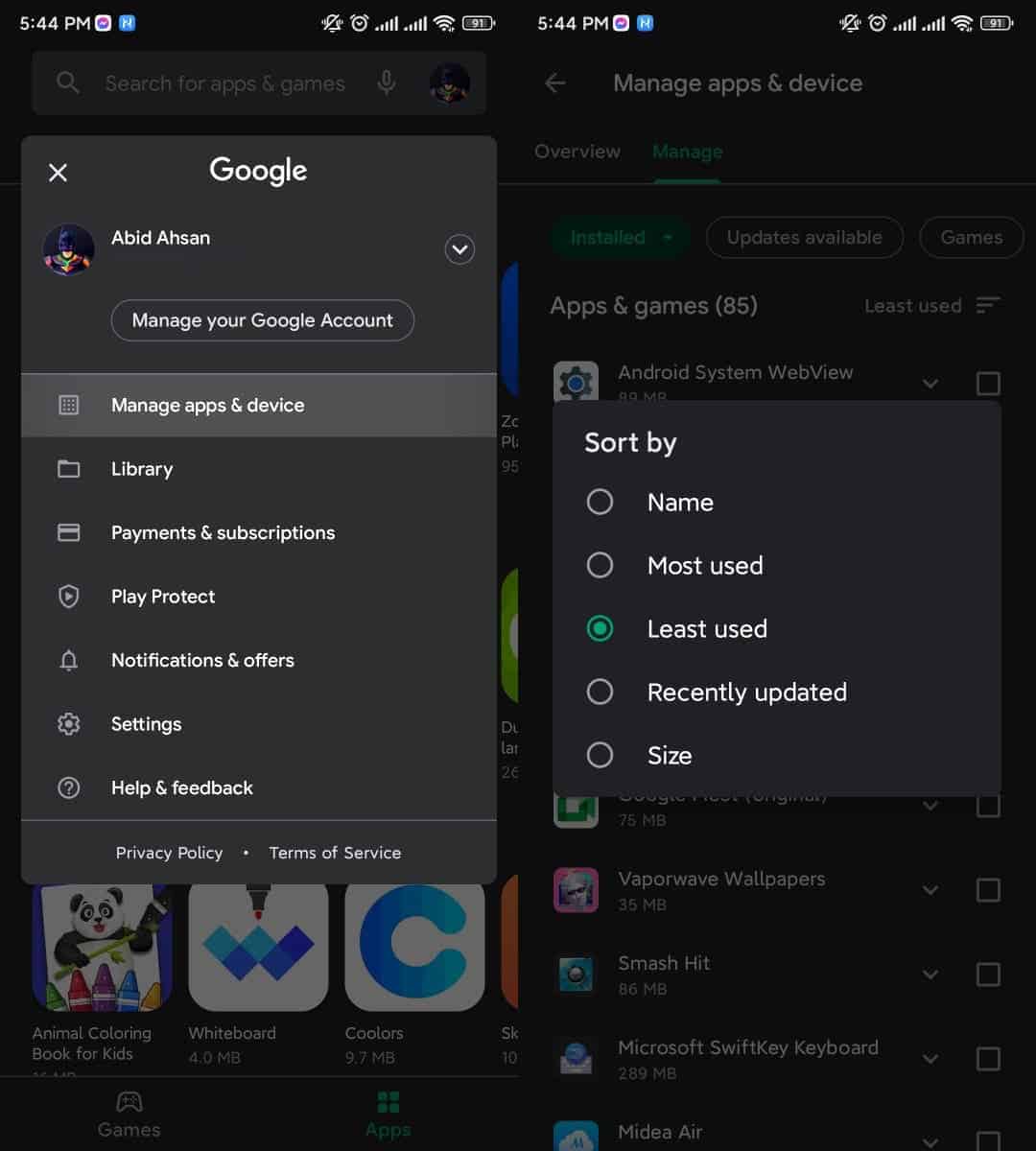
Before anything else, you need to look into the apps that are installed on your phone. Although it might seem like it, apps can eat up your phone storage pretty fast. That becomes very evident if you have a good chunk of games installed.
So, when it comes to freeing up storage on Android phones, you should first see which apps or games you require the most. Are there any that you have not used for months? Get them removed! On that note, there’s an easy way to check underused apps. It goes something like this:
- Open Google Play Store on your Android phone
- Tap on your profile
- Click on “Manage apps and device”
- Tap on the “Manage tab” that’s at the top of the screen
You should see a list of apps that will be filtered by “recently updated.” Tap that and select the option that will filter by “least used.” Tick the apps that you no longer need and tap on the bin icon.
Use Files By Google App to Free Up Space
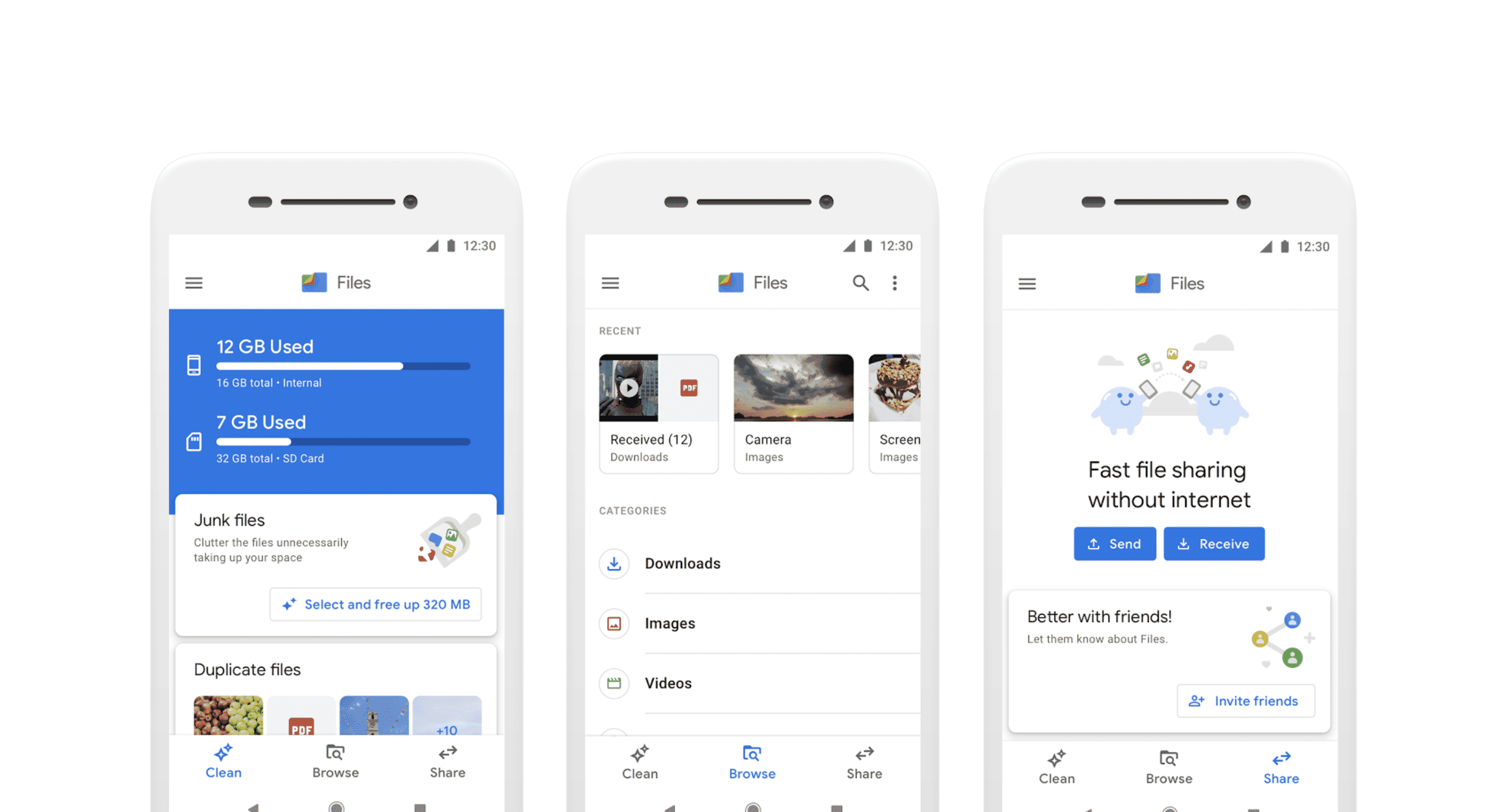
Got the unused apps taken care of? Now, it would be time to take a closer look at the files that are on your Android phone. Fortunately, you do not need to do much to remove unnecessary files from your device. Google has an app that will take care of them for you. Here are the steps:
- Install Files By Google app from Play Store
- Let the app scan your storage
- Click on the options to delete junk and unwanted files from your phone
Save Photos In the Cloud to Free Up Storage
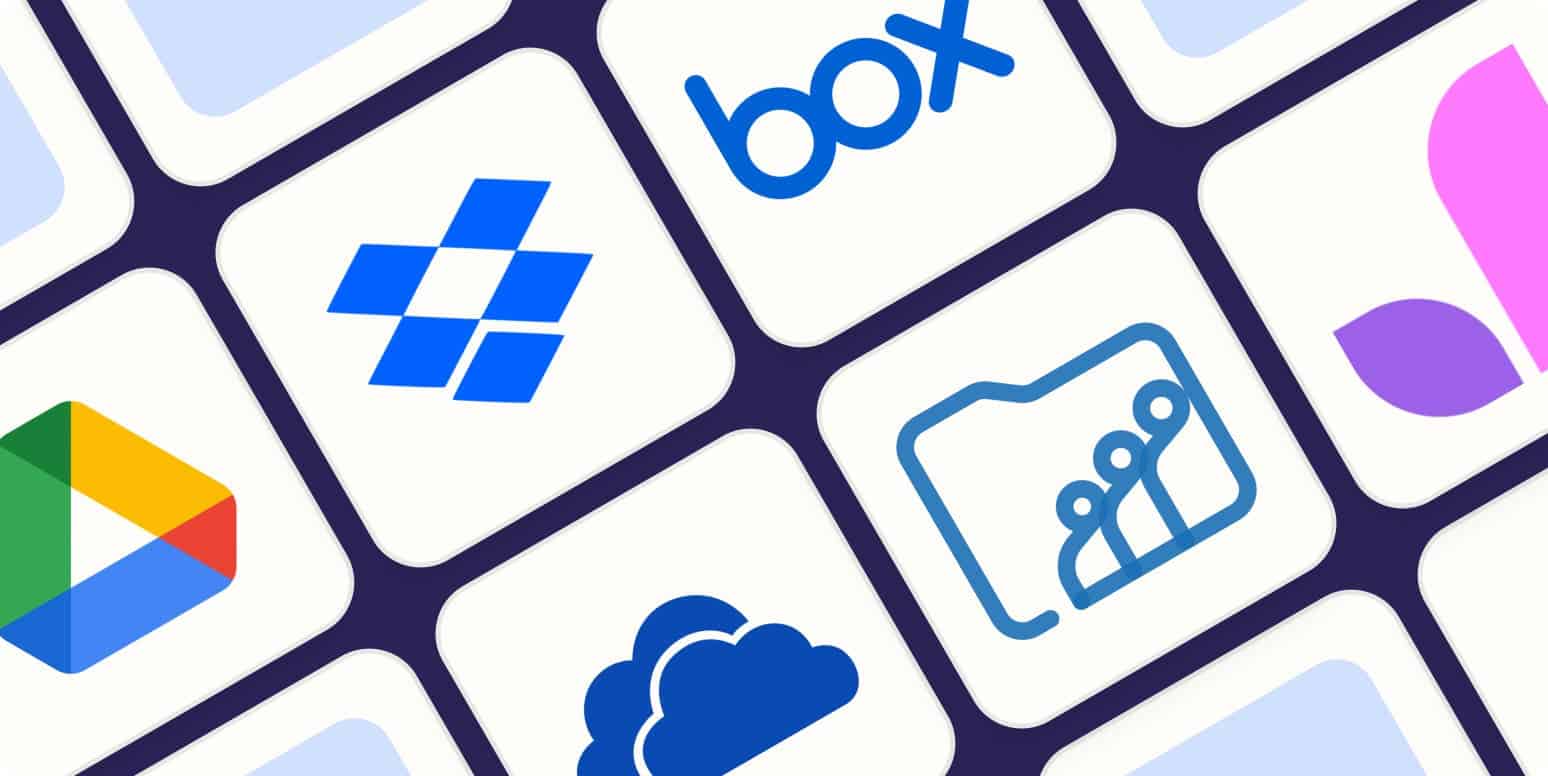
If you are like me, photos might be taking around 50% of the total internal storage. It’s not that easy to let go of those precious moments that you have with your loved ones. But the good news is that you don’t need to delete them to free up the storage of your Android phone!
In this case, you first need to choose an online cloud storage service. Google Photos and Amazon Photos are two great examples. They allow you to store photos in their original quality, which is something that you would want.
After uploading your photos to the cloud storage, get into your gallery and remove the photos that do not need to be available locally. And considering the fact that you already have a backup, you can even remove all the photos that are already in online storage.
Get Your Bin/Trash Emptied
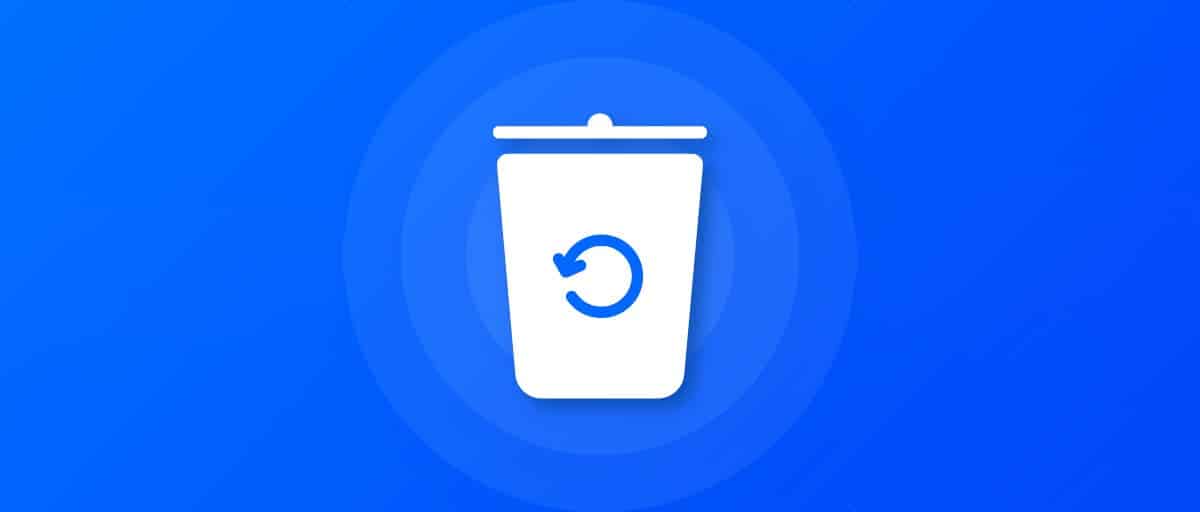
Just like Windows, Android does not have a feature to automatically get rid of the files you have deleted. Instead, they remain inside the trash/bin unless the allocated space for trash/bin is exceeded. But you can delete them manually to instantly free up storage on Android. These are the steps you need to follow:
- Go to the settings of your Android phone
- Tap on Storage
- Search for something called Trash or Bin
- Select everything and tap on delete
While at it, you might see the photos and files you have already deleted in the previous steps. And after this, these deleted files will be forever gone from your Android phone. So, now would be a good time to see whether you really need to delete those files.
Remove WhatsApp Media to Free Up Storage
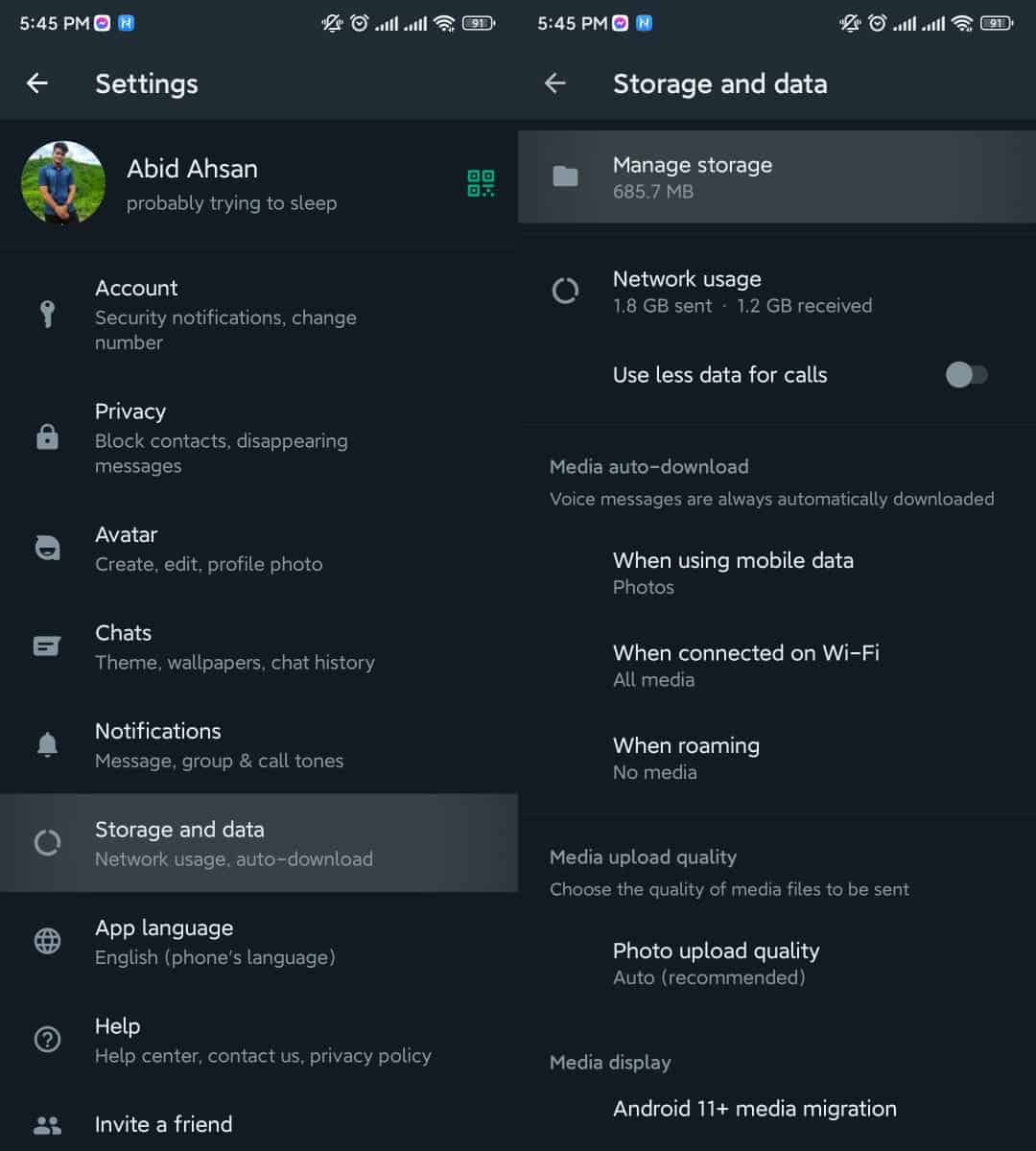
Do you hang out with your friends a lot? In that case, you probably have sent and received a lot of photos through WhatsApp. And if you have already uploaded the photos to cloud storage, there’s no need to keep them locally. Thankfully, WhatsApp has a built-in feature to free up storage on Android phones. Here are the steps:
- Open WhatsApp on your Android phone
- Tap the three-dot on the top right
- Select storage and data
- Tap on manage storage
- Delete the large files or all from the options
Use a MicroSD Card If Possible

Yes, not all phones come with a MicroSD card slot these days. But there are still many Android phones out there that have this feature. If you are rocking one of them, you can easily pump up your phone’s local storage with an SD card.
However, make sure to get the speed MicroSD cards for your Android phones. Otherwise, it will take way too long for your phone to handle the large files stored in them. If you need specific suggestions, check out our rundown on the best MicroSD cards for Steam Deck. They are great options for Android phones too!