If you own an iPhone, you know how important it is to keep your device secure with a passcode. However, there may be times when you forget your passcode or enter it incorrectly too many times, resulting in a locked device. In such cases, restoring your iPhone using iPhone recovery mode is the only solution. In this blog post, we will guide you through restoring locked iPhones using iPhone recovery mode.
Before we begin, it is important to note that restoring your iPhone using recovery mode will erase all data on your device. Therefore, it is essential to back up your iPhone before proceeding with the restore process.
Step 1: Put your iPhone in Recovery Mode
The very first thing you’ll need to do is put your iPhone in recovery mode. To do this, you need to connect your iPhone to your laptop using your lightning cable. The next step is to press and hold the Sleep/Wake button and the Volume Down button simultaneously. Keep holding the buttons until you see the recovery mode screen on your iPhone.
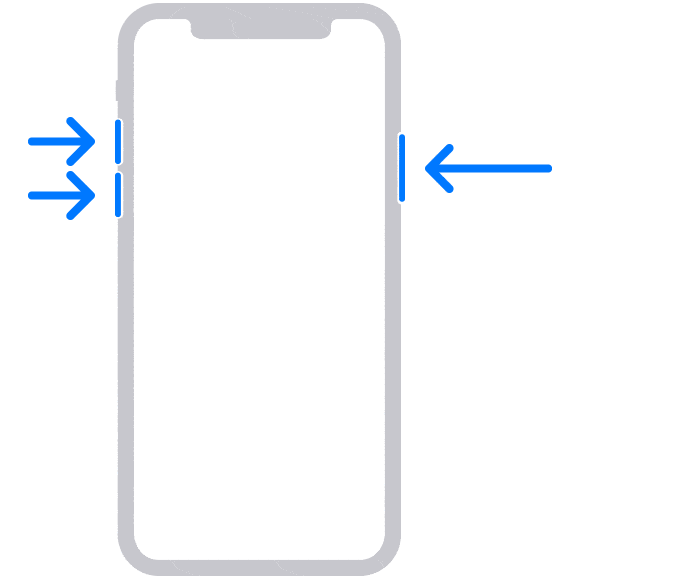
If you prefer, you can try an alternate method. First, switch off your iPhone and then press and hold the side button while connecting it to your computer. Continue holding the button as the Apple logo appears on the screen, and your iPhone should enter recovery mode.
However, please note that attempting this method without connecting your phone to a computer will result in a hard reset instead of recovery mode, which is not the same thing and may not solve your problem. In this article, we are specifically focusing on recovery mode.
Step 2: Restore your iPhone
Once your iPhone is in recovery mode, you can restore it using iTunes or Finder. If you’re using a Mac, you’ll need to open either Finder (for macOS Catalina or later) or the iTunes app (for macOS Mojave or earlier) to proceed. On a Windows PC, you’ll need to install iTunes (available from Apple) regardless of its version and ensure that it is up-to-date and open.
After completing the above steps, search for your connected iPhone on either iTunes or Finder and click on the iPhone pop-up. Once you enter recovery mode, you will have the option to either update or restore your iPhone to its factory settings.
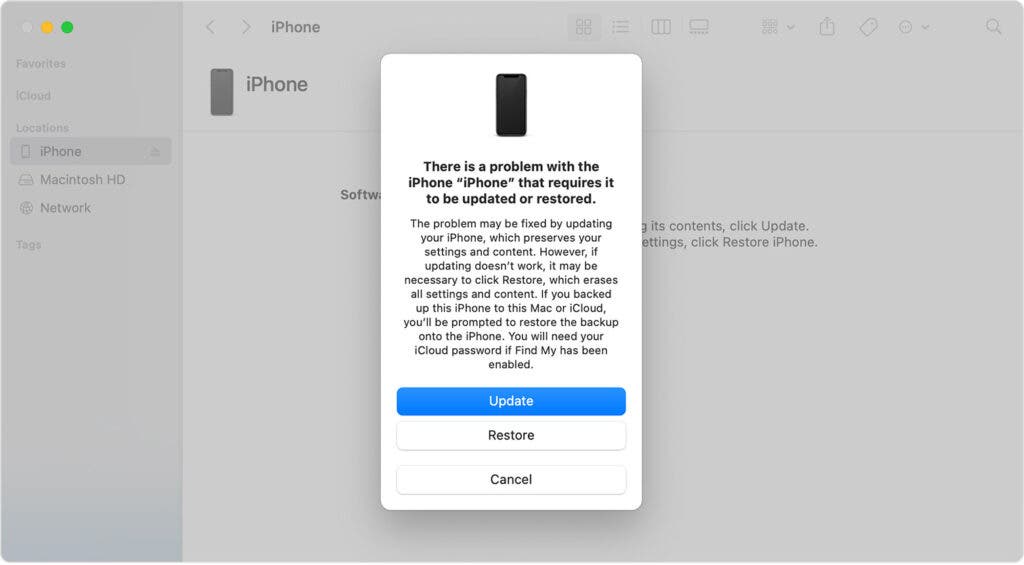
We recommend starting with the Update option, which will reinstall iOS to attempt to resolve the issue. If that doesn’t work, then you can try the Restore option. However, please note that choosing this option will erase all data saved on your iPhone, so it should only be used as a last resort.
Step 3: Set up your iPhone
After the reset is complete, you can either set up the iPhone in data recovery mode or start fresh if it was fully reset. If you have an iPhone backup in place, you shouldn’t lose much, if any, data during this process.
To restore from a backup, follow these steps:
- Connect your iPhone to your computer.
- Launch iTunes or Finder and select your iPhone.
- Click on “Restore Backup” and select the backup file you want to restore from.
I should note that the above steps take a while to complete. So do not expect the restoration process to take a few minutes.
iPhone recovery mode: Conclusion
In conclusion, restoring a locked iPhone using iPhone recovery mode is an effective solution to unlock your device. However, it is essential to back up your iPhone before restoring it to avoid losing important data. We hope this guide helps you unlock your iPhone and get back to using it in no time.

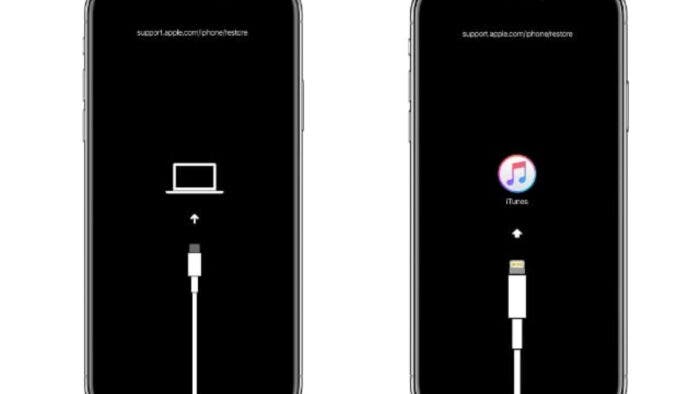




I want to tell everyone how much I appreciate BASIC RECOVERY CONSULTANT since they literally saved my family and me when I lost all of my bitcoins as a result of a bad decision to invest in the incorrect platform. Thank God, once I contacted them with my worries, they were able to locate my misplaced bitcoin in less than 48 hours. I truly value the work that Basic Recovery Consultant has done, and I strongly recommend that everyone contact them by utilising the details provided below:
Whatsapp: +16072323894
Telegram: Basic Recovery
Email address: Basicrecovery@consultant.com
Signal : +17402581890
Go to https://dev-basicrecovery.pantheonsite.io to see their website.