If you’re searching for ways to run Android apps on your Windows PC or Mac, emulators are probably the best way to do so. In this guide, we will explore the top Android emulators for PC or Mac in 2023. These emulators give you a seamless and immersive Android experience on your computer. Whether you’re a developer, a mobile gaming fan, or simply someone who wants to explore Android on a bigger screen, these emulators will definitely come in handy.
Best Android emulators for PC or Mac
BlueStacks
BlueStacks is one of the most popular Android emulators out there. It lets you enjoy Android apps and games on both the Windows PC and Mac. It is available for free to use, but the free version comes with occasional advertisements. You can however opt for BlueStacks Premium which provides an ad-free experience.
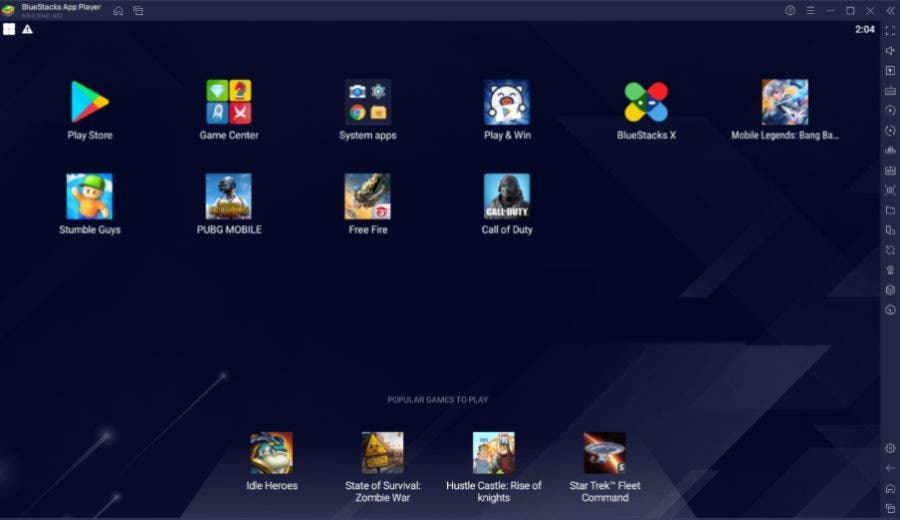
Regardless, the free version has ample features to run your favorite Android apps smoothly. For instance, you get support for Instance Manager which allows you to run several instances of the emulator at once. This could be perfect for playing multiple games simultaneously. Another handy feature is Eco Mode, which optimizes resource usage when you’re playing resource-intensive games. BlueStacks is also GDPR certified, which ensures the safety of your data shared with the company. Its most recent version is BlueStack 5, which is quite lightweight and thus can even run on low-end devices.
NoxPlayer
NoxPlayer is another well-liked Android emulator for PC and Mac. Like BlueStacks, it’s free and safe to use as it has a GDPR rating. It is also among the first emulators with keyboard mapping features.
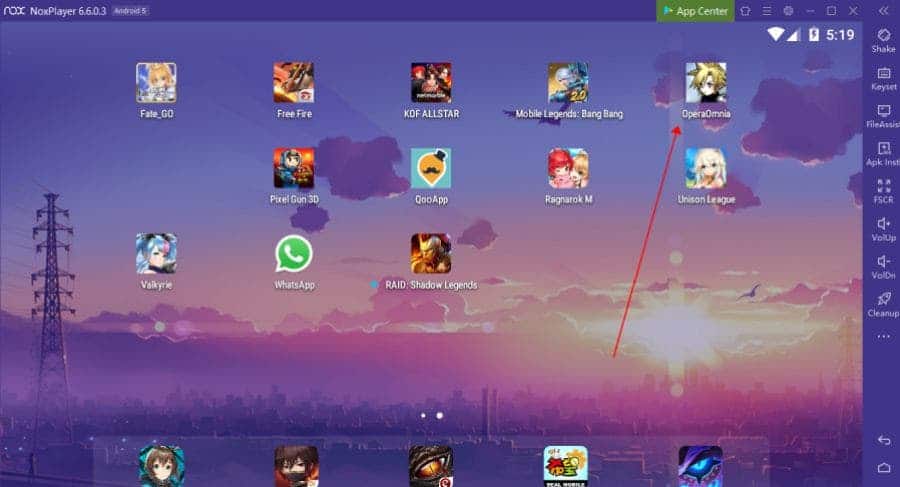
Keyboard mapping allows players to use specific keys or combinations to imitate touch gestures like tapping, swiping, and tilting. The feature can come in really handy as Nox offers support for games of different genres.
MEMu
MEMu, also known as MEmu Player, is a relatively new Android emulator. It was launched in 2015 with a primary focus on gaming.
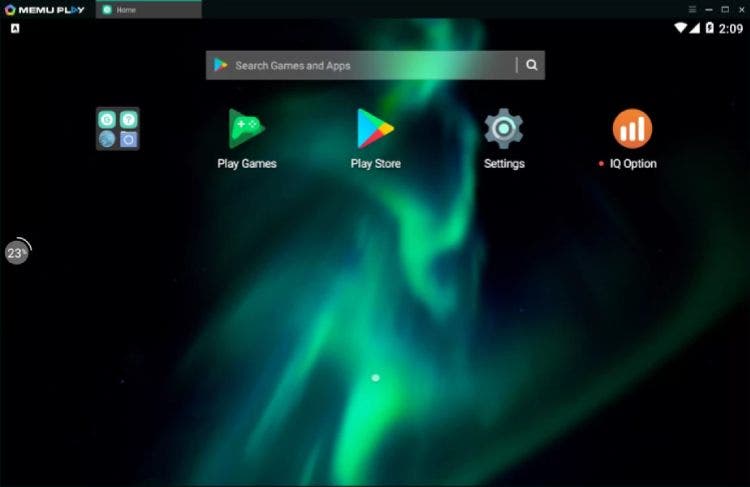
A standout feature of this is its support for both AMD and Nvidia chips. It also accommodates various Android versions, including Jelly Bean, Kit Kat, and Lollipop. Currently, MEmu is based on Android 7 and is quite easy to install and set up.
LDPlayer
Next, we have LDPlayer. It is known for its excellent compatibility with various Android games. It allows players to run mobile games and apps on their PC for free. However, it is not compatible with Mac. Nonetheless, LDPlayer comes with a built-in app store, called LDStore, that offers a range of Android apps and games.
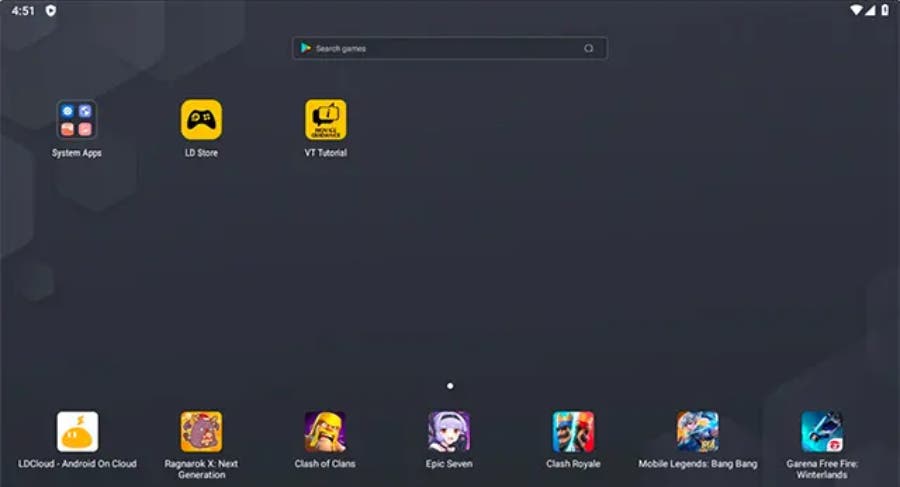
Moreover, one of the notable features of this emulator is its versatility. That is, it can run even on low-end devices as it doesn’t consume much storage space. LDPlayer can also be an excellent choice for running demanding games as it offers the required settings to ensure smooth gameplay, regardless of the computer’s specifications. There’s also a multi-instance sync feature that allows players to enhance their gaming experience by creating multiple instances of the same game.
GameLoop
Gameloop provides a convenient option for Windows PC users to enjoy top-notch Android gaming. The emulator was specifically designed for gamers who wish to play a variety of Android games on their desktop PCs.
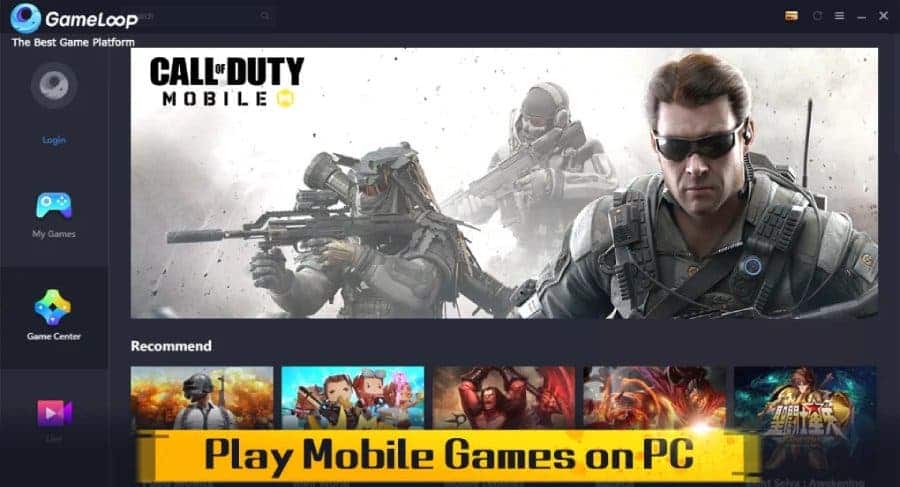
Interestingly, Gameloop was created by Tencent as part of their venture into desktop-mobile gaming experiments. Initially, the platform was solely designed for playing PUBG Mobile on PC. But they expanded it to support a vast collection of Android games. So now you can play games like Free Fire, Call of Duty, and more on it.
PrimeOS
Unlike other options so far, PrimeOS is a standalone operating system that can be installed and run on your Windows machine. As a result, it can utilize the power of your CPU and GPU to its full potential.
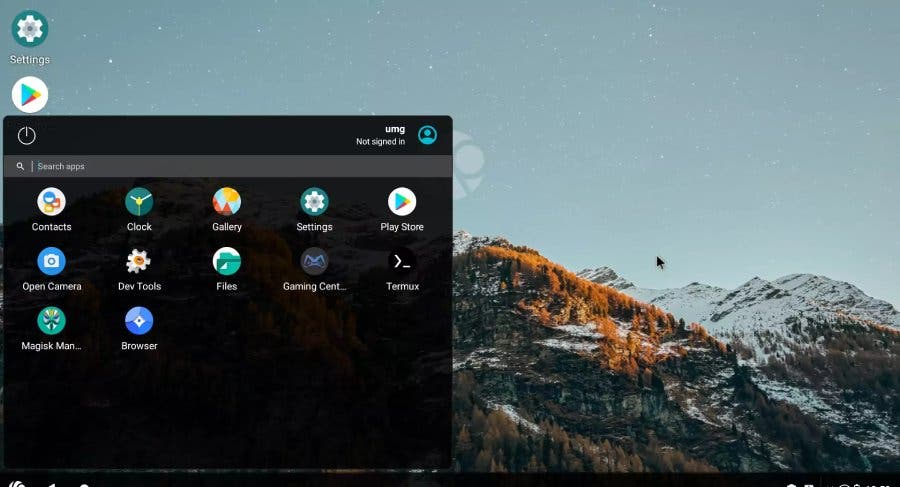
PrimeOS also offers all the essential features required for gaming. This includes keyboard mapping, gamepad support, and script recording. The OS also comes with a built-in Google store, so you can easily download and enjoy your favorite games. However, the best thing about PrimeOS is that you can dual-boot it with Windows 11.
Bliss OS
Bliss OS is another feature-rich operating system that offers a complete Android experience on your PC. Like PrimeOS, it essentially transforms your Windows PC into a functional Android system. To top it off, you will get support for the start menu, system tray, and taskbar.
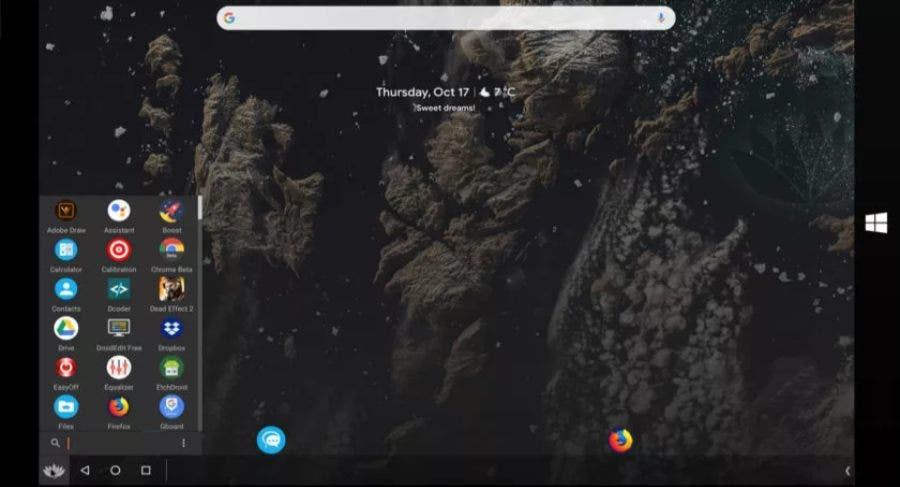
Not to mention, it has also a Play Store built-in. Moreover, Bliss OS allows you to run multiple applications simultaneously in a resizable window. Best of all, this emulator is available as a free download for Windows users.
Android Studio
Moving on, if you’re a developer and looking for a platform to test your Android app, then Android Studio could be your best bet. It comes with Google’s official Android emulator that can easily be launched within the IDE. It also has Android SDK support, so that’s good too.
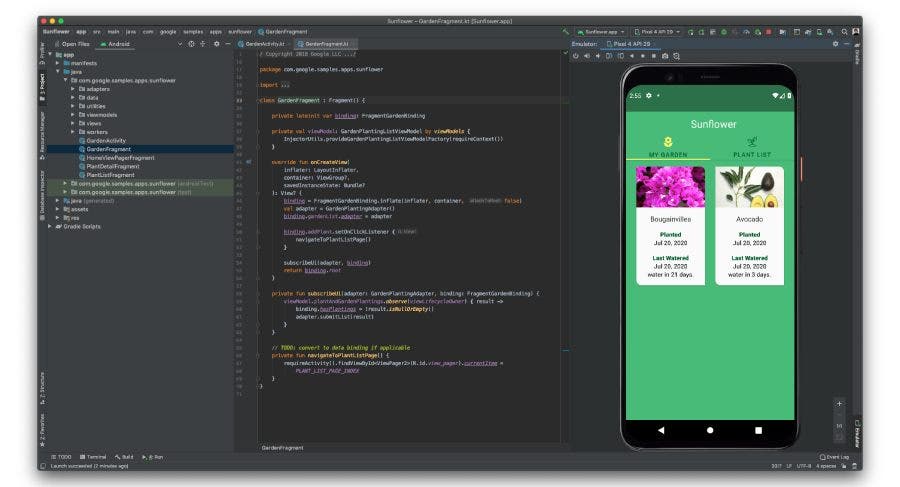
But Android Studio is a resource-hungry app, so it may not be the faster emulator in this list. But one thing that’s great about it is that you will get the latest version of Android for you to test your programs. Besides that, the emulator offers support for all the necessary features required for your app testing. Like simulating gestures, an accelerometer, a gyroscope, and more.
Genymotion
Genymotion is another emulator designed to assist developers in app testing for Android devices. It allows you to run Android apps on virtual machines that are hosted in the cloud. So it’s definitely not free. To use Genymotion, users must pay a subscription charge of $412 per year.
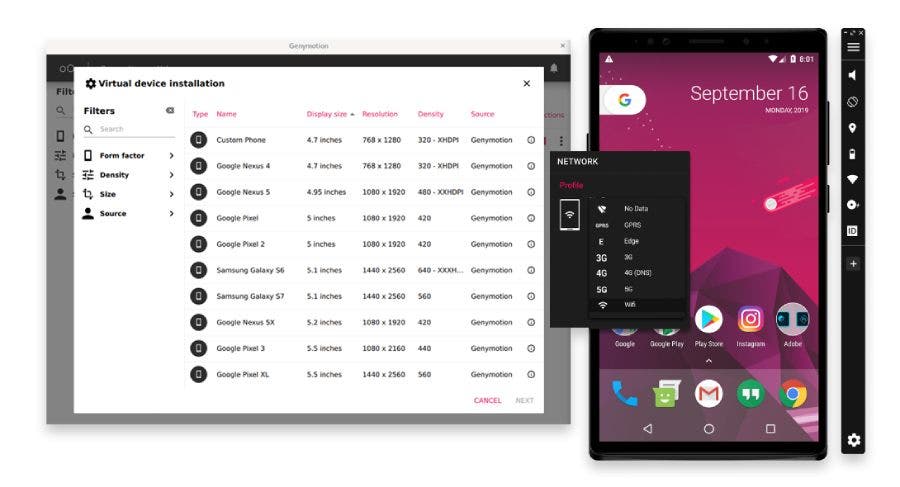
The price could be worth it since it offers various Android versions for both tablets and phones. You can start your desired version of Android and start the virtual machine to begin your tests. As expected, the emulator functions like your regular Android phone.
Windows 11
If you’re not up for the hassle of installing these emulators, Windows 11 could be the perfect solution for you. You might not know it, but Microsoft has enabled native support for Android apps from Windows 11. It uses virtualization to run Android apps within your system. To use it, you first have to download Amazon Appstore from the Microsoft Store. Launching the app will guide you through the process to set it up.
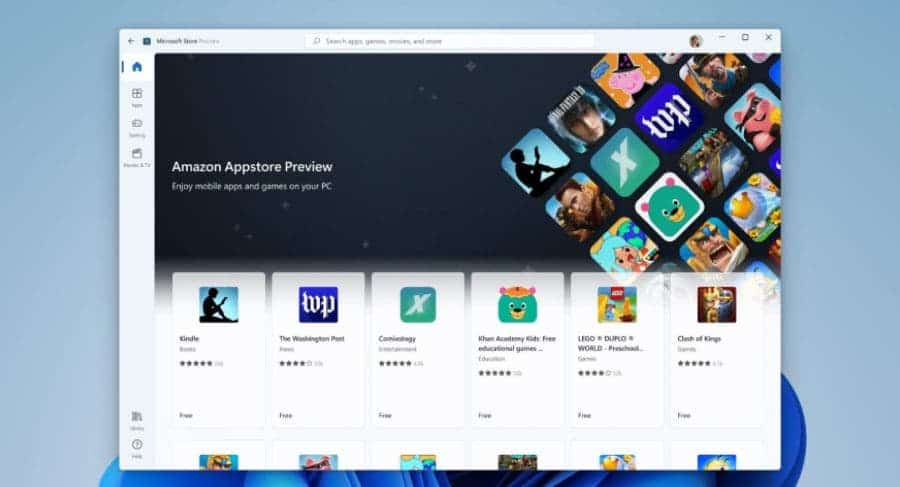
But Amazon Appstore doesn’t have as many apps as the Google Play Store. So you might not find all the apps you wish to use here. You can still find the majority of popular apps, including TikTok. On our testing, all the apps ran pretty well.
Comparison of best Android emulators for PC or Mac
| Emulator Name | Windows /MAC Support | Price |
| BlueStacks | Yes | Free |
| NoxPlayer | Windows only | Free, $3.69/month |
| MEmu | Yes | Free |
| LDPLayer | Windows only | Free |
| Gameloop | Windows only | Free |
| Prime OS | Yes | Free |
| Bliss OS | Yes | Free |
| Android Studio | Yes | Free |
| GenyMotion | Yes | Genymotion Desktop free for personal use; $412/year/user |
| Windows 11 | Windows only | Free |
Best Android emulators for PC or Mac: Conclusion
So there you have it. This is our list of the best emulators you can use to run Android apps on your Windows PC or Mac. These emulators are suitable for gamers, developers, or just a casual user wanting to play games.

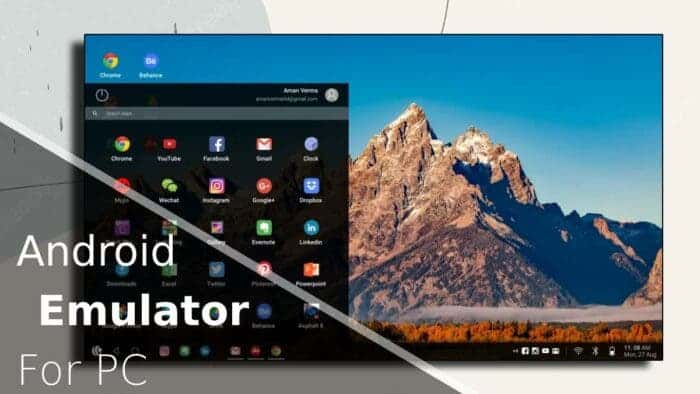
풀싸롱,오피,휴게텔,강남풀싸롱, https://kr11.opsarang1.com/ ,강남오피,강남휴게텔,강남건마,강남안마,강남출장,강남키스방,강남립카페
풀싸롱,오피,휴게텔,강남풀싸롱, https://kr11.opsarang1.com/ ,강남오피,강남휴게텔,강남건마,강남안마,강남출장,강남키스방,강남립카페
How can I recover my money from a fake Bitcoin investment website?Lost Recovery Masters
I lost about £746,000 pounds worth of Crypto to a fake investment trading platform that tricked me into investing on their platform with the intent of earning a 15% daily profit. I was losing it all to a point that I couldn’t afford to take care of my bills and my Family. I was very disappointed with myself and was drowning in shame. I had to do a google search and came across Lost Recovery Masters, a cryptocurrency recovery company who are experts in recovering stolen and lost crypto funds. I immediately reached them out and explained my problem and they were able to recover 75% of my funds. I will recommend them to any victim out there trying to recover their funds back. Contact Info:
Website https://lostrecoverymasters.com/
Support team Mail Support@lostrecoverymasters.com
WhatsApp: +1(204) 819- 5505.
2023 ©️ All Rights served