An iPhone’s passcode ensures privacy and security, but if you forget it somehow, you won’t be able to use the device. Users usually forget their passcode after setting a new one. It is quite common, and then they search for how to bypass iPhone passcode.
Secondly, if you have bought a second-hand iPhone with a passcode, you cannot get into the device. You can either ask the owner or bypass the passcode yourself.
In this article, we will see how to bypass the passcode on an iPhone. We will share the step-by-step methods and explain when you can use them.
Forgot iPhone passcode? Here’s the Fix
There are multiple ways to bypass the iPhone passcode, but all of them have some prerequisites, conditions, pros & cons, and limitations. We will discuss everything about the methods so you can easily pick the right one for your case.
Method 1: How to Bypass iPhone Passcode Via iCloud
How to unlock iPhone without passcode? If you know the Apple ID and password, you can bypass the iPhone passcode through iCloud. Using the Find My application on iCloud, it is possible to erase the device remotely. It can remove the passcode on your device, but you lose all the data.
- Step 1: Go to the iCloud website on any computer. Enter your credentials and log in.
- Step 2: You will see various applications on the screen. Click Find iPhone.
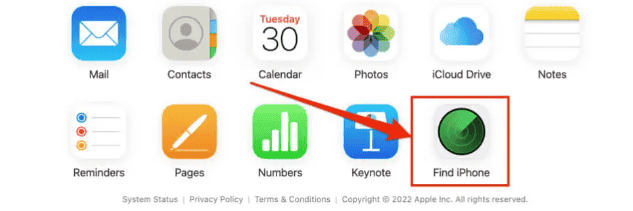
- Step 3: The application will show the current location of the devices on the map. Click on All Devices. You will see a list of all the devices connected to Apple ID. Select the device you want to erase.
- Step 4: Find My will show three options. Click on Erase iPhone. Complete the confirmation and wait for a few minutes. It will bypass the passcode on the device and erase all data.
After following the above steps, you can set up the iPhone like a new device.
Method 2: How to Bypass iPhone Passcode with iPhone Unlocker [High Successful Rate]
An iPhone unlocker is the best way to bypass iPhone passcode without any hassle. It does not require Apple ID, password, or anything else to unlock the device. There are no prerequisites or conditions. You only need to follow a few simple steps to unlock the device.
You can use Tenorshare 4uKey, which is an all-in-one iPhone unlocker. It can unlock your device in any scenario, including forgotten passcode, second-hand device, damaged device, or non-working Touch-ID/Face-ID. It can bypass MDM profiles, remove screen time passcode, and fix your disabled device in no time. The best part is that it works on all iPhone models and iOS versions.
- Step 1: Download and install Tenorshare 4uKey on your computer.
- Step 2: Launch the software. Click Start.
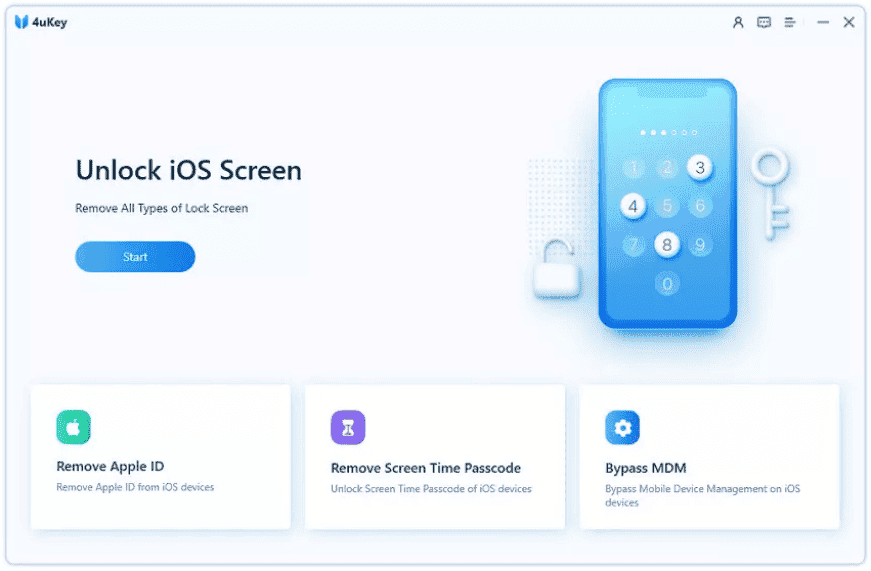
- Step 3: Connect your device to the computer. Click Next when the device is detected. If the device is not detected automatically, you need to put your device in recovery or DFU mode. Follow the instructions on the screen.
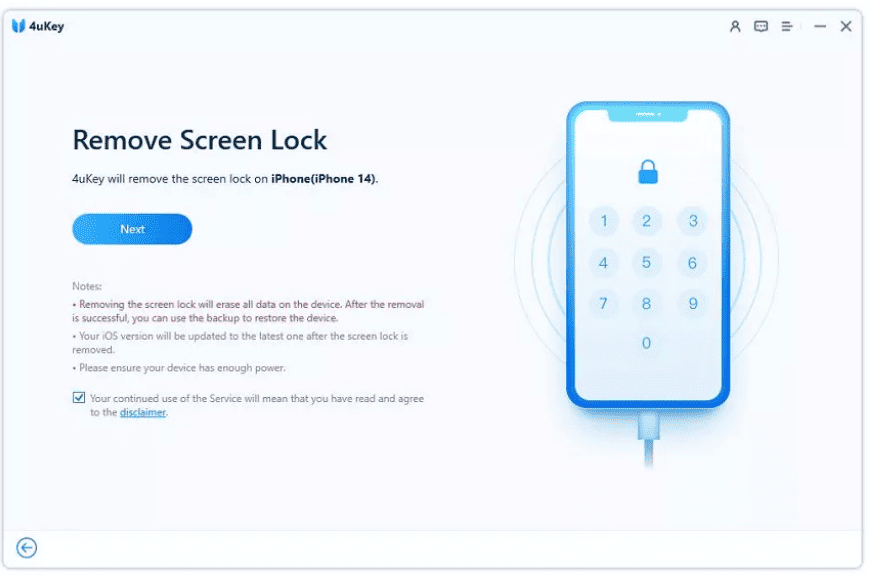
- Step 4: The software will find the right firmware for your device. Select the path and click Download.
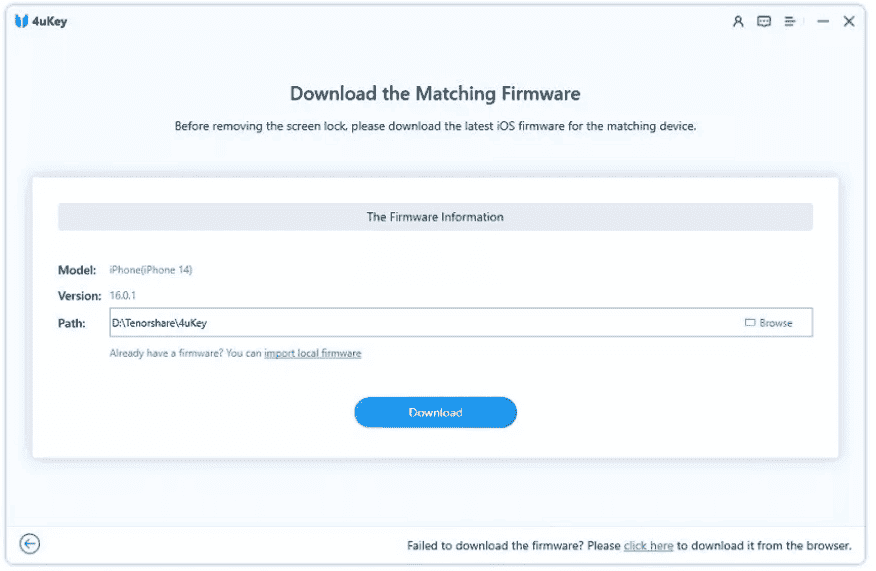
- Step 5: After downloading, click Start Remove. It will take a few minutes to remove the passcode.
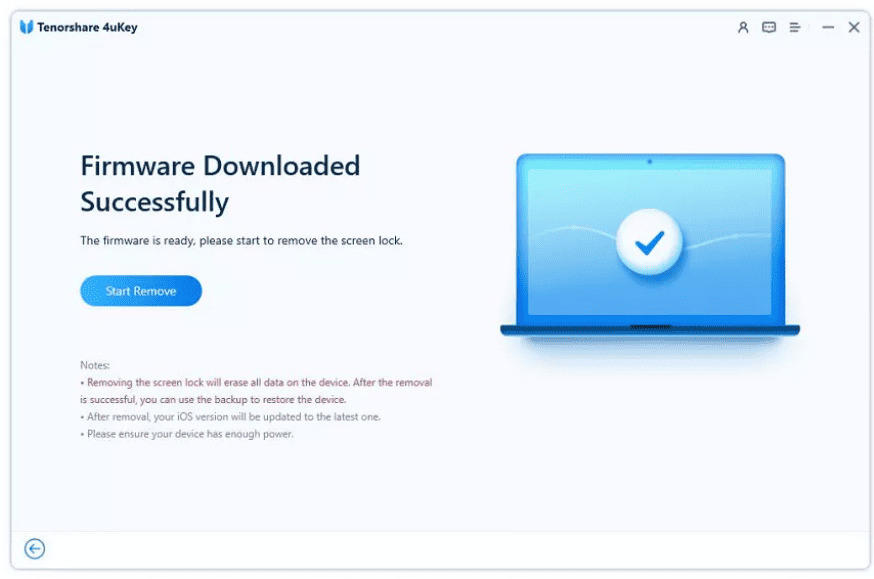
Now, you can set a new passcode, Face ID, and Touch ID and set up your device like a new one. You can also restore your data from iTunes/iCloud backup.
Method 3: How to Unlock iPhone Passcode through Siri
If you are using an old iPhone that is working on iOS 10 or older, it is possible to bypass the passcode through Siri. You can unlock the device without entering the passcode. It works on a loophole in the iOS, which has been fixed in the later versions.
This method works if Siri is enabled on your device.
- Step 1: Hold the home button and ask Siri about the time. It will show a clock; tap on it.
- Step 2: Go to World Clock. Now, tap the “+” button on the top right corner of the screen.
- Step 3: On the search bar, type anything. Select a few letters and hold them. Tap on Select All.
- Step 4: You will have a few more options. Tap Share. Select the Message app for sharing.
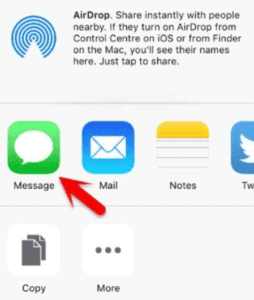
- Step 5: In the Message app, tap To. Enter anything and tap on the Return button on the keyboard.
- Step 6: The text will turn green. Tap on it and tap Add. Tap Create New Contact.
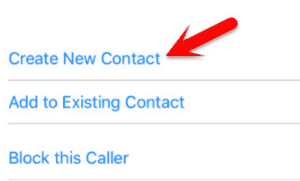
- Step 7: On the new contact page, tap Add Photo. You will have three options. Tap Choose Photo.
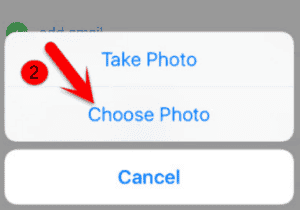
- Step 8: It will take you to Photos. Now, press the home button, and you will be on the Home page. Congratulations! You have bypassed the passcode.
Method 4: How to Bypass iPhone Passcode with iTunes
iTunes can also help you bypass iPhone passcode without using any third-party tool. It works well if you forgot iPhone passcode. But it will only work if you have ever synced your iPhone with the computer before. Otherwise, the device will not trust the computer.
Keep in mind that this method will erase your data, so create a backup before following the steps below.
- Step 1: Connect the iPhone to the computer using a USB cable.
- Step 2: Open iTunes. Click on the Device icon at the top and go to the Summary tab.
- Step 3: Click Restore iPhone. Complete the confirmation.
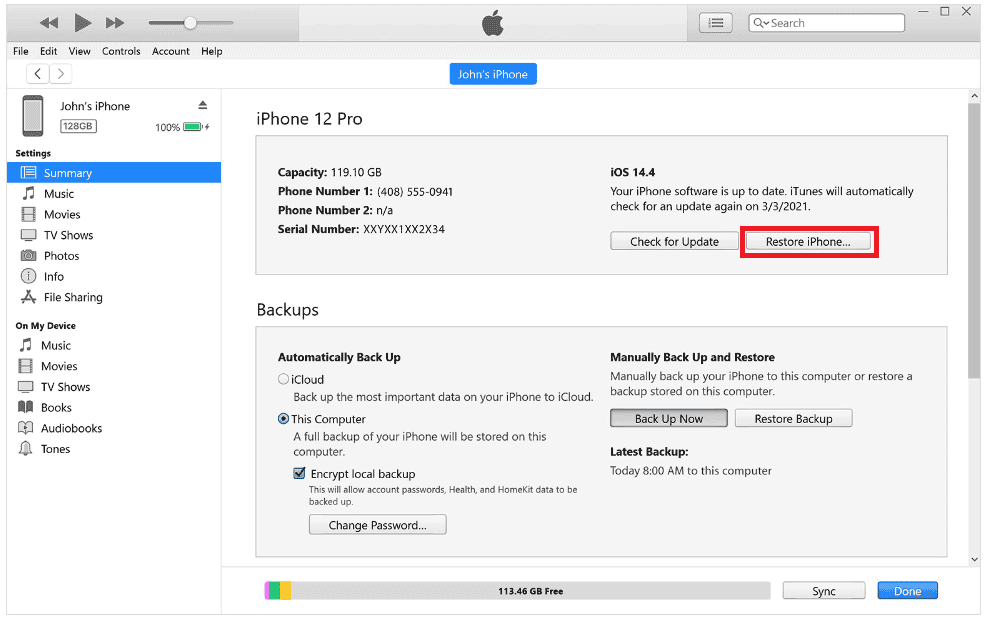
Now, you will have to wait for a few minutes. The device will reset through iTunes.
Method 5: How to Bypass iPhone Passcode via Recovery Mode
How to unlock iPhone without face id or passcode? If your device is not synced with the computer, you can put the device in recovery mode and reset the device through iTunes or Finder.
- Step 1: Put the device in recovery mode by pressing and holding the following buttons according to your device’s model.
- iPhone 8 or later: Press and release the volume up button. Do the same with the down button. Now, press and hold the home button. You will see the recovery mode screen. Release the button.
- iPhone 7: Press and hold the side button and volume down at the same time. When you see the recovery mode screen, release the buttons.
- iPhone 6 and Older: Press and hold the home button and side button at the same time. Release them when you see the recovery mode screen.
- Step 2: Open iTunes or Finder. It will automatically detect the recovery mode, and you will see an option to Restore the device. Click Restore.
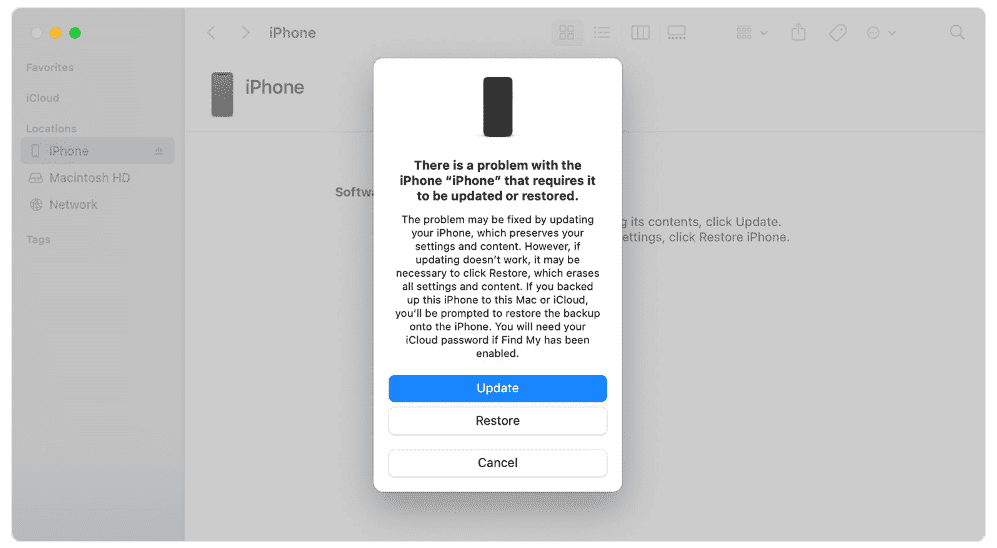
Wait for the process to complete. It will erase all the data and bypass the passcode.
Avoiding iPhone Locked: Best Practices and Strategies
It is good to know how to avoid the iPhone being locked, along with how to bypass the passcode on an iPhone.
- When you set a new passcode, write it down on a piece of paper or diary. You will never forget it.
- If you are buying a second-hand device, make sure it does not have a passcode.
- You can also disable the lock or passcode. But anyone can sneak into your phone in this case.
- Always write down your Apple ID and password. It will help you if you forget the passcode.
- When you get a new device, sync it with your new computer. It will help you restore the device without any hassle.
Conclusion
We have discussed how to bypass iPhone passcode on an iPhone. There are multiple methods that you can try, but all of them have some conditions and prerequisites, and the result is not guaranteed. For hassle-free passcode removal, you can use Tenorshare 4uKey. It is an excellent iPhone unlocker that works in all cases and removes the passcode in no time.






“100% Top notched hacker”
Overall: The support team is great, they helped me configuring the setup. Cost effective!