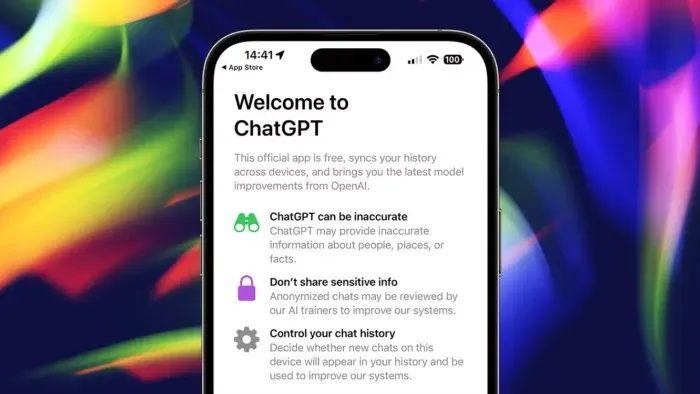Are you ready to unleash the power of OpenAI’s ChatGPT on your iPhone? With the official app, you can now enjoy AI-powered assistance, advice, and inspiration right at your fingertips. In this comprehensive guide, we’ll walk you through every step of the process. Let’s get started!
1. Downloading ChatGPT for Your iPhone
1.1. App Store Download
The official ChatGPT iPhone app is available for download on the App Store in the United States and will soon be expanding to other countries. To safely download the app, follow these steps:
- Open the App Store on your iPhone.
- Search for “ChatGPT” using the search bar.
- Locate the official app by OpenAI and tap “Get” to download it.
Alternatively, you can use the direct download link shared by OpenAI on their Twitter account. This is to ensure you’re getting the authentic app.
1.2. App Version Information
Once you have installed the app, you can find its version number by launching it and tapping the ellipsis (three-dot) icon in the top-right corner. Select “Settings” to view the version number at the bottom of the screen.
2. System Requirements and Key Features
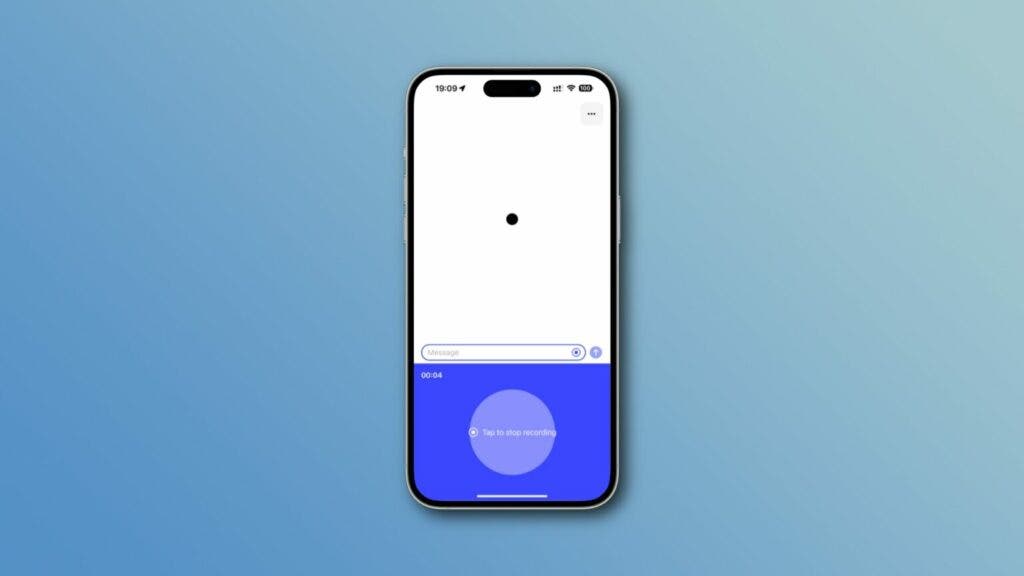
2.1. Compatibility
ChatGPT requires iOS 16.1 or later to run smoothly on your iPhone. To check your device’s current iOS version, navigate to Settings > General > About. If you need to update your device, go to Settings > General > Software Update.
2.2. Features Overview
The ChatGPT app boasts a range of features designed to help users with various tasks, such as:
- Answers: Obtain accurate information without sifting through ads or multiple search results.
- Advice: Get guidance on cooking, travel planning, or crafting thoughtful messages.
- Inspiration: Generate gift ideas, outline presentations, or compose the perfect poem.
- Professional Input: Enhance productivity with idea feedback, note summarization, and technical topic assistance.
- Learning: Explore new languages, modern history, and more at your own pace.
3. Creating an OpenAI Account
3.1. Sign up Process
To use the ChatGPT app, you need an OpenAI account. If you don’t have one, follow these steps:
- Visit chat.openai.com/auth/login on your browser.
- Click the “Sign up” button and follow the on-screen instructions.
The signup page offers simplified account creation options with Apple, Google, or Microsoft. We recommend using the Apple account option, as it provides the “Hide My Email” feature, allowing you to keep your personal email address private by creating a unique, random email address for ChatGPT.
4. Getting Started with ChatGPT on Your iPhone
4.1. Familiar Interface
If you’ve used ChatGPT before, the app’s interface will feel familiar. The input box at the bottom of the screen allows you to type or speak your prompt, such as writing an essay, summarizing a text, or asking a question.
With voice input powered by OpenAI’s speech recognition model, Whisper, you can effortlessly speak your queries. Once you submit your prompt, ChatGPT will generate a response that you can scroll through and continue the conversation with follow-up questions.
4.2. Adjusting Settings
Access the settings interface by tapping the ellipsis icon in the upper-right corner of the screen. Here, you can:
- Turn off vibrations under “Haptic Feedback.”
- Export your chatbot interactions as a downloadable ZIP file by selecting “Data Controls” and choosing “Export Data.”
- Start a new chat session, rename it, or clear the current chat.
- Browse your previous conversations and use the search function to find specific words or phrases in your chat history.
5. ChatGPT History Management
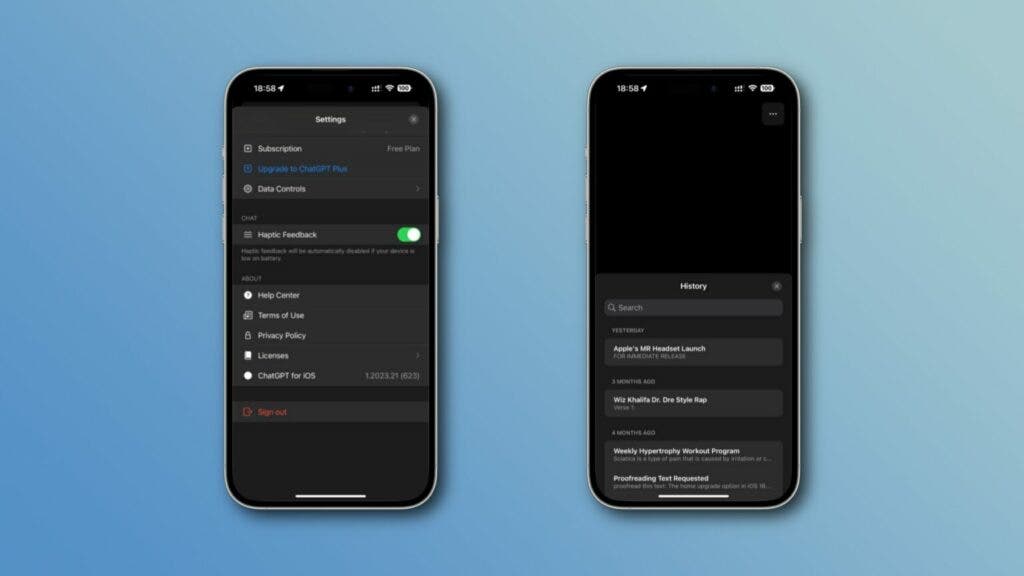
5.1. Disabling Chat History
OpenAI provides an option to disable chat history when using the chatbot. While this won’t prevent the company from using your previous conversations to train its AI models, it will stop new chats from being saved in your history and used for AI training. To disable chat history:
- Log in to your OpenAI account at openai.com using a web browser.
- Click the ellipsis icon next to your profile picture in the bottom-left corner.
- Select “Settings” and navigate to “Data Controls.”
- Toggle off the “Chat History & Training” setting.
Please note that you cannot disable chat history directly from the app. However, the changes made will make reflect on your app.
6. Upgrading to ChatGPT Plus

6.1. Benefits of ChatGPT Plus
While the ChatGPT app is free to download and use with the GPT-3 model, upgrading to ChatGPT Plus for $20/month grants you access to the latest GPT-4 language model. Other perks include:
- Guaranteed uptime during heavy load periods.
- Faster response speeds when using ChatGPT-3.
- Early access to upcoming new features.
6.2. Subscribing to ChatGPT Plus
To subscribe to ChatGPT Plus, follow these steps:
- Open the ChatGPT app on your iPhone.
- Tap the ellipsis icon in the top-right corner.
- Select “Upgrade” and follow the on-screen instructions to complete your subscription.
7. iPad and Mac Compatibility
Currently, OpenAI does not offer native versions of ChatGPT for iPad or Mac. However, if your Mac is powered by an Apple silicon chip, you can download and run the iPhone version of ChatGPT on your Mac.
8. Privacy and AI Hallucinations
It’s essential to recognize that the ChatGPT app has some limitations. These include AI hallucinations and the chatbot’s tendency to fabricate information. OpenAI does provide warnings about AI inaccuracies and privacy implications when you first launch the app.
In terms of privacy, the ChatGPT App Store page states that the app collects some data to improve service, including contact information, user content (your interactions with the chatbot), identifiers, and usage/diagnostic data.
9. Troubleshooting Common Issues
9.1. Slow Response Times
If you experience slow response times from ChatGPT, it could be due to heavy server loads or network issues. Upgrading to ChatGPT Plus can help alleviate this issue by providing faster response speeds.
9.2. Inaccurate Responses
Remember that ChatGPT, like any AI, is not perfect and may sometimes generate inaccurate or nonsensical responses. If you encounter such issues, try rephrasing your prompt or asking the question differently.
10. Conclusion
With this comprehensive guide, you should now be well-equipped to download, set up, and use the ChatGPT app on your iPhone. Enjoy exploring its many features and discovering how it can assist you in various aspects of your daily life.
Have you tried the official Apple ChatGPT app? Do let us know in the comments section below.