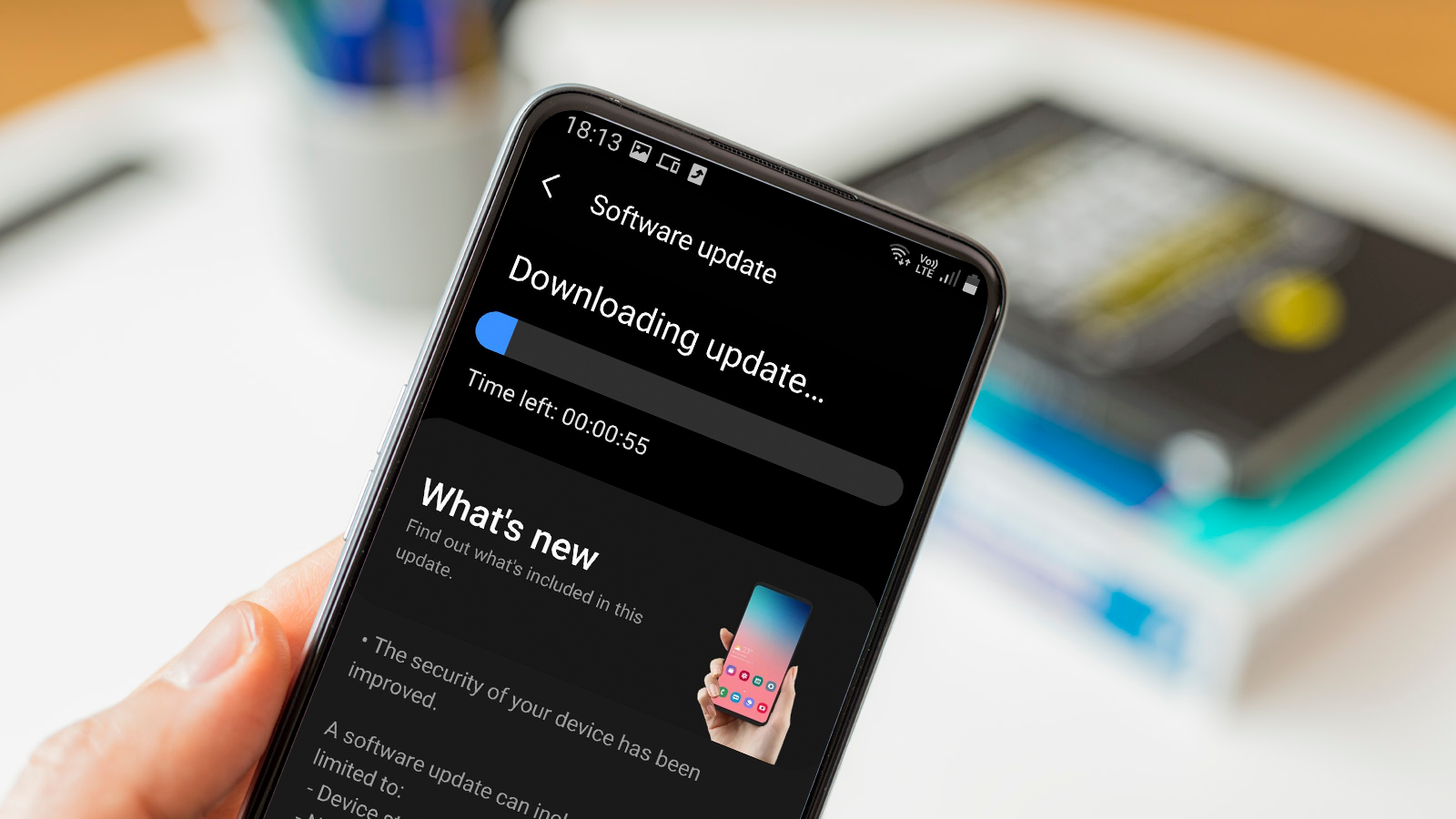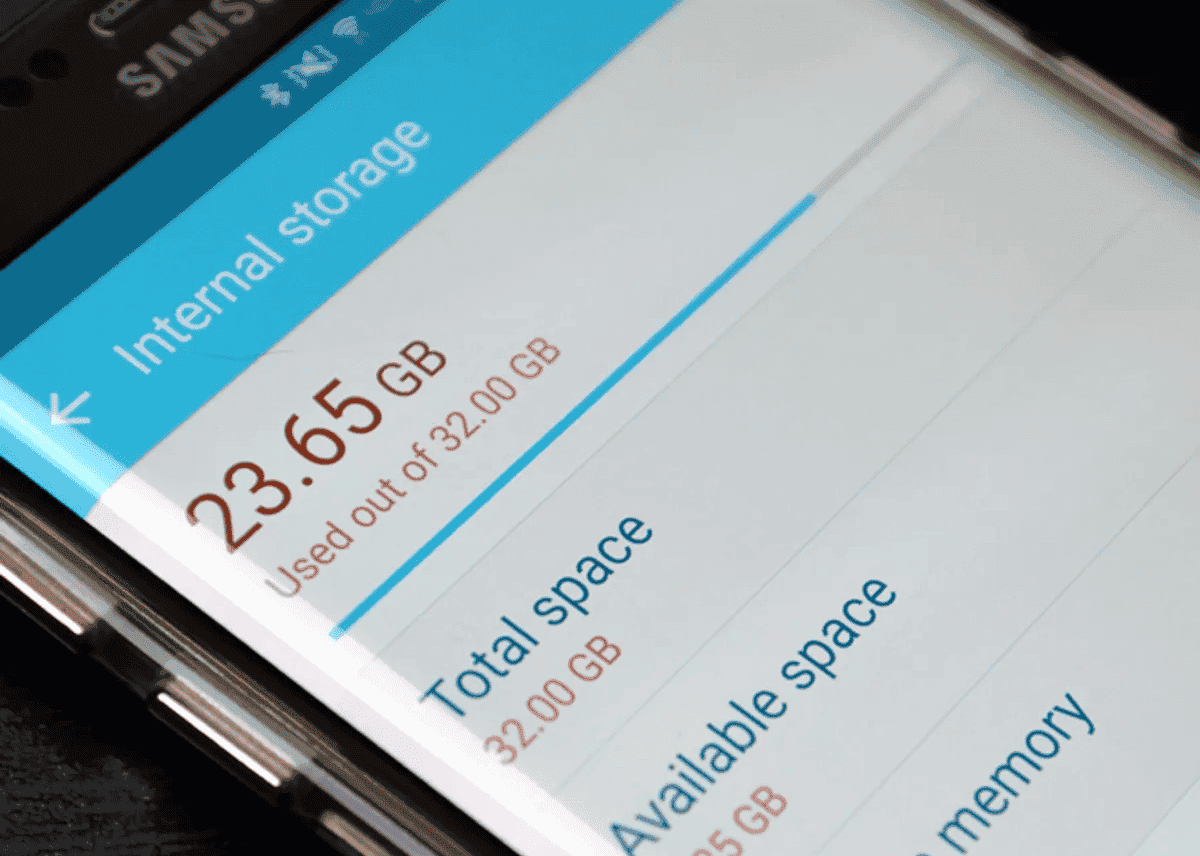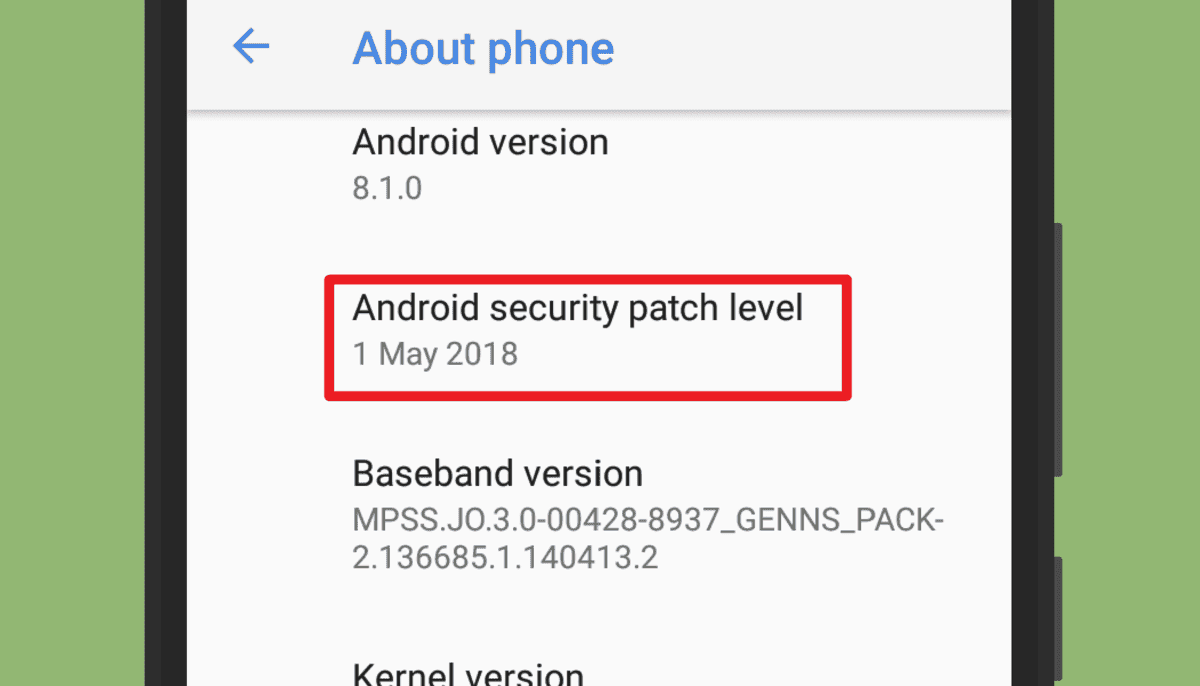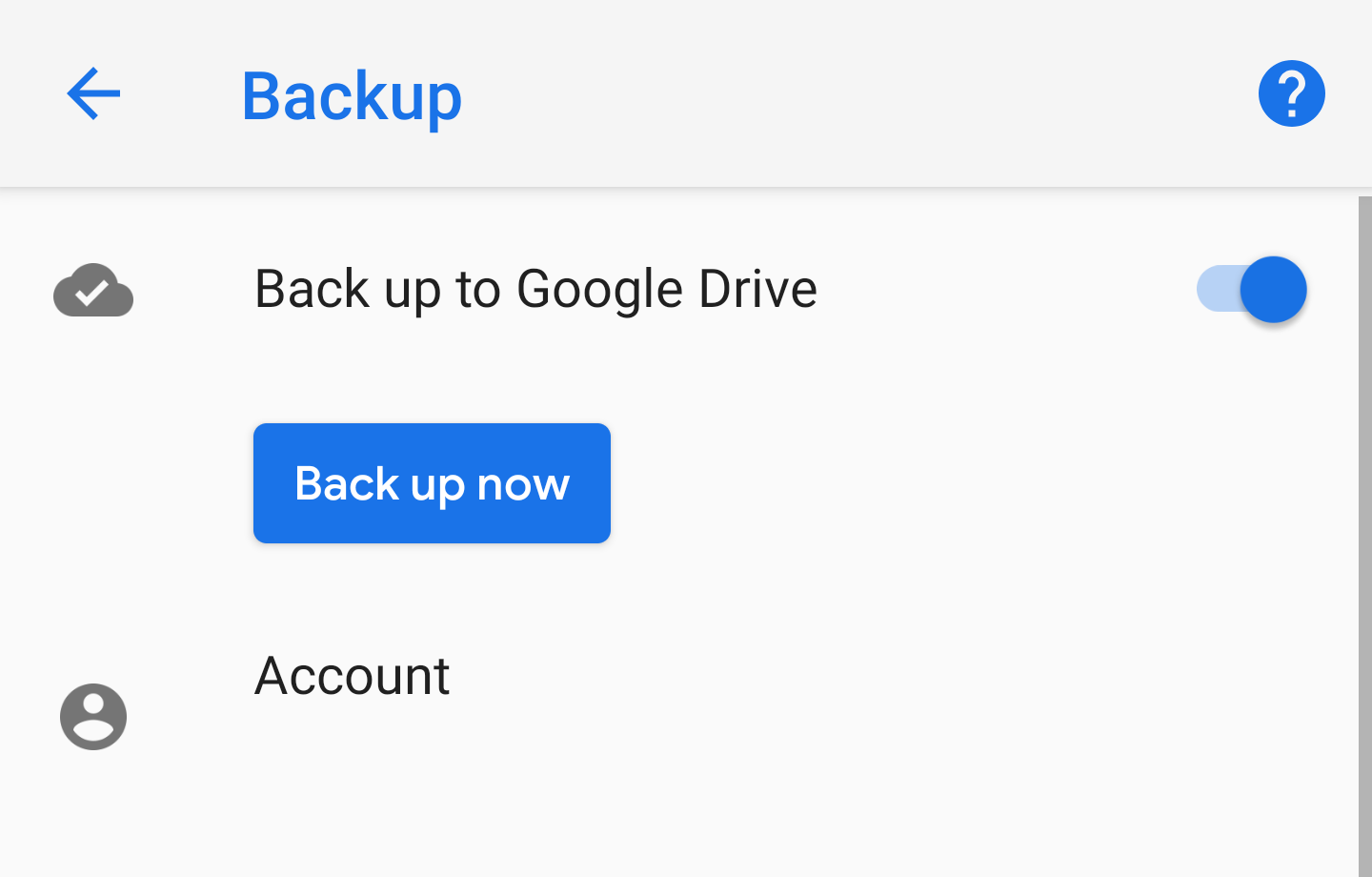Is your Android smartphone feeling sluggish lately? Do you find yourself frustrated with slow performance and unresponsive apps? Well, you are not alone. Many Android users unknowingly make certain mistakes that can significantly slow down their devices. The good news is that by avoiding these mistakes, you can give your smartphone a much-needed speed and efficiency boost.
In this article, we’ll uncover the 12 common mistakes that could be dragging down your Android smartphone’s performance. We will walk you through each mistake, providing easy-to-follow steps to fix them as well. By following our expert advice, you will be able to optimize your smartphone’s speed. You can get to enjoy a smoother Android experience again.
1. Ignoring software updates (Android Slow Down Mistakes)
One crucial mistake Android smartphone users make is ignoring software updates. These updates often include important bug fixes, security patches, and performance enhancements. To keep your Android smartphone at optimum performance, do not ignore software updates. Usually, most software updates come as pop-up notifications. However, if you have not received such notification for a long time, you may have to do a manual check. You can manually check for updates by following these simple steps.
How To Check for Software Updates on Your Android Phone
- Open the Settings app.
- Scroll to the bottom, select System, and tap System Update.
- If there is an update available, tap the Install button.
- Continue to follow the on-screen steps.
2. Allowing Excessive Background Processes 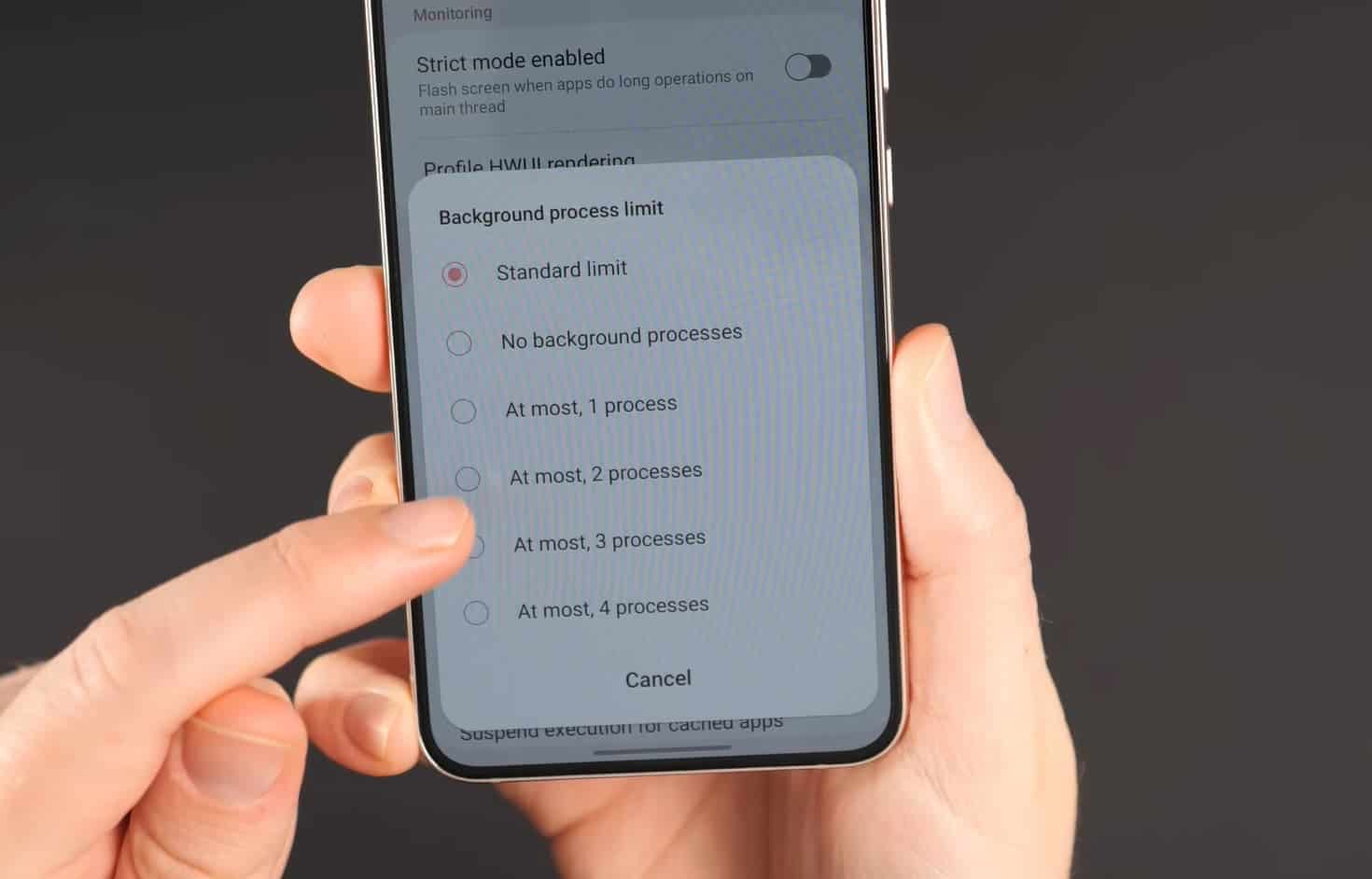
Having too many apps running in the background can consume valuable system resources. When this happens repeatedly, it will end up slowing down your smartphone. Android smartphones are quite good at handling background applications. However, more apps may pile up in the background than necessary. Most of these may not even be necessary to you. It is important to check and disable apps that you don’t need running in your background.
How to Check and Disable Background Running Apps on Android Smartphones
- Open Settings on Your Android Smartphone
- Go to the App Settings or Developer Options (depending on your Android version) and review the list of running apps.
- Close unnecessary apps or use the “Force Stop” option to halt resource-draining processes.
- Uninstall the app if you don’t need it anymore.
3. Overloading the home screen with widgets (Android Slow Down Mistakes)
While widgets can provide quick access to information, having too many on your home screen can impact performance. This is because widgets are extra extension of an app which is already running on your smartphone. Hence, it is advisable to limit the number of widgets on your home screen. If you already have a lot of them running, you might want to get rid of a couple of them. This will ease off some pressure from your smartphone. To remove widgets, just follow the simple steps below.
How To Remove Unwanted Widgets from the Home Screen of your Android Smartphone
- Press and hold the widget.
- Drag them to the “Remove” or “Trash” icon that appears.
- Release it once you drag it to the trash icon to remove the widget from your home screen.
4. Running out of storage space (Android Slow Down Mistakes)
Insufficient storage space can hinder your device’s performance. Apart from the processor and RAM, the internal storage is another important factor for your smartphone to run well. No matter the power of your chipset, if the storage is overloaded, you will definitely see a drop in performance. Always make it a habit to delete unnecessary files and apps from your Android smartphone. Doing this will help keep your smartphone in optimum performance at all times.
How to Check Your Storage on Android Smartphones
- Open the Settings app.
- Scroll down until you find Device Care or About Device.
- Tap Storage.
- You should now see used and available space.
5. Installing apps from unknown sources 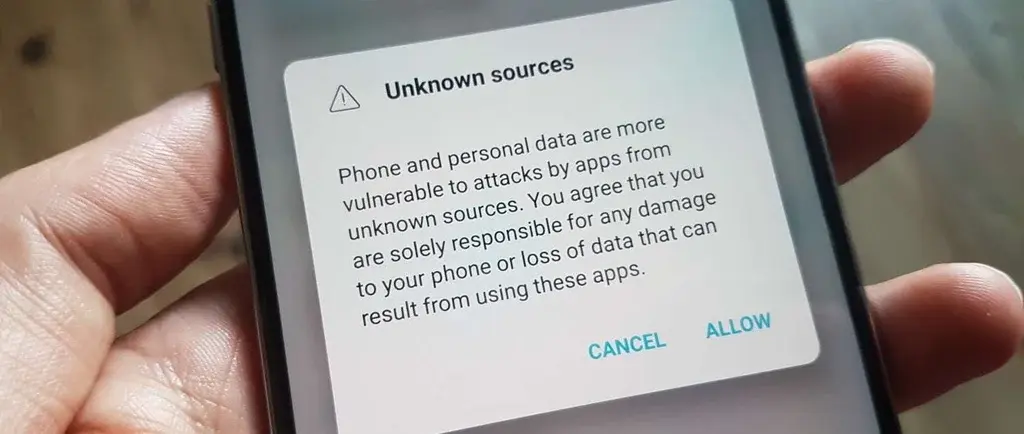
Sideloading apps from unofficial sources poses security risks and can introduce malware. Malware is one of the most annoying things you can ever find on your Android smartphone. Apart from the unnecessary ads that they come with; they also eat up a chunk of your phone’s power. Malware can start a lot of background running applications that will slow down your smartphone. It can also consume your storage and even drop your battery life. So, take extra caution when downloading apps from unknown sources.
How to Delete Unwanted Apps from Your Android Smartphones
- Open Settings and select Apps.
- Tap on the app you want to delete and select Uninstall.
- You may need to confirm by tapping OK.
6. Letting your cache build up within apps 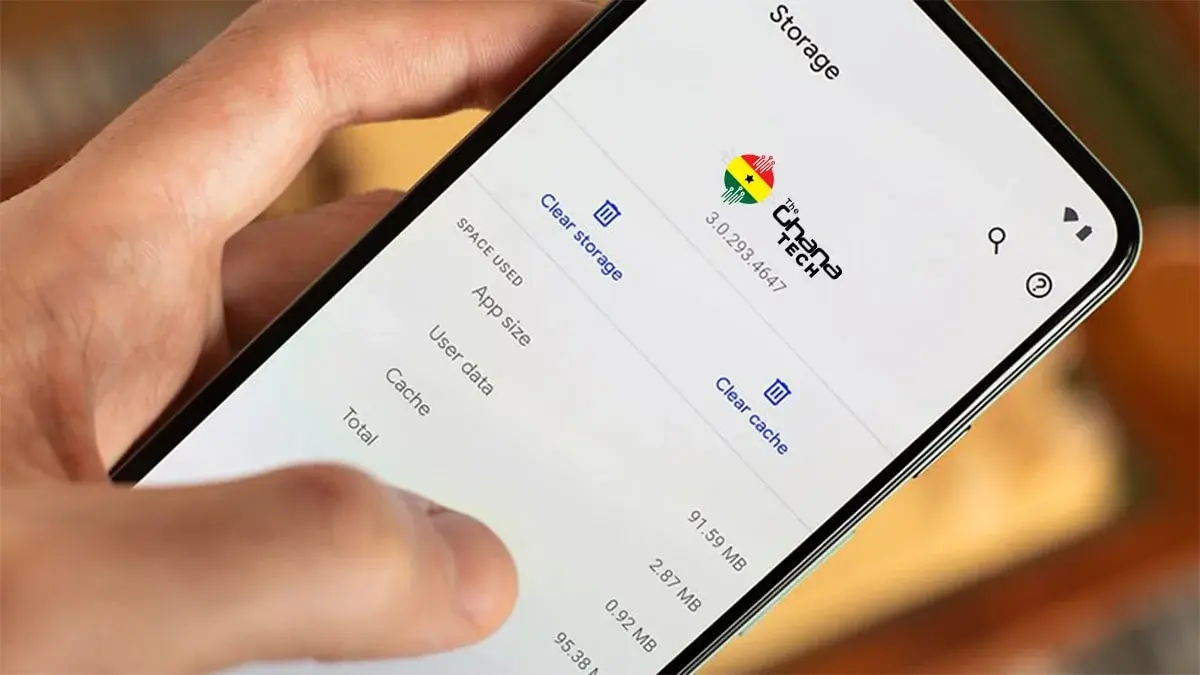
App caches can accumulate over time, leading to slower performance. This is because all apps store temporary files on the smartphone in order to allow them load faster. However, as more app keeps dumping these files over time, some of the files may corrupt. This will lead to abnormal behavior of the apps and end up slowing down your smartphone. Once in a while, you need to clear cache from your Android smartphone to avoid corruption of these temporary files.
How to Clear Cache on Your Android Smartphone
- Open the Settings app on your phone and select Storage.
- Tap Apps or Other Apps (depending on your Android version).
- Select the app whose cache you need to clear.
- Now tap Clear Cache within the app’s information page.
7. Ignoring Android’s battery optimization settings 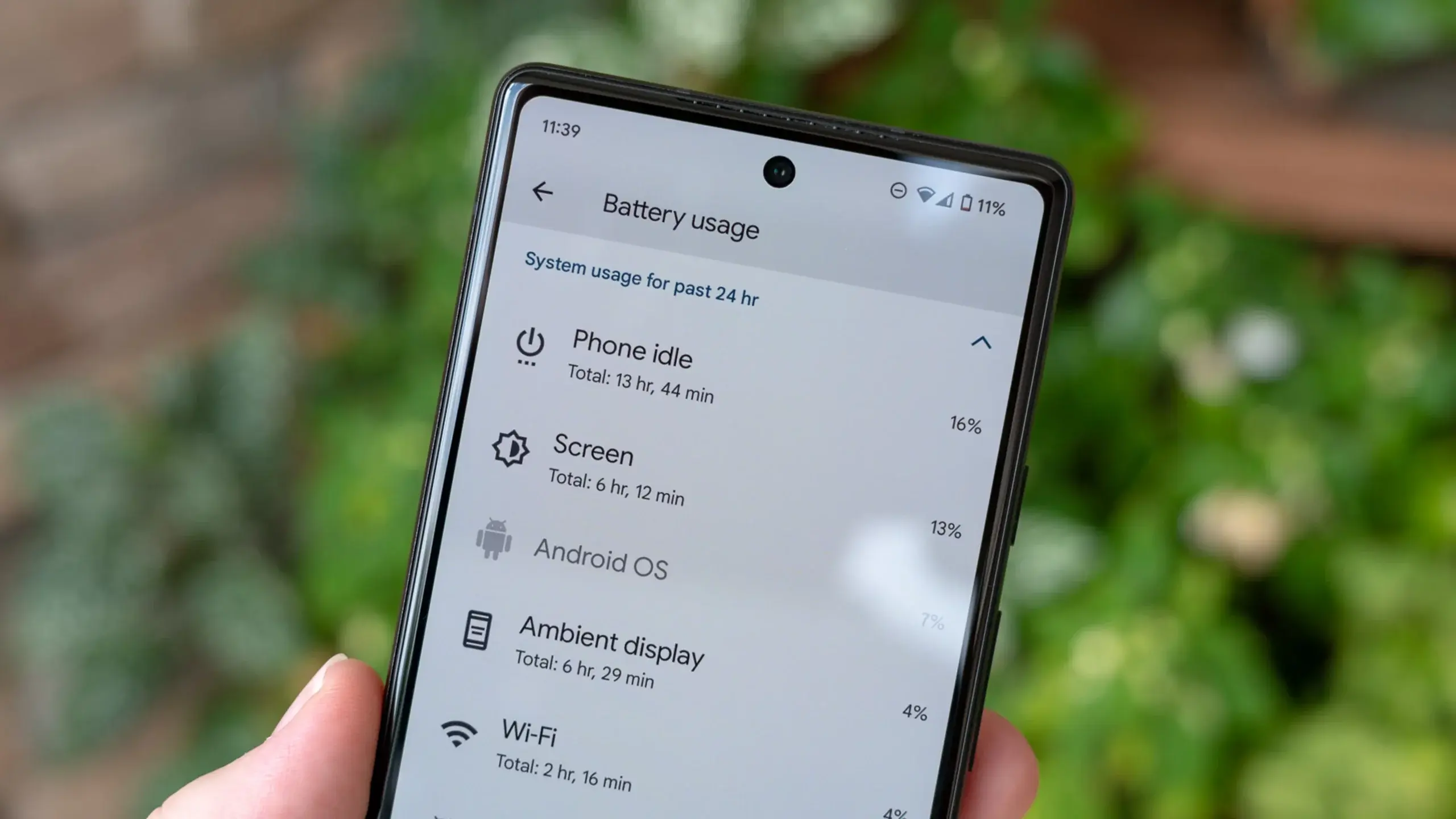
Android devices offer battery optimization settings that can extend battery life and improve performance. To keep your smartphone’s battery in good shape for a longer period, you need to know when to activate power saving mode. This mode actually decreases the performance of your smartphone in order to help reserve some battery life. Since battery life contributes to a phone’s lifespan, it is necessary to activate this feature when you are running out of power with no charger available.
How to Activate Power Saving Mode on Android Smartphone
- Go to Settings
- Battery > Battery Optimization.
- Customize the settings to suit your usage patterns and conserve battery power.
8. Receiving excessive notifications 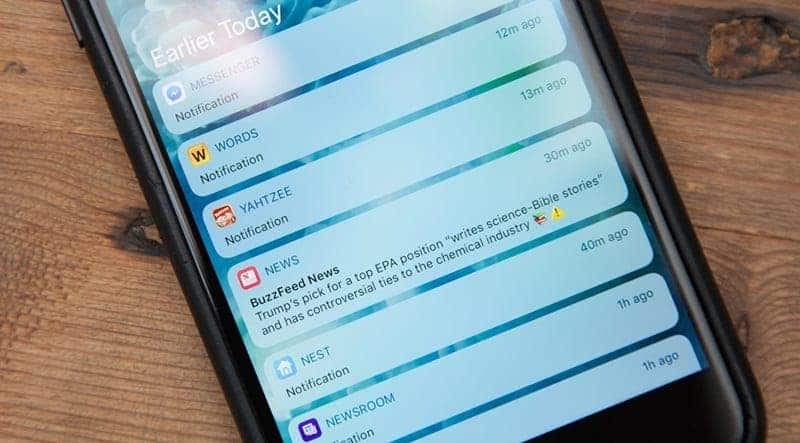
Constant interruptions from notifications can disrupt your workflow and drain battery life. Constantly receiving a lot of notifications puts extra pressure on your smartphone’s processor. Therefore, it is important to customize your notifications settings. This will ensure that you only get notifications from apps that you allow.
How to Customize the Do Not Disturb Mode on Android
- Swipe down and open the drop-down menu on your Android device.
- Press and hold the Do Not Disturb icon until its settings appear.
- Now customize which notifications can bypass this mode.
- You will have various options, such as People, Apps, and Alarms.
- If necessary, schedule a specific time you want the feature to activate.
- Finally, turn on Do No Disturb by tapping the icon from the drop-down menu.
Also, you can decide to silence specific apps so that they stop sending you notifications.
How to Turn Off App Notifications
- Open the Settings app.
- Select Notifications and tap App Notifications.
- Toggle the specific app’s notifications off.
9. Neglecting to restart your Android phone 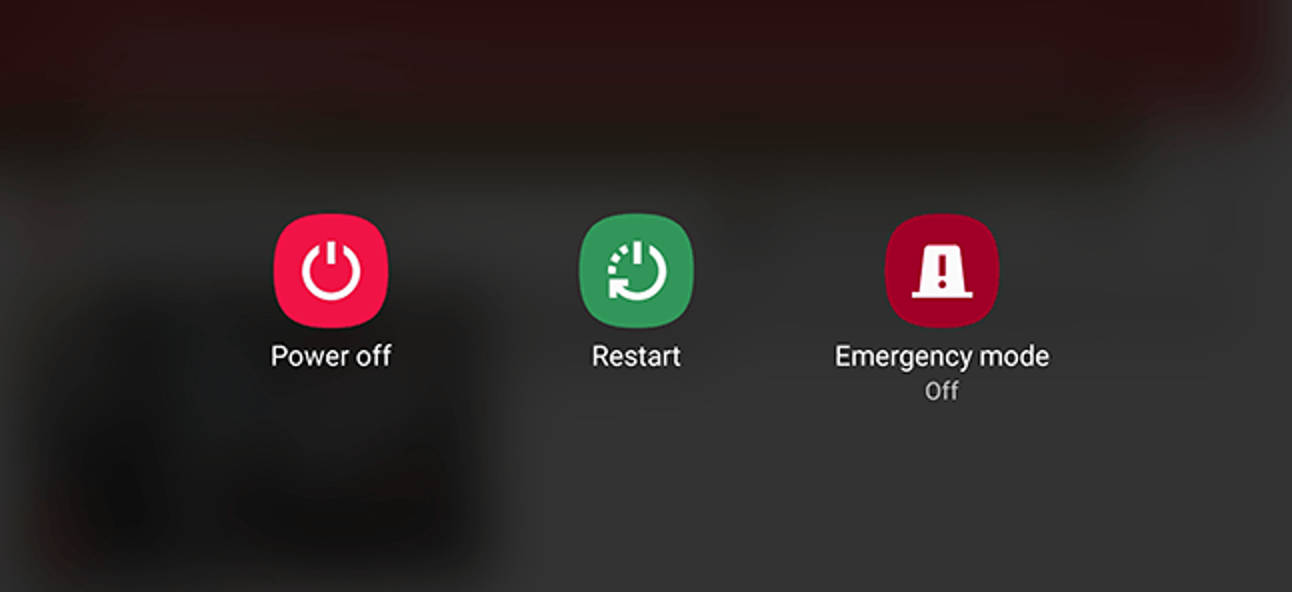
Restarting your Android phone periodically can help clear temporary files and refresh system resources. Simply press and hold the Power button, then select “Restart” from the options provided. Regular restarts can boost performance and resolve minor software glitches.
10. Operating without security measures (Android Slow Down Mistakes)
Ensure your device is running the latest Android version with updated security patches. Most security patches do not come with new features. Because of this, a lot of Android users tend to ignore them. It is worth noting that security patches usually solve a lot of vulnerability issues. They ensure that your smartphone is always secured from all sorts of software loopholes. Hence, always make sure to install security patches as soon as you receive the updates.
How to Install Security Patches
- Go to Settings
- About Phone
- Software Information.
- If updates are available, follow the on-screen instructions to install them.
11.Not backing Up (Android Slow Down Mistakes)
Failure to back up your data puts you at risk of losing important files. Utilize Google Drive or other cloud storage options to regularly back up your contacts, photos, videos, and documents. In the event of a data loss or device malfunction, you can easily restore your data and continue seamlessly.
How to Back up Your Files on Google Drive
- Open the Google Drive app. (You can download it from the Google Play Store if you don’t have it on your device already).
- Select the + button to open the Create New Window.
- Tap Upload and choose the files you want to back up.
12. Letting the battery drain to zero (Android Slow Down Mistakes)
Allowing your battery to completely drain on a regular basis can shorten its lifespan and affect overall performance. Experts have advice that you keep your battery level between 20% and 80% for optimal performance and longevity. This is because the Lithium-ion battery in the smartphone work with life cycles. The battery depletes a bit whenever it completes one full cycle. One full charge from 0 to 100% is termed as one cycle. Hence always try to keep your battery level between 20% to 80% in order to prolong your battery life.
However, you need to allow a full cycle once in a while. You need to allow your battery to completely drain out and recharge it again to 100%. Doing this helps optimizes the battery and clear some unwanted caches from your Android smartphone.
Conclusion
By avoiding these 12 common mistakes, you can ensure that your Android smartphone runs at its best. Regularly update your software, manage background processes, optimize your home screen, and maintain adequate storage space. Take advantage of battery optimization settings, customize notifications, and restart your device periodically. Implement security measures, back up your data, and avoid letting your battery drain completely. By following these tips, you’ll enjoy a faster, smoother, and more efficient Android experience that keeps up with your needs.