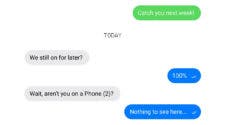Congratulations on your new Android phone! Buying a new device can be an exciting experience, but it’s essential to take some necessary steps to ensure a smooth and secure transition. Whether you’re a seasoned Android user or a first-time buyer, this comprehensive guide will walk you through the essential things to do when you purchase an Android phone. From initial setup to customizations and security measures, let’s dive into the world of Android and make the most of your new device.
The Ultimate Guide: Things to Do When You Buy an Android Phone
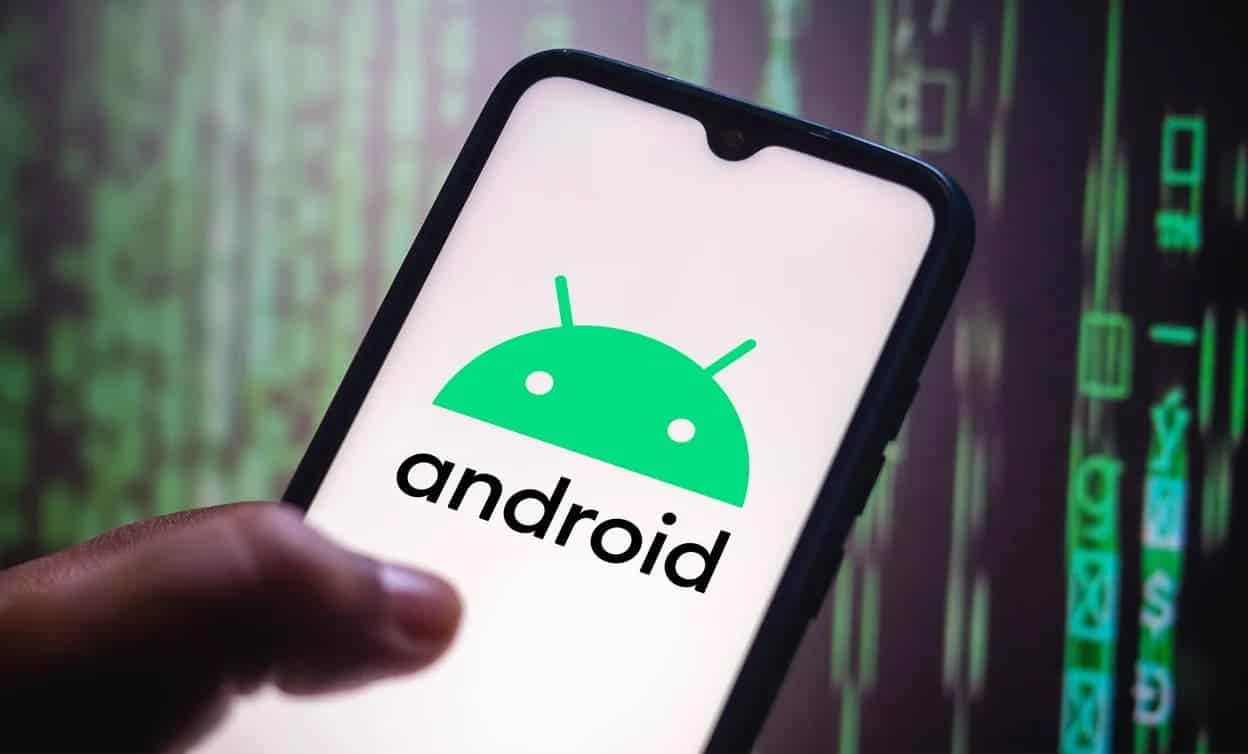
1. Unboxing and Initial Setup:
The first step after unboxing your Android phone is to perform the initial setup. Follow the instructions on the screen to connect to a Wi-Fi network, log in to your Google account, and customize basic settings such as language, date, and time. Take your time to read and understand the options presented during setup to personalize your device according to your preferences.
2. Update the Software:
So, once you’ve completed the initial setup, check for any available software updates. Manufacturers frequently release updates to improve device performance, add new features, and fix security vulnerabilities. Navigate to “Settings > System > Software Update” and install any pending updates. Keeping your device up to date ensures optimal functionality and protects against potential security risks.
3. Explore the Settings Menu:
Android offers a vast array of customization options. Familiarize yourself with the Settings menu to personalize your device further. You can adjust display settings, manage app permissions, configure notifications, set up biometrics (fingerprint or face recognition), and explore various accessibility features. Spend some time exploring these settings to tailor your Android phone to your liking.
4. Secure Your Device:
Security is of utmost importance when using any smartphone. Take the following steps to enhance your device’s security: a) Set up a secure lock screen method, such as a PIN, password, or biometrics. b) Enable Find My Device or a similar feature to track and remotely lock or erase your phone if it gets lost or stolen. c) Consider activating Google Play Protect, which scans your apps for malware and offers additional protection. d) Install a reputable antivirus app from the Google Play Store for an extra layer of security.
5. Backup Your Data:
Regularly backing up your data is essential to safeguard your important files and ensure you don’t lose any valuable information. Android provides multiple backup options, including Google Drive, which automatically backs up your contacts, app data, and other important information. Additionally, you can use third-party backup apps to create full device backups or selectively backup specific data.
6. Customize the Home Screen:
Also, one of the advantages of owning an Android phone is the ability to customize your home screen. You can rearrange app icons, create folders, add widgets, and change wallpapers. Experiment with different launcher apps from the Google Play Store to completely revamp the look and feel of your home screen. Make it truly yours!
7. Install Essential Apps:
Android offers a vast library of apps on the Google Play Store to enhance your smartphone experience. Some essential apps to consider: a) Web Browser: Choose a browser that suits your needs, such as Google Chrome, Mozilla Firefox, or Microsoft Edge. b) Messaging and Social Media: Install messaging apps like WhatsApp or Telegram, and your favorite social media apps. c) Productivity Tools: Install apps like Google Drive, Microsoft Office, or Evernote to boost productivity on the go. d) Media and Entertainment: Explore streaming platforms like Netflix, Spotify, or YouTube for multimedia enjoyment. e) Personalization: Install apps that cater to your hobbies, interests, and lifestyle, such as fitness trackers, photography apps, or news aggregators.
8. Customize App Permissions:
Also, Android allows you to control which permissions apps can access on your device. Review and manage app permissions by going to “Settings > Apps & notifications > App permissions.” Grant or revoke permissions based on your comfort level and the app’s functionality. Be cautious about granting unnecessary permissions to protect your privacy and device security.
9. Explore Google Services:
In addition, as an Android user, you have access to various Google services integrated into the operating system. Familiarize yourself with Google Assistant, Google Photos, Google Maps, Google Pay, and other offerings. These services can simplify your daily tasks and help you make the most of your Android phone’s capabilities.
10. Secure Your Online Accounts:
When setting up your Android phone, you’ll likely log in to various online accounts, such as email, social media, and cloud storage. Take a moment to ensure your accounts have strong, unique passwords. Consider using a password manager app to securely store and generate complex passwords. Enabling two-factor authentication (2FA) adds an extra layer of security to your accounts.
How to Get the Most Out of Your New Android Phone

Before you buy
- Do your research. There are many different Android phones on the market, so it’s important to do your research and find one that’s right for you. Consider your needs and budget, and read reviews to see what other people think of different phones.
- Compare prices. Once you’ve found a few phones that you’re interested in, compare prices from different retailers. You can often find good deals on phones online or at electronics stores.
- Consider your carrier. If you’re not sure which carrier to use, consider your needs and budget. Some carriers offer discounts on phones if you sign a two-year contract, while others offer prepaid plans that are more flexible.
When you buy
- Check the phone for damage. When you buy your phone, be sure to check it for any damage. If the phone is scratched, cracked, or otherwise damaged, you should ask the retailer for a replacement.
- Ask about the warranty. Most Android phones come with a one-year warranty. This means that if the phone breaks within a year, you can get it repaired or replaced for free.
- Sign up for a protection plan. If you’re worried about damaging your phone, you can sign up for a protection plan. Protection plans typically cover accidental damage, like drops and spills.
After you buy
- Use a launcher. A launcher is a third-party app that changes the way your phone’s home screen looks and behaves. There are many different launchers available, so you can find one that fits your needs.
- Use a battery-saving mode. If you’re running low on battery, you can use a battery-saving mode to extend your phone’s battery life. Battery-saving modes typically limit background activity and reduce the brightness of the screen.
- Use Google Assistant. Google Assistant is a powerful virtual assistant that can help you with a variety of tasks, such as setting alarms, making calls, and finding information. To use Google Assistant, simply say “Ok Google” or “Hey Google” followed by your query.
- Take advantage of the Google Play Store. The Google Play Store is a vast repository of apps, games, music, movies, and books. You can find almost anything you’re looking for in the Play Store, and many of the apps are free to download.
- Learn about your phone’s features. Your Android phone has a lot of features that you may not know about. Read the user manual or watch some online tutorials to learn more about your phone’s features.
- Use widgets. Widgets are small apps that can be placed on your home screen. They can provide you with quick access to information, such as the weather, your calendar, and your email.
- Use gestures. Android supports a variety of gestures that can be used to control your phone. For example, you can swipe up from the bottom of the screen to open the app drawer, or you can double-tap on the screen to zoom in.
- Use split-screen mode. Split-screen mode allows you to use two apps at the same time. To use split-screen mode, open the app switcher and drag an app to the top or bottom of the screen.
- Use picture-in-picture mode. Picture-in-picture mode allows you to watch a video or view a map while using another app. To use picture-in-picture mode, minimize the app and it will appear in a small window on your screen.
- Use notification channels. Notification channels allow you to control how notifications are delivered from different apps. For example, you can choose to have all notifications from a certain app pop up on your screen, or you can choose to have them only appear in the notification shade.
- Use data saver mode. Data saver mode can help you save data by preventing apps from using data in the background. To use data saver mode, go to Settings > Network & internet > Data usage > Data saver and turn it on.
- Use a VPN. A VPN can help you protect your privacy and security by encrypting your data when you’re connected to a public Wi-Fi network. To use a VPN, you’ll need to install a VPN app.
Congratulations again on your new Android phone! By following these essential steps, you can make the most of your device, personalize it to your liking, and ensure its security. Remember to keep your device updated, back up your data regularly, and explore the vast array of apps and customization options available on the Android platform. Enjoy your Android phone’s features, unleash its full potential, and embark on a seamless digital journey!