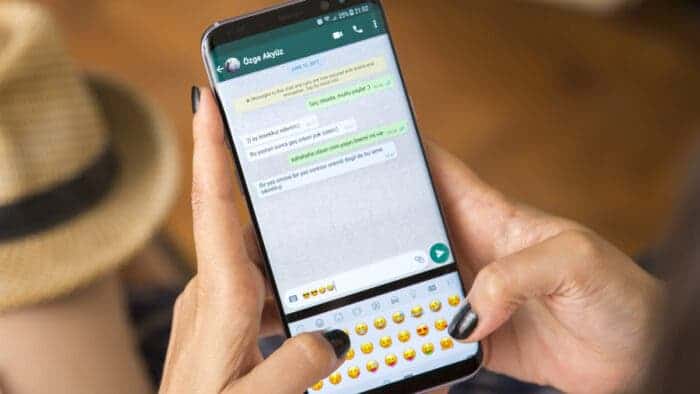WhatsApp recently introduced the ability to edit sent messages. Say goodbye to worrying about embarrassing typos or realizing you’ve forgotten important details. In this comprehensive guide, we’ll walk you through the process of editing sent messages on WhatsApp for various devices.
Introduction to WhatsApp’s Message Editing Feature
Message editing has been tested for months. On May 22, 2023, the WhatsApp blog announced message editing began rolling out. Follow along as we show you the steps to edit a sent message on WhatsApp for iOS, Android, Desktop and Web.
How to Edit Sent Messages on WhatsApp for iOS
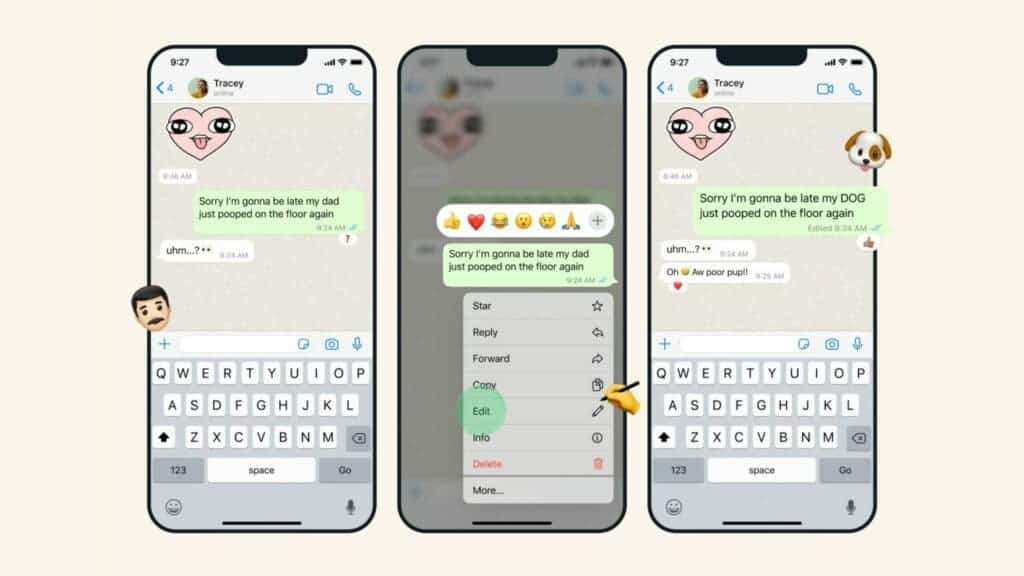
Editing sent messages on WhatsApp for iOS is simple and straightforward. Here’s a step-by-step guide on how to do it:
- Open WhatsApp and navigate to the chat containing the message you’d like to edit.
- Touch and hold the message you want to edit until a contextual menu appears.
- From the menu, choose the Edit option.
- Make the necessary changes to the message, and then tap the green ✓ (checkmark) to confirm your edits.
Remember to edit the message within the 15-minute window after sending. If you don’t edit within the given timeframe, the option to edit will no longer be available.
How to Edit Sent Messages on WhatsApp for Android
The process of editing sent messages on WhatsApp for Android is similar to that for iOS. Follow these steps:
- Open WhatsApp and go to the chat with the message you want to edit.
- Touch and hold the message until it’s selected.
- In the toolbar at the top, tap the Pencil icon to begin editing.
- Make the desired changes to the message, and then hit the green ✓ (checkmark) to confirm your edits.
As with iOS, be sure to edit the message within 15 minutes after sending.
How to Edit Sent Messages on WhatsApp Web and Desktop
The process of editing sent messages on WhatsApp Web and Desktop differs slightly from that on mobile devices. Follow these steps:
- Open WhatsApp Web or Desktop and navigate to the chat containing the message you’d like to edit.
- Click on the message to select it.
- Inside the chat bubble, click the ⌄ (down arrowhead) symbol.
- Select the Edit option from the menu that appears.
- Correct the message as needed, and then click the green ✓ (checkmark) to confirm your edits.
Remember, the 15-minute window for editing applies to WhatsApp Web and Desktop users as well.
Understanding the 15-Minute Editing Window
WhatsApp imposes a 15-minute window for editing sent messages. This means that you can only make edits within 15 minutes after sending the original message. Once the 15-minute window has passed, you will no longer have the option to edit the message. This time constraint is designed to maintain the integrity of conversations.
Limitations of WhatsApp’s Message Editing Feature
While the ability to edit sent messages in WhatsApp is undoubtedly useful, there are some limitations to be aware of:
- You cannot edit attachments such as photos, videos, animated GIFs, captions, and other media.
- The editing feature is not available for quoted messages. The original message remains unaltered in the quote.
- Messages can be edited multiple times, but all edits must be made within the 15-minute window.
Potential Privacy Concerns and Misinformation
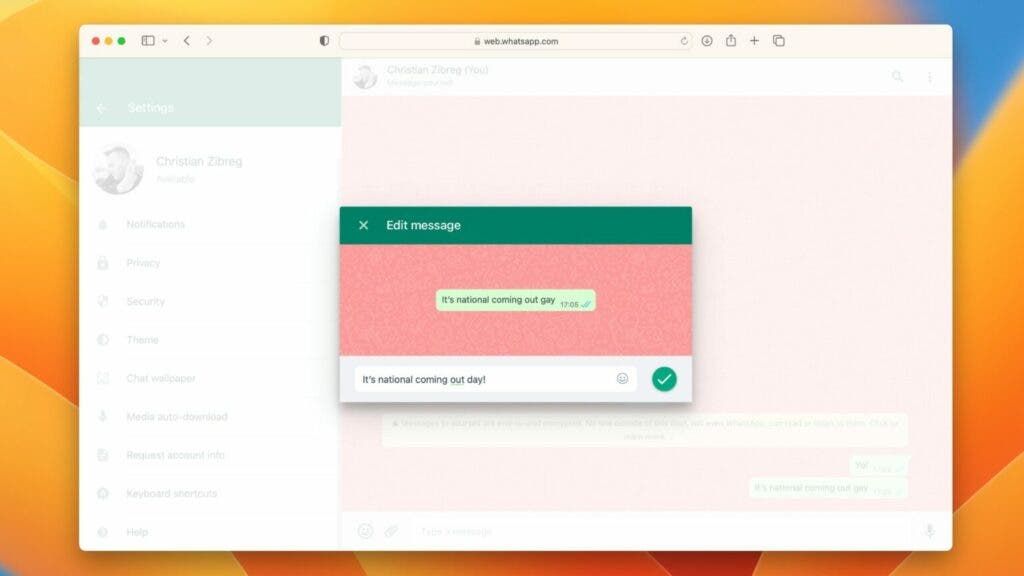
The message editing feature on WhatsApp is convenient. However, it raises some privacy and misinformation concerns. As it currently stands, WhatsApp does not store a history of message revisions. This means that neither you nor anyone else in the chat can view the original message or previous edits. The lack of revision history makes edited messages unsuitable as evidence in legal disputes. They could also potentially lead to increased misinformation on the platform.
Wait, I don’t have this feature
WhatsApp’s support document states that the message editing feature is being rolled out gradually. If you don’t have access to the feature yet, there are a few things you can do:
- Check back in a few days or weeks to see if the feature has become available.
- Update your copy of WhatsApp manually to ensure you have the latest version. For iOS users, visit the WhatsApp page on the App Store and tap the Update button.
To see which version of WhatsApp you have, follow the steps below.
- Open the app.
- Navigate to the Settings tab.
- Select Help, and look for the version number at the top.
Conclusion
WhatsApp’s message editing feature is a significant step forward in providing users with the flexibility to correct and modify their messages. While there are limitations and potential privacy concerns, the overall benefits of this feature make it a welcome addition to the platform.
Have you tried the new message editing feature on WhatsApp? Do let us know in the comments section below.