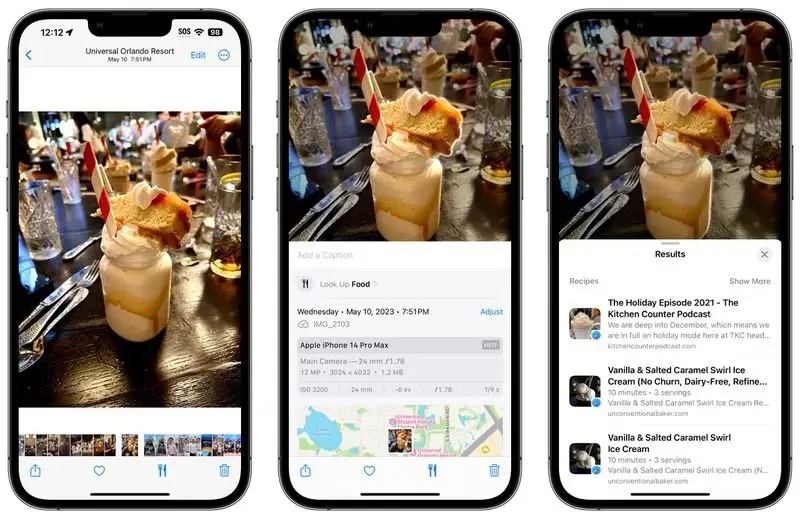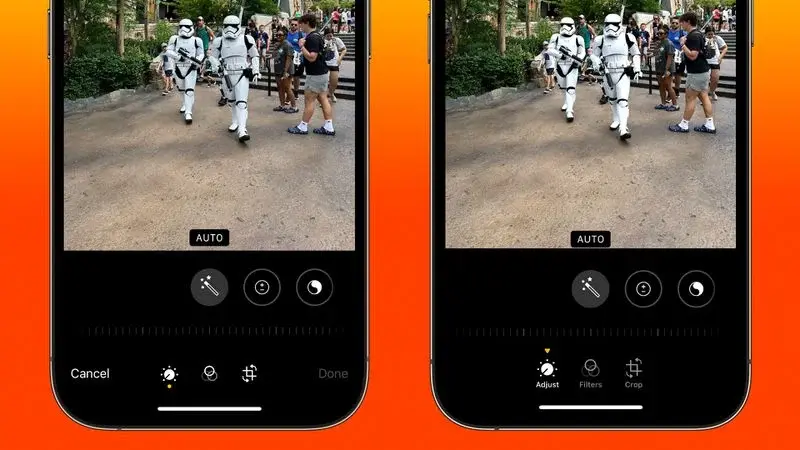Putting fluency and the high level of privacy on the iPhone aside, photography is one of the main selling points of the iPhone. Apple is very much aware of this, and the company is not slowing down in the photo category. A notable example is Apple’s effort to enhance the photos in the upcoming iOS 17.
The next big system update from apple is speculated to see the light of day in the coming fall. The software update will present a couple of essential enhancements in its photo-related features. Currently, we have gathered around eight of these features which we will be talking about in this article.
Photo Enhance features of the iOS 17
Apple has combined artificial intelligence with its processors to make sure the iPhone handles photos the best way possible. These photo enhancement features include Pet Recognition, One-Tap Crop, Turn Photos into Animated Stickers, Get Recipe for food. Straighten you shooting angle, look up what you just lifted, Audio symbols visual lookup and redesigned editing tool interface.
In this article, we will explain each feature to help you understand. This should help you get well-prepared for them even before Apple finally launches the iOS 17.
Pet Recognition
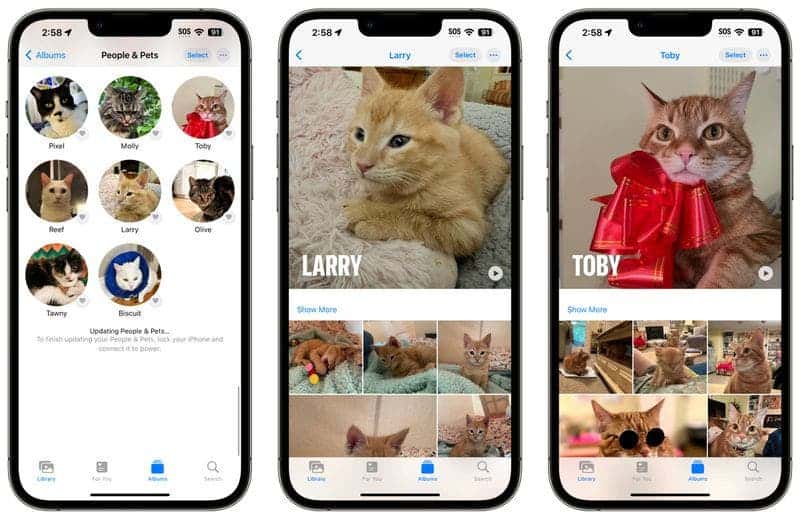
Apple has made significant enhancements to the image recognition features of the Photos app in iOS 17. The app can now not only recognize your family and friends but also your beloved pets.
While the Photos app has previously been able to detect animals, the latest update takes it a step further. It now considers the number of photos you have of your pets to identify the animals that hold significance to you. This expansion has transformed the ‘People’ album into the ‘People and Pets’ album. In this album, you can not only add names to your pets but also verify and include additional photos of them.
One-Tap Crop
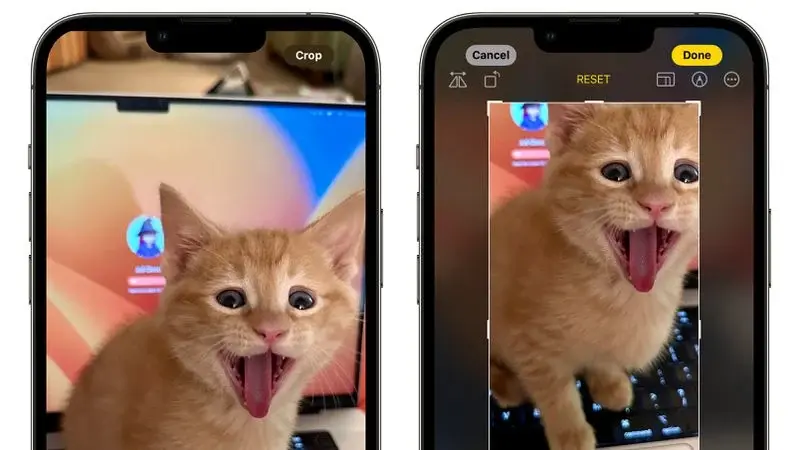
In iOS 16, if you wanted to crop an image in the Photos app, you had to go through a few steps. You had to enter the Edit interface, choose the crop tool, and then manually adjust the crop. This is usually done by using pinch zoom gestures or by dragging the corners of the cropping tool.
However, Apple has simplified the process in iOS 17, making it quicker and more user-friendly. Now, when you zoom into an image, a convenient “Crop” button appears in the upper right corner. By tapping this button, you instantly access the crop interface, which already reflects the zoom level you selected. This means you can easily crop the image to your desired portion with just a few taps, without any additional steps.
Turn Photos into Animated Stickers 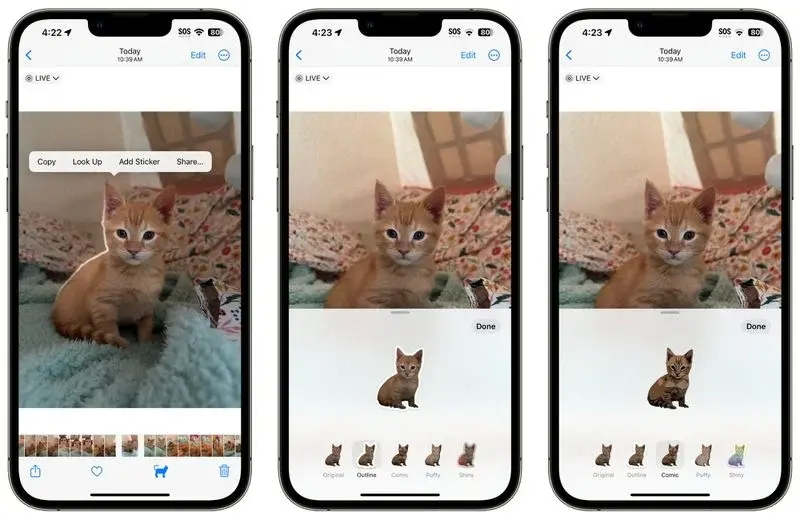
In iOS 16, Apple introduced a handy tool called “remove subject from background.” This allowed users to easily extract objects from images. But in iOS 17, Apple has taken this feature to the next level. The next OS will empower users to create their own custom animated stickers for use in Messages.
When you long-press on a subject in a photo, a pop-up menu appears with various options. And now, there’s a new addition called “Add Sticker.” By selecting this option, the chosen subject is exported into Messages’ sticker interface. Once in the sticker interface, you have the freedom to enhance your sticker with different effects. You can apply a white sticker outline, add a “puffy” sticker effect, introduce a glittery touch, and more. What’s even more exciting is that subjects taken from Live Photos can be animated. Adding an extra layer of fun and creativity to your custom stickers.
Get Recipes for Food
In iOS 17, Apple has made some notable enhancements to Visual Look Up when browsing through your photos. One exciting improvement is the ability to discover recipes for similar dishes when the Photos app recognizes meals in your pictures.
When the app identifies an image of food, you’ll notice a convenient knife and fork icon displayed at the bottom of the interface. Tapping on this icon opens up the “Look Up Food” option. With this, you get a direct links to recipe websites. This means you can easily access culinary inspiration and find new ideas for what to cook. You can do all this without the need to manually search the web using Safari. With this feature, exploring recipes becomes more seamless and convenient, allowing you to quickly dive into the world of culinary delights right from your photo library.
Straighten Your Shooting Angle 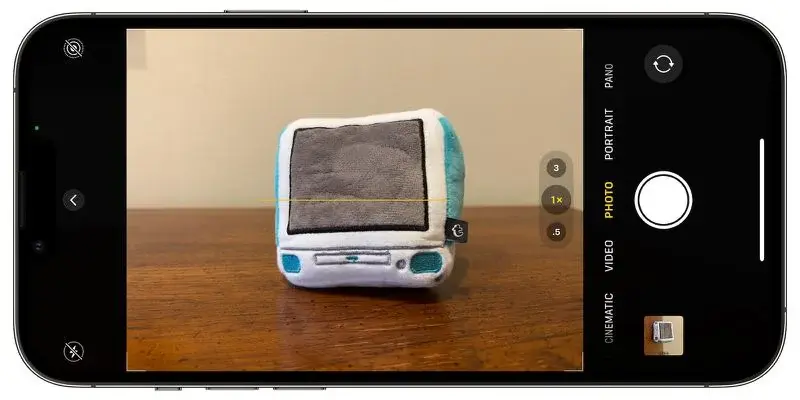
Over the past few years, the Camera app’s Grid mode has included a useful leveling feature. However, this feature is somewhat hidden for top-down photos. It provided a floating crosshair to help align your device properly above the subject.
In iOS 17, Apple has taken this leveling functionality a step further. They have separated it from the Grid mode and made it a standalone option. This expands its capabilities to include a horizontal level for more conventional straight-on photos.
Now, when you enable the Level option, your iPhone will display a broken horizontal line on the screen. If you tilt your device slightly out of horizontal alignment while preparing for a straight-on shot, the line will appear white, indicating that your phone is not level. However, as you adjust and achieve a level orientation, the line will turn yellow to signify success.
This improved leveling feature offers greater flexibility and accuracy when capturing various types of photos. Whether you’re shooting from above or straight-on, you can rely on your iPhone to assist you in achieving a perfectly leveled composition.
Look Up What You Just Lifted 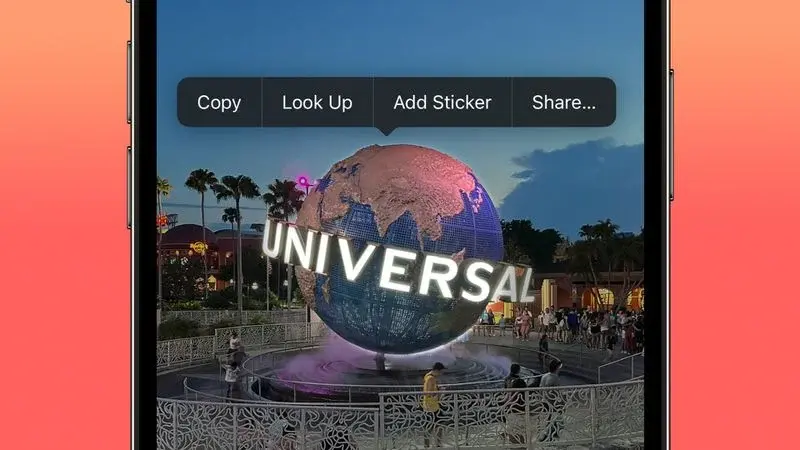
In iOS 17, Apple has introduced a convenient enhancement to the “remove subject from background” tool in the Photos app. When using this tool, you now have the option to look up information about the subject you have selected. This comes as a new addition in the popup menu.
Additionally, the Photos app now allows you to pause videos on any frame and easily look up information on a specific subject within the video. This feature enables you to quickly gather more details or gain insights about the content you are viewing.
With these improvements, iOS 17 brings a seamless integration of information retrieval within the Photos app. With this, users get the ability to explore and learn more about the subjects captured in their photos and videos.
Visual Look Up for Auto Symbols 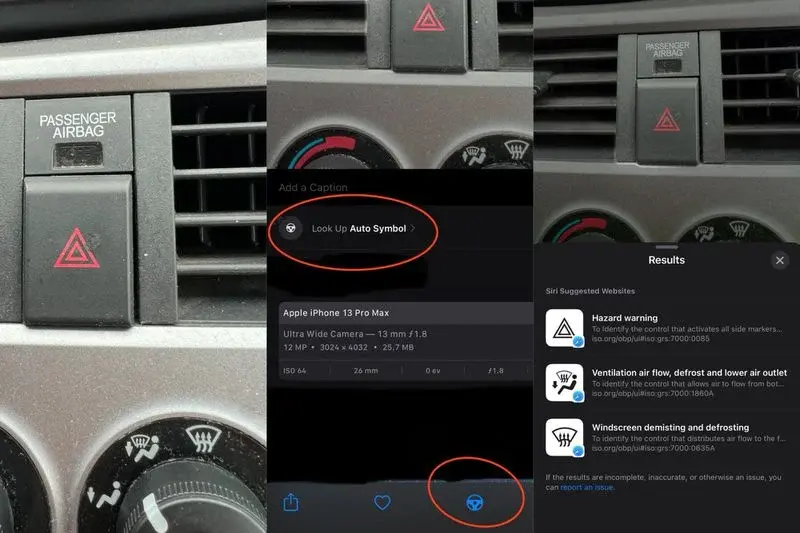
While Apple hasn’t officially highlighted this feature, users on Reddit who have explored the iOS 17 beta have made an interesting discovery. The Visual Look Up feature in the Photos app now has the ability to recognize car symbols displayed on vehicle dashboards.
When an image is identified by the Photos app to contain car symbols, iOS 17 will display the name of each icon along with a brief description of its meaning. Additionally, it provides convenient links to learn more about each symbol through Safari.
This enhancement in Visual Look Up expands the app’s capabilities, allowing users to gain more insights into the symbols they encounter on car dashboards. It offers a convenient way to understand the functionality and significance of various car icons, providing valuable information at your fingertips.
Revamped Editing Tools Interface
Apple has introduced several user-friendly enhancements to the editing interface of the Photos app. These tweaks are aimed at improving the overall user experience. The changes may be minor, but they will surely make editing photos more intuitive and visually clear.
One notable improvement is the relocation of the Cancel and Done buttons. These buttons have now moved from the bottom of the screen to the top. This new placement allows for easier access and ensures a more seamless editing process.
Furthermore, Apple has added text descriptions to the tool icons within the app. Now, users can easily understand the purpose and function of each editing tool by simply reading its accompanying description. This enhancement eliminates any confusion and empowers users to make informed choices while editing their photos.
Another notable change is the modification of the indicator that highlights the selected editing option. It was previously represented by a yellow circle below the active icon. In iOS 17, Apple has replaced it with a downward-pointing triangle positioned above the selected option. This updated indicator ensures better visibility and clarity. Hence, it makes it easier to identify which editing tool is currently in use, whether it’s Adjust, Filters, or Crop.
These quality-of-life improvements in the Photos app’s editing interface streamline the editing process and provide users with a more intuitive and user-friendly experience when adding touches to their photos in iOS 17.