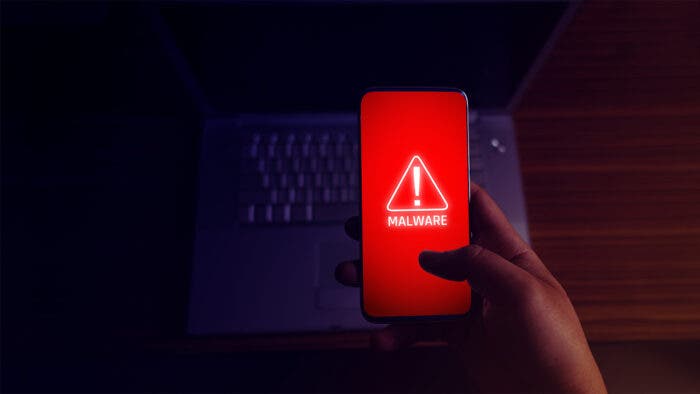Mobile viruses are not discussed as frequently as computer viruses. As a matter of fact, many internet users will even argue about their existence. In comparison, malware is more common for phones. Specifically, Android phones are more susceptible to malware compared to iPhones. But if you know how to remove malware from Android, you really do not have to worry too much about getting infected.
Now, you might wonder, where can Android phones pick up malware? Android operates on an open-source platform. This allows you to download files and apps from various sources. And apps and files from third-party sources are generally unsafe for the Android system. Some of them can be configured in a way to get a hold of your sensitive data.
What is Mobile or Android Malware?
Before you get to know how to remove malware from Android devices, it would be better to have a good understanding of malware. Android or mobile malware, often mistaken for viruses, includes Trojan horses, worms, and spyware. And they are a lot different than viruses.
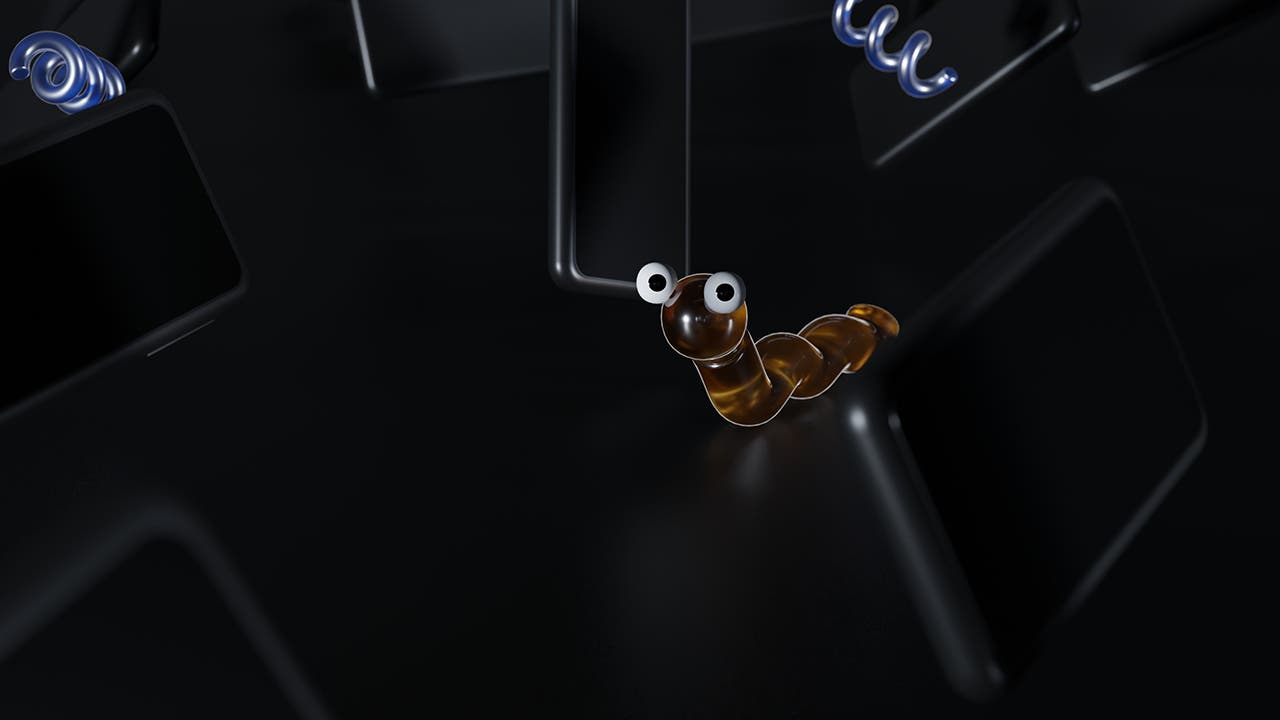
What Makes Malware Different from Virus
Malware is basically an umbrella term. Any malicious software or program that enters your device without your consent can be termed malware. Considering that, you can say that virus is a type of malware. It attaches itself to a program, which can range from media files to applications to documents.
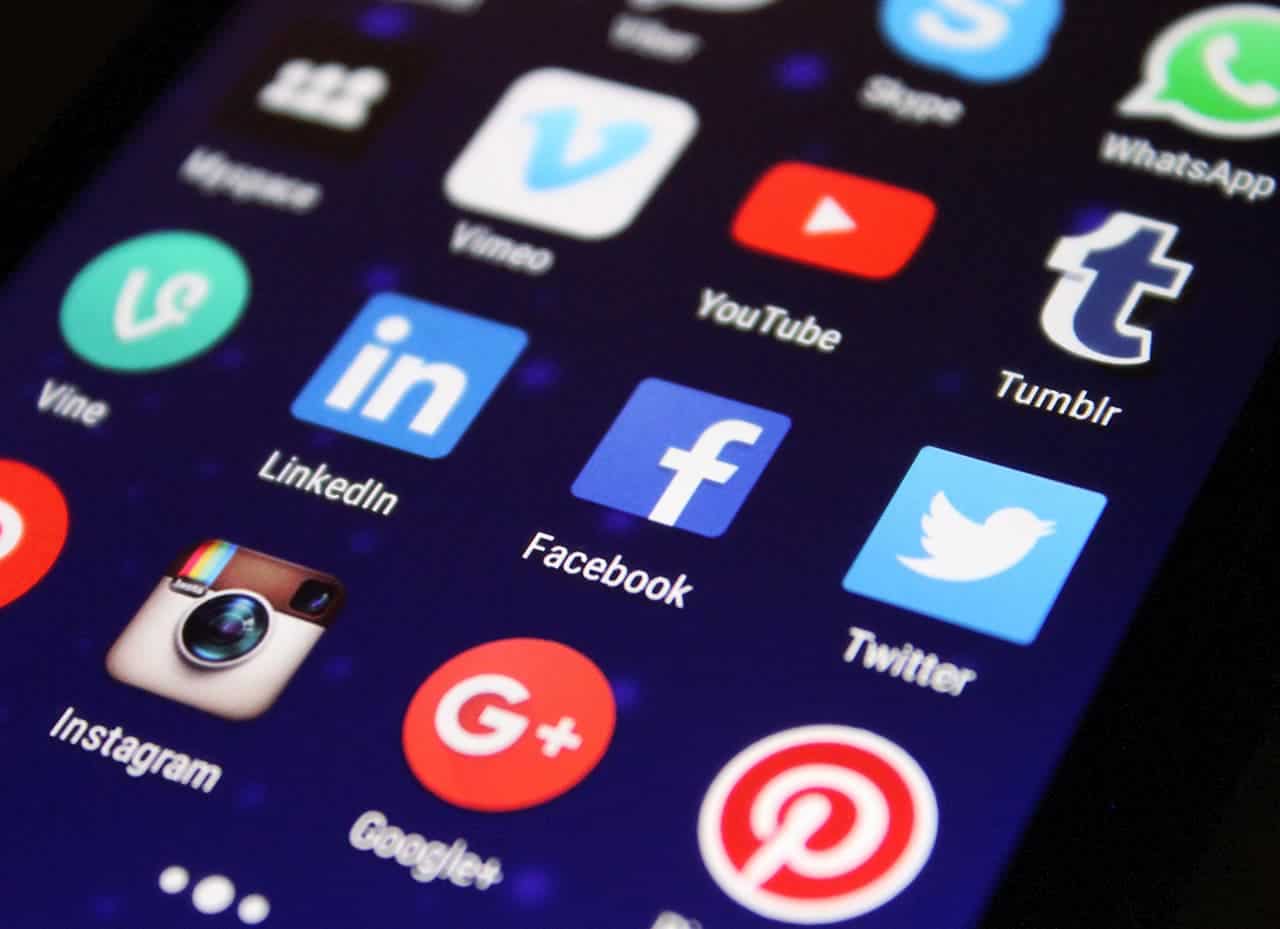
But the main thing that separates a virus from malware is that malware does not need a host program. You need to open or work with the infected file for a virus to spread. Malware, on the other hand, can stay operational right after entering your device. In other words, they can actively deal damage with you opening them.
Examples of Malware That Has Attacked Android Phones in the Past
There are tons of Android malware out there. But some of them are more common than others. Here’s a brief description of the ones that have caused a ruckus on phones in the past:
Caribe
At the core, Caribe is a worm that spread on Symbian phones back in 2004. Though, it was harmless. All it did is displayed the word “Caribe” on the screen. Wondering how it spread? It got from one phone to another through Bluetooth signals.
Android/Filecoder.c
This is ransomware that came to light in 2019. And as ransomware, it locked all the files and forced the owners to pay to access them.
OpFake
It is a Trojan horse that can secretly send multiple text messages. This malware also has the ability to ask for administrator rights on the device. And if you grant the rights, it gets exclusive access to everything.
Loki Bot Spyware
This is another Trojan horse that can steal your usernames and passwords. In addition, it can access highly sensitive data, including your banking info and other credentials.
How Vulnerable Is Your Android Phone to Malware?
Android phones, in general, are more vulnerable to malware than iPhones. After all, the iOS of iPhone is closed-source. That closed ecosystem hinders users from downloading and installing third-party apps.

But over time, the Android security system has seen multiple upgrades. Even so, malicious app developers find a way to bypass Android’s security and install their malware on your phone.
Nonetheless, the main thing is that the more updated your Android phone is, the less vulnerable it is to being attacked by malware. And the less updated or older your device is, the more vulnerable it will be to malware attacks.
How Can You Tell If Your Android Phone Has Malware
There are some classic signs that can tell you whether your Android phone has been infected with malware. They are:
- Apps will stop functioning properly and will crash more often
- There will be increased data or resource usage
- Your device will send texts and links to the saved contacts without you knowing
- The Android phone’s battery will start to drain rapidly
- Your device can get excessively hot without you doing anything
- There can be strange apps in your app library
- You get redirected to different web pages on your browser

How to Remove Malware from Android
Noticing the classic signs of malware on your Android device? Here are the steps that you can take to remove malware from Android:
Scan and Remove Malware with Your Android Phone’s Built-in Security Program
Most Android phones these days will come with a dedicated security program. For example, Samsung has Device Care, and Xiaomi has Security Scan. Check whether your phone has such a program and do a full system scan. See if the program has detected threats. If so, remove the threats immediately.
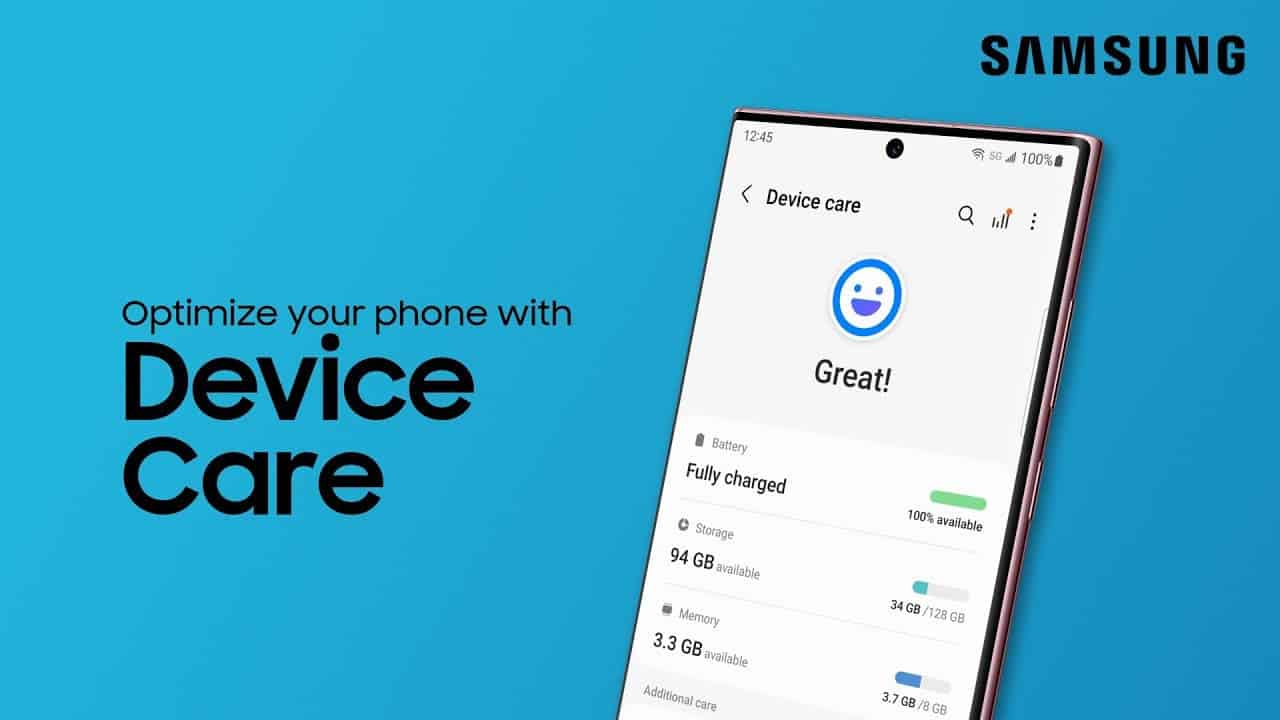
Use Android Safe Mode to Remove Malware
To get into Android safe mode, hold onto the power button and wait for the power menu to show up. Once it does, tap and hold onto the “Power off” or “Shut down” option. The Android phone will then reboot to safe mode. Observe if your phone is working normally.
If not, you need to manually go through all the installed apps and uninstall the suspected apps. Some Android apps may not want to uninstall. In that case, you will need to use ADB or a Debloater tool.
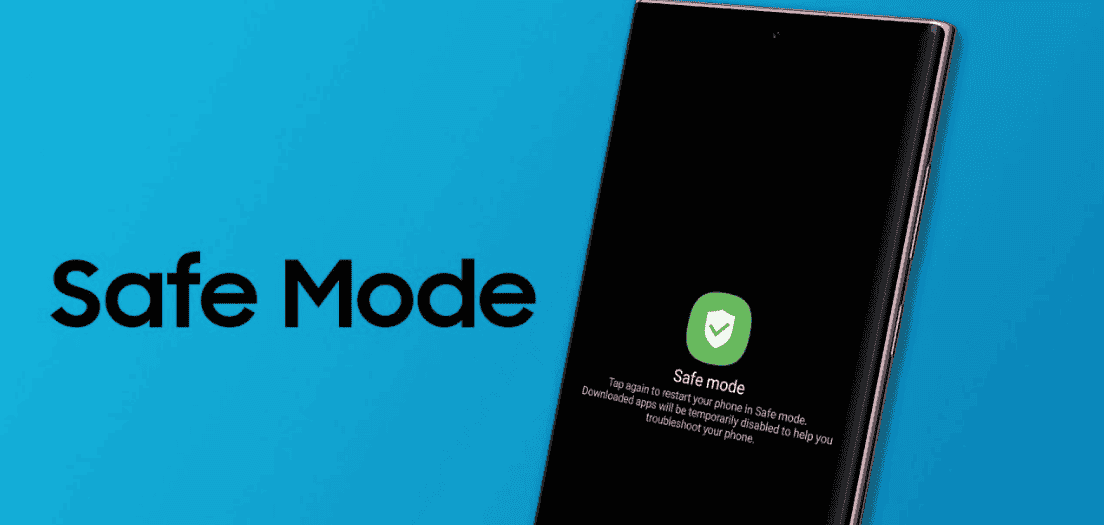
Clear Your Browser Cache and Enable Google Play Protect
Applications store website cache to make the sites load faster when you revisit them. Clearing them may make the sites load a little slower when you visit them again. But with the cache cleanup, you can also erase the connection between your phone with malicious websites.
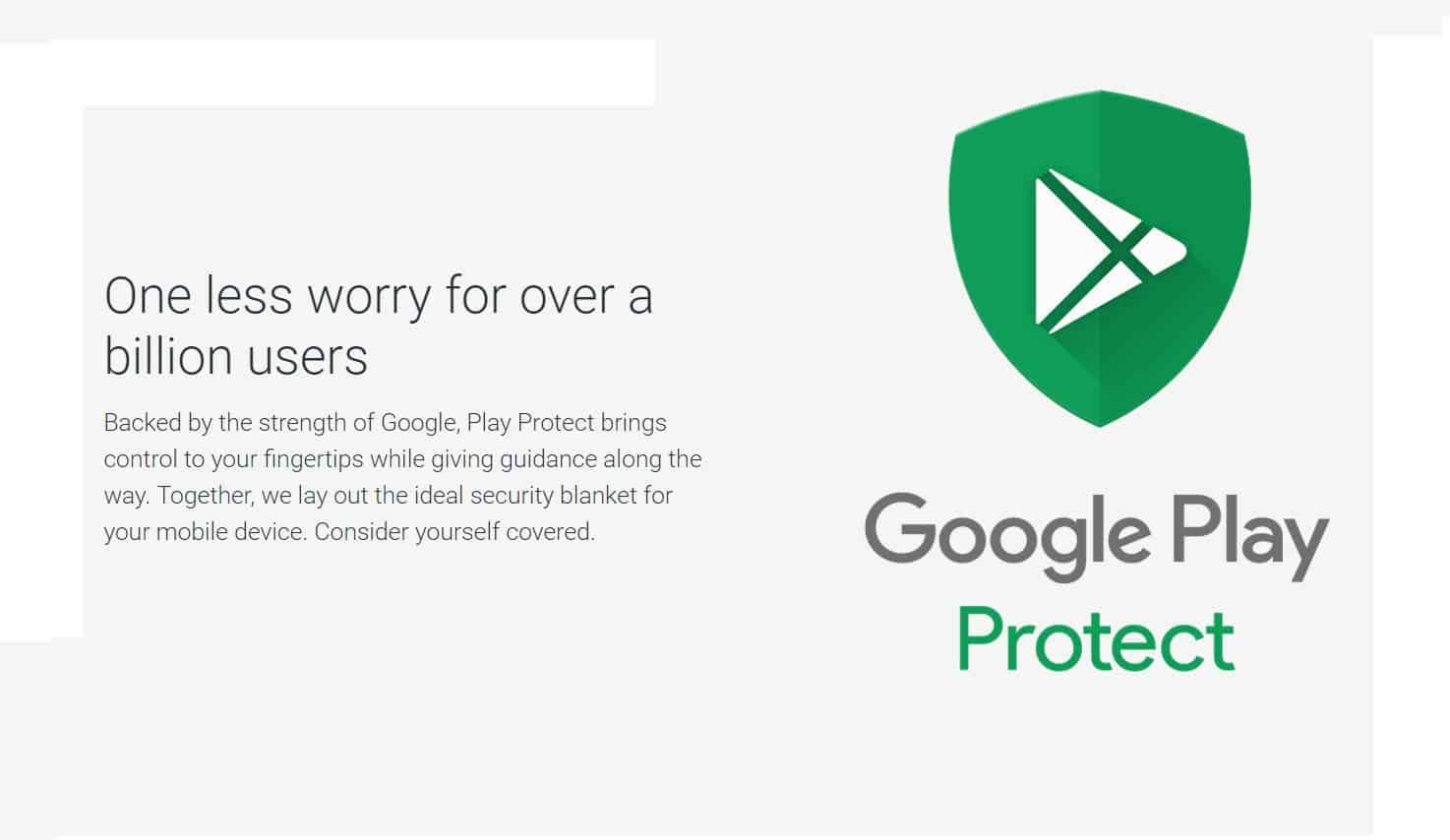
Also, you should enable Google Play Protect. It scans every app you install regardless of where you have downloaded them. To enable it, get into Google Play Store, tap on your profile, select Play Protect, and turn on Google Play Protect.