How to transfer your WhatsApp Chat history to a new device without cloud backup
TechThursday, 06 July 2023 at 09:10

Transferring WhatsApp chats to a new device without cloud backup can be a daunting task, but it is possible. Over the years, the normal thing for users to do when they have a new device is to transfer their chats using the cloud. However, not everyone is comfortable with their private conversations lodging somewhere in the clouds. On Friday, Meta announced a new feature on WhatsApp. The feature was announced by Meta's CEO, Mark Zuckerberg. The feature allows WhatsApp users to transfer their chat history from an old device to a new one without first storing it in the cloud. However, both the old phone and the new device must be running on the same operating system.
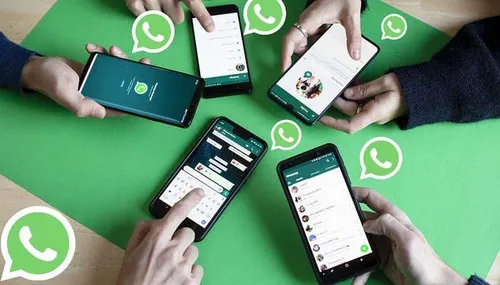
Regarding the new feature, Mark Zuckerberg said
“If you want to move your WhatsApp chats to a new phone, you can now do it more privately without your chats ever leaving your devices”
Meta claims that this feature is more secure than using third-party apps which are not official. The company claims that these third-party apps often lack clear practices with respect to privacy. Furthermore, Meta claims that this process is not only safer but faster than having to back up and restore the chat history. Also, the feature allows users to share or transfer large attachments and media files. How to use this new feature from Meta is detailed in Method 1 below
Method 1: Using WhatsApp's built-in feature
WhatsApp now offers a built-in feature that allows users to transfer their chat history between devices on the same operating system. This feature is more secure than using unofficial third-party apps, which lack clear privacy practices. Here's how to use this feature:
1. Before beginning the chat history transfer process, make sure that both devices are connected to Wi-Fi.
2. On your old phone, go to Settings > Chats > Chat transfer and scan the QR code displayed on the screen with your new phone.
3. On your new phone, open WhatsApp and sign in with the account currently on your old phone. The app will then prompt you if you'd like to transfer your account. Select Start. It will generate a QR code.
4. Scan the QR code on your new phone with your old phone.
5. Wait for the transfer to complete.
2. On your old phone, go to Settings > Chats > Chat transfer and scan the QR code displayed on the screen with your new phone.
3. On your new phone, open WhatsApp and sign in with the account currently on your old phone. The app will then prompt you if you'd like to transfer your account. Select Start. It will generate a QR code.
4. Scan the QR code on your new phone with your old phone.
5. Wait for the transfer to complete.
Pros and cons of using WhatsApp's built-in feature for chat history transfer are:
Pros:
- Efficiency: The built-in feature eliminates the need for the time-consuming process of backing up and restoring chats.
- Ease of use: The process is simple and does not require any technical know-how.
- Security: The transfer is encrypted, ensuring that the chats are protected.
Cons:
- Limited options: The built-in feature does not allow users to choose which chats to transfer.
- Limited System: The system only permits the transfer of chat history between phones that uses the same operating system. This means that if you swap from an iPhone to an Android phone, this transfer method will not work.
- No media embedding: The feature does not embed attached media like photos, emojis, or videos in the conversation.
- Unable to restore messages to a new device: In order to restore chats to a new device, users need to make a cloud or local backup first.

Overall, the built-in feature is a convenient and secure way to transfer chat history, but it may not be suitable for users who want more control over which chats to transfer or who want to embed media in their conversations. In such cases, third-party software like Wondershare MobileTrans may be a better option[4].
Other Methods
Although any feature from Meta is official and it is often recommended to use Meta features on Meta apps, we can not rule out the fact that some people will not be comfortable with this new feature from Meta. To this end, we have provided two other alternatives that WhatsApp users can explore
Method 2: Using a third-party tool
If you don't want to use WhatsApp's built-in feature, you can use a third-party tool like Mobitrix. Here's how to use Mobitrix to transfer WhatsApp chats to a new device:
1. Download and install Mobitrix on your computer.
2. Connect your old phone to your computer and launch Mobitrix.
3. Click on "Transfer WhatsApp between Devices" and follow the on-screen instructions.
4. Connect your new phone to your computer and wait for the transfer to complete.
2. Connect your old phone to your computer and launch Mobitrix.
3. Click on "Transfer WhatsApp between Devices" and follow the on-screen instructions.
4. Connect your new phone to your computer and wait for the transfer to complete.
Method 3: Using a local data transfer method
WhatsApp also offers a local data transfer method that allows you to transfer your chat history without using cloud backup. Here's how to use this method:
1. Open WhatsApp on your old phone and go to Settings > Chats > Transfer chats.
2. Hit Start and grant WhatsApp permission to reach out to nearby devices.
3. On your new phone, open WhatsApp and sign in with the account currently on your old phone.
4. The app will then prompt you if you'd like to transfer your account. Select Start. It will generate a QR code.
5. Scan the QR code on your new phone with your old phone.
6. Wait for the transfer to complete.
2. Hit Start and grant WhatsApp permission to reach out to nearby devices.
3. On your new phone, open WhatsApp and sign in with the account currently on your old phone.
4. The app will then prompt you if you'd like to transfer your account. Select Start. It will generate a QR code.
5. Scan the QR code on your new phone with your old phone.
6. Wait for the transfer to complete.

Final Words
Transferring WhatsApp chats to a new device without cloud backup is possible, and there are different methods to achieve this. You can use WhatsApp's built-in feature, a third-party tool like Mobitrix, or a local data transfer method. Whatever method you choose, make sure to follow the instructions carefully and ensure that both devices are connected to Wi-Fi.
Popular News
Latest News
Loading






