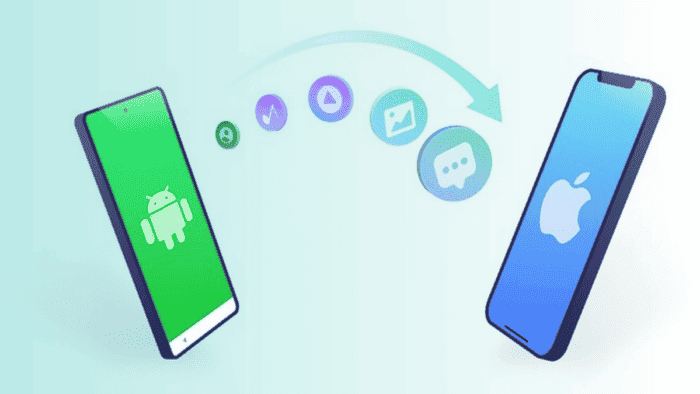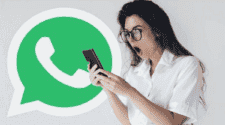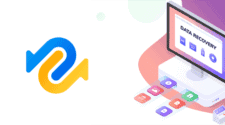With the latest iOS releases, the software became way more versatile and attractive for Android users. iOS 17 promises to give one step ahead with new features that will improve the user’s experience. With the continuous improvement of iOS, it’s natural to see Android users wanting to switch to Apple’s ecosystem. However, this is not the easiest task when you have a lot of apps. It’s particularly difficult when you want to transfer WhatsApp data to iPhone and Move to iOS proves to not be the best solution.
We can also add the extra level of security on these devices, and all the improvements that come from having software that is strictly developed and tweaked with specific hardware in mind – Something that does not happen on Android, which has to deal with a multitude of devices from different brands, with distinct hardware.
Moving from Android to iOS may be considered a difficult or drastic step for some users. There are a few things you need to take into consideration when changing the ecosystem, you’re used to. Some users care about their WhatsApp messages, after all, is it possible to restore your WhatsApp data on a device that has a different operating system? Well, it’s pretty possible to transfer your data and we are not talking about the “Move to iOS” tool that Apple provides. Through this article, we will teach you how to Transfer WhatsApp Data from Android to iPhone without Move to iOS.
Transfer WhatsApp from Android to iPhone with Tenorshare iCareFone Transfer
Apple has the official “Move to iOS” app for all those who want to leave behind. However, it can cause certain issues, especially when it comes to WhatsApp. Through this article, we will present you with very useful software that can seamlessly transfer your data without compromising your chats, profile details, etc.
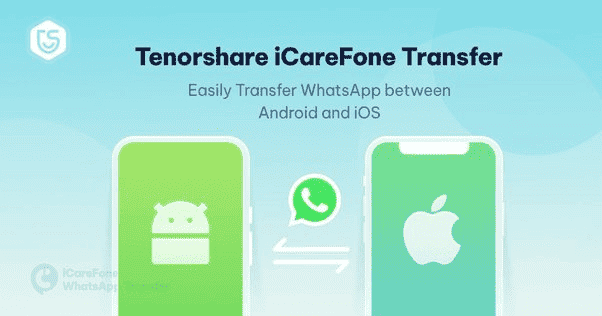
Tenorshare iCareFone Transfer is a powerful Move to iOS alternative. It’s the best app to transfer WhatsApp from Android to iPhone without Move to iOS, in special because you won’t need to do a factory reset. Here are some of the highlights for picking this software as an alternative for Move to iOS.
- Powerful Data Management: Tenorshare iCareFone Transfer provides many features for managing data on users’ devices. It’s possible to delete unwanted files, merge duplicate contacts, and export data to the computer. Therefore, you can not only transfer your data, but it’s also possible to “tweak” and “optimize” your files before the transference.
- One-Click Transfer: The app allows the user to transfer all files from photos, videos, music, contacts, and messages between different devices with a simple click.
- Selective Transfer & Preview Feature: Users can have a good preview of the selected files or types of data instead of transferring all the data at once. This greatly enhances the process and allows you to avoid the transference of unwanted content.
- Cross-Platform Support: The tool supports data transfer between different platforms including iOS, Android, and Windows.
Is It Possible to Transfer WhatsApp from Android to iPhone without Move to iOS?
The Move to iOS app is designed to transfer your data from Android to iOS. However, things are not so smooth when it comes to moving your WhatsApp chats. There are issues in the process, and in most cases, you will need proper software to handle this kind of transference. That’s where the iCareFone Transfer comes as a handy solution. Below, there are some of the issues you may encounter when trying to use the native Move to iOS:
1 – Move to iOS Unable to Migrate
This error appears when the app is unable to transfer WhatsApp from Android to iPhone due to incompatibility issues or data corruption. You may have to restart your device and begin the transfer process from scratch.
2 – Move to iOS Transfer Interrupted
The data transfer is often interrupted when only one minute is left to complete. If something like that happens, you will need to begin the process again. It can be frustrating and time-consuming.
3 – Move to iOS Not Connecting
The Move to iOS not connecting error may occur when the app can’t establish a connection between your Android and iPhone devices. When this error occurs, it’s impossible to transfer from Android to iPhone.
4 – No iOS Device Detected Move to iOS
The no iOS device detected Move to iOS issue may happen when the app cannot detect both your Android and iPhone devices or one of them.
5 – Move to iOS Did not Transfer Contacts
This error occurs when the Move to iOS app fails to transfer WhatsApp contacts. When this error occurs, you end up with an incomplete transfer. In such a case, you will need to manually transfer all the WhatsApp files. This whole process can be annoying.
6 – Move to iOS WiFi Not Working
You may also get a Move to iOS Wi-Fi not working error. This error happens when the internet is weak and drops during a WhatsApp transfer. This makes the app non-reliable as it can simply suffer from the effects of a poor internet connection.
Other than these issues, the Move to iOS app may also require you to Factory Reset your device before starting the process. For those who have set up the iPhone, this means you will need to wipe out all the data and resume from scratch.
The native solution is troublesome, but thankfully there are other options to reduce the challenge of moving to iOS.
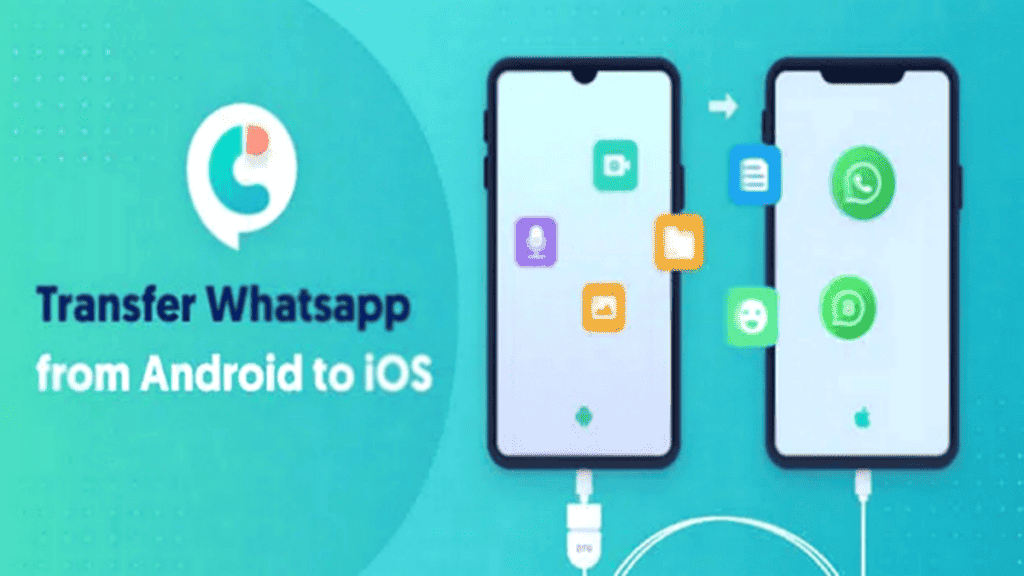
Any Way to Transfer My WhatsApp From Android to iPhone Without Move to iOS?
There are some alternatives in the way you can transfer WhatsApp from Android to iPhone without the Move to iOS. Below, you will find some of the alternatives for doing so.
1 – Using Google Drive
Google Drive is the best way to transfer WhatsApp Messages from Android to iPhone free of cost. However, while WhatsApp on Android uses Google Drive to back up, WhatsApp on iPhones uses iCloud for backing up.
That’s one of the primary reasons why you can’t seamlessly use your Google Drive backup to transfer WhatsApp to your iPhone. There is no direct way, but there is still a workaround for this method.
- Open WhatsApp on Your Android Phone and Click the Three Dots to Access the Settings.
- Select “Chat”, then “Chat History”. Next, choose “Export Chat”.
- Send the Data to Yourself Through Gmail.
- Access the e-mail on your iPhone to retrieve the WhatsApp details. That’s how you can transfer WhatsApp from Android to iPhone free of cost.
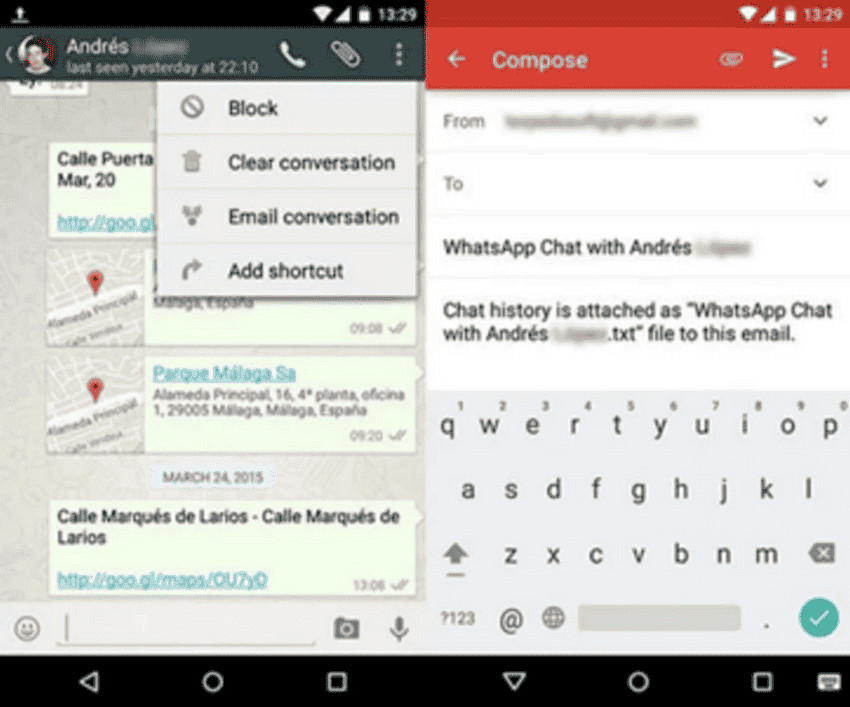
2 – With History Backup
Another way to transfer WhatsApp Messages from Android to iPhone free of cost is just by using the “History Backup” feature in your WhatsApp.
- Open WhatsApp on your Android Phone.
- Head to “Settings” And choose “Chats”. Next, select “Chat Backup” and press “Backup.”
- Uninstall WhatsApp from your old Android phone.
- Install WhatsApp on your new iPhone and sign in with your original account.
- You will receive a pop-up prompting you to restore the backup files from WhatsApp’s cloud.
- Restore the backup files to complete the transfer. That’s how to transfer WhatsApp chats from Android to iPhone with the History Backup feature.
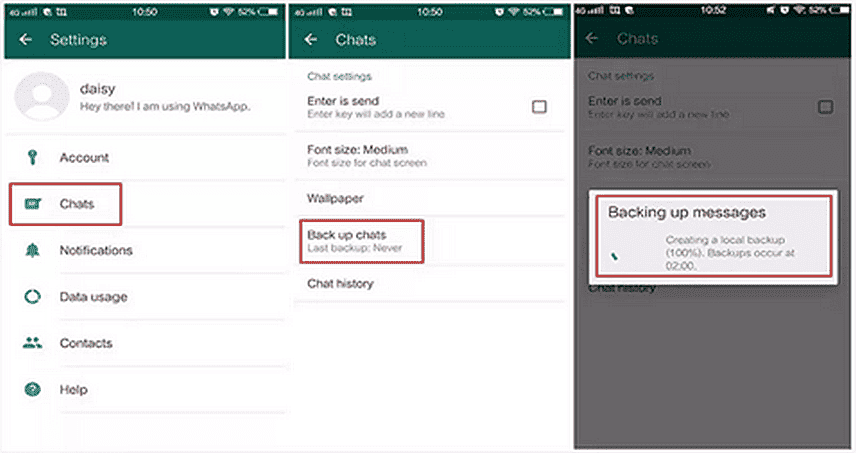
While these two features are “usable”, they are not very practical when you’re in a hurry. Also, History Backup is not the most viable solution to moving from Android to iPhone, and Google Drive only works in one direction – Android for iPhone.
If you want a seamless solution that will work in a practical way, it’s better to head for our better alternative – Tenorshare iCareFone Transfer. It’s a tip-rated Move to iOS alternative.
How Can I Transfer My WhatsApp From Android to iPhone without Move to iOS?
Finally, we will provide you with some simple steps on how to transfer your WhatsApp data to your iPhone with the iCareFone Transfer. You only need to install the app and connect both (Android and iOS) devices to the computer.
Step 1 – Download and Install the iCareFone Transfer app.
After that, make sure both devices are connected, launch the app, and click “Transfer” to continue.
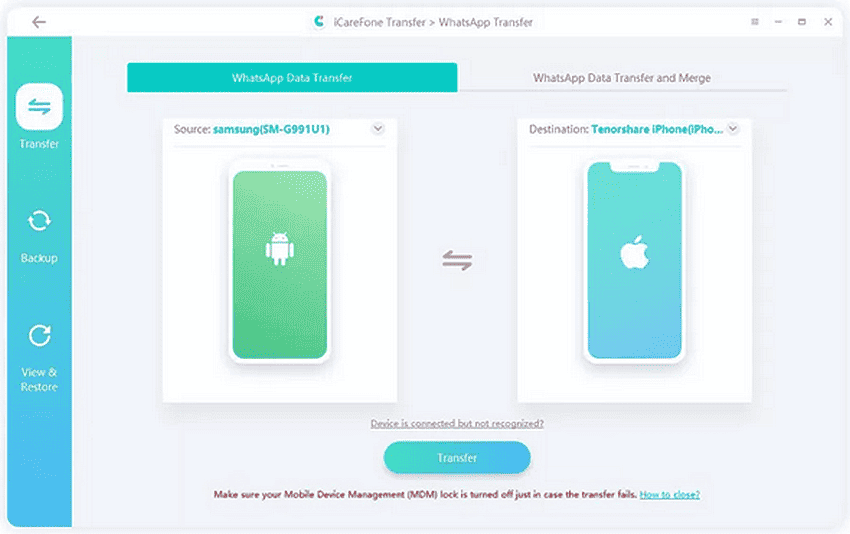
Step 2 – Back Up WhatsApp Data
Follow the on-screen instructions to perform a backup and click “Continue”. Wait until the process is completed to move forward.
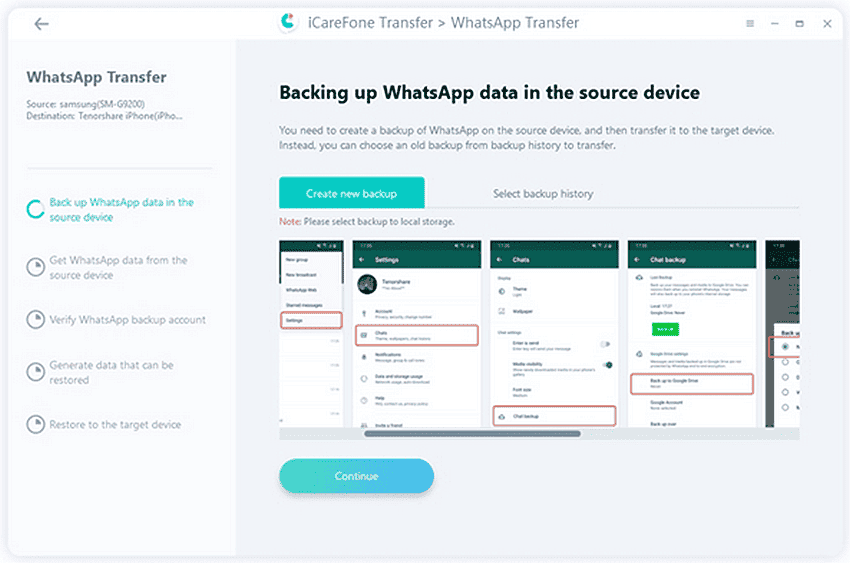
Step 3 – Verify the Source Device WhatsApp
Please verify the WhatsApp Account you used to create the backup by entering the country code and phone number. Next, click on “Continue” to go to the verification interface and click “Verify”.
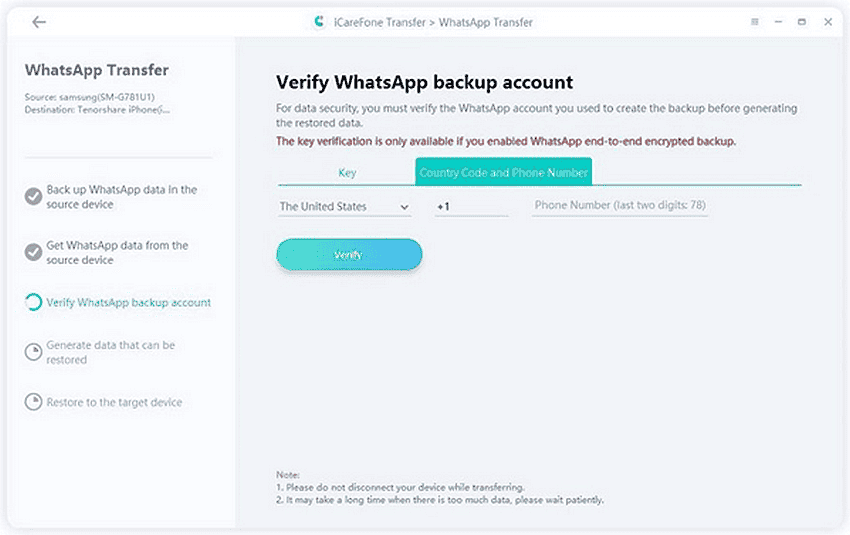
Step 4: Generate Data for Your iPhone
The next step is to select the type of attachment you need to transfer. Click “Continue” to proceed to the next step.
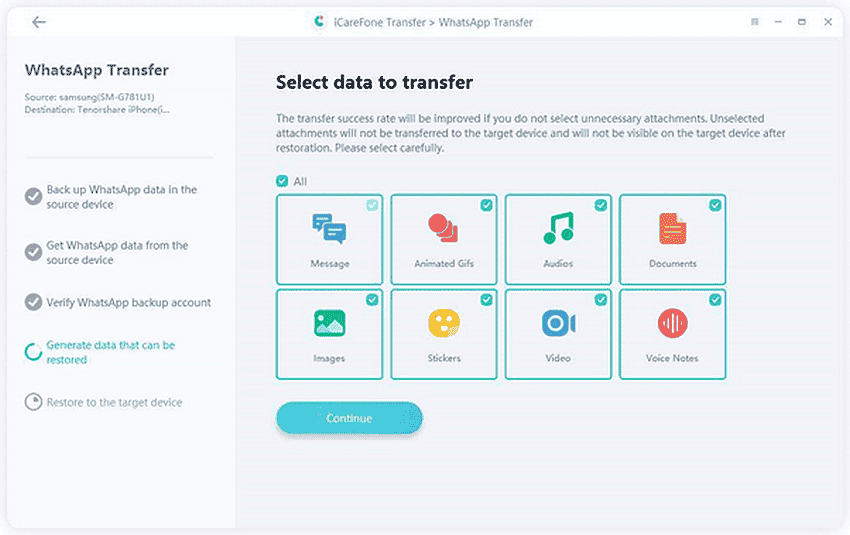
Step 5: Restore WhatsApp data to iPhone Successfully
The software is restoring data to your iPhone. The speed of restoration will depend on the size of the data, please be patient. When the whole process finishes, your target device will restart.
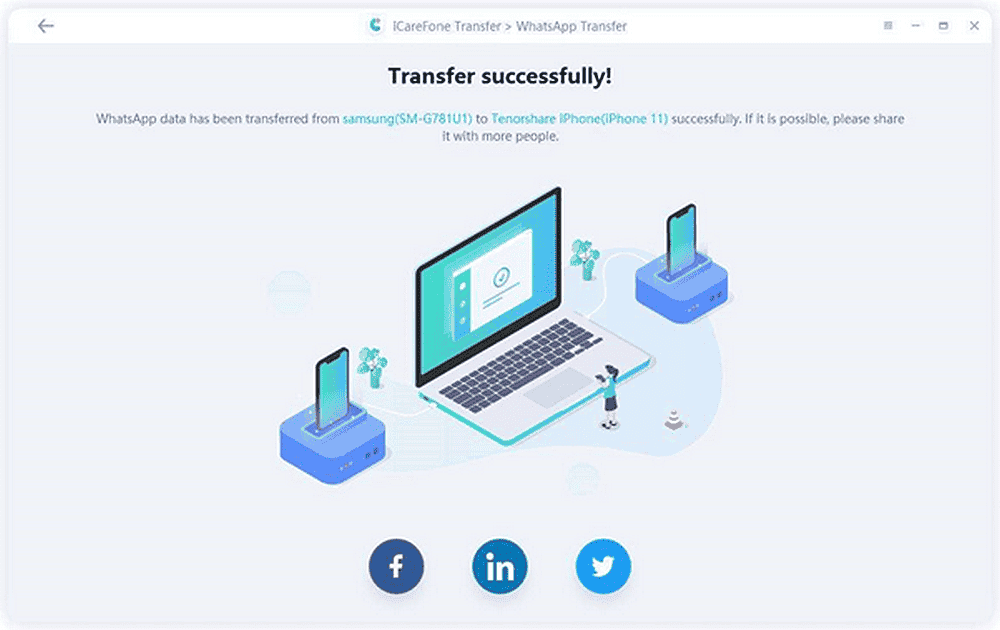
After these five steps, you’re good to go with your WhatsApp data now on your new iOS device. The process was simple and all your data is safe on your new device.
Conclusion
Moving from Android to iOS is not the simplest of steps, and users tend to consider many factors before proceeding with this change. However, once you’re determined to go, it’s great to know there is a good alternative for transferring your WhatsApp data to iOS without the constraints of the stock Move to iOS tool. Don’t worry again about losing internet or having any other issues with Apple’s solution. Tenorshare iCareFone Transfer will get you covered! It’s the best way to transfer your precious WhatsApp data from Android to iPhone without the limitations of other solutions.
You will be able to selectively pick your precious files, and you won’t need to go through the stress of factory resetting or overwriting your existing data on the iPhone.
For that reason, we can’t help but recommend this solution if you want to move your WhatsApp data from Android to iOS in a practical and reliable way.