Stay in Control: Know Which Devices Are Using Your Android WiFi
androidThursday, 13 July 2023 at 07:39

Sharing your Android phone's WiFi connection is a great way to help out friends and family in need. However, it's important to be aware of the security risks involved. If you're not careful, someone could piggyback on your connection and use up your data.
That's why it's important to check which devices have been linked to your Android phone's WiFi. This will help you to identify any unauthorized users who may be using your connection.
In this article, we will show you how to check which devices have been linked to your Android phone's WiFi. We will also provide some tips on how to keep your WiFi connection secure.
How to Check Which Devices Are Connected to Your WiFi
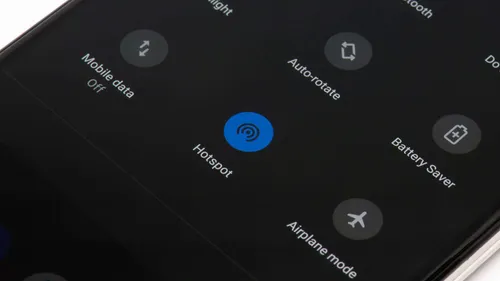
There are two ways to check which devices are using your Android phone's WiFi.
Method 1: Using the Settings app
- Open the Settings app on your Android phone.
- Tap on Network & Internet.
- Tap on Wi-Fi.
- Tap on the name of your WiFi network.
- Tap on Advanced.
- Tap on Connected devices.
This will show you a list of all the devices that are currently using your Android phone's WiFi.
Method 2: Using a third-party app
There are a number of third-party apps that can be in use to check which devices are using your WiFi. Some of the most popular apps include:
- Fing
- WiFi Analyzer
- Network Analyzer
These apps allow you to see a list of all the devices that are currently connected to your WiFi network, as well as their MAC addresses. This information can be helpful if you need to troubleshoot a WiFi problem or if you want to see if someone is using your network.
Tips for Keeping Your WiFi Connection Secure
In addition to checking which devices are using your WiFi, there are a number of other things you can do to keep your WiFi connection secure. These include:
- Only share your WiFi password with people you trust.
- Use a strong password that is difficult to guess.
- Enable the MAC address filtering feature on your router. This will allow you to only allow specific devices to connect to your network.
- Keep your router's firmware up to date.
- Use a VPN when you connect to public WiFi networks.
By following these tips, you can help to keep your Android phone's WiFi connection secure and prevent unauthorized users from accessing your data.
So, checking which devices have been linked to your Android phone's WiFi is a simple way to help keep your network secure. By following the tips in this article, you can help to protect your data and prevent unauthorized users from accessing your network.

Important things to know
What is a MAC address?
A MAC address is a unique identifier to every network interface controller (NIC). This identifier is in use to identify devices on a network.
How can I find the MAC address of my device?
The MAC address of your device is available in the Settings app on your Android phone. To find it, open the Settings app and tap on About phone. Then, scroll down and tap on Status. The MAC address of your device will be under the Wi-Fi MAC address heading.
What should I do if I see a device that I don't recognize connected to my WiFi?
If you see a device that you don't recognize connected to your WiFi, you should disconnect it immediately. To do this, open the Settings app and tap on Network & Internet. Then, tap on Wi-Fi and tap on the name of your WiFi network. Finally, tap on the Connected devices button and disconnect the device that you don't recognize.
What is a VPN?
A VPN, or virtual private network, is a service that encrypts your internet traffic and routes it through a secure server. This makes it more difficult for people to track your online activity or steal your data.
Why should I use a VPN when I connect to public WiFi networks?
Public WiFi networks are often not secure, which means that anyone who is using the same network could potentially see your data. This includes your passwords, credit card numbers, and other sensitive information.
Using a VPN when you connect to public WiFi networks can help to protect your data from being intercepted. The VPN encrypts your traffic, making it unreadable to anyone who is not authorized to see it.
How do I use a VPN?
There are a number of different VPN services available. Once you have chosen a VPN service, you will need to download and install their software. Once you install the software, you will need to create an account and connect to a VPN server.
So, once you are connected to a VPN server, your traffic will be encrypted and routed through the VPN's secure network. This will help to protect your data from being intercepted.
Conclusion
Keeping your WiFi connection secure is important for protecting your data. By following the tips in this article, you can help to protect your data and prevent unauthorized users from accessing your network.
Here are some additional tips for keeping your WiFi connection secure:
- Change your WiFi password regularly.
- Be careful about what information you share on public WiFi networks.
- Use a firewall on your computer or router.
- Keep your antivirus software up to date.
Popular News
Latest News
Loading

